Brrr ransomware (Removal Guide) - Decryption Steps Included
Brrr virus Removal Guide
What is Brrr ransomware?
Brrr ransomware — another file-locking cryptovirus that offers to decrypt one file before paying the ransom
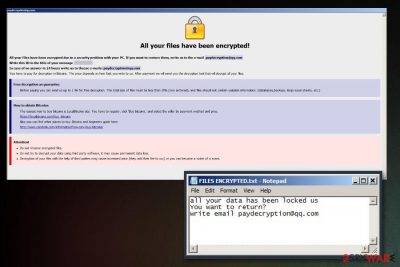
| Name | Brrr ransomware |
|---|---|
| Type | Cryptovirus |
| Family | Dharma |
| Active since | 2016 |
| Ransom note | Info.hta or FILES ENCRYPTED.txt |
| Contact email | paydecryption@qq.com |
| File extension | [paydecryption@qq.com].brrr |
| Distribution | Infected spam email attachments |
| Decryption | Other versions can be decrypted |
| Elimination | Use FortectIntego for Brrr ransomware removal |
Brrr ransomware virus locks various data, such as photos, videos, documents or even archives. Since it a variant of Dharma, developers left the same patterns for the cyber threat. Ransom note placed in files with the same names as previous variants. Info.hta or FILES ENCRYPTED.txt contain similar to other versions message about the attack and encryption. In this ransom message, you can also see that developers suggest to test decrypt one file and contact them via paydecryption@qq.com email. While experts recommend not to contact cybercriminals, Brrr ransomware is not decryptable at the time of the writing.
Researchers noted that this variant of Dharma is mainly spread using unprotected RDP[2] connections in what is called brute-force attacks. Crooks scan computers using the internet and pick the ones that are vulnerable. Then, using a pre-determined list of passwords and login names, they break in and install Brrr malware on the machine.
At the time of the writing, Brrr ransomware is detected by 43 AVs[3] under the following names:
- Win32:Malware-gen
- TR/Dropper.Gen
- W32.RansomeDNZ.Trojan
- Ransom.Crysis.Generic
- Ransom.Crysis/Variant
- Trojan-Ransom.Win32.Crysis.a
- Trojan-Ransom.Win32.Crusis.to
To remove Brrr ransomware, you must use reputable security programs. We suggest using FortectIntego, SpyHunter 5Combo Cleaner or any other reputable anti-virus application that would be able to detect the cyber threat.
As soon as Brrr ransomware removal is performed, you can attempt to recover the locked data. As we already mentioned, it is still not decryptable. However, do not lose hope, as there are alternative methods that might be able to help you. Please check the list and guide below this article.
Remember that researchers[4] advise not to contact malicious hackers behind Brrr virus because they are not trustworthy. Crooks might send you malware executable instead, or ignore you entirely after they receive the money.

This variant is spread by breaking into the computer via the RDP
Remote Desktop Protocol is a useful feature that is used by both regular users and IT professionals. It allows one to connect to a remote PC and control it. Unfortunately, not many people put enough effort to protect these connections and end up infected with such a dangerous threat like ransomware.
Brute force attacks are widespread when it comes to ransomware distribution, and this fact should not be ignored. Since hackers are using a predetermined list of most common words used as usernames and passwords, it is never advisable making “qwerty” or similar as your password. Instead, use a complicated combination of numbers, letters, upper and lower case letters, etc. Alternatively, a trusted password management app can keep your them safe and away from crooks.
Additionally, the malware can also be spread using spam emails, exploit kits, malicious websites, and similar. Therefore, make sure to protect yourself by installing reputable anti-virus with a real-time protection feature.
Eliminate Brrr ransomware from your device right now
Ransomware attack can result in damage to your data and compromise the safety of your of your device in general. You need to remove Brrr ransomware as soon as possible. Scan your system with tools like FortectIntego, SpyHunter 5Combo Cleaner or Malwarebytes and get rid of threats and restore registry entries back to normal.
As soon as Brrr ransomware removal using anti-malware tools is complete, the file recovery procedure can be started. This is important because any newly uploaded files will be encrypted immediately if malware is still present. Therefore, enter Safe Mode with Networking or use System Restore to stop the threat. Then, use your backed up files and copy them to your computer. If you do not have a backup, you can attempt to recover your data using third-party apps.
Getting rid of Brrr virus. Follow these steps
Manual removal using Safe Mode
Firstly, reboot your device in Safe Mode with Networking and scan your device with antivirus or anti-malware. Follow the guide:
Important! →
Manual removal guide might be too complicated for regular computer users. It requires advanced IT knowledge to be performed correctly (if vital system files are removed or damaged, it might result in full Windows compromise), and it also might take hours to complete. Therefore, we highly advise using the automatic method provided above instead.
Step 1. Access Safe Mode with Networking
Manual malware removal should be best performed in the Safe Mode environment.
Windows 7 / Vista / XP
- Click Start > Shutdown > Restart > OK.
- When your computer becomes active, start pressing F8 button (if that does not work, try F2, F12, Del, etc. – it all depends on your motherboard model) multiple times until you see the Advanced Boot Options window.
- Select Safe Mode with Networking from the list.

Windows 10 / Windows 8
- Right-click on Start button and select Settings.

- Scroll down to pick Update & Security.

- On the left side of the window, pick Recovery.
- Now scroll down to find Advanced Startup section.
- Click Restart now.

- Select Troubleshoot.

- Go to Advanced options.

- Select Startup Settings.

- Press Restart.
- Now press 5 or click 5) Enable Safe Mode with Networking.

Step 2. Shut down suspicious processes
Windows Task Manager is a useful tool that shows all the processes running in the background. If malware is running a process, you need to shut it down:
- Press Ctrl + Shift + Esc on your keyboard to open Windows Task Manager.
- Click on More details.

- Scroll down to Background processes section, and look for anything suspicious.
- Right-click and select Open file location.

- Go back to the process, right-click and pick End Task.

- Delete the contents of the malicious folder.
Step 3. Check program Startup
- Press Ctrl + Shift + Esc on your keyboard to open Windows Task Manager.
- Go to Startup tab.
- Right-click on the suspicious program and pick Disable.

Step 4. Delete virus files
Malware-related files can be found in various places within your computer. Here are instructions that could help you find them:
- Type in Disk Cleanup in Windows search and press Enter.

- Select the drive you want to clean (C: is your main drive by default and is likely to be the one that has malicious files in).
- Scroll through the Files to delete list and select the following:
Temporary Internet Files
Downloads
Recycle Bin
Temporary files - Pick Clean up system files.

- You can also look for other malicious files hidden in the following folders (type these entries in Windows Search and press Enter):
%AppData%
%LocalAppData%
%ProgramData%
%WinDir%
After you are finished, reboot the PC in normal mode.
Remove Brrr using System Restore
Enabling System Restore feature is also beneficial when dealing with Brrr ransomware:
-
Step 1: Reboot your computer to Safe Mode with Command Prompt
Windows 7 / Vista / XP- Click Start → Shutdown → Restart → OK.
- When your computer becomes active, start pressing F8 multiple times until you see the Advanced Boot Options window.
-
Select Command Prompt from the list

Windows 10 / Windows 8- Press the Power button at the Windows login screen. Now press and hold Shift, which is on your keyboard, and click Restart..
- Now select Troubleshoot → Advanced options → Startup Settings and finally press Restart.
-
Once your computer becomes active, select Enable Safe Mode with Command Prompt in Startup Settings window.

-
Step 2: Restore your system files and settings
-
Once the Command Prompt window shows up, enter cd restore and click Enter.

-
Now type rstrui.exe and press Enter again..

-
When a new window shows up, click Next and select your restore point that is prior the infiltration of Brrr. After doing that, click Next.


-
Now click Yes to start system restore.

-
Once the Command Prompt window shows up, enter cd restore and click Enter.
Bonus: Recover your data
Guide which is presented above is supposed to help you remove Brrr from your computer. To recover your encrypted files, we recommend using a detailed guide prepared by 2-spyware.com security experts.If your files are encrypted by Brrr, you can use several methods to restore them:
Brrr ransomware encrypts various files, and you can use Data Recovery Pro to restore them
Data Recovery Pro can also restore accidentally deleted files
- Download Data Recovery Pro;
- Follow the steps of Data Recovery Setup and install the program on your computer;
- Launch it and scan your computer for files encrypted by Brrr ransomware;
- Restore them.
Windows Previous Versions feature restores files after encryption process
This is a feature that can recover your data but only if System Restore was enabled before
- Find an encrypted file you need to restore and right-click on it;
- Select “Properties” and go to “Previous versions” tab;
- Here, check each of available copies of the file in “Folder versions”. You should select the version you want to recover and click “Restore”.
Another data recovery method is using ShadowExplorer for encrypted files
If Brrr ransomware encoded your data but left Shadow Volume copies untouched, you can restore those files with ShadowExplorer
- Download Shadow Explorer (http://shadowexplorer.com/);
- Follow a Shadow Explorer Setup Wizard and install this application on your computer;
- Launch the program and go through the drop down menu on the top left corner to select the disk of your encrypted data. Check what folders are there;
- Right-click on the folder you want to restore and select “Export”. You can also select where you want it to be stored.
Decryption tool for this particular version is not available
Finally, you should always think about the protection of crypto-ransomwares. In order to protect your computer from Brrr and other ransomwares, use a reputable anti-spyware, such as FortectIntego, SpyHunter 5Combo Cleaner or Malwarebytes
How to prevent from getting ransomware
Do not let government spy on you
The government has many issues in regards to tracking users' data and spying on citizens, so you should take this into consideration and learn more about shady information gathering practices. Avoid any unwanted government tracking or spying by going totally anonymous on the internet.
You can choose a different location when you go online and access any material you want without particular content restrictions. You can easily enjoy internet connection without any risks of being hacked by using Private Internet Access VPN.
Control the information that can be accessed by government any other unwanted party and surf online without being spied on. Even if you are not involved in illegal activities or trust your selection of services, platforms, be suspicious for your own security and take precautionary measures by using the VPN service.
Backup files for the later use, in case of the malware attack
Computer users can suffer from data losses due to cyber infections or their own faulty doings. Ransomware can encrypt and hold files hostage, while unforeseen power cuts might cause a loss of important documents. If you have proper up-to-date backups, you can easily recover after such an incident and get back to work. It is also equally important to update backups on a regular basis so that the newest information remains intact – you can set this process to be performed automatically.
When you have the previous version of every important document or project you can avoid frustration and breakdowns. It comes in handy when malware strikes out of nowhere. Use Data Recovery Pro for the data restoration process.
- ^ Contel Bradford. 5 common encryption algorithms. Storagecraft. Data recovery blog.
- ^ Ransomware spreads through weak remote desktop credentials. PC World. Technology news, reviews and articles.
- ^ Ransomware analysis. VirusTotal. Cybersecurity community.
- ^ Viirused. Viirused. Spyware news.





















