C3YPT3OR ransomware (Removal Guide) - Improved Instructions
C3YPT3OR virus Removal Guide
What is C3YPT3OR ransomware?
C3YPT3OR ransomware – a file locking virus which imitates the infamous WannaCry ransomware
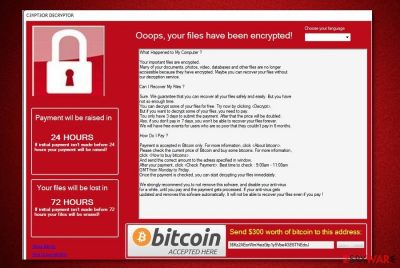
C3YPT3OR ransomware is an imitation of WannaCry virus. It carries out the same operating principle and displays a very similar ransom message. However, once installed, C3YPT3OR virus appears as the C3YPT3OR.EXE.DEPLOY file in the system, modifies the Windows Registry[1] and performs the encryption process. This ransomware virus uses ciphers such as AES/RSA to lock up files and adds an extension which is related to the virus’s name. After that, a ransom note is displayed. This message has a purpose to urge for Bitcoins in exchange for the decryption tool. One interesting thing, if a user tries to press the “Decrypt” button, a very inappropriate and kind of violent message pops out which can confuse users.
| Name | C3YPT3OR |
|---|---|
| Type | Ransomware |
| Similar with | Imitates WannaCry |
| Related file | C3YPT3OR.EXE.DEPLOY |
| Encryption | AES/RSA cipher used |
| Extension | Appendix appears to be related to the virus's name |
| Files locked | Videos, photos, databases, text documents, etc. |
| Removal | Delete the ransomware and use FortectIntego to detect all possible damage |
C3YPT3OR ransomware uses a unique encryption[2] algorithm to lock up important documents and such codes are very hard to identify because they come different each time. Note that ransomware viruses can encrypt files such as:
- videos;
- photos;
- databases;
- text documents;
- audios;
- etc.
If you have spotted an extension related to this cyber threat, note that you need to remove C3YPT3OR virus as soon as possible. Even though crooks have created this ransomware as a fake WannaCry version, it still can be harmful. So, get rid of the file locking threat if you have overcome some symptoms related to it. Moreover, use FortectIntego to detect damaged objects.
According to cybersecurity experts from Virusai.lt[3], you need to get rid of ransomware ASAP because some of these sneaky viruses might make your computer vulnerable to other infections. They might easily inject another dangerous threat such as a Trojan horse and the damage might become even worse. So, perform the C3YPT3OR ransomware removal to avoid such possible risk.
We do not recommend paying the demanded ransom as it usually turns out to be a scam. Some users find out that they have transferred the money but no key was sent to them. We guess that you have no need of investing money into something you might not ever receive. According to that, delete the virus from your computer system and try our below-provided data recovery tools to unlock files encrypted by C3YPT3OR ransomware.
Furthermore, note that keeping your important documents separate from your computer can really be useful. Place copies of valuable files on an external device such as a USB flash drive or iCloud service. If you do that, no one will be able to reach information that is stored on your USB or other external servers. However, if you are using the USB key, make sure to keep it unplugged from the computer, otherwise, C3YPT3OR ransomware or other viruses might still be able to reach your files.
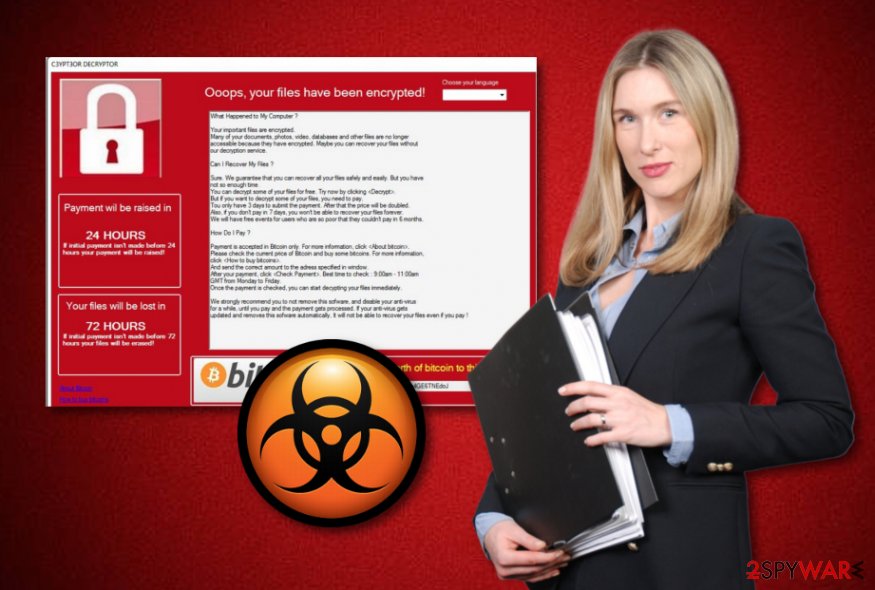
Avoid ransomware infections
You should take some precautionary measures if you want to avoid secret ransomware[4] infiltration. However, to reach this goal, you should gain some specific knowledge first. The main ransomware distribution source is email spam. You can accidentally open a rogue email message and click on its hazardous attachment which includes virus-related content. If you do so, your computer might get instantly infected with ransomware.
However, if you act carefully while opening your email letters, you might slightly increase the possibility of getting infected by ransomware. Make sure that all messages you receive come from recognizable senders and do not look suspicious at all, otherwise, big harm can be brought to your computer. Additionally, we recommend installing a reputable antivirus tool which will take care of your computer protection automatically while you are performing computing work.
Terminate C3YPT3OR ransomware
Getting rid of the ransomware virus is necessary if you want to recover encrypted data. What you have to do is remove C3YPT3OR virus and use a tool such as FortectIntego, SpyHunter 5Combo Cleaner, or Malwarebytes which will detect all damaged system components if there are some. After you perform the process, you should refresh the entire computer system. Furthermore, use our suggested data recovery tools as they might be helpful too.
Note that proceeding with the C3YPT3OR ransomware removal manually is not possible. This cyber threat might hide various hazardous components in the system which can be easily missed by the user. So, do not hesitate and use specific computer fixing tools to take care of the elimination. Furthermore, take all recommended precautionary measures to avoid similar infections in the future and protect your PC from possible damage.
Getting rid of C3YPT3OR virus. Follow these steps
Manual removal using Safe Mode
Activate the Safe Mode with Networking function to disable the virus:
Important! →
Manual removal guide might be too complicated for regular computer users. It requires advanced IT knowledge to be performed correctly (if vital system files are removed or damaged, it might result in full Windows compromise), and it also might take hours to complete. Therefore, we highly advise using the automatic method provided above instead.
Step 1. Access Safe Mode with Networking
Manual malware removal should be best performed in the Safe Mode environment.
Windows 7 / Vista / XP
- Click Start > Shutdown > Restart > OK.
- When your computer becomes active, start pressing F8 button (if that does not work, try F2, F12, Del, etc. – it all depends on your motherboard model) multiple times until you see the Advanced Boot Options window.
- Select Safe Mode with Networking from the list.

Windows 10 / Windows 8
- Right-click on Start button and select Settings.

- Scroll down to pick Update & Security.

- On the left side of the window, pick Recovery.
- Now scroll down to find Advanced Startup section.
- Click Restart now.

- Select Troubleshoot.

- Go to Advanced options.

- Select Startup Settings.

- Press Restart.
- Now press 5 or click 5) Enable Safe Mode with Networking.

Step 2. Shut down suspicious processes
Windows Task Manager is a useful tool that shows all the processes running in the background. If malware is running a process, you need to shut it down:
- Press Ctrl + Shift + Esc on your keyboard to open Windows Task Manager.
- Click on More details.

- Scroll down to Background processes section, and look for anything suspicious.
- Right-click and select Open file location.

- Go back to the process, right-click and pick End Task.

- Delete the contents of the malicious folder.
Step 3. Check program Startup
- Press Ctrl + Shift + Esc on your keyboard to open Windows Task Manager.
- Go to Startup tab.
- Right-click on the suspicious program and pick Disable.

Step 4. Delete virus files
Malware-related files can be found in various places within your computer. Here are instructions that could help you find them:
- Type in Disk Cleanup in Windows search and press Enter.

- Select the drive you want to clean (C: is your main drive by default and is likely to be the one that has malicious files in).
- Scroll through the Files to delete list and select the following:
Temporary Internet Files
Downloads
Recycle Bin
Temporary files - Pick Clean up system files.

- You can also look for other malicious files hidden in the following folders (type these entries in Windows Search and press Enter):
%AppData%
%LocalAppData%
%ProgramData%
%WinDir%
After you are finished, reboot the PC in normal mode.
Remove C3YPT3OR using System Restore
Turn on the System Restore feature by following these steps:
-
Step 1: Reboot your computer to Safe Mode with Command Prompt
Windows 7 / Vista / XP- Click Start → Shutdown → Restart → OK.
- When your computer becomes active, start pressing F8 multiple times until you see the Advanced Boot Options window.
-
Select Command Prompt from the list

Windows 10 / Windows 8- Press the Power button at the Windows login screen. Now press and hold Shift, which is on your keyboard, and click Restart..
- Now select Troubleshoot → Advanced options → Startup Settings and finally press Restart.
-
Once your computer becomes active, select Enable Safe Mode with Command Prompt in Startup Settings window.

-
Step 2: Restore your system files and settings
-
Once the Command Prompt window shows up, enter cd restore and click Enter.

-
Now type rstrui.exe and press Enter again..

-
When a new window shows up, click Next and select your restore point that is prior the infiltration of C3YPT3OR. After doing that, click Next.


-
Now click Yes to start system restore.

-
Once the Command Prompt window shows up, enter cd restore and click Enter.
Bonus: Recover your data
Guide which is presented above is supposed to help you remove C3YPT3OR from your computer. To recover your encrypted files, we recommend using a detailed guide prepared by 2-spyware.com security experts.If your files have been encrypted by C3YPT3OR ransomware, try out these data recovery methods.
If your files are encrypted by C3YPT3OR, you can use several methods to restore them:
Try using Data Recovery Pro to restore files:
This tool might be really helpful if you perform each step as required.
- Download Data Recovery Pro;
- Follow the steps of Data Recovery Setup and install the program on your computer;
- Launch it and scan your computer for files encrypted by C3YPT3OR ransomware;
- Restore them.
Use Windows Previous Versions feature for data recovery:
Try recovering encrypted data with this tool. Note that it might be successful only if you have activated the System Restore feature in the past.
- Find an encrypted file you need to restore and right-click on it;
- Select “Properties” and go to “Previous versions” tab;
- Here, check each of available copies of the file in “Folder versions”. You should select the version you want to recover and click “Restore”.
Shadow Explorer might restore some individual files:
However, this tool might not work if the virus eliminated the Shadow Volume Copies of locked documents.
- Download Shadow Explorer (http://shadowexplorer.com/);
- Follow a Shadow Explorer Setup Wizard and install this application on your computer;
- Launch the program and go through the drop down menu on the top left corner to select the disk of your encrypted data. Check what folders are there;
- Right-click on the folder you want to restore and select “Export”. You can also select where you want it to be stored.
No official decryptor has been discovered yet.
Finally, you should always think about the protection of crypto-ransomwares. In order to protect your computer from C3YPT3OR and other ransomwares, use a reputable anti-spyware, such as FortectIntego, SpyHunter 5Combo Cleaner or Malwarebytes
How to prevent from getting ransomware
Access your website securely from any location
When you work on the domain, site, blog, or different project that requires constant management, content creation, or coding, you may need to connect to the server and content management service more often. The best solution for creating a tighter network could be a dedicated/fixed IP address.
If you make your IP address static and set to your device, you can connect to the CMS from any location and do not create any additional issues for the server or network manager that needs to monitor connections and activities. VPN software providers like Private Internet Access can help you with such settings and offer the option to control the online reputation and manage projects easily from any part of the world.
Recover files after data-affecting malware attacks
While much of the data can be accidentally deleted due to various reasons, malware is one of the main culprits that can cause loss of pictures, documents, videos, and other important files. More serious malware infections lead to significant data loss when your documents, system files, and images get encrypted. In particular, ransomware is is a type of malware that focuses on such functions, so your files become useless without an ability to access them.
Even though there is little to no possibility to recover after file-locking threats, some applications have features for data recovery in the system. In some cases, Data Recovery Pro can also help to recover at least some portion of your data after data-locking virus infection or general cyber infection.
- ^ Registry. Computer hope. Free computer help.
- ^ Margaret Rouse. Encryption. Search Security. Tech Target.
- ^ Virusai.lt. Virusai. Spyware news.
- ^ Ransomware. Wikipedia. The free encyclopedia.





















