Captchaone.azurewebsites.net ads (fake) - Free Instructions
Captchaone.azurewebsites.net ads Removal Guide
What is Captchaone.azurewebsites.net ads?
Captchaone.azurewebsites.net – a deceitful website that attempts to scan its visitors
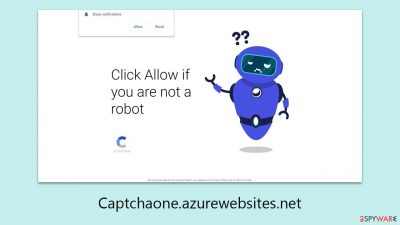
Captchaone.azurewebsites.net is a website known for utilizing push notification scams to mislead its users. This site, while appearing to be genuine, tricks users into subscribing to its notifications through deceptive means. Users often find themselves on this site via intrusive ads or potentially unwanted applications (PUAs). Once users permit push notifications, it bombards them with misleading alerts, including false warnings of virus infections, and continuous advertisements.
Such aggressive tactics are more than just an annoyance; they can pose serious risks to users' online safety. Subscribers to Captchaone.azurewebsites.net might be falsely convinced that their device is plagued with malware, leading them to inadvertently download dangerous applications or adware.
Moreover, the barrage of unwanted ads can significantly disrupt their browsing experience. If you are dealing with these persistent notifications and are concerned about the security of your device, the upcoming sections of this article will offer crucial advice on how to address these problems and protect your system against potential cyber threats.
| Name | Captchaone.azurewebsites.net |
| Type | Push notifications, ads, pop-ups, scam |
| Distribution | Users allow push notifications after they click the “Allow” button within the prompt on the website |
| Symptoms | Pop-ups show up on a regular basis on the screen – these ads often include inappropriate, scam, phishing, or other similar content |
| Risks | Push notifications sent by the site might result in you visiting dangerous websites; consequently, you might suffer from malware infections, financial losses, or personal data disclosure to malicious parties |
| Termination | Access browser settings to stop intrusive push notifications. After that, make sure that your system is not infected with adware or malware – scan it with SpyHunter 5Combo Cleaner |
| Recovery | To make sure that third parties can no longer track your online activities, we suggest clearing browser caches and other leftover PUP files with FortectIntego |
How scammers trick users
While push notifications are a legitimate feature for websites to deliver important updates and news to users' devices, this function is not immune to exploitation. Scammers have learned to abuse this capability by sending unwanted advertisements and sponsored content to unsuspecting users, thereby generating a steady stream of advertising revenue.
Scammers ingeniously disguise the push notification prompt to trap users. For example, they may use a fake prompt asking users to confirm they are not robots, mimicking the appearance of common captcha verifications.
As a result, many people accidentally hit the 'Allow' button, giving these scammers permission to flood their screens with unrequested notifications. Users might encounter various misleading prompts, such as:
- Click Allow to confirm that you are not a robot
- Click Allow to start downloading
- Press “Allow” to play the video
- If you are 18+, click Allow
- Click “Allow” to win the prize and get it in our shop!
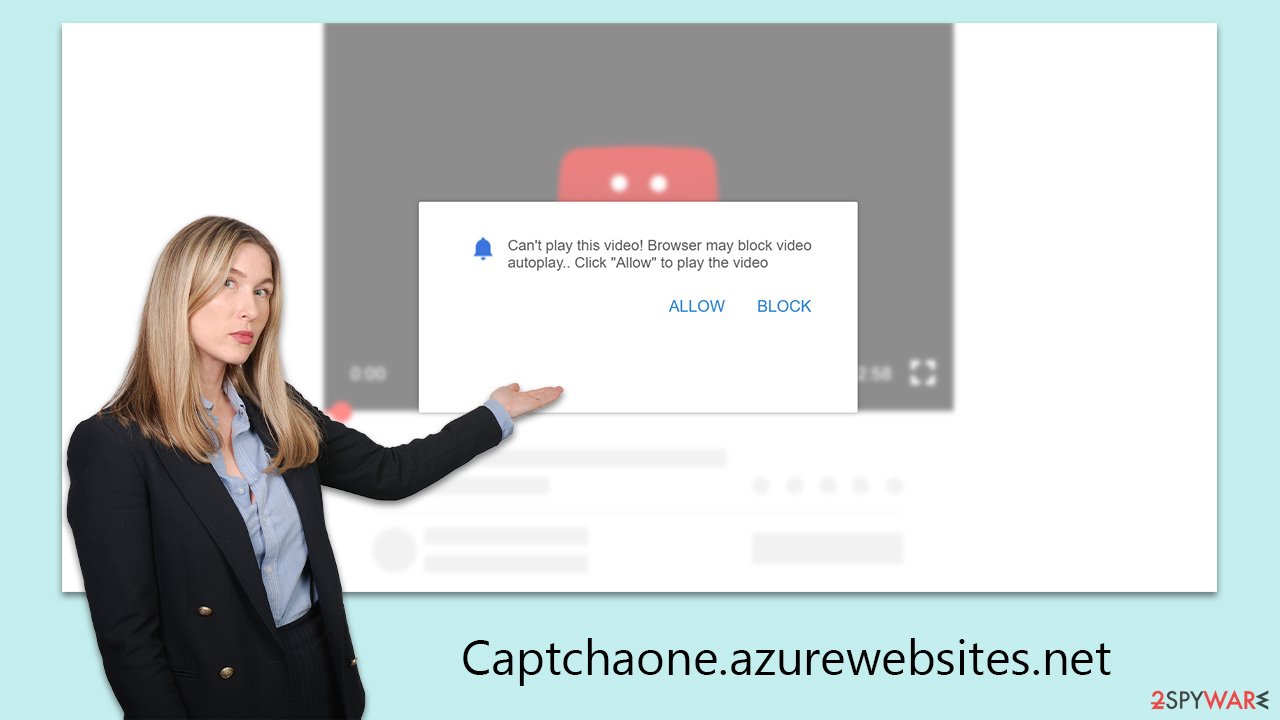
Many users, mistaking these for standard requests, inadvertently enable notifications from sites like Captchaone.azurewebsites.net. During their web browsing, they may notice suspicious pop-ups appearing on their devices. On Windows PCs, these typically appear in the bottom right corner, while on Macs, they show up in the top right. Mobile device users will see these pop-ups as regular notifications.
Although some of these pop-ups may contain legitimate ads, many embedded links are dangerous and deceptive. Interacting with them can lead to various risks, including accidentally downloading malicious software, compromising personal data, or spending money on fraudulent services.
To protect against these threats, it's crucial to remain vigilant and refrain from clicking links in these questionable pop-ups. For comprehensive steps to eliminate such intrusive notifications, the following guidelines will provide necessary assistance.
How dangerous are Captchaone.azurewebsites.net ads?
Users might think that push notifications from harmful websites just pop up without warning, but in reality, these notifications occur due to previously given consent, whether it was intentional or accidental. If you're seeing unexpected pop-ups from Captchaone.azurewebsites.net, it means that permission for these notifications was granted at some point.
These notifications can appear regardless of which websites you're visiting, and they can show up even if the browser is just open in the background. They usually pop up at certain corners of the screen, and the exact location can depend on the operating system you're using.
The main issue with these ads is the potentially harmful content they carry. You might see misleading messages, like attractive work-from-home offers that ask for an upfront payment. Unfortunately, many people fall for these, only to find out later that the promised opportunities don't actually exist.
Furthermore, some of these notifications disguise themselves as security alerts, falsely claiming that your system is infected and suggesting you download protective software. These are often just fronts for tech support scams, tricking users into downloading adware or other unwanted programs.
Taking care of possible infections
Users might find themselves redirected to Captchaone.azurewebsites.net or similar websites due to adware. This type of software, often prioritizing advertising over functionality, can lead users to misleading or dangerous sites known for push notification scams.
Many users are unaware of adware on their devices because it's often installed without their consent through methods like software bundling and other deceptive practices. To remove adware, users can utilize specific tools such as SpyHunter 5Combo Cleaner and Malwarebytes, but it's crucial to ensure that their anti-malware software is up-to-date before proceeding.
After removing any malicious software, it's recommended to perform a system scan using a repair and maintenance utility FortectIntego. This helps in fixing any damage to the system and eliminating leftover files. Additionally, this utility can help clean up system clutter and clear browser caches, enhancing privacy and overall system health.
Get rid of annoying pop-ups
If you've accidentally allowed push notifications from a dubious website like Captchaone.azurewebsites.net, the situation may not be as severe as it seems, especially if you avoid clicking on any of the ads or links in these notifications. Simply ignoring these alerts can greatly reduce the risk of harm.
For those unsure about how to disable push notifications from a specific site, the subsequent instructions are customized for different web browsers and will guide you through the required steps to rectify the issue:
Google Chrome (desktop)
- Open the Google Chrome browser and go to Menu > Settings.
- Scroll down and click on Advanced.
- Locate the Privacy and security section and pick Site Settings > Notifications.
- Look at the Allow section and look for a suspicious URL.
- Click the three vertical dots next to it and pick Block. This should remove unwanted notifications from Google Chrome.
![Stop notifications on Chrome PC 2 Stop notifications on Chrome PC 2]()
Google Chrome (Android)
- Open Google Chrome and tap on Settings (three vertical dots).
- Select Notifications.
- Scroll down to the Sites section.
- Locate the unwanted URL and toggle the button to the left (Off setting).
![Stop notifications on Chrome Android Stop notifications on Chrome Android]()
Mozilla Firefox
- Open Mozilla Firefox and go to Menu > Options.
- Click on Privacy & Security section.
- Under Permissions, you should be able to see Notifications. Click the Settings button next to it.
- In the Settings – Notification Permissions window, click on the drop-down menu by the URL in question.
- Select Block and then click on Save Changes. This should remove unwanted notifications from Mozilla Firefox.
![Stop notifications on Mozilla Firefox 2 Stop notifications on Mozilla Firefox 2]()
MS Edge (Chromium)
- Open Microsoft Edge, and go to Settings.
- Select Site permissions.
- Go to Notifications on the right.
- Under Allow, you will find the unwanted entry.
- Click on More actions and select Block.
![Stop notifications on Edge Chromium Stop notifications on Edge Chromium]()
Safari
- Click on Safari > Preferences…
- Go to the Websites tab and, under General, select Notifications.
- Select the web address in question, click the drop-down menu and select Deny.
![Stop notifications on Safari Stop notifications on Safari]()
Internet Explorer
- Open Internet Explorer, and click on the Gear icon at the top-right of the window.
- Select Internet options and go to the Privacy tab.
- In the Pop-up Blocker section, click on Settings.
![Stop notifications on Internet Explorer Stop notifications on Internet Explorer]()
- Locate the web address in question under Allowed sites and pick Remove.
How to prevent from getting adware
Access your website securely from any location
When you work on the domain, site, blog, or different project that requires constant management, content creation, or coding, you may need to connect to the server and content management service more often. The best solution for creating a tighter network could be a dedicated/fixed IP address.
If you make your IP address static and set to your device, you can connect to the CMS from any location and do not create any additional issues for the server or network manager that needs to monitor connections and activities. VPN software providers like Private Internet Access can help you with such settings and offer the option to control the online reputation and manage projects easily from any part of the world.
Recover files after data-affecting malware attacks
While much of the data can be accidentally deleted due to various reasons, malware is one of the main culprits that can cause loss of pictures, documents, videos, and other important files. More serious malware infections lead to significant data loss when your documents, system files, and images get encrypted. In particular, ransomware is is a type of malware that focuses on such functions, so your files become useless without an ability to access them.
Even though there is little to no possibility to recover after file-locking threats, some applications have features for data recovery in the system. In some cases, Data Recovery Pro can also help to recover at least some portion of your data after data-locking virus infection or general cyber infection.






