Cavernexplorer.com ads (scam) - Free Instructions
Cavernexplorer.com ads Removal Guide
What is Cavernexplorer.com ads?
Cavernexplorer.com ads won't leave you alone? Here's what you need to know about it
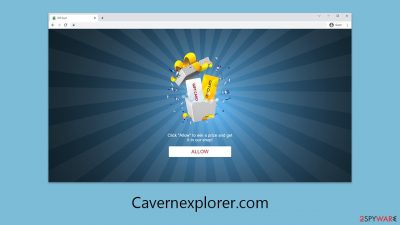
If you've been receiving unsolicited push notifications from Cavernexplorer.com on either your desktop or mobile device, you're not alone. Many users have inadvertently given this website permission to send notifications, leading to an onslaught of intrusive ads that disrupt your online experience.
Once you enable push notifications from Cavernexplorer.com, your device starts to receive a barrage of advertisements directly to your screen, even when you're actively using your browser. These advertisements are often of poor quality, and there's a significant chance they could be deceptive or contain harmful content.
The main goal of Cavernexplorer.com is to generate revenue through user interactions with these ads. However, because the advertisements are not thoroughly checked for their content or security, engaging with them could lead you to unsecured websites or expose your device to malware risks. It's important to recognize that the annoyance caused by these ads is not just a minor inconvenience; it represents a real threat to your online safety.
| Name | Cavernexplorer.com |
| Type | Push notifications, ads, scam, pop-ups |
| Distribution | The website gains access to deliver information as soon as the “Allow” button is pressed within the push notification prompt |
| Symptoms | Push notifications are shown on the desktop at random times |
| Risks | You could suffer monetary losses, get malware or potentially unwanted programs installed on your computer, or reveal sensitive information to hackers |
| Removal | To prevent the site from displaying notifications to you, access the site permission section via your web browser settings – you can find more details below. We also recommend checking the system for adware with SpyHunter 5Combo Cleaner security software |
| Other tips | We recommend scanning the system with FortectIntego to clean browser caches and repair virus damage automatically after eliminating PUPs and malware |
Adware could be involved
While subscribing to push notifications from dubious websites like Cavernexplorer.com is a known problem, there's also a chance that the presence of adware or other types of malicious software could be contributing to the issue. It's important to understand, however, that this link might be somewhat indirect, which is why individuals who attempt to eliminate such unwanted ads through standard security software or common removal techniques often find themselves unsuccessful.
Many users stumble upon phishing content online without intending to, whether by visiting compromised websites or being redirected from other high-risk areas of the internet. To avoid these pitfalls, it's wise to steer clear of potentially dangerous sites, including those offering pirated software or cracks, gambling platforms, adult content, and similar.
That said, adware is another potential culprit behind unexpected redirects to dubious scam sites. If you've noticed an uptick in ads bombarding your browser during normal web surfing, it's possible you've been infected by adware. This type of software often sneaks onto devices through deceptive practices like software bundling, making its point of entry hard to detect. Furthermore, certain unwanted programs can operate silently in the background, showing no obvious signs of their presence.
To combat this, we advise running a comprehensive system scan with updated security software SpyHunter 5Combo Cleaner or Malwarebytes. Ensuring your security tools are up-to-date is crucial for effectively removing all traces of malware from your system quickly. Following the removal process, employing a FortectIntego tool designed to clean your system and browser trackers can significantly enhance your device's security and privacy.
How scammers achieve their goals
The sudden redirection to a push notification scam site, such as Cavernexplorer.com, plays directly into the hands of scammers, exploiting the momentary lapse in users' attention to nudge them towards errors.
Upon landing on these deceptive pages, individuals often encounter what appears to be standard verification requests – prompts asking to confirm they are not robots or to verify their age. These tactics are not new; many internet users are familiar with such verification processes, making them the perfect bait for a social engineering attack.
Furthermore, users might be enticed with the promise of exclusive content, like a video, or the allure of winning a valuable prize, simply by clicking the “Allow” button. These scams effectively capture users' interest, leading some to follow through with the scammers' requests.
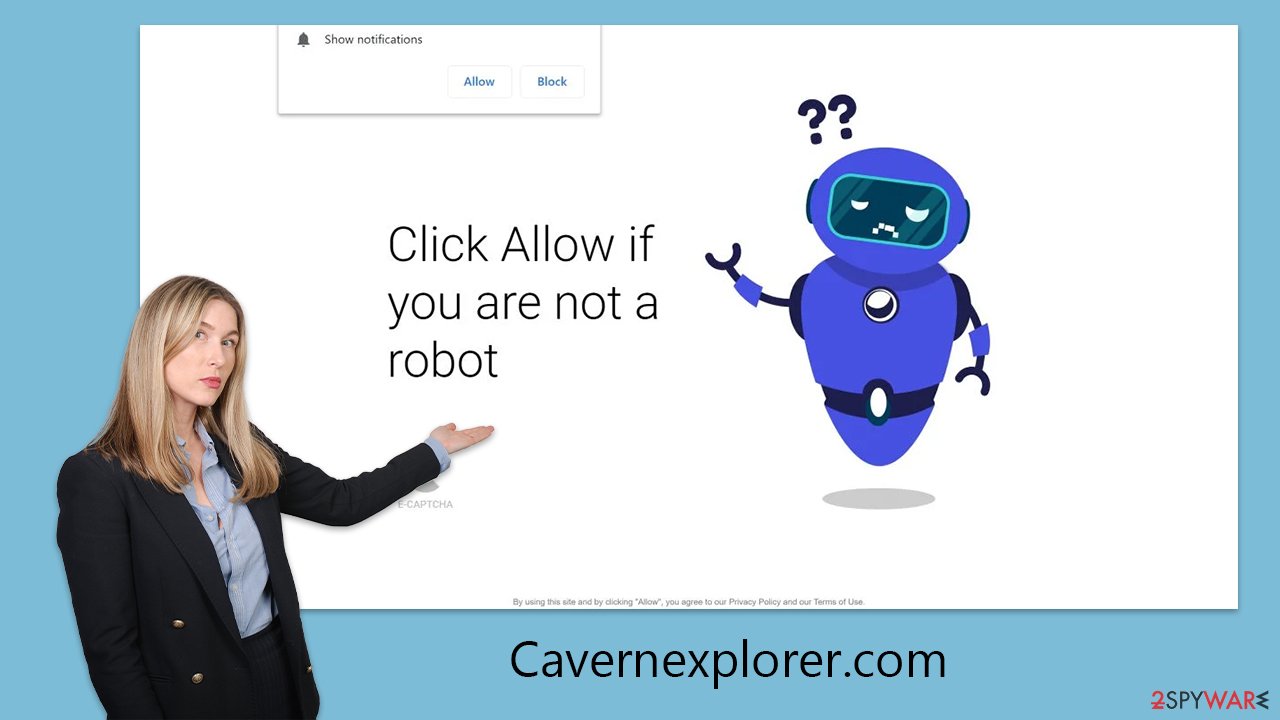
However, by clicking “Allow,” users inadvertently grant permission for the site to deliver push notifications directly to their device, a reality that often doesn't become apparent until much later, leaving many puzzled by the sudden influx of unwanted messages.
It's crucial to avoid interacting with any links presented by these sites, as they typically lead to further malicious sites, continuing the cycle of deception. You might find yourself redirected to other dubious websites, each one pushing you to enable notifications again, thus multiplying the annoyance. Fortunately, eliminating these pop-ups is relatively straightforward, provided you're equipped with the right knowledge and tools.
Get rid of Cavernexplorer.com notifications
If you've accidentally given permission for push notifications from a dubious website like Cavernexplorer.com, the situation can be managed with caution. By refraining from engaging with any of the ads or links that are pushed to you, you can significantly reduce the risk of harm. Ignoring these notifications is a critical first step in safeguarding your digital environment.
For those who may feel unsure about how to revoke these permissions, there's a straightforward process for disabling push notifications that varies slightly across different web browsers. Here's a step-by-step guide designed to help you navigate through the settings of your specific browser, ensuring you can effectively block unwanted notifications from any site:
Google Chrome (desktop)
- Open the Google Chrome browser and go to Menu > Settings.
- Scroll down and click on Advanced.
- Locate the Privacy and security section and pick Site Settings > Notifications.
- Look at the Allow section and look for a suspicious URL.
- Click the three vertical dots next to it and pick Block. This should remove unwanted notifications from Google Chrome.
![Stop notifications on Chrome PC 2 Stop notifications on Chrome PC 2]()
Google Chrome (Android)
- Open Google Chrome and tap on Settings (three vertical dots).
- Select Notifications.
- Scroll down to the Sites section.
- Locate the unwanted URL and toggle the button to the left (Off setting).
![Stop notifications on Chrome Android Stop notifications on Chrome Android]()
Mozilla Firefox
- Open Mozilla Firefox and go to Menu > Options.
- Click on Privacy & Security section.
- Under Permissions, you should be able to see Notifications. Click the Settings button next to it.
- In the Settings – Notification Permissions window, click on the drop-down menu by the URL in question.
- Select Block and then click on Save Changes. This should remove unwanted notifications from Mozilla Firefox.
![Stop notifications on Mozilla Firefox 2 Stop notifications on Mozilla Firefox 2]()
MS Edge (Chromium)
- Open Microsoft Edge, and go to Settings.
- Select Site permissions.
- Go to Notifications on the right.
- Under Allow, you will find the unwanted entry.
- Click on More actions and select Block.
![Stop notifications on Edge Chromium Stop notifications on Edge Chromium]()
Safari
- Click on Safari > Preferences…
- Go to the Websites tab and, under General, select Notifications.
- Select the web address in question, click the drop-down menu and select Deny.
![Stop notifications on Safari Stop notifications on Safari]()
Internet Explorer
- Open Internet Explorer, and click on the Gear icon at the top-right of the window.
- Select Internet options and go to the Privacy tab.
- In the Pop-up Blocker section, click on Settings.
![Stop notifications on Internet Explorer Stop notifications on Internet Explorer]()
- Locate the web address in question under Allowed sites and pick Remove.
How to prevent from getting adware
Choose a proper web browser and improve your safety with a VPN tool
Online spying has got momentum in recent years and people are getting more and more interested in how to protect their privacy online. One of the basic means to add a layer of security – choose the most private and secure web browser. Although web browsers can't grant full privacy protection and security, some of them are much better at sandboxing, HTTPS upgrading, active content blocking, tracking blocking, phishing protection, and similar privacy-oriented features. However, if you want true anonymity, we suggest you employ a powerful Private Internet Access VPN – it can encrypt all the traffic that comes and goes out of your computer, preventing tracking completely.
Lost your files? Use data recovery software
While some files located on any computer are replaceable or useless, others can be extremely valuable. Family photos, work documents, school projects – these are types of files that we don't want to lose. Unfortunately, there are many ways how unexpected data loss can occur: power cuts, Blue Screen of Death errors, hardware failures, crypto-malware attack, or even accidental deletion.
To ensure that all the files remain intact, you should prepare regular data backups. You can choose cloud-based or physical copies you could restore from later in case of a disaster. If your backups were lost as well or you never bothered to prepare any, Data Recovery Pro can be your only hope to retrieve your invaluable files.






