Cdtt ransomware (virus) - Free Instructions
Cdtt virus Removal Guide
What is Cdtt ransomware?
Cdtt ransomware – a dangerous virus that prevents access to your personal files
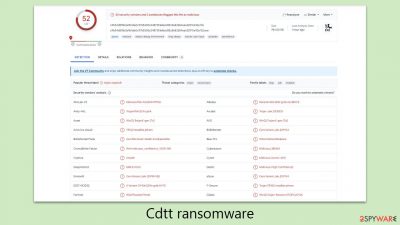
Cdtt ransomware represents a formidable branch of the Djvu ransomware family, notorious for its severe impact on digital assets. This malware variant typically breaches computer systems without authorization, often exploiting illegitimate software downloads and fake software activation kits as its primary entry points.
Upon infiltrating a system, Cdtt ransomware rapidly begins an extensive file encryption process. It primarily targets vital files, including documents, multimedia, and other critical data. For encryption, it employs a complex RSA algorithm, rendering the files inaccessible without a unique decryption key. Subsequently, all compromised files are appended with a “.cdtt” extension. Alongside this, victims find a ransom note, usually named “_readme.txt”, demanding a payment typically within the range of $1,999 to $999 for file recovery.
Immediate action is essential for those affected by Cdtt ransomware. The first step should involve isolating the infected device from any network and conducting a thorough system scan using advanced security software. The best defense against such threats includes regular data backups and adherence to robust security practices.
| Name | Cdtt virus |
|---|---|
| Type | Ransomware, file-locking malware |
| File extension | .cdtt extension appended to all personal files, rendering them useless |
| Family | Djvu |
| Ransom note | _readme.txt dropped at every location where encrypted files are located |
| Contact | support@freshingmail.top and datarestorehelpyou@airmail.cc |
| File Recovery | There is no guaranteed way to recover locked files without backups. Other options include paying cybercriminals (not recommended, might also lose the paid money), using Emisoft's decryptor (works for a limited number of victims), or using third-party recovery software |
| Malware removal | After disconnecting the computer from the network and the internet, do a complete system scan using the SpyHunter 5Combo Cleaner security program |
| System fix | Upon installation, malware can cause severe damage to system files, resulting in instability issues such as crashes and errors. However, FortectIntego PC repair can automatically fix any such damage |
The ransom note brings some bad news
A ransomware attack is a brazen breach that leaves a glaring mark: the ransom note. This note is crucial, acting as the main line of communication between the victim and the attacker, explaining how the encrypted data can be retrieved.
These notes typically detail the payment method for the ransom, in exchange for a decryption tool. It's a common tactic for these notes to include a countdown, adding urgency by threatening further damage or even complete data loss if the deadline passes. However, Djvu family variants, such as Cdtt ransomware, often present a more subdued and seemingly professional tone. These messages usually appear as text files, images, or even web pages within the compromised system.
Victims of the Cdtt ransomware are quickly confronted with a disturbing ransom note post-encryption. The message typically conveys the following:
ATTENTION!
Don't worry, you can return all your files!
All your files like pictures, databases, documents and other important are encrypted with strongest encryption and unique key.
The only method of recovering files is to purchase decrypt tool and unique key for you.
This software will decrypt all your encrypted files.
What guarantees you have?
You can send one of your encrypted file from your PC and we decrypt it for free.
But we can decrypt only 1 file for free. File must not contain valuable information.
You can get and look video overview decrypt tool:
hxxps://we.tl/t-FCWSCsjEWS
Price of private key and decrypt software is $1999.
Discount 50% available if you contact us first 72 hours, that's price for you is $999.Please note that you'll never restore your data without payment.
Check your e-mail “Spam” or “Junk” folder if you don't get answer more than 6 hours.To get this software you need write on our e-mail:
support@freshingmail.topReserve e-mail address to contact us:
datarestorehelpyou@airmail.ccYour personal ID:
Cyber attackers often employ tactics to seem trustworthy, such as providing discounted ransom payments or offering a sample decryption service. These approaches are designed to ease the victim's fears, creating an illusion of trust and cooperation.
However, it's crucial to remain wary. In cases like the Cdtt ransomware, there is no certainty of fair exchange after payment. These cybercriminals operate in the realm of illegal activities, with their own interests at the forefront, making their promises highly unreliable.

Step 1. Remove malware from your system
When faced with a ransomware attack, it's natural to feel shock and fear, especially as such malware usually targets all types of user files. These can range from personal photos to important documents, often carrying immense sentimental or practical value. It's this emotional impact that ransomware operators like those behind Cdtt exploit for their gain. However, it's advisable not to give in to the demands of these cybercriminals. Instead, consider the following alternative approaches.
Your first action should be to remove Cdtt ransomware from your system. While some variants may automatically stop running after encrypting your files, they might leave behind other harmful components. These elements could further endanger your data, underlining the need for a thorough system check. Utilize dependable anti-malware tools, such as SpyHunter 5Combo Cleaner or Malwarebytes, to ensure the complete eradication of the ransomware and any lingering harmful traces.
Be aware that some ransomware types may try to hinder the removal process by blocking security software. In such cases, booting in Safe Mode and conducting a scan from there might be necessary. Detailed instructions for entering Safe Mode will be provided later in this guide.
Moreover, it's essential to assess your system for any potential damage caused by the malware. A practical way to do this is by using a reputable PC repair tool FortectIntego. This option is often simpler and less time-consuming than reinstalling your Windows system, which can be a daunting task for many users.
Step 2. Attempt to recover files
After ensuring the ransomware and any related threats are completely eradicated, the focus can then shift to data recovery. It's crucial to first confirm the absence of any malware remnants to avoid additional data loss or re-encryption incidents.
There are common misunderstandings about ransomware, particularly regarding the nature of data encryption and how such malware operates. Many victims believe that simply scanning their system with security tools will undo the encryption, or attempt manual fixes like renaming files, hoping for a miraculous recovery. Unfortunately, the reality is much more complex.
The encryption used by ransomware, such as Cdtt, relies on advanced algorithms creating encryption keys that are extremely difficult to crack. Simply removing the malware does not decrypt the files; they remain locked and inaccessible without the specific decryption key, which is closely guarded by the attackers.
Ransomware encrypts data by assigning each file a unique identifier and encryption key, information that is then transmitted to the attackers. This provides them with what they need to create a decryption key, leaving the victim's data at their mercy. Their goal is clear: to exploit the victim's desperation for financial gain, making ransomware a lucrative venture for cybercriminal syndicates.
While paying the ransom may seem like an easy solution, we recommend exploring other recovery methods. Before attempting any recovery techniques, it's advisable to back up the encrypted data to prevent further loss.
One potential recovery method is the Emsisoft decryption utility. However, its effectiveness depends on the specific strain of ransomware and various other factors.
- Download the app from the official Emsisoft website.
![Cdtt ransomware Cdtt ransomware]()
- After pressing Download button, a small pop-up at the bottom, titled decrypt_STOPDjvu.exe should show up – click it.
![Cdtt ransomware Cdtt ransomware]()
- If User Account Control (UAC) message shows up, press Yes.
- Agree to License Terms by pressing Yes.
![Cdtt ransomware Cdtt ransomware]()
- After Disclaimer shows up, press OK.
- The tool should automatically populate the affected folders, although you can also do it by pressing Add folder at the bottom.
![Cdtt ransomware Cdtt ransomware]()
- Press Decrypt.
![Cdtt ransomware Cdtt ransomware]()
From here, there are three available outcomes:
- “Decrypted!” will be shown under files that were decrypted successfully – they are now usable again.
- “Error: Unable to decrypt file with ID:” means that the keys for this version of the virus have not yet been retrieved, so you should try later.
- “This ID appears to be an online ID, decryption is impossible” – you are unable to decrypt files with this tool.
If your data was encrypted with an online ID, Emsisoft's tool won't work. In such a case, we recommend trying specialized data recovery software instead.
- Download Data Recovery Pro.
- Double-click the installer to launch it.
![Cdtt ransomware Cdtt ransomware]()
- Follow on-screen instructions to install the software.
- As soon as you press Finish, you can use the app.
- Select Everything or pick individual folders which you want the files to be recovered from.
![Select what to recover Select what to recover]()
- Press Next.
- At the bottom, enable Deep scan and pick which Disks you want to be scanned.
![Select Deep scan Select Deep scan]()
- Press Scan and wait till it is complete.
![Scan Scan]()
- You can now pick which folders/files to recover – don't forget you also have the option to search by the file name!
- Press Recover to retrieve your files.
Check out the instructions below for more tips and troubleshooting.
Getting rid of Cdtt virus. Follow these steps
Restore Windows "hosts" file to its original state
Some ransomware might modify Windows hosts file in order to prevent users from accessing certain websites online. For example, Djvu ransomware variants add dozens of entries containing URLs of security-related websites, such as 2-spyware.com. Each of the entries means that users will not be able to access the listed web addresses and will receive an error instead.
Here's an example of “hosts” file entries that were injected by ransomware:

In order to restore your ability to access all websites without restrictions, you should either delete the file (Windows will automatically recreate it) or remove all the malware-created entries. If you have never touched the “hosts” file before, you should simply delete it by marking it and pressing Shift + Del on your keyboard. For that, navigate to the following location:
C:\\Windows\\System32\\drivers\\etc\\

Create data backups to avoid file loss in the future
One of the many countermeasures for home users against ransomware is data backups. Even if your Windows get corrupted, you can reinstall everything from scratch and retrieve files from backups with minimal losses overall. Most importantly, you would not have to pay cybercriminals and risk your money as well.
Therefore, if you have already dealt with a ransomware attack, we strongly advise you to prepare backups for future use. There are two options available to you:
- Backup on a physical external drive, such as a USB flash drive or external HDD.
- Use cloud storage services.
The first method is not that convenient, however, as backups need to constantly be updated manually – although it is very reliable. Therefore, we highly advise choosing cloud storage instead – it is easy to set up and efficient to sustain. The problem with it is that storage space is limited unless you want to pay for the subscription.
Using Microsoft OneDrive
OneDrive is a built-in tool that comes with every modern Windows version. By default, you get 5 GB of storage that you can use for free. You can increase that storage space, but for a price. Here's how to setup backups for OneDrive:
- Click on the OneDrive icon within your system tray.
- Select Help & Settings > Settings.

- If you don't see your email under the Account tab, you should click Add an account and proceed with the on-screen instructions to set yourself up.

- Once done, move to the Backup tab and click Manage backup.

- Select Desktop, Documents, and Pictures, or a combination of whichever folders you want to backup.
- Press Start backup.

After this, all the files that are imported into the above-mentioned folders will be automatically backed for you. If you want to add other folders or files, you have to do that manually. For that, open File Explorer by pressing Win + E on your keyboard, and then click on the OneDrive icon. You should drag and drop folders you want to backup (or you can use Copy/Paste as well).
Using Google Drive
Google Drive is another great solution for free backups. The good news is that you get as much as 15GB for free by choosing this storage. There are also paid versions available, with significantly more storage to choose from.
You can access Google Drive via the web browser or use a desktop app you can download on the official website. If you want your files to be synced automatically, you will have to download the app, however.
- Download the Google Drive app installer and click on it.

- Wait a few seconds for it to be installed.

- Now click the arrow within your system tray – you should see Google Drive icon there, click it once.

- Click Get Started.

- Enter all the required information – your email/phone, and password.

- Now pick what you want to sync and backup. You can click on Choose Folder to add additional folders to the list.
- Once done, pick Next.

- Now you can select to sync items to be visible on your computer.
- Finally, press Start and wait till the sync is complete. Your files are now being backed up.
Report the incident to your local authorities
Ransomware is a huge business that is highly illegal, and authorities are very involved in catching malware operators. To have increased chances of identifying the culprits, the agencies need information. Therefore, by reporting the crime, you could help with stopping the cybercriminal activities and catching the threat actors. Make sure you include all the possible details, including how did you notice the attack, when it happened, etc. Additionally, providing documents such as ransom notes, examples of encrypted files, or malware executables would also be beneficial.
Law enforcement agencies typically deal with online fraud and cybercrime, although it depends on where you live. Here is the list of local authority groups that handle incidents like ransomware attacks, sorted by country:
- USA – Internet Crime Complaint Center IC3
- United Kingdom – ActionFraud
- Canada – Canadian Anti-Fraud Centre
- Australia – ScamWatch
- New Zealand – ConsumerProtection
- Germany – Polizei
- France – Ministère de l'Intérieur

If your country is not listed above, you should contact the local police department or communications center.
How to prevent from getting ransomware
Protect your privacy – employ a VPN
There are several ways how to make your online time more private – you can access an incognito tab. However, there is no secret that even in this mode, you are tracked for advertising purposes. There is a way to add an extra layer of protection and create a completely anonymous web browsing practice with the help of Private Internet Access VPN. This software reroutes traffic through different servers, thus leaving your IP address and geolocation in disguise. Besides, it is based on a strict no-log policy, meaning that no data will be recorded, leaked, and available for both first and third parties. The combination of a secure web browser and Private Internet Access VPN will let you browse the Internet without a feeling of being spied or targeted by criminals.
No backups? No problem. Use a data recovery tool
If you wonder how data loss can occur, you should not look any further for answers – human errors, malware attacks, hardware failures, power cuts, natural disasters, or even simple negligence. In some cases, lost files are extremely important, and many straight out panic when such an unfortunate course of events happen. Due to this, you should always ensure that you prepare proper data backups on a regular basis.
If you were caught by surprise and did not have any backups to restore your files from, not everything is lost. Data Recovery Pro is one of the leading file recovery solutions you can find on the market – it is likely to restore even lost emails or data located on an external device.



















