Centrumbook.com ads (scam) - Free Instructions
Centrumbook.com ads Removal Guide
What is Centrumbook.com ads?
Centrumbook.com is a scam website made by crooks to trick people visiting it
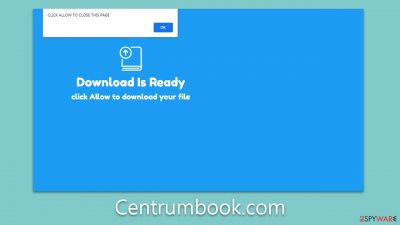
Internet users may occasionally stumble upon Centrumbook.com website, often unwittingly, contributing to the effectiveness of its scam. This deceptive platform cleverly manipulates visitors into clicking an “Allow” button displayed in a pop-up prompt. This action, seemingly benign, enables push notifications from the site.
Once activated, these notifications bombard the user with a barrage of misleading messages directly on their screens. These range from fraudulent virus infection warnings aimed to instill panic to fake lottery winnings that elicit excitement or even get-rich-quick scams that promise easy financial gains. Links shown by Centrumbook.com aim to exploit the users' emotions and reactions, leading them down dangerous paths involving phishing attempts, malware, or other types of cybercrime.
However, victims of Centrumbook.com can rectify this situation. A straightforward fix involves changing the push notification settings on their browser to block notifications from the site. In addition, users are recommended to perform thorough checks for potential infections, as the scams often serve as a front for more insidious forms of malware.
| Name | Centrumbook.com |
| Type | Push notifications, pop-ups, ads, scam |
| Distribution | Intrusive pop-ups can start showing up at some point after the “Allow” button is pressed within the notification prompt |
| Symptoms | You may start seeing intrusive pop-ups on your desktop – clicking these may lead to insecure or even malicious websites |
| Risks | If you click on links provided by the website, you might end up infecting your system with malware/PUPs, disclosing your personal information to cybercriminals, or losing money for useless services |
| Removal | Access browser settings to stop intrusive push notifications. After that, make sure that your system is not infected with adware or malware – scan it with SpyHunter 5Combo Cleaner |
| Other tips | Some remnants of apps stay in browsers and can be used for tracking. Delete these with FortectIntego, which can also fix any virus damage found on the system |
How do push notifications work?
Push notifications are automated messages sent by an application or a website to a user's device. These can be received on desktops, laptops, and mobile devices, even when the application or website isn't actively in use. They work by establishing a communication channel between the server (the website or application) and the client (the user's device).
When implemented by websites, users usually receive a prompt asking if they wish to allow or block notifications from that particular site. If the user allows it, they will start receiving notifications on their device.
Push notifications can be highly beneficial. They offer real-time updates, reminders, and alerts, keeping users informed about important news, updates, and offers. For instance, a weather application might send push notifications about forecast updates, or a news website might push breaking news alerts.
Are they the same as pop-up ads?
It's worth noting the difference between push notifications and pop-up ads. While both appear on a user's device, pop-up ads typically appear while a user is actively browsing a website and are presented within the browser window. Push notifications, on the other hand, can appear even when the browser is closed, displaying messages on the device's notification area.
Unfortunately, while push notifications serve a legitimate and often useful function, they can be exploited by scammers. Misleading prompts can trick users into allowing push notifications from malicious websites, such as the Centrumbook.com scam. Once permission is granted, scammers send out a deluge of unwanted notifications containing clickbait links, false virus warnings, or deceptive advertisements.
The end goal for these scammers is often to generate advertisement revenue. Each time a user clicks on these notifications, the scammers profit. This malicious use of push notifications exploits the trust users place in this communication feature and turns an otherwise beneficial tool into a vehicle for scams and malware distribution.
It's, therefore, crucial for users to be discerning about which websites they allow to send push notifications and to regularly manage their browser settings to avoid falling victim to such schemes.
Misleading messages used by Centrumbook.com and similar scam sites
Scammers have devised an elaborate scheme using push notifications to deceive users, often by mimicking familiar internet practices. The ploy typically begins with a seemingly harmless message encouraging the user to allow notifications.
These messages, among others, are designed to manipulate users' trust and exploit their familiarity with commonplace online interactions. Here are some of the most commonly employed messages:
- “Click Allow to confirm you're not a robot” message exploits users' familiarity with human verification procedures such as captchas, making the scam seem credible.
- “If you are 18+, click Allow” is used as a counterfeit age verification method. Many legitimate websites require age verification, so this process appears reliable to many users.
- “Click 'Allow' to win a prize and pick it up from our store!” is a deceptive promise of extravagant rewards through a fake giveaway. The hard truth is that there are no actual prizes or winners.
- “Click Allow to watch the video“message often involves displaying a fake video GIF about to start playing or imitating a YouTube video format, etc.
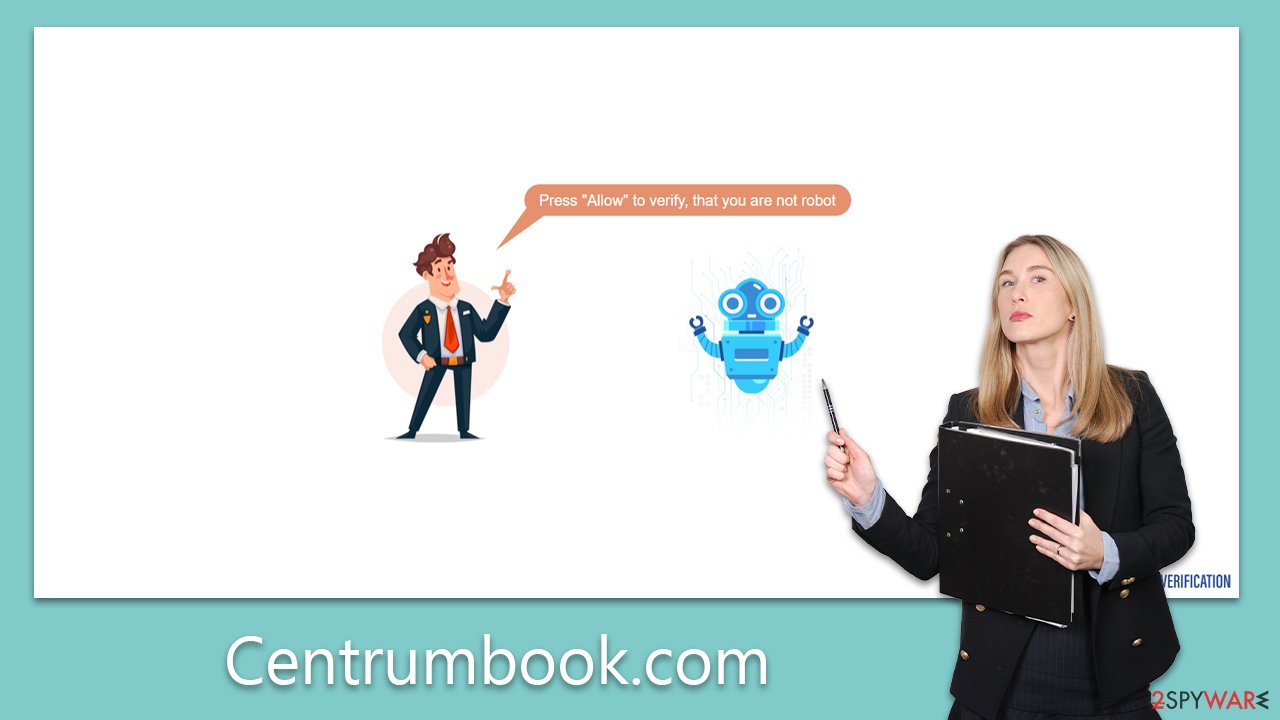
Understanding these deceptive tactics can help users maintain their online safety and avoid falling into these push notification scams.
Removal of Centrumbook.com ads
Encountering questionable websites could sometimes be a result of accidental redirection. However, persistent encounters with such sites, along with experiences of unwanted pop-ups, dubious offers, discounts, or redirection through shady web addresses while browsing, might indicate the presence of adware affecting your browser.
In light of this, it's advisable to conduct a comprehensive system scan with robust security software like SpyHunter 5Combo Cleaner, Malwarebytes, or another reliable alternative. Such a scan would not only ensure your system is purged from adware, browser hijackers, trojans, backdoors, and other forms of malware which could inflict serious harm but also reinforce your defenses against future malware invasions.
Once the scan has successfully identified and eliminated any undesired and malicious programs, we suggest using a tool like FortectIntego to clean your browsers and repair any virus-induced damage that may have occurred. This preventative measure can enhance your computer's resilience against future cyber attacks.
Regarding the intrusive Centrumbook.com ads, their access can be revoked via your browser's settings, effectively putting a stop to these unwanted push notifications:
Google Chrome
- Open the Google Chrome browser and go to Menu > Settings.
- Scroll down and click on Advanced.
- Locate the Privacy and security section and pick Site Settings > Notifications.
- Look at the Allow section and look for a suspicious URL.
- Click the three vertical dots next to it and pick Block. This should remove unwanted notifications from Google Chrome.
![Stop notifications on Chrome PC 2 Stop notifications on Chrome PC 2]()
Google Chrome (Android)
- Open Google Chrome and tap on Settings (three vertical dots).
- Select Notifications.
- Scroll down to the Sites section.
- Locate the unwanted URL and toggle the button to the left (Off position).
![Stop notifications on Chrome Android Stop notifications on Chrome Android]()
Mozilla Firefox
- Open Mozilla Firefox and go to Menu > Options.
- Click on Privacy & Security section.
- Under Permissions, you should be able to see Notifications. Click the Settings button next to it.
- In the Settings – Notification Permissions window, click on the drop-down menu by the URL in question.
- Select Block and then click on Save Changes. This should remove unwanted notifications from Mozilla Firefox.
![Stop notifications on Mozilla Firefox 2 Stop notifications on Mozilla Firefox 2]()
Safari
- Click on Safari > Preferences…
- Go to the Websites tab and, under General, select Notifications.
- Select the web address in question, click the drop-down menu and select Deny.
![Stop notifications on Safari Stop notifications on Safari]()
MS Edge
- Open Microsoft Edge, and go to Settings.
- Select Site permissions.
- Go to Notifications on the right.
- Under Allow, you will find the unwanted entry.
- Click on More actions and select Block.
![Stop notifications on Edge Chromium Stop notifications on Edge Chromium]()
Internet Explorer
- Open Internet Explorer, and click on the Gear icon at the top-right of the window.
- Select Internet options and go to the Privacy tab.
- In the Pop-up Blocker section, click on Settings.
![Stop notifications on Internet Explorer Stop notifications on Internet Explorer]()
- Locate the web address in question under Allowed sites and pick Remove.
How to prevent from getting adware
Choose a proper web browser and improve your safety with a VPN tool
Online spying has got momentum in recent years and people are getting more and more interested in how to protect their privacy online. One of the basic means to add a layer of security – choose the most private and secure web browser. Although web browsers can't grant full privacy protection and security, some of them are much better at sandboxing, HTTPS upgrading, active content blocking, tracking blocking, phishing protection, and similar privacy-oriented features. However, if you want true anonymity, we suggest you employ a powerful Private Internet Access VPN – it can encrypt all the traffic that comes and goes out of your computer, preventing tracking completely.
Lost your files? Use data recovery software
While some files located on any computer are replaceable or useless, others can be extremely valuable. Family photos, work documents, school projects – these are types of files that we don't want to lose. Unfortunately, there are many ways how unexpected data loss can occur: power cuts, Blue Screen of Death errors, hardware failures, crypto-malware attack, or even accidental deletion.
To ensure that all the files remain intact, you should prepare regular data backups. You can choose cloud-based or physical copies you could restore from later in case of a disaster. If your backups were lost as well or you never bothered to prepare any, Data Recovery Pro can be your only hope to retrieve your invaluable files.






