Choose All Languages adware (virus) - Free Instructions
Choose All Languages adware Removal Guide
What is Choose All Languages adware?
Choose All Languages is a useless browser extension that causes an increase in commercial content
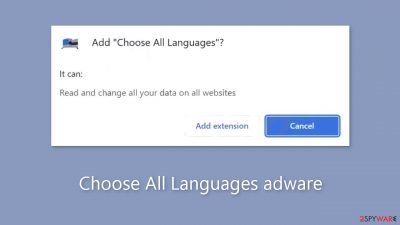
Choose All Languages is a deceptive browser extension marketed as a tool for enhancing your browsing experience by enabling text translation with a simple right-click anywhere in your browser. It does, however, have adware[1] capabilities, which causes a flood of advertising content like pop-ups, banners, and redirects. Such programs are used by crooks to make money.
The claimed capability of translating text casts doubt on its legitimacy. These programs frequently fall short of providing the promised benefits, giving fraudsters a way to earn money without actively working. It's never a good idea to have multiple third-party software installed on your computer.
Unfortunately, this plugin might be connected to rogue ad networks that run adverts sending users to dangerous websites. Due to this, people may end up on bogus websites where they may be tricked into providing personal information, downloading potentially unwanted programs (PUPs),[2] or even malware.
| NAME | Choose All Languages |
| TYPE | Adware |
| SYMPTOMS | Annoying pop-ups and other types of advertisements start appearing on the screen |
| DISTRIBUTION | Shady websites, deceptive ads, freeware installations |
| DANGERS | Links embedded in the ads might lead to dangerous websites |
| ELIMINATION | Eliminate the extension through your browser settings; scanning the machine with anti-malware tools is recommended |
| FURTHER STEPS | Use FortectIntego to get rid of any remaining damage and to optimize the machine |
Distribution methods
Crooks frequently try to portray their applications as useful tools, highlighting the need for thorough research. We continually advise using official app stores because the apps that are made available there go through stringent review procedures. However, it is still advisable to read user reviews, evaluate ratings, and take user numbers into account.
Occasionally, malevolent actors establish “official” promotional websites for their applications, meticulously crafting an enticing facade to entice downloads. It's critical to remember that skepticism is appropriate if something seems overly promising. The adoption of safe browsing practices is equally important.
Avoid visiting shady websites, and use care if you come across strange links or adverts, even if they seem to support trustworthy goods and services. It's wise to limit your online activities to sites with a track record of reliability because unregulated websites are riddled with deceptive advertisements and covert redirects.
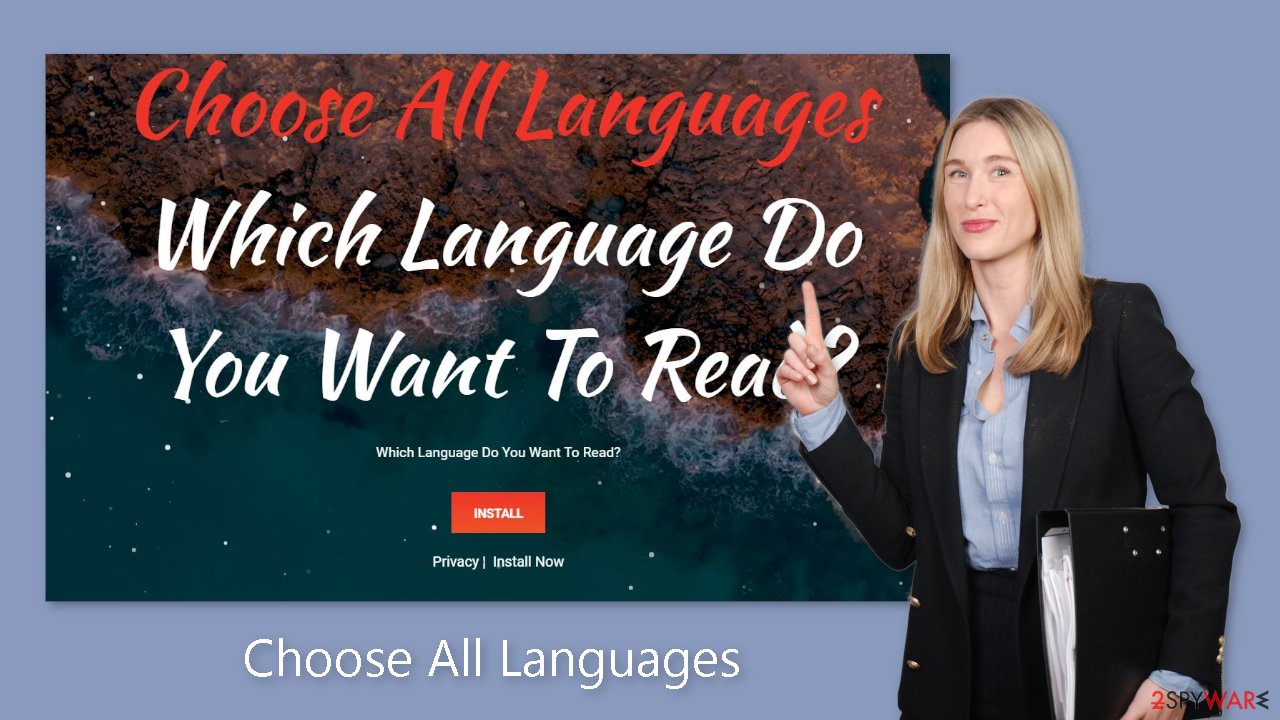
Freeware installations
People frequently experience unpleasant effects after using freeware distribution platforms. It's possible that the Choose All Languages adware has penetrated your system without your knowledge. In order to generate revenue for their operations, unreliable download sites frequently incorporate add-on programs into their installers.
Bundled software packages typically don't provide users with benefits. It is essential to be cautious while the installation process is being done. Select the “Custom” or “Advanced” installation options. thoroughly read the Privacy Policy and Terms of Use. Most importantly, thoroughly review the list of files. Uncheck any boxes next to unrelated applications.
Remove Choose All Languages adware
Choose All Languages adware can be removed by going to the browser settings and looking at the extension list. We recommend removing plugins one by one to see if you notice any changes.
How to prevent from getting adware
Choose a proper web browser and improve your safety with a VPN tool
Online spying has got momentum in recent years and people are getting more and more interested in how to protect their privacy online. One of the basic means to add a layer of security – choose the most private and secure web browser. Although web browsers can't grant full privacy protection and security, some of them are much better at sandboxing, HTTPS upgrading, active content blocking, tracking blocking, phishing protection, and similar privacy-oriented features. However, if you want true anonymity, we suggest you employ a powerful Private Internet Access VPN – it can encrypt all the traffic that comes and goes out of your computer, preventing tracking completely.
Lost your files? Use data recovery software
While some files located on any computer are replaceable or useless, others can be extremely valuable. Family photos, work documents, school projects – these are types of files that we don't want to lose. Unfortunately, there are many ways how unexpected data loss can occur: power cuts, Blue Screen of Death errors, hardware failures, crypto-malware attack, or even accidental deletion.
To ensure that all the files remain intact, you should prepare regular data backups. You can choose cloud-based or physical copies you could restore from later in case of a disaster. If your backups were lost as well or you never bothered to prepare any, Data Recovery Pro can be your only hope to retrieve your invaluable files.
- ^ Adware. Malwarebytes. Cybersecurity Basics.
- ^ Potentially unwanted program. Wikipedia, the free encyclopedia.
- ^ Dusan Vasic. What Are Cookies? The Good and the Bad of Browser Cookies. Dataprot. Security Solutions.










