Cidsspace.com ads (scam) - Free Instructions
Cidsspace.com ads Removal Guide
What is Cidsspace.com ads?
Cidsspace.com is a fake website designed to make users allow notifications so that ads can be delivered later
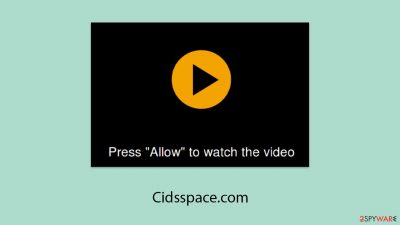
Cidsspace.com is a website known for its intrusive push notification scam, bombarding users with unwanted pop-ups on their devices. These notifications are not limited by the user's current web activity and can appear even when the browser is closed.
The site operates by exploiting accidental permissions granted by users, often deceived into clicking an “Allow” button through misleading prompts. Once permission is obtained, Cidsspace.com aggressively sends advertisements and potentially malicious content directly to the user's device.
Visitors typically land on Cidsspace.com through involuntary redirects from compromised websites. These redirects can originate from sites hosting illegal content, offering dubious video conversion services, displaying adult material, or distributing pirated software. Even legitimate websites and applications may inadvertently lead users to this harmful domain through their advertisements.
If users experience frequent redirects to suspicious sites, it's possible that unwanted software, like adware, is installed on their device. In the following sections, we will provide guidance on how to eliminate these intrusive notifications and remove any harmful software from your device.
| Name | Cidsspace.com |
| Type | Push notifications, ads, scam, pop-ups |
| Distribution | After users click the “Allow” button within the prompt upon site entry |
| Symptoms | Notifications show up at the bottom-right corner of the screen – these include fraudulent content and links to potentially dangerous websites |
| Risks | Push notification prompts might include links to malicious websites, resulting in financial losses, personal information disclosure, or malware infections |
| Removal | You may turn off notifications in your browser settings. If you notice more ads and redirects to suspicious sites, run SpyHunter 5Combo Cleaner anti-malware on your computer to check for adware infection |
| Other tips | We recommend using FortectIntego to fix any virus damage that might have occurred due to a system infection. The app can also remove various trackers for better privacy |
What are push notifications exactly?
Push notifications are automated messages sent by websites or applications to a user's device, capable of appearing on desktops, laptops, and mobile devices, regardless of whether the app or website is currently in use. This functionality is facilitated through a specialized communication channel that connects the server (which represents the website or application) and the client (the user's device).
For websites like Cidsspace.com, visitors are often presented with a prompt asking if they wish to allow or block notifications from the site. If they choose to allow, their device will start receiving notifications.
The value of push notifications lies in their ability to deliver immediate alerts, reminders, and updates, keeping users informed with relevant information. This can range from breaking news and special promotional deals to critical updates. For instance, a weather application may use push notifications to inform users of changes in the weather forecast, while a news outlet could use them to provide instant updates on major news stories.
Cheap tricks used by scammers
Push notifications, while a legitimate tool for websites to provide real-time updates and news to users' screens, can also be exploited for nefarious purposes. Scammers have leveraged this functionality to send unsolicited advertisements and sponsored content to unsuspecting users, thereby generating a steady stream of advertising revenue.
To trap users into enabling push notifications, scammers ingeniously disguise their prompts. For example, they may falsely claim that the user needs to confirm they are not a robot, mimicking the appearance of familiar captcha verifications.
As a result, many users accidentally click the 'Allow' button, giving scammers the opportunity to inundate their screens with unwanted notifications. Users might encounter various misleading prompts, such as:
- Press “Allow” to verify, that you are not robot
- Click Allow to watch the video
- If you are 18+, click Allow
- Browser verification in progress – click the button “Allow” to access
- Click “Allow” to win a prize and get it in our shop!
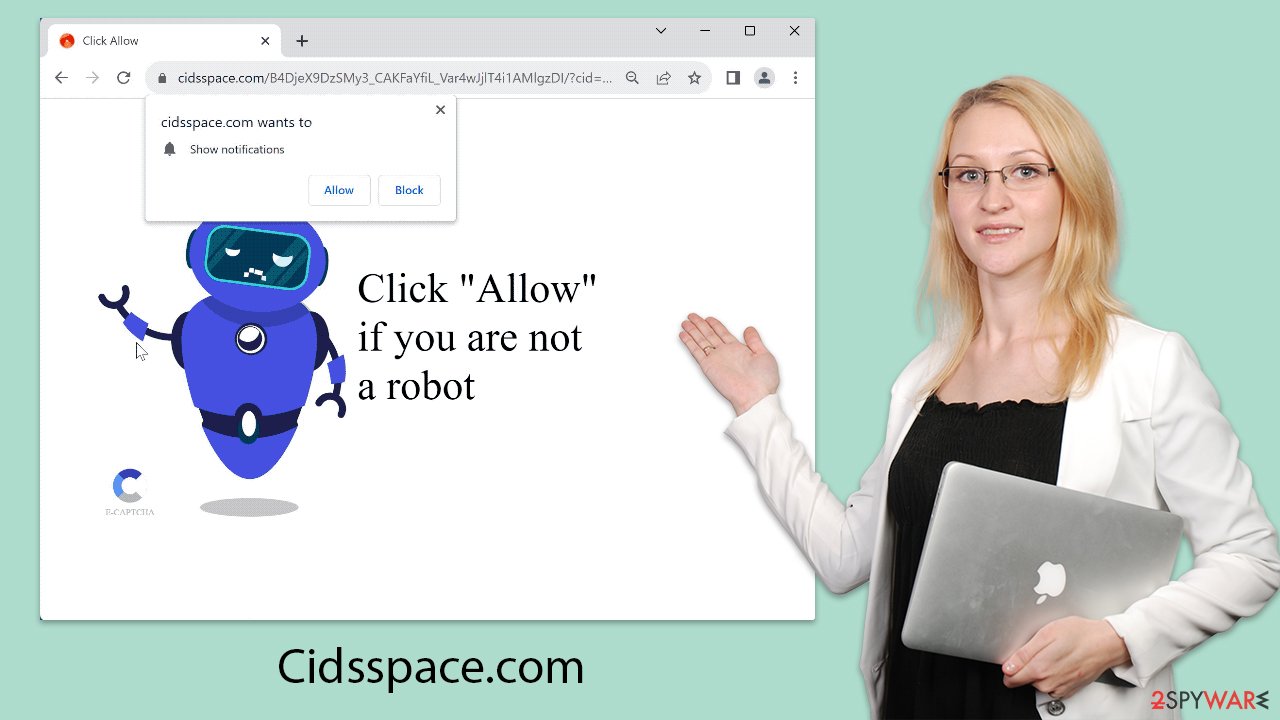
Believing these prompts to be standard procedure, many users inadvertently authorize notifications from sites like Cidsspace.com. As they browse the internet, they may notice suspicious pop-ups appearing on their devices. These notifications typically show up in the bottom right corner on Windows PCs, and in the top right corner on Macs, and resemble regular notifications on mobile devices.
Although some of these pop-ups may contain legitimate advertisements, many embedded links lead to dangerous and deceptive sites. Clicking on these can expose users to various risks, including the accidental download of malicious software, compromise of personal information, or financial losses from fraudulent services.
To protect yourself from these threats, it's crucial to remain vigilant and avoid interacting with suspicious pop-ups. For effective measures to stop receiving such intrusive notifications, refer to the guidelines provided in the subsequent sections.
How to remove Cidsspace.com pop-ups?
Many people are unable to eliminate Cidsspace.com ads because they are unsure where they are coming from. Scanning the system with security software is ineffective – understandable given that the behavior is not a direct result of an infection. Thus, you must open your browser settings and block the website's web address, as follows:
Google Chrome
- Open the Google Chrome browser and go to Menu > Settings.
- Scroll down and click on Advanced.
- Locate the Privacy and security section and pick Site Settings > Notifications.
- Look at the Allow section and look for a suspicious URL.
- Click the three vertical dots next to it and pick Block. This should remove unwanted notifications from Google Chrome.
![Stop notifications on Chrome PC 2 Stop notifications on Chrome PC 2]()
Mozilla Firefox
- Open Mozilla Firefox and go to Menu > Options.
- Click on Privacy & Security section.
- Under Permissions, you should be able to see Notifications. Click the Settings button next to it.
- In the Settings – Notification Permissions window, click on the drop-down menu by the URL in question.
- Select Block and then click on Save Changes. This should remove unwanted notifications from Mozilla Firefox.
![Stop notifications on Mozilla Firefox 2 Stop notifications on Mozilla Firefox 2]()
Safari
- Click on Safari > Preferences…
- Go to the Websites tab and, under General, select Notifications.
- Select the web address in question, click the drop-down menu and select Deny.
![Stop notifications on Safari Stop notifications on Safari]()
MS Edge
- Open Microsoft Edge, and click the Settings and more button (three horizontal dots) at the top-right of the window.
- Select Settings and then go to Advanced.
- Under Website permissions, pick Manage permissions and select the URL in question.
- Toggle the switch to the left to turn notifications off on Microsoft Edge.
![Stop notifications on Edge 2 Stop notifications on Edge 2]()
MS Edge (Chromium)
- Open Microsoft Edge, and go to Settings.
- Select Site permissions.
- Go to Notifications on the right.
- Under Allow, you will find the unwanted entry.
- Click on More actions and select Block.
![Stop notifications on Edge Chromium Stop notifications on Edge Chromium]()
Internet Explorer
- Open Internet Explorer, and click on the Gear icon at the top-right of the window.
- Select Internet options and go to the Privacy tab.
- In the Pop-up Blocker section, click on Settings.
![Stop notifications on Internet Explorer Stop notifications on Internet Explorer]()
- Locate the web address in question under Allowed sites and pick Remove.
Other tips and how to stay safe online
Users must exercise caution and regularly check their devices for adware or any other unwanted software that may be surreptitiously running in the background. Such malevolent software often finds its way onto devices through misleading advertisements or by downloading altered software from dubious sources. The covert nature of these scams can delay the detection of any compromise to the system.
Before addressing the intrusive ads propagated by Cidsspace.com, it is crucial for affected individuals to conduct comprehensive system scans with trusted security software, such as SpyHunter 5Combo Cleaner or Malwarebytes. These programs are designed to detect and remove any covert threats that might be lurking on the device.
In addition to security scans, the use of tools such as FortectIntego specifically designed for cleaning browser caches and cookies is strongly advised. Clearing these elements from your browser can halt persistent data tracking, thereby protecting your online privacy. Undertaking these steps will contribute to a more secure and privacy-respecting browsing environment.
How to prevent from getting adware
Access your website securely from any location
When you work on the domain, site, blog, or different project that requires constant management, content creation, or coding, you may need to connect to the server and content management service more often. The best solution for creating a tighter network could be a dedicated/fixed IP address.
If you make your IP address static and set to your device, you can connect to the CMS from any location and do not create any additional issues for the server or network manager that needs to monitor connections and activities. VPN software providers like Private Internet Access can help you with such settings and offer the option to control the online reputation and manage projects easily from any part of the world.
Recover files after data-affecting malware attacks
While much of the data can be accidentally deleted due to various reasons, malware is one of the main culprits that can cause loss of pictures, documents, videos, and other important files. More serious malware infections lead to significant data loss when your documents, system files, and images get encrypted. In particular, ransomware is is a type of malware that focuses on such functions, so your files become useless without an ability to access them.
Even though there is little to no possibility to recover after file-locking threats, some applications have features for data recovery in the system. In some cases, Data Recovery Pro can also help to recover at least some portion of your data after data-locking virus infection or general cyber infection.






