How to get rid of Congratulations you won (2021 update)
“Congratulations, you have won” scam Removal Guide
What is “Congratulations, you have won” scam?
Congratulations, you won! is the scam that shows false messages about prizes to Chrome browser users
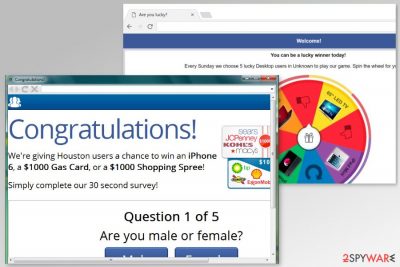
“Congratulations, you won” is a widespread internet scam[1] that has been popular for several years now. These alerts are typically triggered on Android (mostly Samsung), iOS, Windows, and MacOS. No matter how harmless such scams seem, keep in mind that their one and only aim is to swindle users' personal information.
The virus poses as a lottery promising tempting prizes (iPhone, Samsung phones, Walmart, or Amazon gift cards or other prizes) in exchange for answering a few simple questions. Unfortunately, in the final stage, such surveys lead users to a form suggesting them to enter their email address, full name, or even credit card information. This information might be used for further crimes, including credential stuffing,[2] identity theft, etc.
| Name | Congratulations, you won |
|---|---|
| Also known as |
|
| Caused by | Potentially unwanted program; adware |
| Main Aims | To swindle users' personal information; generate income from sponsored content |
| Main risks | Identity theft, money loss |
| Symptoms | The continuous reappearance of misleading ads on the web browser offering fake prizes |
| Ways to fix the problem | Uninstall adware from the system and reset the affected web browsers. Next, scan the system with FortectIntego to fix virus damage, e.g. system files and other components |
Congratulations, you won message might look believable (especially for inexperienced users) because of the theme used. At first glance, it looks just like any pop-up window from Microsoft Corporation. Please be aware that scammers put a lot of resources and effort to make these types of scams seem convincing. Thus, the pop-up has nothing to do with Microsoft and is designed to deceive unsuspecting users.
The scammy website might be altered based on the users' location, device, and other browser preferences because the adware can track, monitor, and collect information regarding your browsing history, most viewed sites, and searched items. Fake reward messages may state:
- Congratulations, you won a Google gift;
- Congratulations Samsung user;
- Congratulations, you won $1000 Walmart Gift Card;
- Congratulations, you won an iPhone;
- Congratulations you have been selected;
- etc.
The cyber threat which is hiding behind this scam is stating that you have won an expensive prize that you can claim once you complete a short survey that consists of three questions. However, the Gift Card or an iPhone can be requested after you enter your full name, email address, or even log in to your online banking account.
Remember that these specific survey questions given in the Congratulations, you won gif are extremely straightforward and are designed to convince users that it is particularly easy to obtain a valuable gift in just three steps. The following text is displayed in the pop-up:
“Congratulations User!
You have been selected today to receive a FREE iPhone X, PlayStation 4 or Samsung Galaxy S6!
Please click OK to claim the prize before we giveaway to somebody else!”
The time limit can also be given, so you are rushed to complete the survey within two minutes or so.[3] Otherwise, the gift is said to be given to somebody else. This is a common trick used by scammers to catch users at the right moment and lead them to fear losing the promised free prize. However, as we have already said in this article, get rid of Congratulations, Samsung users scam without a doubt because it is a scam.
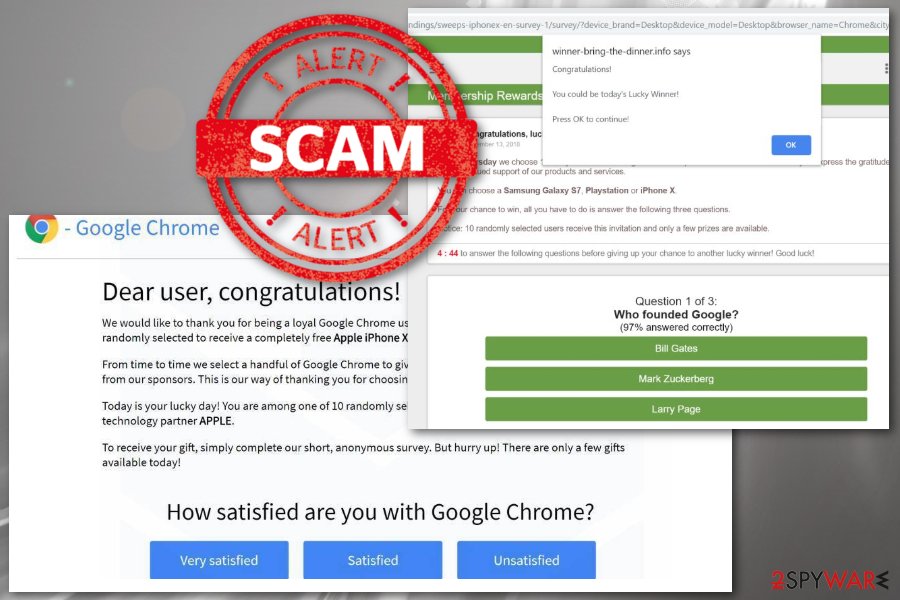
What happens after falling for the scam
If you happen to fall for this scam and proceed with the offer, you will be prompted to enter your telephone number and then has to register for a service (which costs $5 a week) that you certainly do not need. As mentioned many times, decline all offers coming from Congratulations, you won meme. However, note that it doesn't eliminate the roots of the issue. For that, you will have to run a full system scan on your computer.
The adware that causes the scam message might also:
- deliver intrusive ads;
- redirect to malicious websites;
- gather non-personally identifiable information (URLs visited, IP addresses, search queries, etc.);
- sell or share aggregated information with third parties;
Keep in mind that ads generated by potentially unwanted programs might lead to malicious websites that could download and install various malware. Therefore, you should speed up with Congratulations, you won removal. Also, do not forget that scam messages may appear on various devices with different operating systems.
When trying to figure out how to get rid of the virus on an iPad, iPad, or another device, use a reputable anti-malware tool for the OS your machine is based on. You can find trustworthy apps in the App Store and some of the programs that we offer below also have mobile versions. Also, recent scam campaigns targeted Android users, you can find removal instructions down below.
Security experts provide two methods to remove Congratulations, you won the virus from the system. You can defeat it bare hands by following the guide below. Afterward, scan the system with SpyHunter 5Combo Cleaner, Malwarebytes to wipe out the leftovers of this virus.
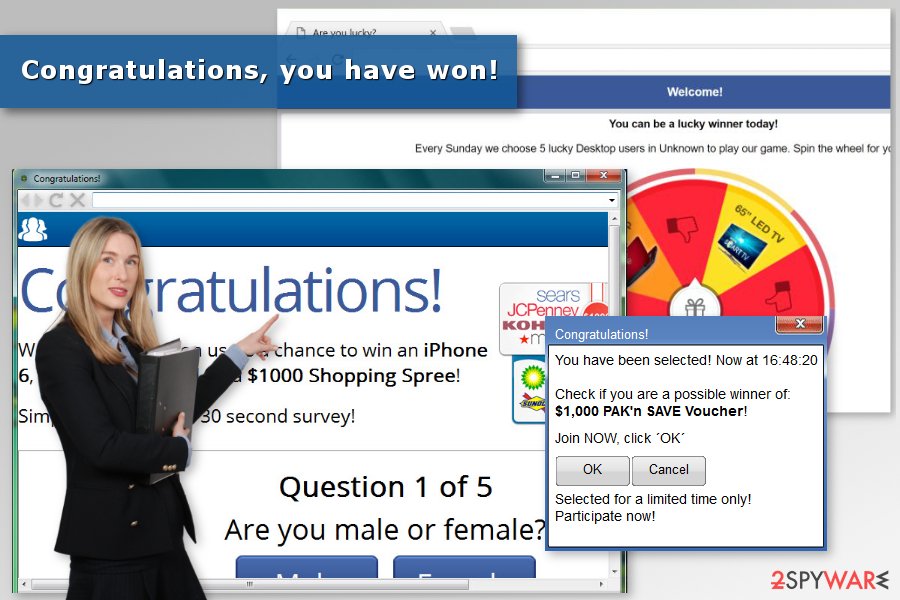
An adware virus spreading with the help of bundling
The most common way of a PUP getting into your system is with bundling. Typically, users tend to install free software from the internet while using Recommended settings and skipping steps. However, if Advanced/Custom modes are not used, PUPs might sneak into the computer. Therefore it is highly recommended to always use Advanced settings and opt-out of any unwanted programs (browser toolbars, optimization utilities, etc.).
To protect yourself, you should also follow these security tips provided by Utanvirus.se[4] specialists:
- Download software from official sources and never use third-party or Torrent websites;
- If you need to update your software, always visit official websites instead of clicking on pop-ups generated from dubious sites;
- While installing software, carefully read through terms and conditions and untick any unwanted programs while in Advanced mode;
- Obtain anti-malware/anti-adware software that offers real-time protection.
Remove Congratulations, you've won virus from Android or iPhone
The adware-type virus has been actively spreading on Android and iOS devices. If your iPhone, iPad or other dives has been interrupting you with ads offering the reward or valuable prize, there is a great chance that your system is infected with the Fakeyouwon malware or similar virus.
To uninstall Congratulations, you won from Android, follow these steps:
- Scan the device with a reputable anti-malware tool for Android.
- Reboot the device in Safe Mode:
When in Safe mode go to Settings and click on Apps or Application manager.
Look for suspicious apps and uninstall them. - If the problem persists, perform a factory reset:
Go to Settings.
Select Privacy and Factory reset.
Back up your data before the reset.
Reset device to remove the virus.
To get rid of the app from iPhone, use the guide given below:
- Go to Settings;
- Tap on Safari icon;
- Select Clear History and Website Data;
- Close the window.
Additionally, follow these steps:
- Go to Settings -> General;
- Tap on Erase All Contents option.
Get rid of Congratulations, you won virus for good with proper tools
Fortunately, it is relatively easy to remove Congratulations, you've won virus from Windows or MacOS. If you are a proficient user, please follow the step-by-step guide below, presented to you by our experts.
Please be aware that you need to follow every step carefully and in the correct order, otherwise the PUP might be re-installed after a restart of your browser/computer.
If you are having issues with manual virus removal, you can use an anti-malware software as it can detect the unwanted program, delete all its registries and related files with ease.
You may remove virus damage with a help of FortectIntego. SpyHunter 5Combo Cleaner and Malwarebytes are recommended to detect potentially unwanted programs and viruses with all their files and registry entries that are related to them.
Getting rid of “Congratulations, you have won” scam. Follow these steps
Uninstall from Windows
Instructions for Windows 10/8 machines:
- Enter Control Panel into Windows search box and hit Enter or click on the search result.
- Under Programs, select Uninstall a program.

- From the list, find the entry of the suspicious program.
- Right-click on the application and select Uninstall.
- If User Account Control shows up, click Yes.
- Wait till uninstallation process is complete and click OK.

If you are Windows 7/XP user, proceed with the following instructions:
- Click on Windows Start > Control Panel located on the right pane (if you are Windows XP user, click on Add/Remove Programs).
- In Control Panel, select Programs > Uninstall a program.

- Pick the unwanted application by clicking on it once.
- At the top, click Uninstall/Change.
- In the confirmation prompt, pick Yes.
- Click OK once the removal process is finished.
Delete from macOS
Remove items from Applications folder:
- From the menu bar, select Go > Applications.
- In the Applications folder, look for all related entries.
- Click on the app and drag it to Trash (or right-click and pick Move to Trash)

To fully remove an unwanted app, you need to access Application Support, LaunchAgents, and LaunchDaemons folders and delete relevant files:
- Select Go > Go to Folder.
- Enter /Library/Application Support and click Go or press Enter.
- In the Application Support folder, look for any dubious entries and then delete them.
- Now enter /Library/LaunchAgents and /Library/LaunchDaemons folders the same way and terminate all the related .plist files.

Remove from Microsoft Edge
Delete unwanted extensions from MS Edge:
- Select Menu (three horizontal dots at the top-right of the browser window) and pick Extensions.
- From the list, pick the extension and click on the Gear icon.
- Click on Uninstall at the bottom.

Clear cookies and other browser data:
- Click on the Menu (three horizontal dots at the top-right of the browser window) and select Privacy & security.
- Under Clear browsing data, pick Choose what to clear.
- Select everything (apart from passwords, although you might want to include Media licenses as well, if applicable) and click on Clear.

Restore new tab and homepage settings:
- Click the menu icon and choose Settings.
- Then find On startup section.
- Click Disable if you found any suspicious domain.
Reset MS Edge if the above steps did not work:
- Press on Ctrl + Shift + Esc to open Task Manager.
- Click on More details arrow at the bottom of the window.
- Select Details tab.
- Now scroll down and locate every entry with Microsoft Edge name in it. Right-click on each of them and select End Task to stop MS Edge from running.

If this solution failed to help you, you need to use an advanced Edge reset method. Note that you need to backup your data before proceeding.
- Find the following folder on your computer: C:\\Users\\%username%\\AppData\\Local\\Packages\\Microsoft.MicrosoftEdge_8wekyb3d8bbwe.
- Press Ctrl + A on your keyboard to select all folders.
- Right-click on them and pick Delete

- Now right-click on the Start button and pick Windows PowerShell (Admin).
- When the new window opens, copy and paste the following command, and then press Enter:
Get-AppXPackage -AllUsers -Name Microsoft.MicrosoftEdge | Foreach {Add-AppxPackage -DisableDevelopmentMode -Register “$($_.InstallLocation)\\AppXManifest.xml” -Verbose

Instructions for Chromium-based Edge
Delete extensions from MS Edge (Chromium):
- Open Edge and click select Settings > Extensions.
- Delete unwanted extensions by clicking Remove.

Clear cache and site data:
- Click on Menu and go to Settings.
- Select Privacy, search and services.
- Under Clear browsing data, pick Choose what to clear.
- Under Time range, pick All time.
- Select Clear now.

Reset Chromium-based MS Edge:
- Click on Menu and select Settings.
- On the left side, pick Reset settings.
- Select Restore settings to their default values.
- Confirm with Reset.

Remove from Mozilla Firefox (FF)
Remove dangerous extensions:
- Open Mozilla Firefox browser and click on the Menu (three horizontal lines at the top-right of the window).
- Select Add-ons.
- In here, select unwanted plugin and click Remove.

Reset the homepage:
- Click three horizontal lines at the top right corner to open the menu.
- Choose Options.
- Under Home options, enter your preferred site that will open every time you newly open the Mozilla Firefox.
Clear cookies and site data:
- Click Menu and pick Settings.
- Go to Privacy & Security section.
- Scroll down to locate Cookies and Site Data.
- Click on Clear Data…
- Select Cookies and Site Data, as well as Cached Web Content and press Clear.

Reset Mozilla Firefox
If clearing the browser as explained above did not help, reset Mozilla Firefox:
- Open Mozilla Firefox browser and click the Menu.
- Go to Help and then choose Troubleshooting Information.

- Under Give Firefox a tune up section, click on Refresh Firefox…
- Once the pop-up shows up, confirm the action by pressing on Refresh Firefox.

Remove from Google Chrome
Delete malicious extensions from Google Chrome:
- Open Google Chrome, click on the Menu (three vertical dots at the top-right corner) and select More tools > Extensions.
- In the newly opened window, you will see all the installed extensions. Uninstall all the suspicious plugins that might be related to the unwanted program by clicking Remove.

Clear cache and web data from Chrome:
- Click on Menu and pick Settings.
- Under Privacy and security, select Clear browsing data.
- Select Browsing history, Cookies and other site data, as well as Cached images and files.
- Click Clear data.

Change your homepage:
- Click menu and choose Settings.
- Look for a suspicious site in the On startup section.
- Click on Open a specific or set of pages and click on three dots to find the Remove option.
Reset Google Chrome:
If the previous methods did not help you, reset Google Chrome to eliminate all the unwanted components:
- Click on Menu and select Settings.
- In the Settings, scroll down and click Advanced.
- Scroll down and locate Reset and clean up section.
- Now click Restore settings to their original defaults.
- Confirm with Reset settings.

Delete from Safari
Remove unwanted extensions from Safari:
- Click Safari > Preferences…
- In the new window, pick Extensions.
- Select the unwanted extension and select Uninstall.

Clear cookies and other website data from Safari:
- Click Safari > Clear History…
- From the drop-down menu under Clear, pick all history.
- Confirm with Clear History.

Reset Safari if the above-mentioned steps did not help you:
- Click Safari > Preferences…
- Go to Advanced tab.
- Tick the Show Develop menu in menu bar.
- From the menu bar, click Develop, and then select Empty Caches.

After uninstalling this potentially unwanted program (PUP) and fixing each of your web browsers, we recommend you to scan your PC system with a reputable anti-spyware. This will help you to get rid of “Congratulations, you have won” scam registry traces and will also identify related parasites or possible malware infections on your computer. For that you can use our top-rated malware remover: FortectIntego, SpyHunter 5Combo Cleaner or Malwarebytes.
How to prevent from getting adware
Choose a proper web browser and improve your safety with a VPN tool
Online spying has got momentum in recent years and people are getting more and more interested in how to protect their privacy online. One of the basic means to add a layer of security – choose the most private and secure web browser. Although web browsers can't grant full privacy protection and security, some of them are much better at sandboxing, HTTPS upgrading, active content blocking, tracking blocking, phishing protection, and similar privacy-oriented features. However, if you want true anonymity, we suggest you employ a powerful Private Internet Access VPN – it can encrypt all the traffic that comes and goes out of your computer, preventing tracking completely.
Lost your files? Use data recovery software
While some files located on any computer are replaceable or useless, others can be extremely valuable. Family photos, work documents, school projects – these are types of files that we don't want to lose. Unfortunately, there are many ways how unexpected data loss can occur: power cuts, Blue Screen of Death errors, hardware failures, crypto-malware attack, or even accidental deletion.
To ensure that all the files remain intact, you should prepare regular data backups. You can choose cloud-based or physical copies you could restore from later in case of a disaster. If your backups were lost as well or you never bothered to prepare any, Data Recovery Pro can be your only hope to retrieve your invaluable files.
- ^ Ioana Rijnetu. Top Online Scams Used by Cyber Criminals to Trick You. The Heimdal Security blog. Cyber security advice.
- ^ John E Dunn. Some credential-stuffing botnets don't care about being noticed any more. The Register. Biting the hand that feeds IT.
- ^ Online Surveys: Are They All Scams? Plus 2 Real Alternatives…. ScamBusters. Internet scams, identity theft, and urban legends.
- ^ UtanVirus. UtanVirus. Cyber security news.























