Cropsibagen.com ads (fake) - Free Instructions
Cropsibagen.com ads Removal Guide
What is Cropsibagen.com ads?
Cropsibagen.com is a push notification scam that shows fake prompts of virus infection and other misleading content
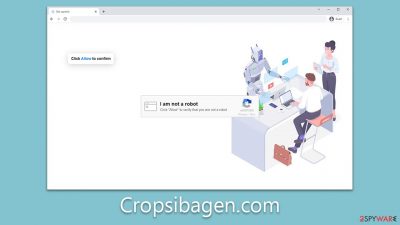
Cropsibagen.com push notification scam is a deceptive online scheme that is causing trouble for many internet users. When users accidentally access this website, they are asked to allow push notifications. Although this may seem innocent at first, real problems arise after consent is given.
The enabled notifications then start appearing at random times, filled with malicious links and fake virus infection warnings, among other deceptive content. These are not just irritating pop-ups but potential security threats that could compromise a user's digital safety and privacy.
This article aims to shed light on the Cropsibagen.com scam, explaining its mechanism, the risks it poses, and how it lures unsuspecting users. Additionally, it will provide guidelines on how to stop these unwanted notifications, helping users secure their online activity.
| Name | Cropsibagen.com |
| Type | Push notifications, ads, pop-ups, scam |
| Distribution | After users click the “Allow” button within the prompt upon site entry |
| Symptoms | You may start seeing intrusive pop-ups on your desktop – clicking these may lead to insecure or even malicious websites |
| Risks | If you click on links provided by the website, you might end up infecting your system with malware/PUPs, disclosing your personal information to cybercriminals, or losing money for useless services |
| Removal | Access browser settings to stop intrusive push notifications. After that, make sure that your system is not infected with adware or malware – scan it with SpyHunter 5Combo Cleaner |
| Tips | Employ FortectIntego to clean your system from data trackers and fix any damage done by adware or other unwanted software |
How scammers mislead users
Internet users often encounter sites like Cropsibagen.com unintentionally. These unsolicited encounters can occur through various avenues such as accidental clicks on deceptive ads, redirection from other unsecured sites, or even through malware that has already infiltrated their system. In the majority of instances, these visits are unplanned and unwelcome, leading the unsuspecting user into a well-crafted trap.
Once on the site, users are immediately presented with manipulative prompts designed to trick them into enabling push notifications. These prompts take various forms, some of which include:
- Press “Allow” to verify, that you are not a robot
- If you are 18+, click Allow
- Press “Allow” to watch the video
- Click “Allow” to win a prize and get it in our shop!
- Click Allow to start downloading.
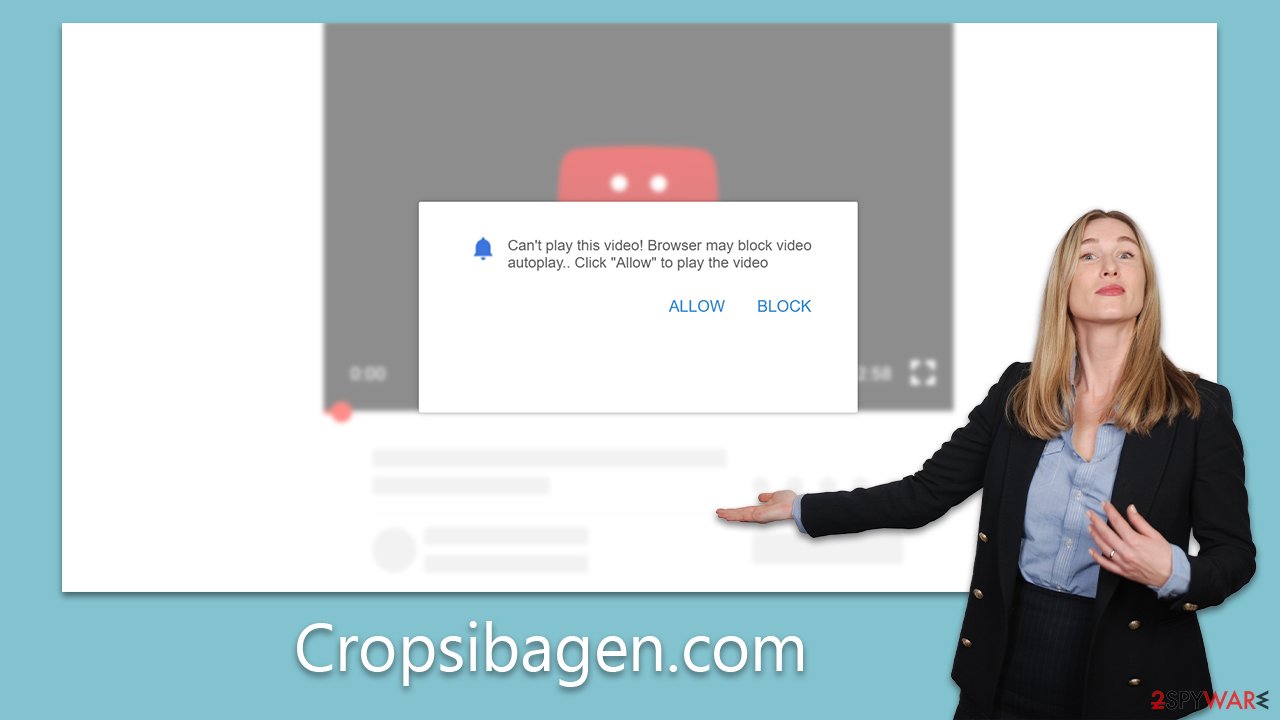
These prompts are carefully engineered to exploit the average user's online habits, banking on the fact that they are likely to follow familiar routines or prompts without questioning the underlying actions. However, in truth, these prompts are deceptive and serve no other purpose than to trick users into accepting unwanted push notifications.
These manipulation tactics are not only unethical but also pose a threat to the user's online security and overall browsing experience. Understanding and identifying these methods is an important step in maintaining a safer online presence. Later sections of this article will provide guidance on how to handle these threats and protect against such intrusive and malicious practices.
Dangers push notifications sent from malicious websites
Push notifications are a feature found in modern web browsers that allow websites to send updates and alerts directly to a user's desktop or device. They are intended to keep users informed and engaged, popping up at any time as long as the browser is running. This happens even when the browser is not actively in use or when the website that sent the notification is not open. While the feature itself is not inherently malicious, it can be exploited by dubious websites, such as Cropsibagen.com, to send unwanted and potentially harmful content.
The harmful aspect of these push notifications comes into play when they are used by scam websites to deliver a variety of misleading messages. For example:
- Fake virus infection alerts: These notifications mimic the appearance of legitimate antivirus software warnings, falsely claiming that the user's device has been infected, often prompting them to download a so-called 'fix' that may be malware.
- Software out-of-date prompts: These alerts falsely inform users that their software is out of date and needs to be updated, tricking them into downloading potentially harmful software under the guise of an update.
- Get-rich-quick scams: These notifications promise unrealistic financial gains with minimal effort, leading users to fraudulent websites designed to steal personal information or trick them into making payments.
By adopting the appearance of legitimate alerts or attractive offers, these notifications can trick unsuspecting users into clicking on them, leading to more serious threats like malware infections, identity theft, and financial loss. It's crucial for users to understand these risks and treat unexpected or unfamiliar notifications with caution. In the next section, you can check on how to ensure your system is safe and stop the intrusive flow of these malicious ads.
Remove Cropsibagen.com ads
When dealing with intrusive push notifications from harmful websites, it's essential to ensure your system is purged of adware or other malware infections. Such infections often lead users to phishing sites and use crafty tactics that make them difficult to detect.
To thoroughly cleanse your system of these threats, a comprehensive scan with trusted security software such as SpyHunter 5Combo Cleaner or Malwarebytes is recommended. These applications are designed to identify and eradicate a wide range of malware effectively. To further enhance your system's cleanliness and performance, consider using a tool like FortectIntego. This utility can assist in purifying your browsers, eradicating unnecessary files, and rectifying any potential issues that might have stemmed from malware invasion or other complications.
After ensuring your system is free from any lurking threats, follow the step-by-step guidance provided in the subsequent section of this article to definitively cease the bothersome pop-ups originating from Cropsibagen.com.
Google Chrome
- Open the Google Chrome browser and go to Menu > Settings.
- Scroll down and click on Advanced.
- Locate the Privacy and security section and pick Site Settings > Notifications.
- Look at the Allow section and look for a suspicious URL.
- Click the three vertical dots next to it and pick Block. This should remove unwanted notifications from Google Chrome.
![Stop notifications on Chrome PC 2 Stop notifications on Chrome PC 2]()
Google Chrome (Android)
- Open Google Chrome and tap on Settings (three vertical dots).
- Select Notifications.
- Scroll down to the Sites section.
- Locate the unwanted URL and toggle the button to the left (Off position).
![Stop notifications on Chrome Android Stop notifications on Chrome Android]()
Mozilla Firefox
- Open Mozilla Firefox and go to Menu > Options.
- Click on Privacy & Security section.
- Under Permissions, you should be able to see Notifications. Click the Settings button next to it.
- In the Settings – Notification Permissions window, click on the drop-down menu by the URL in question.
- Select Block and then click on Save Changes. This should remove unwanted notifications from Mozilla Firefox.
![Stop notifications on Mozilla Firefox 2 Stop notifications on Mozilla Firefox 2]()
Safari
- Click on Safari > Preferences…
- Go to the Websites tab and, under General, select Notifications.
- Select the web address in question, click the drop-down menu and select Deny.
![Stop notifications on Safari Stop notifications on Safari]()
MS Edge (Chromium)
- Open Microsoft Edge, and go to Settings.
- Select Site permissions.
- Go to Notifications on the right.
- Under Allow, you will find the unwanted entry.
- Click on More actions and select Block.
![Stop notifications on Edge Chromium Stop notifications on Edge Chromium]()
Internet Explorer
- Open Internet Explorer, and click on the Gear icon at the top-right of the window.
- Select Internet options and go to the Privacy tab.
- In the Pop-up Blocker section, click on Settings.
![Stop notifications on Internet Explorer Stop notifications on Internet Explorer]()
- Locate the web address in question under Allowed sites and pick Remove.
How to prevent from getting adware
Do not let government spy on you
The government has many issues in regards to tracking users' data and spying on citizens, so you should take this into consideration and learn more about shady information gathering practices. Avoid any unwanted government tracking or spying by going totally anonymous on the internet.
You can choose a different location when you go online and access any material you want without particular content restrictions. You can easily enjoy internet connection without any risks of being hacked by using Private Internet Access VPN.
Control the information that can be accessed by government any other unwanted party and surf online without being spied on. Even if you are not involved in illegal activities or trust your selection of services, platforms, be suspicious for your own security and take precautionary measures by using the VPN service.
Backup files for the later use, in case of the malware attack
Computer users can suffer from data losses due to cyber infections or their own faulty doings. Ransomware can encrypt and hold files hostage, while unforeseen power cuts might cause a loss of important documents. If you have proper up-to-date backups, you can easily recover after such an incident and get back to work. It is also equally important to update backups on a regular basis so that the newest information remains intact – you can set this process to be performed automatically.
When you have the previous version of every important document or project you can avoid frustration and breakdowns. It comes in handy when malware strikes out of nowhere. Use Data Recovery Pro for the data restoration process.






