.crypt file extension virus (Virus Removal Instructions)
.crypt virus Removal Guide
What is .crypt file extension virus?
.crypt file extension virus is a ransomware-type computer infection, which can get inside your PC in a deceptive way. .crypt file extension virus is also known as CryptXXX ransomware, which has been updated a few times already and, as a result, CryptXXX 2.0 and CryptXXX 3.0 versions exist.
.crypt file extension virus – what does it do?
When .crypt file extension virus gets inside the computer system, it encodes (encrypts) files on victim’s computer and also on all drives and devices attached to it, leaving no hope to access them. In addition to that, this ransomware adds .crypt file extensions to each encrypted file. What is interesting, .crypt file extension ransomware does not encrypt the files right after entering victim’s computer – this harmful program is programmed to delay the start of the encryption process so that the computer user would not be able to identify the source of infection. CryptXXX malware differs from other ransomware variants also because it exploits the compromised computer in every possible way. It finds and steals victim’s Bitcoins from hard drives and also all important documents that contain valuable data. Then .crypt extension malware drops ransom notes and informs the user what happened. The ransom note comes in three different formats, all named as de_crypt_readme:
- De_crypt_readme.html – can be found in each folder that holds the encrypted data.
- De_crypt_readme.bmp – virus sets this one as a desktop wallpaper.
- De_crypt_readme.txt – can be found in each folder that contains the encrypted data.
The victim receives information about the virus, what has it done to the computer system, and what needs to be done in order to recover the encrypted files. This virus demands to purchase Bitcoins and pay 1.2 BTC (which is roughly 541 USD) to a certain Bitcoin account if the computer user wants to recover his/hers files and access them again. However, you should not rush to transfer the payment. Computer security experts have already developed some .crypt file extension virus decryption tools that are powerful enough to decrypt files locked by the first or the second version of CryptXXX ransomware. Another option to recover the data is to import it from a backup. Take note that before you start decrypting your files, you need to remove .crypt file extension virus first. You should assign this task to a powerful anti-malware application like FortectIntego.
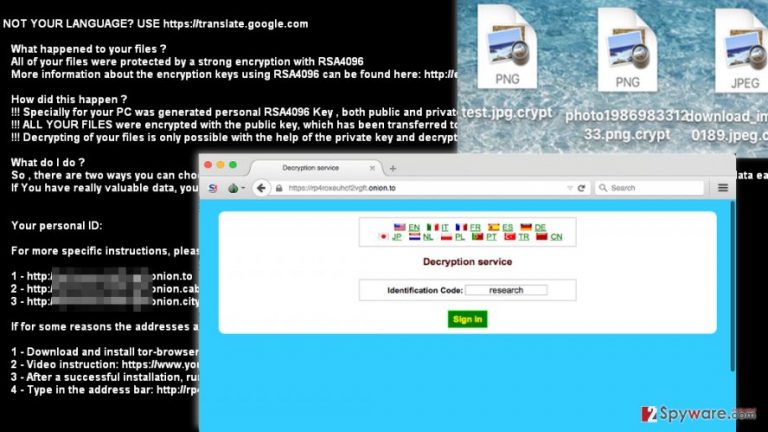
How does .crypt file extension virus spread and what can you do to prevent its attack?
CryptXXX malware is extremely dangerous, but if you take precautions on time, you can prevent its infiltration. It is very important to protect your computer BEFORE ransomware steps into it because usually nothing can be done AFTER ransomware affects the PC. To protect your computer from ransomware, follow these guidelines:
- Protect your computer with anti-malware software that has real-time protection feature. Such program can identify viruses and prevent them from attacking your computer system. Make sure you update it regularly;
- Do not browse through untrustworthy Internet sites and avoid clicking on aggressive pop-up advertisements. Remember – even one careless click on an infectious link can drop malware on your computer system;
- When you download any type of file to your computer, save it, do not run it. This way, you will give your computer security software enough time to scan the file and check if it is not a malicious one;
- Keep all your software up-to-date;
- Do not open suspicious emails sent to you by unknown individuals or companies. No matter if the email attachment says it is a CV, speeding ticket, or invoice – do not open it.
- Do not click on any links that come with such emails, for example, if you get an email from an unknown sender, and it says you can click “Unsubscribe” if you do not want to get such emails anymore, don’t do it. The button might be corrupted and hide a malicious hyperlink that drops malware to your computer.
You can find a comprehensive .crypt file extension virus removal guide on page 2, as well as a link to download .crypt file extension virus decryption tool.
How to remove .crypt file extension ransomware and decrypt your data?
To remove .crypt file extension virus, follow the steps of .crypt file extension virus removal instructions that are given below. You must disable the virus to run the anti-malware software or download it if you do not have one. Then install a reliable anti-malware program (for example, you can use FortectIntego anti-malware) and run a system scan with it. You can decrypt your files with a help of this tool – CryptXXX decrypter.
Getting rid of .crypt virus. Follow these steps
Manual removal using Safe Mode
Important! →
Manual removal guide might be too complicated for regular computer users. It requires advanced IT knowledge to be performed correctly (if vital system files are removed or damaged, it might result in full Windows compromise), and it also might take hours to complete. Therefore, we highly advise using the automatic method provided above instead.
Step 1. Access Safe Mode with Networking
Manual malware removal should be best performed in the Safe Mode environment.
Windows 7 / Vista / XP
- Click Start > Shutdown > Restart > OK.
- When your computer becomes active, start pressing F8 button (if that does not work, try F2, F12, Del, etc. – it all depends on your motherboard model) multiple times until you see the Advanced Boot Options window.
- Select Safe Mode with Networking from the list.

Windows 10 / Windows 8
- Right-click on Start button and select Settings.

- Scroll down to pick Update & Security.

- On the left side of the window, pick Recovery.
- Now scroll down to find Advanced Startup section.
- Click Restart now.

- Select Troubleshoot.

- Go to Advanced options.

- Select Startup Settings.

- Press Restart.
- Now press 5 or click 5) Enable Safe Mode with Networking.

Step 2. Shut down suspicious processes
Windows Task Manager is a useful tool that shows all the processes running in the background. If malware is running a process, you need to shut it down:
- Press Ctrl + Shift + Esc on your keyboard to open Windows Task Manager.
- Click on More details.

- Scroll down to Background processes section, and look for anything suspicious.
- Right-click and select Open file location.

- Go back to the process, right-click and pick End Task.

- Delete the contents of the malicious folder.
Step 3. Check program Startup
- Press Ctrl + Shift + Esc on your keyboard to open Windows Task Manager.
- Go to Startup tab.
- Right-click on the suspicious program and pick Disable.

Step 4. Delete virus files
Malware-related files can be found in various places within your computer. Here are instructions that could help you find them:
- Type in Disk Cleanup in Windows search and press Enter.

- Select the drive you want to clean (C: is your main drive by default and is likely to be the one that has malicious files in).
- Scroll through the Files to delete list and select the following:
Temporary Internet Files
Downloads
Recycle Bin
Temporary files - Pick Clean up system files.

- You can also look for other malicious files hidden in the following folders (type these entries in Windows Search and press Enter):
%AppData%
%LocalAppData%
%ProgramData%
%WinDir%
After you are finished, reboot the PC in normal mode.
Remove .crypt using System Restore
-
Step 1: Reboot your computer to Safe Mode with Command Prompt
Windows 7 / Vista / XP- Click Start → Shutdown → Restart → OK.
- When your computer becomes active, start pressing F8 multiple times until you see the Advanced Boot Options window.
-
Select Command Prompt from the list

Windows 10 / Windows 8- Press the Power button at the Windows login screen. Now press and hold Shift, which is on your keyboard, and click Restart..
- Now select Troubleshoot → Advanced options → Startup Settings and finally press Restart.
-
Once your computer becomes active, select Enable Safe Mode with Command Prompt in Startup Settings window.

-
Step 2: Restore your system files and settings
-
Once the Command Prompt window shows up, enter cd restore and click Enter.

-
Now type rstrui.exe and press Enter again..

-
When a new window shows up, click Next and select your restore point that is prior the infiltration of .crypt. After doing that, click Next.


-
Now click Yes to start system restore.

-
Once the Command Prompt window shows up, enter cd restore and click Enter.
Finally, you should always think about the protection of crypto-ransomwares. In order to protect your computer from .crypt and other ransomwares, use a reputable anti-spyware, such as FortectIntego, SpyHunter 5Combo Cleaner or Malwarebytes
How to prevent from getting ransomware
Do not let government spy on you
The government has many issues in regards to tracking users' data and spying on citizens, so you should take this into consideration and learn more about shady information gathering practices. Avoid any unwanted government tracking or spying by going totally anonymous on the internet.
You can choose a different location when you go online and access any material you want without particular content restrictions. You can easily enjoy internet connection without any risks of being hacked by using Private Internet Access VPN.
Control the information that can be accessed by government any other unwanted party and surf online without being spied on. Even if you are not involved in illegal activities or trust your selection of services, platforms, be suspicious for your own security and take precautionary measures by using the VPN service.
Backup files for the later use, in case of the malware attack
Computer users can suffer from data losses due to cyber infections or their own faulty doings. Ransomware can encrypt and hold files hostage, while unforeseen power cuts might cause a loss of important documents. If you have proper up-to-date backups, you can easily recover after such an incident and get back to work. It is also equally important to update backups on a regular basis so that the newest information remains intact – you can set this process to be performed automatically.
When you have the previous version of every important document or project you can avoid frustration and breakdowns. It comes in handy when malware strikes out of nowhere. Use Data Recovery Pro for the data restoration process.







