DedCryptor ransomware / virus (Free Instructions)
DedCryptor virus Removal Guide
What is DedCryptor ransomware virus?
How does DEDCryptor virus act on an infected computer?
DEDCryptor is a ransomware-type threat, which is an updated version of EDA2 virus. It works just like Locky, CryptXXX, and other similar viruses do. DEDCryptor ransomware aims to lock all of the victim’s files using the AES-256 algorithm, making them inaccessible. It is also worth mentioning that it adds .ded file extensions to encrypted data, making it easier to understand which files have been encrypted and which ones were not.
DEDCryptor malware differs from other ransomware variants because it does not create any ransom notes when the encryption process is done. It only replaces victim’s desktop wallpaper with an image, which simply informs the victim that all files have been encrypted, and the decryption tool costs 2 Bitcoins. At the time of research, 2 BTC were equal to 1475 USD. The virus does not provide any instructions on how to buy Bitcoins and where to send them to, but it leaves a contact email (dedcrypt@sigaint(.)org) so that the victim can get in touch with the cyber criminals for further information. The cyber criminals also leave a warning stating that the decryption key is valid only for 24 hours. As we can see, crooks urge the victim to make the money transfer as quickly as possible.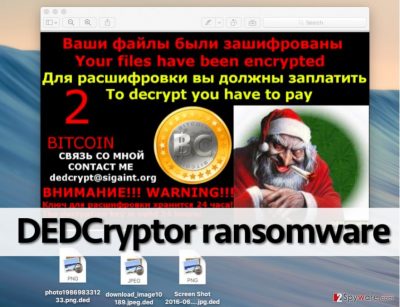
There are a few reasons why you should not pay the ransom. First of all, frauds might not send you the decryption key; Second, it might not work at all; and third, it might work, but it can also be complemented with infectious files that can wreak havoc on your computer system again. Therefore, we do not advise you to pay the ransom; otherwise, you will take the risk of losing quite a considerable amount of money. Do not forget that this virus makes your computer very vulnerable to other infections, so it goes without saying that you must remove DEDCryptor from your PC as soon as possible. You can delete it by running a dependable malware removal tool, for instance, FortectIntego.
How does this ransomware spread?
You should take ransomware threat seriously, because if such virus infiltrates the computer and encrypts all files on it, you cannot recover your files anyhow except from a backup. Therefore, it is advisable to take precautions and backup your files in advance. If you do not know how to backup data, we recommend reading this article – How to backup? Cyber security experts also advise using several different layers of protection for the best results, so do not forget to install a reputable anti-malware program on your computer.
Cyber criminals typically send this virus’ executive file to victims via email, therefore, do not open suspicious emails that come from unknown senders. Also, never download programs from shady websites or pop-up ads. Crooks tend to spread ransomware via malvertising, too, so keep in mind that a bogus Java or Flash Player update might not only update these programs but also install malware on your PC.
How to remove DEDCryptor and decrypt files?
If you do not plan to transfer the required amount of money to criminals, uninstall this malware without a delay. Without a doubt, DEDCryptor removal is not an easy thing to do, so be patient. You should not even attempt to do it manually unless you are an advanced IT specialist. We recommend you to follow the instructions given below and prepare your computer before running the anti-malware program. Most likely, DEDCryptor ransomware will attempt to prevent you from removing it, but in most cases, this problem can be solved by booting the computer in a Safe Mode.
Unfortunately, there is no way to decrypt data that has been affected by DEDCryptor virus. Sometimes computer security experts manage to come up with a decryption tools for certain viruses, but it all depends on how complicated the encryption technique that the virus uses is.
Getting rid of DedCryptor virus. Follow these steps
Manual removal using Safe Mode
Important! →
Manual removal guide might be too complicated for regular computer users. It requires advanced IT knowledge to be performed correctly (if vital system files are removed or damaged, it might result in full Windows compromise), and it also might take hours to complete. Therefore, we highly advise using the automatic method provided above instead.
Step 1. Access Safe Mode with Networking
Manual malware removal should be best performed in the Safe Mode environment.
Windows 7 / Vista / XP
- Click Start > Shutdown > Restart > OK.
- When your computer becomes active, start pressing F8 button (if that does not work, try F2, F12, Del, etc. – it all depends on your motherboard model) multiple times until you see the Advanced Boot Options window.
- Select Safe Mode with Networking from the list.

Windows 10 / Windows 8
- Right-click on Start button and select Settings.

- Scroll down to pick Update & Security.

- On the left side of the window, pick Recovery.
- Now scroll down to find Advanced Startup section.
- Click Restart now.

- Select Troubleshoot.

- Go to Advanced options.

- Select Startup Settings.

- Press Restart.
- Now press 5 or click 5) Enable Safe Mode with Networking.

Step 2. Shut down suspicious processes
Windows Task Manager is a useful tool that shows all the processes running in the background. If malware is running a process, you need to shut it down:
- Press Ctrl + Shift + Esc on your keyboard to open Windows Task Manager.
- Click on More details.

- Scroll down to Background processes section, and look for anything suspicious.
- Right-click and select Open file location.

- Go back to the process, right-click and pick End Task.

- Delete the contents of the malicious folder.
Step 3. Check program Startup
- Press Ctrl + Shift + Esc on your keyboard to open Windows Task Manager.
- Go to Startup tab.
- Right-click on the suspicious program and pick Disable.

Step 4. Delete virus files
Malware-related files can be found in various places within your computer. Here are instructions that could help you find them:
- Type in Disk Cleanup in Windows search and press Enter.

- Select the drive you want to clean (C: is your main drive by default and is likely to be the one that has malicious files in).
- Scroll through the Files to delete list and select the following:
Temporary Internet Files
Downloads
Recycle Bin
Temporary files - Pick Clean up system files.

- You can also look for other malicious files hidden in the following folders (type these entries in Windows Search and press Enter):
%AppData%
%LocalAppData%
%ProgramData%
%WinDir%
After you are finished, reboot the PC in normal mode.
Remove DedCryptor using System Restore
-
Step 1: Reboot your computer to Safe Mode with Command Prompt
Windows 7 / Vista / XP- Click Start → Shutdown → Restart → OK.
- When your computer becomes active, start pressing F8 multiple times until you see the Advanced Boot Options window.
-
Select Command Prompt from the list

Windows 10 / Windows 8- Press the Power button at the Windows login screen. Now press and hold Shift, which is on your keyboard, and click Restart..
- Now select Troubleshoot → Advanced options → Startup Settings and finally press Restart.
-
Once your computer becomes active, select Enable Safe Mode with Command Prompt in Startup Settings window.

-
Step 2: Restore your system files and settings
-
Once the Command Prompt window shows up, enter cd restore and click Enter.

-
Now type rstrui.exe and press Enter again..

-
When a new window shows up, click Next and select your restore point that is prior the infiltration of DedCryptor. After doing that, click Next.


-
Now click Yes to start system restore.

-
Once the Command Prompt window shows up, enter cd restore and click Enter.
Finally, you should always think about the protection of crypto-ransomwares. In order to protect your computer from DedCryptor and other ransomwares, use a reputable anti-spyware, such as FortectIntego, SpyHunter 5Combo Cleaner or Malwarebytes
How to prevent from getting ransomware
Do not let government spy on you
The government has many issues in regards to tracking users' data and spying on citizens, so you should take this into consideration and learn more about shady information gathering practices. Avoid any unwanted government tracking or spying by going totally anonymous on the internet.
You can choose a different location when you go online and access any material you want without particular content restrictions. You can easily enjoy internet connection without any risks of being hacked by using Private Internet Access VPN.
Control the information that can be accessed by government any other unwanted party and surf online without being spied on. Even if you are not involved in illegal activities or trust your selection of services, platforms, be suspicious for your own security and take precautionary measures by using the VPN service.
Backup files for the later use, in case of the malware attack
Computer users can suffer from data losses due to cyber infections or their own faulty doings. Ransomware can encrypt and hold files hostage, while unforeseen power cuts might cause a loss of important documents. If you have proper up-to-date backups, you can easily recover after such an incident and get back to work. It is also equally important to update backups on a regular basis so that the newest information remains intact – you can set this process to be performed automatically.
When you have the previous version of every important document or project you can avoid frustration and breakdowns. It comes in handy when malware strikes out of nowhere. Use Data Recovery Pro for the data restoration process.





















