Crypton ransomware / virus (Bonus: Decryption Steps) - updated Jun 2021
Crypton virus Removal Guide
What is Crypton ransomware virus?
Crypton is a file encrypting malware that tries to persuade victims to pay ransom
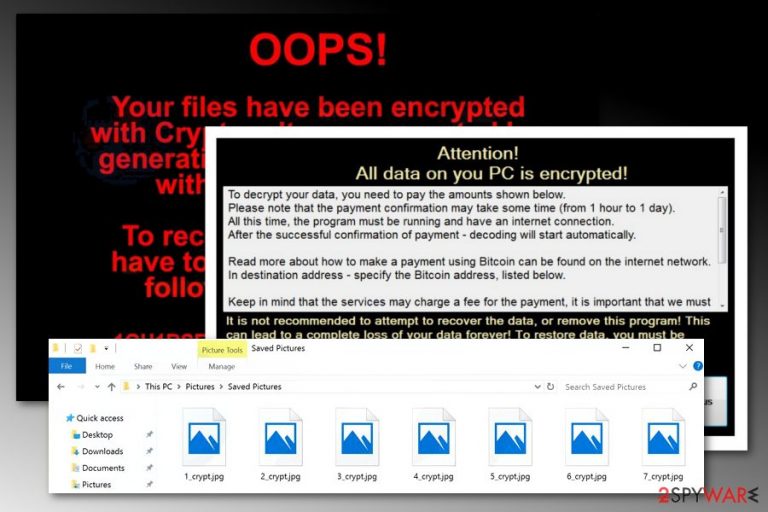
Crypton ransomware[1] was first spotted in November 2016. Since then, it keeps coming back with different file extensions and improved code. The crypto-malware uses a complicated encryption algorithm to lock up documents, audio, video, and other files. Each version of the virus adds a different file appendix, such as _crypt, .encrptd, and [file_name].id-[victim’s ID] _steaveiwalker@india.com_.
The latest variant of Crypton was spotted in May 2018, and it appends .ransomed@india.com extension to all files. Regardless of the version, malware always drops a ransom note either in .txt or .html format, which includes instructions on how to pay hackers in bitcoin cryptocurrency and reclaim encoded data.
| Summary | |
|---|---|
| Name | Crypton |
| Type | Ransomware |
| Danger level | High. Encrypts files and makes critical changes to the system |
| Release date | November 2016 |
| Appended file extensions | _crypt, .encrptd, [file_name].id-[victim’s ID]_steaveiwalker@india.com_, _.id-[id]_locked, .id-[id]_locked_by_krec, .id-[id]_locked_by_perfect, .id-[id]_x3m, .id-[id]_r9oj, .id-[id]_garryweber@protonmail.ch, .id-[id]_steaveiwalker@india.com_, .id-[id]_julia.crown@india.com_, .id-[id]_tom.cruz@india.com_, .id-[id]_CarlosBoltehero@india.com_, .id-[id]_maria.lopez1@india.com_., .ransomed@india.com |
| Names of the ransom note | Readme_encrypted.txt, COMO_ABRIR_ARQUIVOS.txt, HOWTODECRYPTFILES.html |
| Cryptography | AES-256, SHA-256 |
| Symptoms | Inability to open files due to an unknown extension, suspicious processes running in the background, unknown programs installed on the computer, sluggish computer's performance. |
| Elimination | The best way to terminate such a threat is anti-malware tools and the help that such software provides detectingand removing the infection |
| To delete virus damage install FortectIntego and run a full system scan | |
The virus mainly targets English, Russian, and Portuguese[2] computer users, although it can emerge anywhere in the world. Authors of the CryptON ransomware use Remote Desktop Services (RDP)[3] brute force attacks to hack into computers and install malware.
The first task the virus does is the deletion of system recovery points in order to make data encryption a complicated procedure. However, malware researchers managed to help victims of ransomware and created a free decryptor.
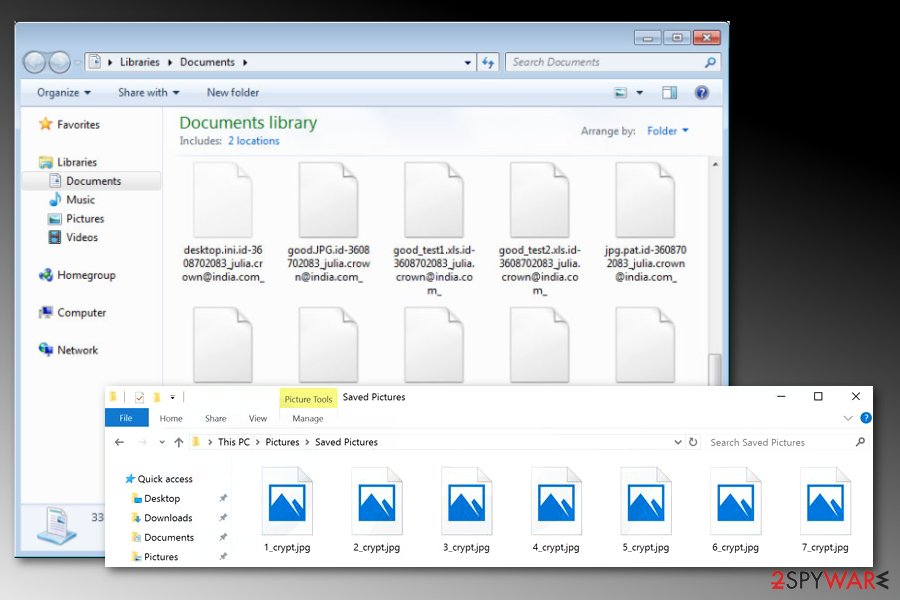
However, Crypton virus is still in the wild and encrypts all popular files saved on the affected computer. It uses AES-256 encryption cipher to lock files and gets a key with SHA-256. During the encryption, malware can append one of the following file extensions:
- _crypt
- .encrptd
- .id-[id]_locked
- .id-[id]_locked_by_krec
- .id-[id]_locked_by_perfect
- .id-[id]_x3m
- .id-[id]_r9oj
- .id-[id]_garryweber@protonmail.ch
- .id-[id]_steaveiwalker@india.com_
- .id-[id]_julia.crown@india.com_
- .id-[id]_tom.cruz@india.com_
- .id-[id]_CarlosBoltehero@india.com_
- .id-[id]_maria.lopez1@india.com_
- .ransomed@india.com
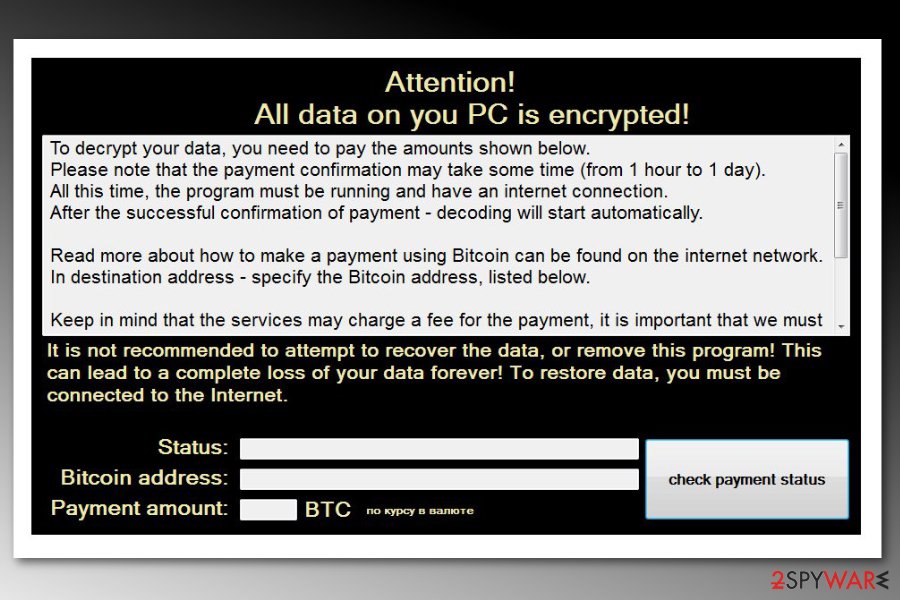
Once CryptOn finishes its work, it drops .txt and .jpg files on the infected computer. The first one, “Readme_encrypted.txt” file, contains the only line saying “These files are encrypted! Follow the instructions on the screen. ID:XXXXXX.” The rest of the essential information about what happened and how to reclaim the encrypted files is placed directly on the infected computer’s desktop. The message goes as follows:
Attention!
All data on you PC is encrypted!To decrypt your data, you need to pay the amounts shown below.
Please note that the payment confirmation may take some time (from 1 hour to 1 day).
All this time, the program must be running and have an internet connection.
After the successful confirmation of payment – decoding will start automatically.
Read more about how to make a payment using Bitcoin can be found on the internet network.
In destination address – specify the Bitcoin address, listed below.
Keep in mind that the services may charge a fee for the payment, it is important that we must …
It is not recommended to attempt to recover the data, or remove this program! This can lead to a complete
loss of your data forever! To restore data, you must be connected to the Internet.
Status:
Bitcoin address: ***
Payment amount: ***
check payment status
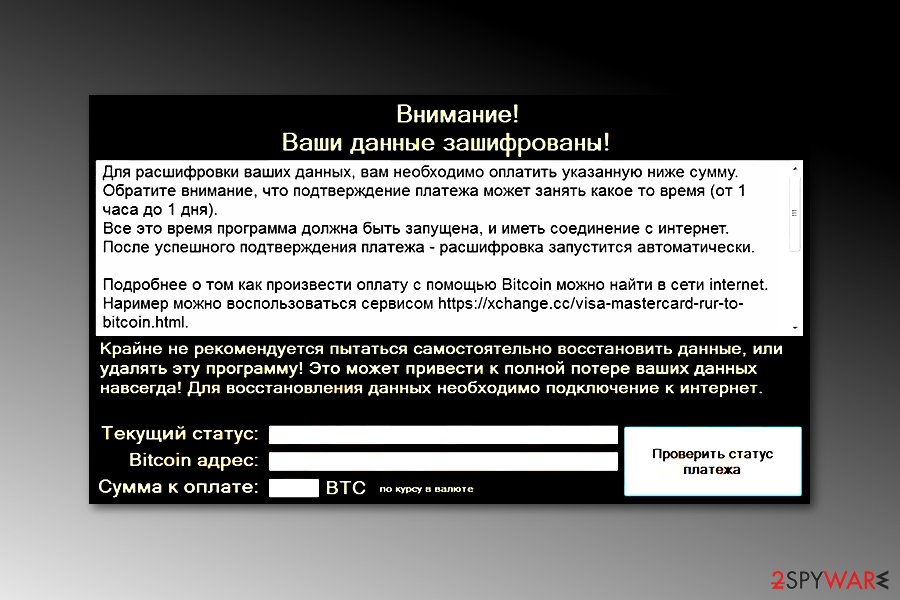
The authors of the ransomware virus do not specify the size of the ransom. It might differ based on the amount and importance of the encrypted files. However, following hackers’ orders is not needed. After CryptOn removal, you can use a free Emsisoft decryptor for recovering affected files.
To remove the virus from the machine, you need to obtain a professional malware removal program and run a full system scan. We recommend SpyHunter 5Combo Cleaner, Malwarebytes for this task because it does not only cleans malware but fixes the damage to the system as well.
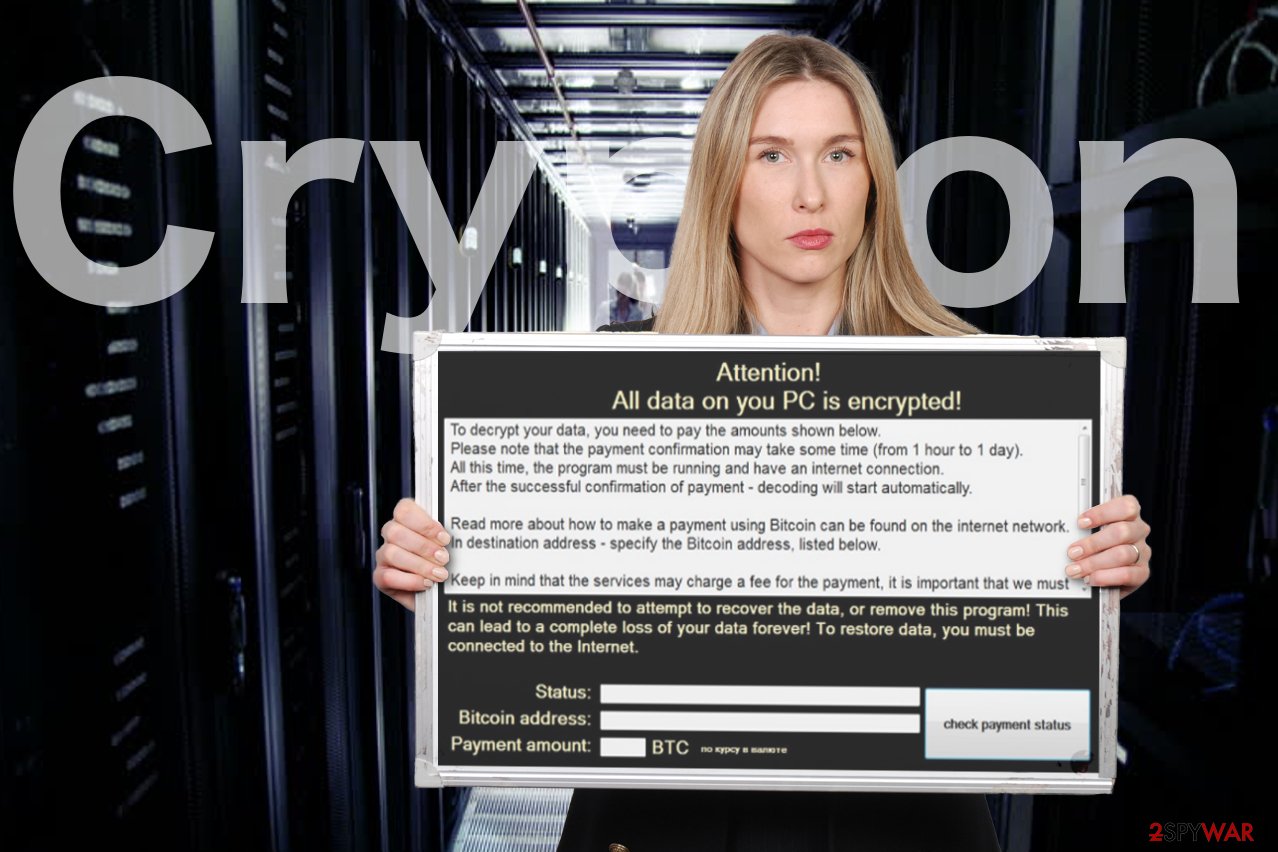
Developers of Crypton created a special campaign to attack computer users in Portugal
At the beginning of 2017, researchers reported a new version of the malware. It was named CryptON CyptoLocker virus because it seems to be a version of CyptoLocker ransomware, a popular crypto-malware that has been ravaging through computers back in 2014.[4]
This variant is primarily targeted towards Portuguese-speaking users and addresses them in this particular language when explaining the purposes of the attack and terms of data recovery. Following the data encryption procedure, the virus drops a ransom note called COMO_ABRIR_ARQUIVOS.txt.
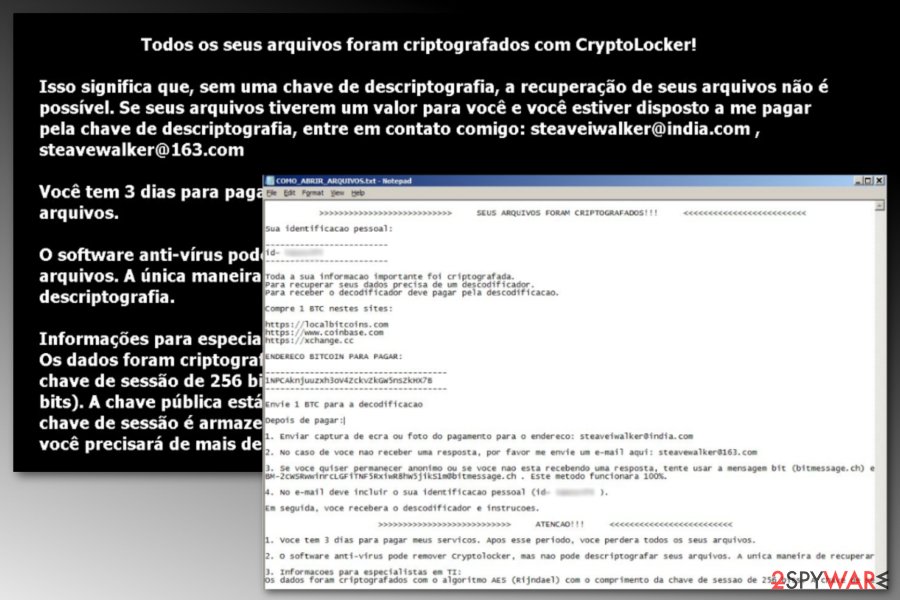
Additionally, it renames the encrypted files like so: [file_name].id-[victim’s ID]_steaveiwalker@india.com_. However, this version of malware is decryptable too. So, if your files got encrypted, you should focus on Crypton ransomware removal instead of paying the ransom.
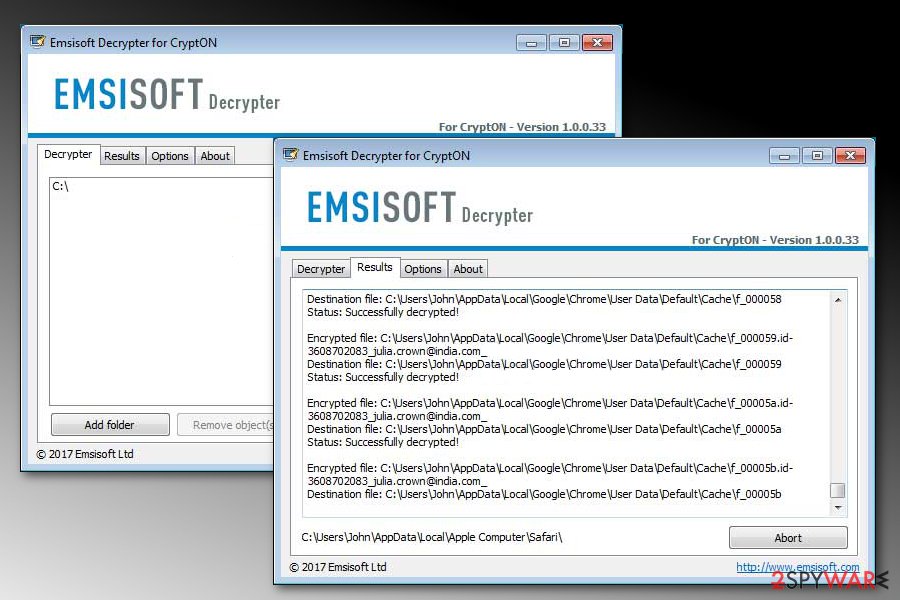
The newest version of CryptON uses RDS services to get into machines
As reported by ransomware researcher S!Ri[5], the newest version of the virus abuses victim's Remote Desktop Services connected to the internet to hack into the computer. As soon as cybercrooks get hold of the machine, they physically execute the malicious payload.
This variant of CryptON appends .ransomed@india.com file extension to all encrypted files. As usual, files are not damaged, they are just encoded. In order to recover data, users are prompted to contact hackers via ransomed@india.com email, via the support website online (both Tor and non-Tor versions) or the bitmessage. The rest of the HOWTODECRYPTFILES.htm consists of the instructions pointing at how to install the Tor browser.
Unfortunately, this version of CryptON, unlike few previous ones, is not decryptable. However, we suggest trying third-party software or restoring files from a backup.
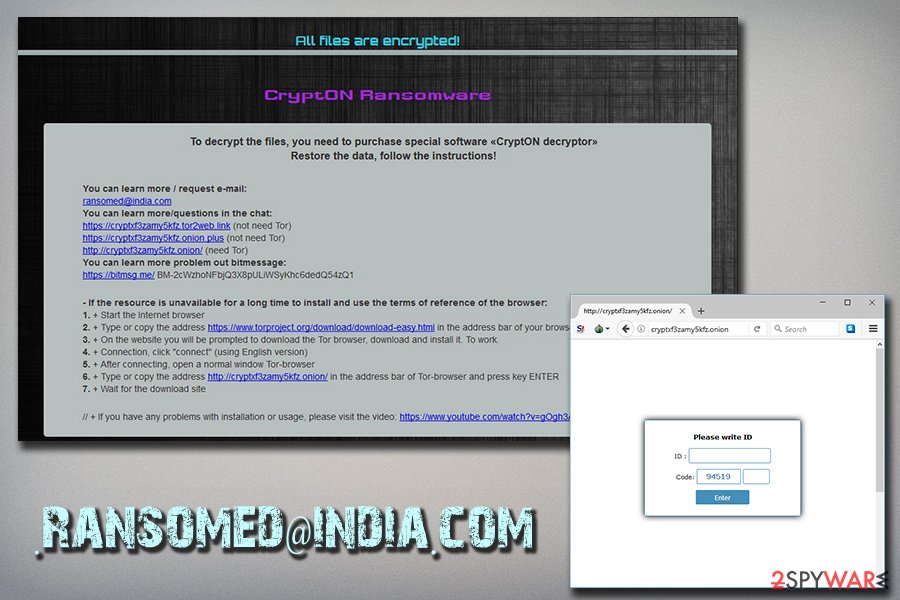
Distribution methods of the ransomware virus
The file-encrypting virus has several versions that are being spread using different techniques, such as:
- Remote Desktop Services (RDP) attacks;
- a fake keygen for EaseUS Data Recovery software;
- malicious spam emails.[6]
To avoid cyberattacks, it is recommended to protect or disable RDP services, avoid downloading cracked or illegal programs and be careful with emails. The latter method is especially popular among developers of ransomware, so you should learn how to distinguish legitimate emails from dangerous ones.
Additionally, updating programs and operating systems, as well as installing a professional antivirus program, are also important precautions. However, you should still create backups in case something bad happens.
Uninstall CryptON ransomware virus
Security programs like FortectIntego, SpyHunter 5Combo Cleaner or Malwarebytes are needed for CryptON removal. This cyber threat is capable of installing numerous malicious components, affecting legitimate system processes, and hide under safe-looking file names. So, professional help is needed for cleaning up the computer.
However, you might be unable to remove the threat with anti-malware easily. The virus might block security tools, but you can still get rid of this problem. All you need to do is to reboot the computer to Safe Mode with Networking as explained below and perform a system scan a couple of times.
Once your computer is virus-free, you can use a free CryptON decryptor or use backups for data recovery. Other possible solutions are given below too.
Getting rid of Crypton virus. Follow these steps
Isolate the infected computer
Some ransomware strains aim to infect not only one computer but hijack the entire network. As soon as one of the machines is infected, malware can spread via network and encrypt files everywhere else, including Network Attached Storage (NAS) devices. If your computer is connected to a network, it is important to isolate it to prevent re-infection after ransomware removal is complete.
The easiest way to disconnect a PC from everything is simply to plug out the ethernet cable. However, in the corporate environment, this might be extremely difficult to do (also would take a long time). The method below will disconnect from all the networks, including local and the internet, isolating each of the machines involved.
- Type in Control Panel in Windows search and press Enter
- Go to Network and Internet

- Click Network and Sharing Center

- On the left, pick Change adapter settings

- Right-click on your connection (for example, Ethernet), and select Disable

- Confirm with Yes.
If you are using some type of cloud storage you are connected to, you should disconnect from it immediately. It is also advisable to disconnect all the external devices, such as USB flash sticks, external HDDs, etc. Once the malware elimination process is finished, you can connect your computers to the network and internet, as explained above, but by pressing Enable instead.
Scan your system with anti-malware
If you are a victim of ransomware, you should employ anti-malware software for its removal. Some ransomware can self-destruct after the file encryption process is finished. Even in such cases, malware might leave various data-stealing modules or could operate in conjunction with other malicious programs on your device.
SpyHunter 5Combo Cleaner or Malwarebytes can detect and eliminate all ransomware-related files, additional modules, along with other viruses that could be hiding on your system. The security software is really easy to use and does not require any prior IT knowledge to succeed in the malware removal process.
Repair damaged system components
Once a computer is infected with malware, its system is changed to operate differently. For example, an infection can alter the Windows registry database, damage vital bootup and other sections, delete or corrupt DLL files, etc. Once a system file is damaged by malware, antivirus software is not capable of doing anything about it, leaving it just the way it is. Consequently, users might experience performance, stability, and usability issues, to the point where a full Windows reinstall is required.
Therefore, we highly recommend using a one-of-a-kind, patented technology of FortectIntego repair. Not only can it fix virus damage after the infection, but it is also capable of removing malware that has already broken into the system thanks to several engines used by the program. Besides, the application is also capable of fixing various Windows-related issues that are not caused by malware infections, for example, Blue Screen errors, freezes, registry errors, damaged DLLs, etc.
- Download the application by clicking on the link above
- Click on the ReimageRepair.exe

- If User Account Control (UAC) shows up, select Yes
- Press Install and wait till the program finishes the installation process

- The analysis of your machine will begin immediately

- Once complete, check the results – they will be listed in the Summary
- You can now click on each of the issues and fix them manually
- If you see many problems that you find difficult to fix, we recommend you purchase the license and fix them automatically.

By employing FortectIntego, you would not have to worry about future computer issues, as most of them could be fixed quickly by performing a full system scan at any time. Most importantly, you could avoid the tedious process of Windows reinstallation in case things go very wrong due to one reason or another.
Restore files using data recovery software
Since many users do not prepare proper data backups prior to being attacked by ransomware, they might often lose access to their files permanently. Paying criminals is also very risky, as they might not fulfill the promises and never send back the required decryption tool.
While this might sound terrible, not all is lost – data recovery software might be able to help you in some situations (it highly depends on the encryption algorithm used, whether ransomware managed to complete the programmed tasks, etc.). Since there are thousands of different ransomware strains, it is immediately impossible to tell whether third-party software will work for you.
Therefore, we suggest trying regardless of which ransomware attacked your computer. Before you begin, several pointers are important while dealing with this situation:
- Since the encrypted data on your computer might permanently be damaged by security or data recovery software, you should first make backups of it – use a USB flash drive or another storage.
- Only attempt to recover your files using this method after you perform a scan with anti-malware software.
Install data recovery software
- Download Data Recovery Pro.
- Double-click the installer to launch it.

- Follow on-screen instructions to install the software.

- As soon as you press Finish, you can use the app.
- Select Everything or pick individual folders where you want the files to be recovered from.

- Press Next.
- At the bottom, enable Deep scan and pick which Disks you want to be scanned.

- Press Scan and wait till it is complete.

- You can now pick which folders/files to recover – don't forget you also have the option to search by the file name!
- Press Recover to retrieve your files.

Find a working decryptor for your files
File encryption is a process that is similar to applying a password to a particular file or folder. However, from a technical point of view, encryption is fundamentally different due to its complexity. By using encryption, threat actors use a unique set of alphanumeric characters as a password that can not easily be deciphered if the process is performed correctly.
There are several algorithms that can be used to lock data (whether for good or bad reasons); for example, AES uses the symmetric method of encryption, meaning that the key used to lock and unlock files is the same. Unfortunately, it is only accessible to the attackers who hold it on a remote server – they ask for a payment in exchange for it. This simple principle is what allows ransomware authors to prosper in this illegal business.
While many high-profile ransomware strains such as Djvu or Dharma use immaculate encryption methods, there are plenty of failures that can be observed within the code of some novice malware developers. For example, the keys could be stored locally, which would allow users to regain access to their files without paying. In some cases, ransomware does not even encrypt files due to bugs, although victims might believe the opposite due to the ransom note that shows up right after the infection and data encryption is completed.
Therefore, regardless of which crypto-malware affects your files, you should try to find the relevant decryptor if such exists. Security researchers are in a constant battle against cybercriminals. In some cases, they manage to create a working decryption tool that would allow victims to recover files for free.
Once you have identified which ransomware you are affected by, you should check the following links for a decryptor:
- No More Ransom Project
- Free Ransomware Decryptors by Kaspersky
- Free Ransomware Decryption Tools from Emsisoft
- Avast decryptors

If you can't find a decryptor that works for you, you should try the alternative methods we list below. Additionally, it is worth mentioning that it sometimes takes years for a working decryption tool to be developed, so there are always hopes for the future.
Create data backups to avoid file loss in the future
One of the many countermeasures for home users against ransomware is data backups. Even if your Windows get corrupted, you can reinstall everything from scratch and retrieve files from backups with minimal losses overall. Most importantly, you would not have to pay cybercriminals and risk your money as well.
Therefore, if you have already dealt with a ransomware attack, we strongly advise you to prepare backups for future use. There are two options available to you:
- Backup on a physical external drive, such as a USB flash drive or external HDD.
- Use cloud storage services.
The first method is not that convenient, however, as backups need to constantly be updated manually – although it is very reliable. Therefore, we highly advise choosing cloud storage instead – it is easy to set up and efficient to sustain. The problem with it is that storage space is limited unless you want to pay for the subscription.
Using Microsoft OneDrive
OneDrive is a built-in tool that comes with every modern Windows version. By default, you get 5 GB of storage that you can use for free. You can increase that storage space, but for a price. Here's how to setup backups for OneDrive:
- Click on the OneDrive icon within your system tray.
- Select Help & Settings > Settings.

- If you don't see your email under the Account tab, you should click Add an account and proceed with the on-screen instructions to set yourself up.

- Once done, move to the Backup tab and click Manage backup.

- Select Desktop, Documents, and Pictures, or a combination of whichever folders you want to backup.
- Press Start backup.

After this, all the files that are imported into the above-mentioned folders will be automatically backed for you. If you want to add other folders or files, you have to do that manually. For that, open File Explorer by pressing Win + E on your keyboard, and then click on the OneDrive icon. You should drag and drop folders you want to backup (or you can use Copy/Paste as well).
Using Google Drive
Google Drive is another great solution for free backups. The good news is that you get as much as 15GB for free by choosing this storage. There are also paid versions available, with significantly more storage to choose from.
You can access Google Drive via the web browser or use a desktop app you can download on the official website. If you want your files to be synced automatically, you will have to download the app, however.
- Download the Google Drive app installer and click on it.

- Wait a few seconds for it to be installed.

- Now click the arrow within your system tray – you should see Google Drive icon there, click it once.

- Click Get Started.

- Enter all the required information – your email/phone, and password.

- Now pick what you want to sync and backup. You can click on Choose Folder to add additional folders to the list.
- Once done, pick Next.

- Now you can select to sync items to be visible on your computer.
- Finally, press Start and wait till the sync is complete. Your files are now being backed up.
Manual removal using Safe Mode
Important! →
Manual removal guide might be too complicated for regular computer users. It requires advanced IT knowledge to be performed correctly (if vital system files are removed or damaged, it might result in full Windows compromise), and it also might take hours to complete. Therefore, we highly advise using the automatic method provided above instead.
Step 1. Access Safe Mode with Networking
Manual malware removal should be best performed in the Safe Mode environment.
Windows 7 / Vista / XP
- Click Start > Shutdown > Restart > OK.
- When your computer becomes active, start pressing F8 button (if that does not work, try F2, F12, Del, etc. – it all depends on your motherboard model) multiple times until you see the Advanced Boot Options window.
- Select Safe Mode with Networking from the list.

Windows 10 / Windows 8
- Right-click on Start button and select Settings.

- Scroll down to pick Update & Security.

- On the left side of the window, pick Recovery.
- Now scroll down to find Advanced Startup section.
- Click Restart now.

- Select Troubleshoot.

- Go to Advanced options.

- Select Startup Settings.

- Press Restart.
- Now press 5 or click 5) Enable Safe Mode with Networking.

Step 2. Shut down suspicious processes
Windows Task Manager is a useful tool that shows all the processes running in the background. If malware is running a process, you need to shut it down:
- Press Ctrl + Shift + Esc on your keyboard to open Windows Task Manager.
- Click on More details.

- Scroll down to Background processes section, and look for anything suspicious.
- Right-click and select Open file location.

- Go back to the process, right-click and pick End Task.

- Delete the contents of the malicious folder.
Step 3. Check program Startup
- Press Ctrl + Shift + Esc on your keyboard to open Windows Task Manager.
- Go to Startup tab.
- Right-click on the suspicious program and pick Disable.

Step 4. Delete virus files
Malware-related files can be found in various places within your computer. Here are instructions that could help you find them:
- Type in Disk Cleanup in Windows search and press Enter.

- Select the drive you want to clean (C: is your main drive by default and is likely to be the one that has malicious files in).
- Scroll through the Files to delete list and select the following:
Temporary Internet Files
Downloads
Recycle Bin
Temporary files - Pick Clean up system files.

- You can also look for other malicious files hidden in the following folders (type these entries in Windows Search and press Enter):
%AppData%
%LocalAppData%
%ProgramData%
%WinDir%
After you are finished, reboot the PC in normal mode.
Finally, you should always think about the protection of crypto-ransomwares. In order to protect your computer from Crypton and other ransomwares, use a reputable anti-spyware, such as FortectIntego, SpyHunter 5Combo Cleaner or Malwarebytes
How to prevent from getting ransomware
Choose a proper web browser and improve your safety with a VPN tool
Online spying has got momentum in recent years and people are getting more and more interested in how to protect their privacy online. One of the basic means to add a layer of security – choose the most private and secure web browser. Although web browsers can't grant full privacy protection and security, some of them are much better at sandboxing, HTTPS upgrading, active content blocking, tracking blocking, phishing protection, and similar privacy-oriented features. However, if you want true anonymity, we suggest you employ a powerful Private Internet Access VPN – it can encrypt all the traffic that comes and goes out of your computer, preventing tracking completely.
Lost your files? Use data recovery software
While some files located on any computer are replaceable or useless, others can be extremely valuable. Family photos, work documents, school projects – these are types of files that we don't want to lose. Unfortunately, there are many ways how unexpected data loss can occur: power cuts, Blue Screen of Death errors, hardware failures, crypto-malware attack, or even accidental deletion.
To ensure that all the files remain intact, you should prepare regular data backups. You can choose cloud-based or physical copies you could restore from later in case of a disaster. If your backups were lost as well or you never bothered to prepare any, Data Recovery Pro can be your only hope to retrieve your invaluable files.
- ^ What does ransomware mean?. Techopedia. Where IT and business meet.
- ^ SemVirus. SemVirus. Portuguese cyber security news.
- ^ Mark Stockley. Ransomware-spreading hackers sneak in through RDP. Naked Security. Security news.
- ^ Alex Hern. Cryptolocker: what you need to know. The Guardian. News, sport and opinion from the Guardian's global edition.
- ^ S!Ri. #Ransomware CryptON ransomed@india.com 7C3DC9AD79B800F0A31BA3BDAC79F7E4. Twitter. Social Network.
- ^ Phishing & Spoofing eMail Checklist. CGS Blog. Application, learning and autsourcing content.
