Damoclis ransomware / virus (Easy Removal Guide) - Bonus: Decryption Steps
Damoclis virus Removal Guide
What is Damoclis ransomware virus?
Damoclis – a new name for Losers ransomware
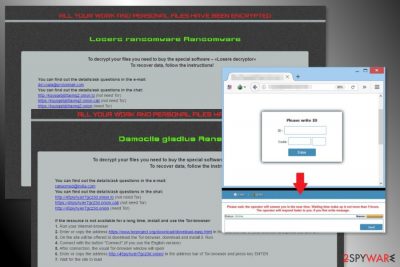
Damoclis (or Damoclis Gladius) is an alternative name of Losers ransomware virus. This file-encrypting malware is a new version of the Nemesis and Cry36 viruses. The crypto-malware might append either .losers or .damoclis file extension. Following data encryption, it changes affected computer’s wallpaper and drops ransom note called HOWTODECRYPTFILES.html in each folder with encrypted files.
The Damoclis Gladius uses AES cryptography to lock various audio, image, video, documents, backups and other files saved on the computer. However, it seems that ransomware does not encrypt PDF and ZIP files. Malware might also delete Shadow Volume Copies in order to make data recovery nearly impossible with third-party tools.
When Damoclis Gladius virus finishes data encryption, it changes computer’s desktop and asks to check the ransom note that can be found in each folder that contains encrypted data. The ransom note tells that victims need to by Losers decryptor that can restore corrupted file.
To restore files using hackers’ offered method (not recommended), victims have to access Tor website and enter personal identification ID number given in the ransom note. The site has a messaging feature that allows communicating with criminals and following their further demands. There’s no doubt that authors of the Damoclis virus ask to pay Bitcoins[1] in order to use the decryptor.
However, paying the ransom is never recommended. Security experts from No Virus[2] warn that developers of ransomware often take the victim’s money and disappear. However, the scenario might be even worse – they might ask even more money. Therefore, after Damoclis attack, you should not rush into paying the ransom to avoid money loss.
The recently emerged is expected to belong to CryptON/Nemesis ransomware family which can be decrypted using several programs. Therefore, you should focus on Damoclis removal and try all possible ways to restore files without paying the ransom.
To remove Damoclis Gladius without causing damage to the system, you have to use FortectIntego or another malware removal tool. However, you may need to reboot the computer to the Safe Mode with Networking first to disable the virus. All the necessary information is provided in the second part of the article.
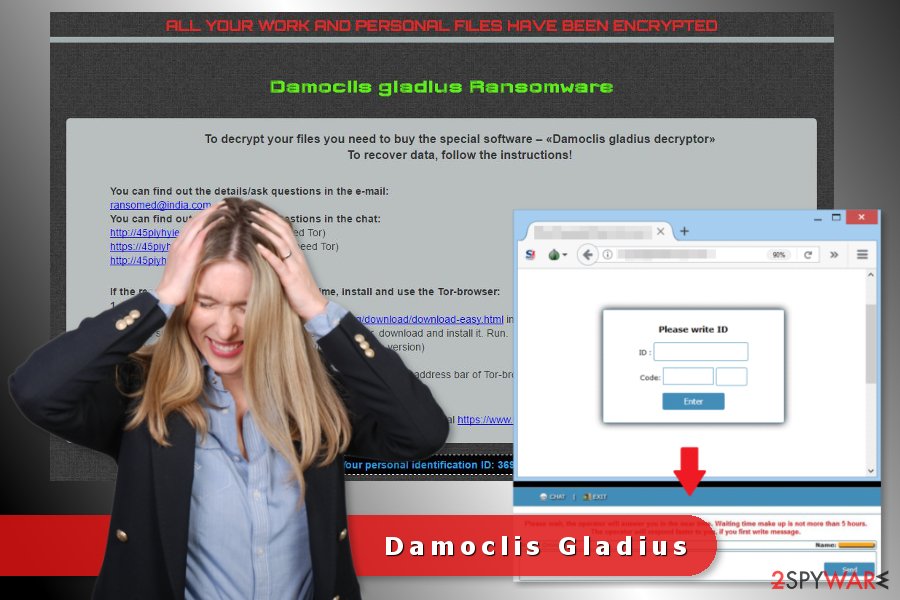
Distribution strategies used by cybercriminals
Malicious spam emails remain the main ransomware distribution method.[3] Criminals prepared several malspam campaigns that trick people into clicking the dangerous attachment and letting Damoclis inside the system.
Indeed, these emails might be hard to recognize, but you should always double-check the information about the sender before opening any provided email attachment. Bear in mind that Word, PDF and other safe-looking files might contain malicious content as well.
Additionally, ransomware might infect the device by:
- delivering pop-ups with fake software updates;
- spreading malicious programs in P2P networks and other illegal download sources.
Thus, security experts remind to stay away from suspicious ads and freeware download sources because it might lead to the data or money loss. In addition, you should also protect the computer with reputable antivirus.
Removal guidelines for the Damoclis Gladius malware
The only safe way to remove Damoclis from the device is to run a full system scan with an updated security software. The virus might be resistant and prevent from installing FortectIntego, Malwarebytes or your preferred anti-malware tool. Thus, the instructions below will show you how to deal with these obstacles.
After Damoclis Gladius removal, you can recover your files from backups or try all possible alternative recovery methods. At the very end of the instruction, you will find our suggested ways to recover files after ransomware attack and the list with CryptON/Nemesis decryptors.
Getting rid of Damoclis virus. Follow these steps
Manual removal using Safe Mode
If you cannot run automatic virus removal, reboot computer to the Safe Mode with Networking:
Important! →
Manual removal guide might be too complicated for regular computer users. It requires advanced IT knowledge to be performed correctly (if vital system files are removed or damaged, it might result in full Windows compromise), and it also might take hours to complete. Therefore, we highly advise using the automatic method provided above instead.
Step 1. Access Safe Mode with Networking
Manual malware removal should be best performed in the Safe Mode environment.
Windows 7 / Vista / XP
- Click Start > Shutdown > Restart > OK.
- When your computer becomes active, start pressing F8 button (if that does not work, try F2, F12, Del, etc. – it all depends on your motherboard model) multiple times until you see the Advanced Boot Options window.
- Select Safe Mode with Networking from the list.

Windows 10 / Windows 8
- Right-click on Start button and select Settings.

- Scroll down to pick Update & Security.

- On the left side of the window, pick Recovery.
- Now scroll down to find Advanced Startup section.
- Click Restart now.

- Select Troubleshoot.

- Go to Advanced options.

- Select Startup Settings.

- Press Restart.
- Now press 5 or click 5) Enable Safe Mode with Networking.

Step 2. Shut down suspicious processes
Windows Task Manager is a useful tool that shows all the processes running in the background. If malware is running a process, you need to shut it down:
- Press Ctrl + Shift + Esc on your keyboard to open Windows Task Manager.
- Click on More details.

- Scroll down to Background processes section, and look for anything suspicious.
- Right-click and select Open file location.

- Go back to the process, right-click and pick End Task.

- Delete the contents of the malicious folder.
Step 3. Check program Startup
- Press Ctrl + Shift + Esc on your keyboard to open Windows Task Manager.
- Go to Startup tab.
- Right-click on the suspicious program and pick Disable.

Step 4. Delete virus files
Malware-related files can be found in various places within your computer. Here are instructions that could help you find them:
- Type in Disk Cleanup in Windows search and press Enter.

- Select the drive you want to clean (C: is your main drive by default and is likely to be the one that has malicious files in).
- Scroll through the Files to delete list and select the following:
Temporary Internet Files
Downloads
Recycle Bin
Temporary files - Pick Clean up system files.

- You can also look for other malicious files hidden in the following folders (type these entries in Windows Search and press Enter):
%AppData%
%LocalAppData%
%ProgramData%
%WinDir%
After you are finished, reboot the PC in normal mode.
Remove Damoclis using System Restore
System Restore might also help to disable the virus.
-
Step 1: Reboot your computer to Safe Mode with Command Prompt
Windows 7 / Vista / XP- Click Start → Shutdown → Restart → OK.
- When your computer becomes active, start pressing F8 multiple times until you see the Advanced Boot Options window.
-
Select Command Prompt from the list

Windows 10 / Windows 8- Press the Power button at the Windows login screen. Now press and hold Shift, which is on your keyboard, and click Restart..
- Now select Troubleshoot → Advanced options → Startup Settings and finally press Restart.
-
Once your computer becomes active, select Enable Safe Mode with Command Prompt in Startup Settings window.

-
Step 2: Restore your system files and settings
-
Once the Command Prompt window shows up, enter cd restore and click Enter.

-
Now type rstrui.exe and press Enter again..

-
When a new window shows up, click Next and select your restore point that is prior the infiltration of Damoclis. After doing that, click Next.


-
Now click Yes to start system restore.

-
Once the Command Prompt window shows up, enter cd restore and click Enter.
Bonus: Recover your data
Guide which is presented above is supposed to help you remove Damoclis from your computer. To recover your encrypted files, we recommend using a detailed guide prepared by 2-spyware.com security experts.If your files are encrypted by Damoclis, you can use several methods to restore them:
Data Recovery Pro – alternative tool to restore files after ransomware attack
Data Recovery Pro is not an official Damoclis decryptor. However, this tool can restore files after system wreckage or accidentally deleted entries. Thus, it might help after ransomware attack too.
- Download Data Recovery Pro;
- Follow the steps of Data Recovery Setup and install the program on your computer;
- Launch it and scan your computer for files encrypted by Damoclis ransomware;
- Restore them.
Windows Previous Version feature allows accessing earlier versions of encrypted files
If System Restore was enabled before ransomware attack, you can follow these steps and access individual files:
- Find an encrypted file you need to restore and right-click on it;
- Select “Properties” and go to “Previous versions” tab;
- Here, check each of available copies of the file in “Folder versions”. You should select the version you want to recover and click “Restore”.
Shadow Explorer might help if Damoclis Gladius failed to delete Shadow Volume Copies
ShadowExplorer can recover files from Shadow Volume Copies. However, this tool only works if ransomware failed to delete these important entries.
- Download Shadow Explorer (http://shadowexplorer.com/);
- Follow a Shadow Explorer Setup Wizard and install this application on your computer;
- Launch the program and go through the drop down menu on the top left corner to select the disk of your encrypted data. Check what folders are there;
- Right-click on the folder you want to restore and select “Export”. You can also select where you want it to be stored.
CryptoON/Nemesis decryptors might help to restore files too
Damoclis belongs to the group of CryptoON/Nemesis ransomware which is decryptable. Thus, you can try these tools as well:
Finally, you should always think about the protection of crypto-ransomwares. In order to protect your computer from Damoclis and other ransomwares, use a reputable anti-spyware, such as FortectIntego, SpyHunter 5Combo Cleaner or Malwarebytes
How to prevent from getting ransomware
Protect your privacy – employ a VPN
There are several ways how to make your online time more private – you can access an incognito tab. However, there is no secret that even in this mode, you are tracked for advertising purposes. There is a way to add an extra layer of protection and create a completely anonymous web browsing practice with the help of Private Internet Access VPN. This software reroutes traffic through different servers, thus leaving your IP address and geolocation in disguise. Besides, it is based on a strict no-log policy, meaning that no data will be recorded, leaked, and available for both first and third parties. The combination of a secure web browser and Private Internet Access VPN will let you browse the Internet without a feeling of being spied or targeted by criminals.
No backups? No problem. Use a data recovery tool
If you wonder how data loss can occur, you should not look any further for answers – human errors, malware attacks, hardware failures, power cuts, natural disasters, or even simple negligence. In some cases, lost files are extremely important, and many straight out panic when such an unfortunate course of events happen. Due to this, you should always ensure that you prepare proper data backups on a regular basis.
If you were caught by surprise and did not have any backups to restore your files from, not everything is lost. Data Recovery Pro is one of the leading file recovery solutions you can find on the market – it is likely to restore even lost emails or data located on an external device.
- ^ Simon Usborne. Digital gold: why hackers love Bitcoin. The Guardian. Latest US news, world news, sports, business, opinion, analysis and reviews.
- ^ No Virus. No Virus. British cyber security news.
- ^ 2016: a year of ransomware in spam. Kaspersky Lab. The official website.





















