Cyberresearcher ransomware (Virus Removal Guide) - Decryption Methods Included
Cyberresearcher virus Removal Guide
What is Cyberresearcher ransomware?
Cyberresearcher ransomware is a devastating virus that threatens to delete all files

Cyberresearcher ransomware is cryptovirus that was discovered by security researchers mid-April 2018 and is based on open-source HiddenTear ransomware. The virus uses AES[1] cipher to encrypt all data and adds .CYBERRESEARCHER extension to each of the files. Users are asked to pay 2.5BTC into a provided wallet address, which is located inside READ_IT.htm file.
| SUMMARY | |
| Name | Cyberresearcher |
|---|---|
| Type | Ransomware |
| Ransom demanded | 2.5 BTC |
| Cipher used | AES cipher |
| Extension | .CYBERRESEARCHER |
| Ransom note | READ_IT.htm |
| Distribution | Spam emails, exploits, repacked or infected installers, etc. |
| Elimination | Automatic elimination using FortectIntego, SpyHunter 5Combo Cleaner or Malwarebytes |
Crypto-viruses typically have several stages of the infection process. Firstly, after the malicious file is executed, the payload is released. It modifies various settings inside the system (including registry entries). This allows Cyberresearcher virus to boot up every time the machine is started. Soon after that, the cyber threat locks up all the detected files on the device.
Cyberresearcher ransomware can lock up a variety of files, including .html, .doc, .gif, .jpg, .xlsx, etc. If the file on your computer is called document.doc, it will be turned into document.doc.CYBERRESEARCHER immediately after encryption.
The key which is stored on a remote server by cybercrooks is required to get all the files back. Thus, decrypting data without it becomes practically impossible. The only reliable file recovery procedure is possible from a back-up. Before that, users should undertake Cyberresearcher ransomware removal.
The READ_IT.htm file states the following:
Your files have been encrypted by CYBERRESEARCHER
Send 2.5 Bitcoins to [Bitcoin wallet]
Your files will be deleted permanently if the Bitcoins are not sent in the next 48 hours
Cyberresearcher authors are asking for 2.5 Bitcoins (around $20k currently) to be sent into a specific wallet. However, the e-mail address that should be used to contact hackers is not provided (typically email is given to users so that could receive the key after payment is done). Thus, it is believed that the virus might intentionally delete all files – work as a data wiper.
The required amount is pretty high, so hopefully, users will get discouraged to pay the ransom. Nevertheless, even if the ransom demand would be small, security experts recommend avoiding paying cybercrooks. There is never a guarantee that hackers will provide you with the promised key. Thus, you might end up not only losing your files but also your money.
Additionally, by paying the ransom, you would only encourage crooks to create more viruses and infect more computers with it. Instead of risking your money, remove Cyberresearcher ransomware and then proceed with file recovery. We recommend using robust security software for that, such as FortectIntego, SpyHunter 5Combo Cleaner or Malwarebytes.
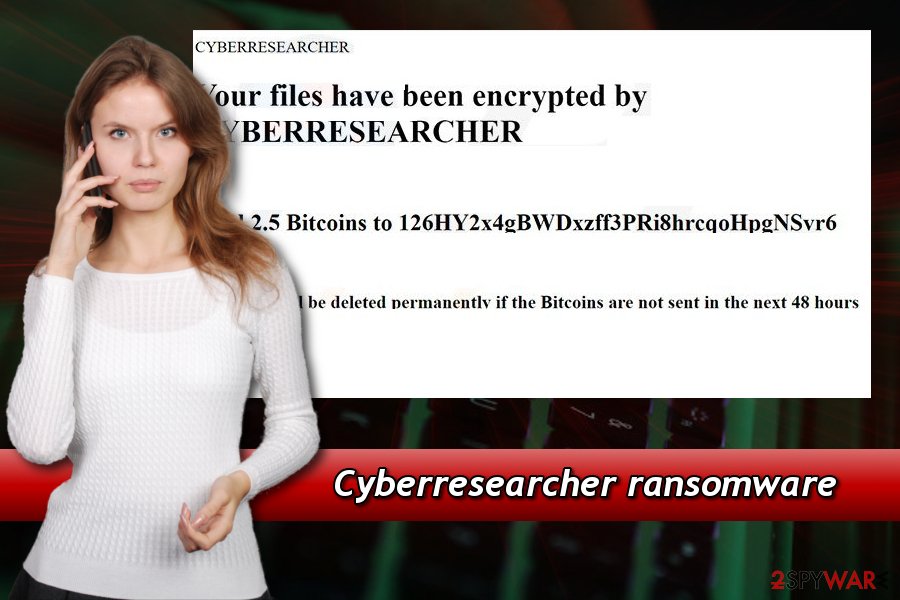
Distribution methods of file encrypting viruses
There are few different ways the crypto-virus can get into your PC, like through unprotected RDP configuration,[2] infected installers, fake updates, fraudulent downloads, exploits, etc. But the most prevalent distribution method is via spam emails.
Therefore, it is vital to be cautious when opening emails from unknown sources. Typically, email author pretends to be an individual from a high-profile organization (such as Twitter, Amazon) or even from the governmental institution (tax collector or similar).
There are two main red flags for these type of emails:
- the author urges users to open up the attachment or click on a link persuasively
- the attachment asks to enable macro function
DO NOT click on anything and delete such emails. You can view several examples online and learn to recognize phishing emails rather quickly.
Naturally, we also advise users to stay away from torrent, file-sharing, cracked software and similar websites. Cybercrooks often inject their malicious payloads into installers and spread them using uncontrolled sites.
Remove Cyberresearcher ransomware from your computer
Security researchers from udenvirus.dk[3] recommend users to stay away from manual Cyberresearcher ransomware removal. The procedure is too complicated for regular users and might result in permanent system file damage.
Therefore, you should trust reputable security software like FortectIntego, SpyHunter 5Combo Cleaner or Malwarebytes. These programs are designed to remove Cyberresearcher virus easily. However, do not forget that crypto-virus might block normal operation o anti-virus program. Thus, reboot your PC in a safe mode with networking.
Getting rid of Cyberresearcher virus. Follow these steps
Manual removal using Safe Mode
Boot your PC in Safe Mode with Networking by following these steps:
Important! →
Manual removal guide might be too complicated for regular computer users. It requires advanced IT knowledge to be performed correctly (if vital system files are removed or damaged, it might result in full Windows compromise), and it also might take hours to complete. Therefore, we highly advise using the automatic method provided above instead.
Step 1. Access Safe Mode with Networking
Manual malware removal should be best performed in the Safe Mode environment.
Windows 7 / Vista / XP
- Click Start > Shutdown > Restart > OK.
- When your computer becomes active, start pressing F8 button (if that does not work, try F2, F12, Del, etc. – it all depends on your motherboard model) multiple times until you see the Advanced Boot Options window.
- Select Safe Mode with Networking from the list.

Windows 10 / Windows 8
- Right-click on Start button and select Settings.

- Scroll down to pick Update & Security.

- On the left side of the window, pick Recovery.
- Now scroll down to find Advanced Startup section.
- Click Restart now.

- Select Troubleshoot.

- Go to Advanced options.

- Select Startup Settings.

- Press Restart.
- Now press 5 or click 5) Enable Safe Mode with Networking.

Step 2. Shut down suspicious processes
Windows Task Manager is a useful tool that shows all the processes running in the background. If malware is running a process, you need to shut it down:
- Press Ctrl + Shift + Esc on your keyboard to open Windows Task Manager.
- Click on More details.

- Scroll down to Background processes section, and look for anything suspicious.
- Right-click and select Open file location.

- Go back to the process, right-click and pick End Task.

- Delete the contents of the malicious folder.
Step 3. Check program Startup
- Press Ctrl + Shift + Esc on your keyboard to open Windows Task Manager.
- Go to Startup tab.
- Right-click on the suspicious program and pick Disable.

Step 4. Delete virus files
Malware-related files can be found in various places within your computer. Here are instructions that could help you find them:
- Type in Disk Cleanup in Windows search and press Enter.

- Select the drive you want to clean (C: is your main drive by default and is likely to be the one that has malicious files in).
- Scroll through the Files to delete list and select the following:
Temporary Internet Files
Downloads
Recycle Bin
Temporary files - Pick Clean up system files.

- You can also look for other malicious files hidden in the following folders (type these entries in Windows Search and press Enter):
%AppData%
%LocalAppData%
%ProgramData%
%WinDir%
After you are finished, reboot the PC in normal mode.
Remove Cyberresearcher using System Restore
You can try to eliminate Cyberresearcher virus by using System Restore:
-
Step 1: Reboot your computer to Safe Mode with Command Prompt
Windows 7 / Vista / XP- Click Start → Shutdown → Restart → OK.
- When your computer becomes active, start pressing F8 multiple times until you see the Advanced Boot Options window.
-
Select Command Prompt from the list

Windows 10 / Windows 8- Press the Power button at the Windows login screen. Now press and hold Shift, which is on your keyboard, and click Restart..
- Now select Troubleshoot → Advanced options → Startup Settings and finally press Restart.
-
Once your computer becomes active, select Enable Safe Mode with Command Prompt in Startup Settings window.

-
Step 2: Restore your system files and settings
-
Once the Command Prompt window shows up, enter cd restore and click Enter.

-
Now type rstrui.exe and press Enter again..

-
When a new window shows up, click Next and select your restore point that is prior the infiltration of Cyberresearcher. After doing that, click Next.


-
Now click Yes to start system restore.

-
Once the Command Prompt window shows up, enter cd restore and click Enter.
Bonus: Recover your data
Guide which is presented above is supposed to help you remove Cyberresearcher from your computer. To recover your encrypted files, we recommend using a detailed guide prepared by 2-spyware.com security experts.Unfortunately, there are few options when it comes to data recovery. Even if some users might think that paying crooks is the easiest method, we highly discourage them doing so. Instead, try the following alternative methods that might work well for you.
If your files are encrypted by Cyberresearcher, you can use several methods to restore them:
Try Data Recovery Pro
Data Recovery Pro is a tool created to restore files that were accidentally deleted or damaged in other ways. In some cases, this program might be useful when it comes to ransomware encrypted files.
- Download Data Recovery Pro;
- Follow the steps of Data Recovery Setup and install the program on your computer;
- Launch it and scan your computer for files encrypted by Cyberresearcher ransomware;
- Restore them.
Windows Previous Versions feature might be useful
Windows Previous Versions feature can only be viable if you had System Restore function enabled before ransomware infection occurred.
- Find an encrypted file you need to restore and right-click on it;
- Select “Properties” and go to “Previous versions” tab;
- Here, check each of available copies of the file in “Folder versions”. You should select the version you want to recover and click “Restore”.
ShadowExplorer might be used as well
ShadowExplorer is an application that helps to restore files if Shadow Volume copies were spared by the virus.
- Download Shadow Explorer (http://shadowexplorer.com/);
- Follow a Shadow Explorer Setup Wizard and install this application on your computer;
- Launch the program and go through the drop down menu on the top left corner to select the disk of your encrypted data. Check what folders are there;
- Right-click on the folder you want to restore and select “Export”. You can also select where you want it to be stored.
Decryptor is not available
Finally, you should always think about the protection of crypto-ransomwares. In order to protect your computer from Cyberresearcher and other ransomwares, use a reputable anti-spyware, such as FortectIntego, SpyHunter 5Combo Cleaner or Malwarebytes
How to prevent from getting ransomware
Access your website securely from any location
When you work on the domain, site, blog, or different project that requires constant management, content creation, or coding, you may need to connect to the server and content management service more often. The best solution for creating a tighter network could be a dedicated/fixed IP address.
If you make your IP address static and set to your device, you can connect to the CMS from any location and do not create any additional issues for the server or network manager that needs to monitor connections and activities. VPN software providers like Private Internet Access can help you with such settings and offer the option to control the online reputation and manage projects easily from any part of the world.
Recover files after data-affecting malware attacks
While much of the data can be accidentally deleted due to various reasons, malware is one of the main culprits that can cause loss of pictures, documents, videos, and other important files. More serious malware infections lead to significant data loss when your documents, system files, and images get encrypted. In particular, ransomware is is a type of malware that focuses on such functions, so your files become useless without an ability to access them.
Even though there is little to no possibility to recover after file-locking threats, some applications have features for data recovery in the system. In some cases, Data Recovery Pro can also help to recover at least some portion of your data after data-locking virus infection or general cyber infection.
- ^ John Mason. Advanced Encryption Standard (AES). TheBestVPN. VPN reviews from users.
- ^ Remote Desktop Protocol. Wikipedia. The free encyclopedia.
- ^ UdenVirus. UdenVirus. Dutch security experts.





















