Deepconnection.co.in ads (fake) - Free Instructions
Deepconnection.co.in ads Removal Guide
What is Deepconnection.co.in ads?
Deepconnection.co.in is a fake website that misleads users in numerous ways, then shows them ads non-stop
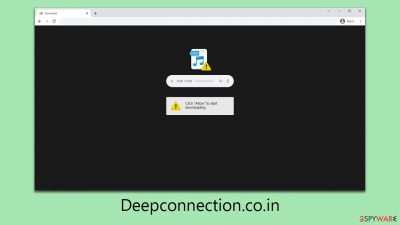
Deepconnection.co.in operates as a deceptive online scam, designed to trick users into enabling push notifications. This action inadvertently grants the site permission to flood users' screens with obtrusive advertisements. The site typically ensnares users through inadvertent clicks on misleading links scattered across the internet. Once on the site, visitors are confronted with a craftily worded prompt that nudges them towards clicking the “Allow” button, often disguised as something innocuous and non-threatening.
Victims of this scam quickly experience an onslaught of Deepconnection.co.in ads, which intrude upon their online experience, irrespective of their current activities or the applications they are using. These ads are not just annoying; they are potentially dangerous. They frequently contain links to phishing sites, false virus infection alerts, bogus prize notifications, and other harmful content, posing significant risks to both digital and personal security.
It is imperative to avoid interaction with any content from this dubious website. To safeguard one’s digital environment and personal data, users should follow specific steps to block these invasive notifications and eliminate the associated risks. This will ensure a more secure and uninterrupted online experience.
| Name | Deepconnection.co.in |
| Type | Push notifications, pop-ups, ads, scam |
| Distribution | When the user clicks Allow in the push notification, the website has immediate access to send push notifications |
| Symptoms | Pop-ups show up on a regular basis on the screen – these ads often include inappropriate, scam, phishing, or other similar content |
| Risks | You might suffer from monetary losses, install malware or potentially unwanted programs, or disclose sensitive data to cybercriminals |
| Removal | Push notifications from any website can be disabled through browser settings. Running a system scan with SpyHunter 5Combo Cleaner can also guarantee its security |
| Other tips | You should remove caches and other web data after eliminating adware to prevent data tracking with the FortectIntego maintenance utility. You can also repair damaged system files using it |
It's easy to fall victim to a scam if not paying close attention
Scammers operating online fraud schemes are increasingly adopting sophisticated psychological manipulation techniques to ensnare even vigilant users. These digital fraudsters leverage social engineering strategies, exploiting human traits such as curiosity, trust, and lack of knowledge to fulfill their deceptive objectives.
Upon being redirected to Deepconnection.co.in, users often encounter confusion. They are greeted with prompts that appear innocuous, urging them to click an “Allow” button, often without sufficient context or explanation. The wording of these prompts is strategically varied to entice different users. Common examples include:
- Press “Allow” bot verify, that you are not robot
- If you are 18+, click Allow
- Browser verification in progress – click the button “Allow” to access
- Click “Allow” to win a prize and get it in our shop!
- Click Allow to watch the video
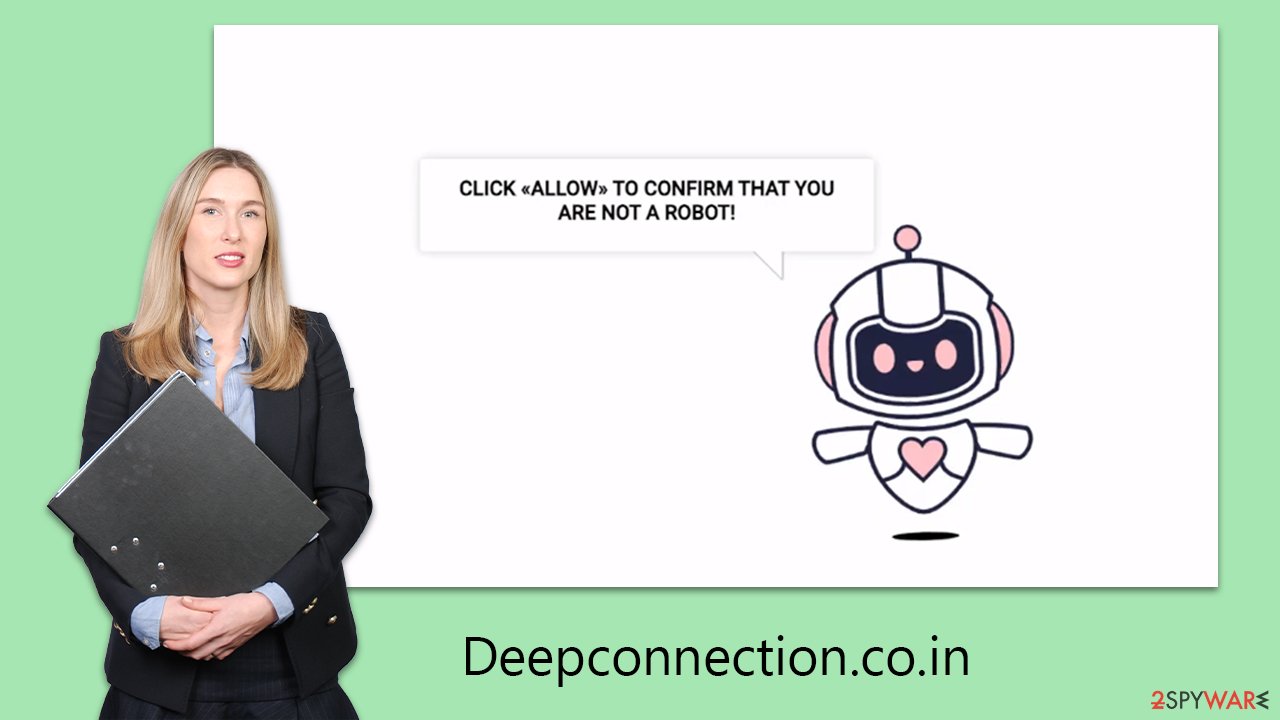
Unsuspecting users, mistaking these prompts for legitimate requests, click “Allow” and are subsequently redirected to another dubious site, devoid of the content they were promised. Initially, the absence of immediate consequences may lead many to overlook the encounter.
However, this seemingly trivial action sets off a deluge of unwanted Deepconnection.co.in advertisements. These intrusive pop-ups not only disrupt everyday computer use but also pose significant security threats.
The good news is that these annoying ads can be stopped. By modifying browser settings to block notifications from specific sites, users can regain control over their online experience. This incident serves as a critical reminder of the constantly evolving tactics of scammers and underscores the importance of constant vigilance and education for all internet users.
Why you shouldn't fall for the scam
Granting push notification permissions to dubious sites like Deepconnection.co.in can significantly diminish the quality of a user's computing experience and expose their system to various security risks. Once these permissions are allowed, notifications from these sites can emerge abruptly at any moment, whether the user is actively browsing, working on a document, or merely idle. This constant influx of notifications disrupts work processes, becoming a relentless annoyance that detracts from productivity and overall digital experience.
The threat extends beyond simple irritation; these notifications often carry substantial security risks. They typically feature ads that are not just intrusive but also potentially dangerous. Engaging with these ads can redirect users to sites rife with phishing attempts, ransomware, or other malware forms, jeopardizing sensitive information and causing significant system damage.
Furthermore, even passive presence of these ads strains the computer's performance. The continuous flow of notifications consumes system resources, leading to slower computer operation and potential crashes of applications.
A notable aspect of these notifications is their ability to appear even when the browser is closed. Once permission is granted, the website can directly send notifications to the system, making them pop up independently of the browser's activity.
Finally, it’s crucial to recognize that these malicious ads and notifications are often cunningly designed to resemble legitimate alerts, further deceiving users into interaction. They may imitate authentic system notifications, software update prompts, or warnings about supposed threats detected on the computer, making it harder for users to distinguish between genuine alerts and malicious ones.
Checking your system and removing potential infectons
While many users inadvertently visit phishing sites via different methods, there's another significant factor at play: Adware, a type of Potentially Unwanted Program (PUP). Adware aggressively floods users with advertisements and redirects them to questionable websites. Alarmingly, adware often infiltrates systems covertly, packaged with free software or through other dubious means, leaving some users completely unaware of its presence on their devices.
To protect your device, a comprehensive scan with a powerful anti-malware tool, such as SpyHunter 5Combo Cleaner or Malwarebytes, is highly recommended. Ensure that this tool is up-to-date with the latest definitions to optimize its effectiveness.
After detecting and removing any malware and adware, it's advisable to use a specialized tool FortectIntego for cleaning your browsers of cookies and other tracking elements. This tool can also help in repairing any damage caused by the malware, providing an additional layer of security and peace of mind.
Google Chrome (desktop)
- Open the Google Chrome browser and go to Menu > Settings.
- Scroll down and click on Advanced.
- Locate the Privacy and security section and pick Site Settings > Notifications.
- Look at the Allow section and look for a suspicious URL.
- Click the three vertical dots next to it and pick Block. This should remove unwanted notifications from Google Chrome.
![Stop notifications on Chrome PC 2 Stop notifications on Chrome PC 2]()
Google Chrome (Android)
- Open Google Chrome and tap on Settings (three vertical dots).
- Select Notifications.
- Scroll down to the Sites section.
- Locate the unwanted URL and toggle the button to the left (Off setting).
![Stop notifications on Chrome Android Stop notifications on Chrome Android]()
Mozilla Firefox
- Open Mozilla Firefox and go to Menu > Options.
- Click on Privacy & Security section.
- Under Permissions, you should be able to see Notifications. Click the Settings button next to it.
- In the Settings – Notification Permissions window, click on the drop-down menu by the URL in question.
- Select Block and then click on Save Changes. This should remove unwanted notifications from Mozilla Firefox.
![Stop notifications on Mozilla Firefox 2 Stop notifications on Mozilla Firefox 2]()
MS Edge (Chromium)
- Open Microsoft Edge, and go to Settings.
- Select Site permissions.
- Go to Notifications on the right.
- Under Allow, you will find the unwanted entry.
- Click on More actions and select Block.
![Stop notifications on Edge Chromium Stop notifications on Edge Chromium]()
Safari
- Click on Safari > Preferences…
- Go to the Websites tab and, under General, select Notifications.
- Select the web address in question, click the drop-down menu and select Deny.
![Stop notifications on Safari Stop notifications on Safari]()
Internet Explorer
- Open Internet Explorer, and click on the Gear icon at the top-right of the window.
- Select Internet options and go to the Privacy tab.
- In the Pop-up Blocker section, click on Settings.
![Stop notifications on Internet Explorer Stop notifications on Internet Explorer]()
- Locate the web address in question under Allowed sites and pick Remove.
How to prevent from getting adware
Do not let government spy on you
The government has many issues in regards to tracking users' data and spying on citizens, so you should take this into consideration and learn more about shady information gathering practices. Avoid any unwanted government tracking or spying by going totally anonymous on the internet.
You can choose a different location when you go online and access any material you want without particular content restrictions. You can easily enjoy internet connection without any risks of being hacked by using Private Internet Access VPN.
Control the information that can be accessed by government any other unwanted party and surf online without being spied on. Even if you are not involved in illegal activities or trust your selection of services, platforms, be suspicious for your own security and take precautionary measures by using the VPN service.
Backup files for the later use, in case of the malware attack
Computer users can suffer from data losses due to cyber infections or their own faulty doings. Ransomware can encrypt and hold files hostage, while unforeseen power cuts might cause a loss of important documents. If you have proper up-to-date backups, you can easily recover after such an incident and get back to work. It is also equally important to update backups on a regular basis so that the newest information remains intact – you can set this process to be performed automatically.
When you have the previous version of every important document or project you can avoid frustration and breakdowns. It comes in handy when malware strikes out of nowhere. Use Data Recovery Pro for the data restoration process.






