Devnightmare2xx9@gmail.com ransomware / virus (Free Instructions)
Devnightmare2xx9@gmail.com virus Removal Guide
What is Devnightmare2xx9@gmail.com ransomware virus?
Devnightmare2xx9@gmail.com ransomware: to fear or not to fear?
Continuing in the fashion of naming viruses after movies and comics, the hackers present their new creation — Devnightmare2xx9@gmail.com virus. It is another version of a recently appeared Devnightmare threat. Thus, it means that you should be more careful than ever before while these threats roam around. If this menace has befallen you and you are about to panic, collect yourself. Make Devnightmare2xx9@gmail.com removal your current priority. Its elimination does not require much of your time nor effort if you employ an anti-spyware application, such as FortectIntego. Time is a crucial factor in this case since the virus might encrypt more of your files. Before it inflicts more damage, remove Devnightmare2xx9@gmail.com right away.
While some hackers firmly retain their victims under their control by launching improved version of Locky, other cyber criminals enjoy ransomware creation by amusing themselves. Likewise, you might spot quite random file-encrypting virus titles: Cyber_baba@aol.com, batman_good@aol.com or Redshitline virus. Though they might seem to a pure prank for some users, you should not underestimate them. They are still proper computer viruses capable of encoding your files with an elaborate algorithm.
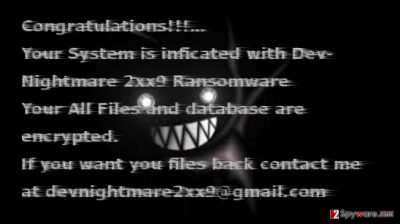
Likewise, Devnightmare2xx9@gmail.com should be treated with cautiousness as well. After it gets a liking of your computer, it starts its mission immediately. As a result, you might notice that some of your valuable documents are inaccessible, and they bear .2xx9 extension. Due to this phenomenon, some virus researchers named the virus as a .2xx9 file extension virus. Since it used asymmetric encoding strategy, virus researchers still struggle to create a decryption tool. It is understandable if you intend to pay as much money as it is required to retrieve highly important files. However, keep in mind that transferring the money might turn out into a complete waste as the hackers aim to profit from such activity. Moreover, taking into account the recent emergence of such randomly named ransomware, cyber criminals’ sense of conscience is highly questionable.
The ransomware prevention possibilities
In order to prevent, it is crucial to know how the ransomware is spread. This file-encrypting malware is still quite new so its distribution channels might be limited to malvertising and exploit kits. Generally, spam messages are a common tool for hackers to place their malicious executables. Thus, after wrapping them under the label of financial report or package delivery file, the crooks expect victims to open them. Afterward, it becomes only a matter of time when Devnightmare2xx9@gmail.com malware finishes encoding files. Therefore, keep in mind such ransomware distribution tendencies and avoid rushing opening emails even if the sender is supposed to be the local police office or the very FBI.
What should I do to completely delete the virus?
Eliminating Devnightmare2xx9@gmail.com virus should not cause any inconveniences if you perform the removal with FortectIntego or SpyHunter 5Combo Cleaner. These applications will completely eradicate the threat and all its related files. Only when Devnightmare2xx9@gmail.com removal is finished, you can think about your information recovery. In that case, take a look at the additional instructions provided below which introduce several suggestions regarding this matter. Since there are several versions of this virus present on the Internet, it is likely that they might vary in the complexity. Therefore, if you cannot remove Devnightmare2xx9@gmail.com because your anti-virus fails to respond, use the recovery instructions provided below.
Getting rid of Devnightmare2xx9@gmail.com virus. Follow these steps
Manual removal using Safe Mode
Important! →
Manual removal guide might be too complicated for regular computer users. It requires advanced IT knowledge to be performed correctly (if vital system files are removed or damaged, it might result in full Windows compromise), and it also might take hours to complete. Therefore, we highly advise using the automatic method provided above instead.
Step 1. Access Safe Mode with Networking
Manual malware removal should be best performed in the Safe Mode environment.
Windows 7 / Vista / XP
- Click Start > Shutdown > Restart > OK.
- When your computer becomes active, start pressing F8 button (if that does not work, try F2, F12, Del, etc. – it all depends on your motherboard model) multiple times until you see the Advanced Boot Options window.
- Select Safe Mode with Networking from the list.

Windows 10 / Windows 8
- Right-click on Start button and select Settings.

- Scroll down to pick Update & Security.

- On the left side of the window, pick Recovery.
- Now scroll down to find Advanced Startup section.
- Click Restart now.

- Select Troubleshoot.

- Go to Advanced options.

- Select Startup Settings.

- Press Restart.
- Now press 5 or click 5) Enable Safe Mode with Networking.

Step 2. Shut down suspicious processes
Windows Task Manager is a useful tool that shows all the processes running in the background. If malware is running a process, you need to shut it down:
- Press Ctrl + Shift + Esc on your keyboard to open Windows Task Manager.
- Click on More details.

- Scroll down to Background processes section, and look for anything suspicious.
- Right-click and select Open file location.

- Go back to the process, right-click and pick End Task.

- Delete the contents of the malicious folder.
Step 3. Check program Startup
- Press Ctrl + Shift + Esc on your keyboard to open Windows Task Manager.
- Go to Startup tab.
- Right-click on the suspicious program and pick Disable.

Step 4. Delete virus files
Malware-related files can be found in various places within your computer. Here are instructions that could help you find them:
- Type in Disk Cleanup in Windows search and press Enter.

- Select the drive you want to clean (C: is your main drive by default and is likely to be the one that has malicious files in).
- Scroll through the Files to delete list and select the following:
Temporary Internet Files
Downloads
Recycle Bin
Temporary files - Pick Clean up system files.

- You can also look for other malicious files hidden in the following folders (type these entries in Windows Search and press Enter):
%AppData%
%LocalAppData%
%ProgramData%
%WinDir%
After you are finished, reboot the PC in normal mode.
Remove Devnightmare2xx9@gmail.com using System Restore
-
Step 1: Reboot your computer to Safe Mode with Command Prompt
Windows 7 / Vista / XP- Click Start → Shutdown → Restart → OK.
- When your computer becomes active, start pressing F8 multiple times until you see the Advanced Boot Options window.
-
Select Command Prompt from the list

Windows 10 / Windows 8- Press the Power button at the Windows login screen. Now press and hold Shift, which is on your keyboard, and click Restart..
- Now select Troubleshoot → Advanced options → Startup Settings and finally press Restart.
-
Once your computer becomes active, select Enable Safe Mode with Command Prompt in Startup Settings window.

-
Step 2: Restore your system files and settings
-
Once the Command Prompt window shows up, enter cd restore and click Enter.

-
Now type rstrui.exe and press Enter again..

-
When a new window shows up, click Next and select your restore point that is prior the infiltration of Devnightmare2xx9@gmail.com. After doing that, click Next.


-
Now click Yes to start system restore.

-
Once the Command Prompt window shows up, enter cd restore and click Enter.
Bonus: Recover your data
Guide which is presented above is supposed to help you remove Devnightmare2xx9@gmail.com from your computer. To recover your encrypted files, we recommend using a detailed guide prepared by 2-spyware.com security experts.If your files are encrypted by Devnightmare2xx9@gmail.com, you can use several methods to restore them:
Will Data Recover Pro recover my files?
Indeed, at the moment, there are few chances of recovery the files. IT experts are working on the decrypter. Until it is released, you can use this application for data recovery. Keep in mind that it may not recover all of your files but it is useful in locating and restoring the data after a system crash or unexpected computer shutdown.
- Download Data Recovery Pro;
- Follow the steps of Data Recovery Setup and install the program on your computer;
- Launch it and scan your computer for files encrypted by Devnightmare2xx9@gmail.com ransomware;
- Restore them.
Is it worth launching System Restore?
This option will grant you time by reverting the operating system to the previous state. Likewise, you might copy some of your files before they get targetted by the ransomware.
- Find an encrypted file you need to restore and right-click on it;
- Select “Properties” and go to “Previous versions” tab;
- Here, check each of available copies of the file in “Folder versions”. You should select the version you want to recover and click “Restore”.
The benefits of Shadow Explorer
This tool recreates the files with the help of automatically saved shadow volume copies. However, bear in mind that some ransomware threats manage to delete them before the victims shift to this option.
- Download Shadow Explorer (http://shadowexplorer.com/);
- Follow a Shadow Explorer Setup Wizard and install this application on your computer;
- Launch the program and go through the drop down menu on the top left corner to select the disk of your encrypted data. Check what folders are there;
- Right-click on the folder you want to restore and select “Export”. You can also select where you want it to be stored.
Finally, you should always think about the protection of crypto-ransomwares. In order to protect your computer from Devnightmare2xx9@gmail.com and other ransomwares, use a reputable anti-spyware, such as FortectIntego, SpyHunter 5Combo Cleaner or Malwarebytes
How to prevent from getting ransomware
Access your website securely from any location
When you work on the domain, site, blog, or different project that requires constant management, content creation, or coding, you may need to connect to the server and content management service more often. The best solution for creating a tighter network could be a dedicated/fixed IP address.
If you make your IP address static and set to your device, you can connect to the CMS from any location and do not create any additional issues for the server or network manager that needs to monitor connections and activities. VPN software providers like Private Internet Access can help you with such settings and offer the option to control the online reputation and manage projects easily from any part of the world.
Recover files after data-affecting malware attacks
While much of the data can be accidentally deleted due to various reasons, malware is one of the main culprits that can cause loss of pictures, documents, videos, and other important files. More serious malware infections lead to significant data loss when your documents, system files, and images get encrypted. In particular, ransomware is is a type of malware that focuses on such functions, so your files become useless without an ability to access them.
Even though there is little to no possibility to recover after file-locking threats, some applications have features for data recovery in the system. In some cases, Data Recovery Pro can also help to recover at least some portion of your data after data-locking virus infection or general cyber infection.





















