Batman_good@aol.com ransomware / virus (Free Instructions)
Batman_good@aol.com virus Removal Guide
What is Batman_good@aol.com ransomware virus?
What to do if you’re infected by Batman_good@aol.com ransomware virus
If your PC has been attacked by cyber criminals who have sent Batman_good@aol.com virus to you, do not rush to pay the ransom they demand. This virus version is closely related to Shade and Crysis viruses and can be decrypted for free. If your files have been encrypted by Batman_good@aol.com ransomware, then you have to remove the infection first. For that, we suggest using FortectIntego or SpyHunter 5Combo Cleaner software. Files can be decrypted with special software that can be downloaded here.
The indicated virus belongs to XTBL ransomware family, which is well-known for its signature .XTBL file extension that is added to every encrypted file. In this case, the ransomware adds ID-[Victim’s ID number].Batman_good@aol.com.xtbl file extension to encrypted data. The virus uses exceptionally strong encryption to render data useless, and it applies it to documents, pictures, videos, presentations, music and other files, making it impossible to open them or edit them in any way. In other words, the user cannot do anything with these files once they get encrypted. This way, the victim can lose weeks of work, precious memories, important information and similar material, which can make him panic. That is why after encoding all files such viruses leave a ransom note in a place where the victim is going to notice it, for example, on the desktop. The ransom note asks the victim to contact the provided email to get information on how to decrypt encrypted data. Typically, crooks ask the victim to buy Bitcoins and transfer them to a unique Bitcoin address using Tor browser. This payment method prevents crooks from being tracked down. However, just as we have mentioned, you shouldn’t pay the ransom as cyber security experts have already cracked this virus down and created a free Batman_good@aol.com decryption tool that all victims can use to decrypt their files. Before you download this tool, make sure you remove Batman_good@aol.com malware using a powerful anti-malware program. We do not recommend you to try to delete the virus on your own as you can eliminate the wrong files and do damage the computer system instead of helping it.
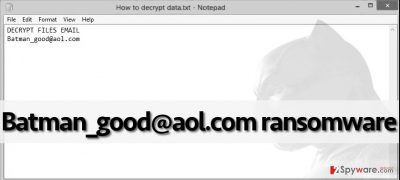
How does this filthy virus infect users’ computers?
Batman_good@aol.com ransomware infects users’ computers using Trojan horse technique, which means that it enters victims’ PCs pretending to be a safe file. Such file can be unconsciously downloaded from phishing websites, untrustworthy file sharing networks, or arrive in the form of a malicious email attachment. It is important to protect your PC with strong anti-malware software at all times to prevent viruses from entering the computer system freely. Criminals are really crafty when it comes to malware distribution, but the main ransomware prevention methods stay the same. You have to avoid opening emails, and files added to them in case they come from unknown senders, clicking on aggressive web ads and suspicious links, and keep all your software up-to-date.
Batman_good@aol.com removal instructions
Now that you know how Batman_good@aol.com virus spreads and behaves, and how to prevent ransomware attack, now it is time to remove the pest that has infiltrated into your computer system. To remove Batman_good@aol.com ransomware, please use the following instructions to start your computer in a Safe Mode and launch the malware removal tool. After a successful Batman_good@aol.com removal, download and run the decryption tool to recover your files.
Getting rid of Batman_good@aol.com virus. Follow these steps
Manual removal using Safe Mode
Important! →
Manual removal guide might be too complicated for regular computer users. It requires advanced IT knowledge to be performed correctly (if vital system files are removed or damaged, it might result in full Windows compromise), and it also might take hours to complete. Therefore, we highly advise using the automatic method provided above instead.
Step 1. Access Safe Mode with Networking
Manual malware removal should be best performed in the Safe Mode environment.
Windows 7 / Vista / XP
- Click Start > Shutdown > Restart > OK.
- When your computer becomes active, start pressing F8 button (if that does not work, try F2, F12, Del, etc. – it all depends on your motherboard model) multiple times until you see the Advanced Boot Options window.
- Select Safe Mode with Networking from the list.

Windows 10 / Windows 8
- Right-click on Start button and select Settings.

- Scroll down to pick Update & Security.

- On the left side of the window, pick Recovery.
- Now scroll down to find Advanced Startup section.
- Click Restart now.

- Select Troubleshoot.

- Go to Advanced options.

- Select Startup Settings.

- Press Restart.
- Now press 5 or click 5) Enable Safe Mode with Networking.

Step 2. Shut down suspicious processes
Windows Task Manager is a useful tool that shows all the processes running in the background. If malware is running a process, you need to shut it down:
- Press Ctrl + Shift + Esc on your keyboard to open Windows Task Manager.
- Click on More details.

- Scroll down to Background processes section, and look for anything suspicious.
- Right-click and select Open file location.

- Go back to the process, right-click and pick End Task.

- Delete the contents of the malicious folder.
Step 3. Check program Startup
- Press Ctrl + Shift + Esc on your keyboard to open Windows Task Manager.
- Go to Startup tab.
- Right-click on the suspicious program and pick Disable.

Step 4. Delete virus files
Malware-related files can be found in various places within your computer. Here are instructions that could help you find them:
- Type in Disk Cleanup in Windows search and press Enter.

- Select the drive you want to clean (C: is your main drive by default and is likely to be the one that has malicious files in).
- Scroll through the Files to delete list and select the following:
Temporary Internet Files
Downloads
Recycle Bin
Temporary files - Pick Clean up system files.

- You can also look for other malicious files hidden in the following folders (type these entries in Windows Search and press Enter):
%AppData%
%LocalAppData%
%ProgramData%
%WinDir%
After you are finished, reboot the PC in normal mode.
Remove Batman_good@aol.com using System Restore
-
Step 1: Reboot your computer to Safe Mode with Command Prompt
Windows 7 / Vista / XP- Click Start → Shutdown → Restart → OK.
- When your computer becomes active, start pressing F8 multiple times until you see the Advanced Boot Options window.
-
Select Command Prompt from the list

Windows 10 / Windows 8- Press the Power button at the Windows login screen. Now press and hold Shift, which is on your keyboard, and click Restart..
- Now select Troubleshoot → Advanced options → Startup Settings and finally press Restart.
-
Once your computer becomes active, select Enable Safe Mode with Command Prompt in Startup Settings window.

-
Step 2: Restore your system files and settings
-
Once the Command Prompt window shows up, enter cd restore and click Enter.

-
Now type rstrui.exe and press Enter again..

-
When a new window shows up, click Next and select your restore point that is prior the infiltration of Batman_good@aol.com. After doing that, click Next.


-
Now click Yes to start system restore.

-
Once the Command Prompt window shows up, enter cd restore and click Enter.
Bonus: Recover your data
Guide which is presented above is supposed to help you remove Batman_good@aol.com from your computer. To recover your encrypted files, we recommend using a detailed guide prepared by 2-spyware.com security experts.Please do not pay the ransom payment because there is a free decryption software you can use. You can find its download link below, but before you download it, make sure you remove the virus from the system first.
If your files are encrypted by Batman_good@aol.com, you can use several methods to restore them:
Use Shade decryptor to recover your files
To decrypt Batman_good@aol.com.xtbl files, download this decryption tool and use it to restore your files. Remember – your computer must be free of this ransomware’s executive files if you want this tool to work properly.
Finally, you should always think about the protection of crypto-ransomwares. In order to protect your computer from Batman_good@aol.com and other ransomwares, use a reputable anti-spyware, such as FortectIntego, SpyHunter 5Combo Cleaner or Malwarebytes
How to prevent from getting ransomware
Protect your privacy – employ a VPN
There are several ways how to make your online time more private – you can access an incognito tab. However, there is no secret that even in this mode, you are tracked for advertising purposes. There is a way to add an extra layer of protection and create a completely anonymous web browsing practice with the help of Private Internet Access VPN. This software reroutes traffic through different servers, thus leaving your IP address and geolocation in disguise. Besides, it is based on a strict no-log policy, meaning that no data will be recorded, leaked, and available for both first and third parties. The combination of a secure web browser and Private Internet Access VPN will let you browse the Internet without a feeling of being spied or targeted by criminals.
No backups? No problem. Use a data recovery tool
If you wonder how data loss can occur, you should not look any further for answers – human errors, malware attacks, hardware failures, power cuts, natural disasters, or even simple negligence. In some cases, lost files are extremely important, and many straight out panic when such an unfortunate course of events happen. Due to this, you should always ensure that you prepare proper data backups on a regular basis.
If you were caught by surprise and did not have any backups to restore your files from, not everything is lost. Data Recovery Pro is one of the leading file recovery solutions you can find on the market – it is likely to restore even lost emails or data located on an external device.





















