Redshitline@india.com ransomware / virus (Removal Instructions)
Redshitline@india.com virus Removal Guide
What is Redshitline@india.com ransomware virus?
The important facts about redshitline@india.com virus
It seems that hackers do not only have a tendency to create new viruses but renew the older ones and release them with more destructive power than ever. Redshitline@india.com virus may seem as the substitute to recently released Redshitline virus. However, IT experts conclude that it is a modified and updated version of Troldesh/Shade ransomware. The current threat employs an exquisite RSA-2048 algorithm to lock out valuable data. More about this virus and the possible redshitline@india.com removal options you will find in the following sections.
The virus is suspected to arise as an improved version of mentioned viruses since it also uses similar encryption mode. Moreover, it tends to change the formats of targeted files into .redshitline@india.com.xtbl extension. Recent treacherous viruses also share this feature: .xtbl virus, gerkaman@aol.com.xtbl, and Ecovector. As you may already notice, redshitline@india.com malware is yet another virus which is created by the hackers who prefer communicating with victims via @india.com address. Unfortunately, this virus is highly damaging since it targets a wide range of different files and formats. Once the private information in encrypted, it will leave three files How to decrypt your files.txt, How to decrypt your files.png and How to decrypt your files.html. The former contains the guidelines how to transfer the money in Bitcoins in exchange for the information.
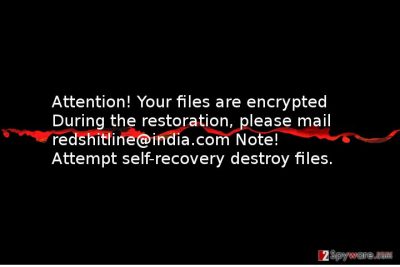
Certainly, we discourage you from wasting your money hoping to return the locked data. No matter how important it was, you should remain rational. You may try using PhotoRec or R-studo data recovery applications. Unfortunately, they also do not give 100% data retrieval guarantee. It is known that redshitline@india.com ransomware targets mainly Windows users. It can infect either Windows 7 or the latest version. Thus, when the threat sneaks into the computer, it places a random executable in %LocalAppData% folder. With the help of this file, the virus is able to inflict the damage for which it is feared. Because the title of this virus varies each time, it ‘s hard to spot an infected file if you do not have a powerful anti-spyware program, such as FortectIntego.
The transmission of the ransomware
Mostly, the virus finds its victims via spam emails. Since now users are becoming more aware of phishing scams and spam frauds, they are more cautious opening emails received from unknown senders. However, the creators of this virus improved their persuasion as well. Red Shit Line virus convinces users to open an infected Word document with macro settings by deceiving them that the email was sent from DHL or FedEx shipping companies. The creators convince users to enfold the attachment by false claims of unsuccessful package delivery. Thus, before your PC gets infected with this menace, you should verify the sender by contacting it directly. If you really are waiting for a package, usually a legitimate email contains all necessary information already in the email itself and rarely in attachments.
In addition, you should improve your security program because Redshitline virus might target your PC via trojans. They have a highly despicable peculiarity to pass themselves as legitimate files. Thus, some security programs might overlook the malware which might disguise the ransomware within. Therefore, it is of crucial importance to install an anti-spyware program. Finally, let us move on to the section where we will explain how to remove redshitline@india.com.
Redshitline@india.com removal instructions
Regarding the complexity and aggressiveness of this threat, you should not waste time and start downloading malware removal tool. It is likely that your anti-virus program may have disabled by the virus. Thus, the anti-spyware application might be the only solution to remove redshitline@india.com properly. The program will effectively deal with the threat without leaving any potentially malicious files. However, you should know that it does not decrypt the encoded files, so you will need to restore them either from an existing back-up or hope for data recovery programs to work out. If you encounter difficulties accessing your security program due to this redshitline@india.com virus, feel free to use the recovery instruction given below.
Getting rid of Redshitline@india.com virus. Follow these steps
Manual removal using Safe Mode
Important! →
Manual removal guide might be too complicated for regular computer users. It requires advanced IT knowledge to be performed correctly (if vital system files are removed or damaged, it might result in full Windows compromise), and it also might take hours to complete. Therefore, we highly advise using the automatic method provided above instead.
Step 1. Access Safe Mode with Networking
Manual malware removal should be best performed in the Safe Mode environment.
Windows 7 / Vista / XP
- Click Start > Shutdown > Restart > OK.
- When your computer becomes active, start pressing F8 button (if that does not work, try F2, F12, Del, etc. – it all depends on your motherboard model) multiple times until you see the Advanced Boot Options window.
- Select Safe Mode with Networking from the list.

Windows 10 / Windows 8
- Right-click on Start button and select Settings.

- Scroll down to pick Update & Security.

- On the left side of the window, pick Recovery.
- Now scroll down to find Advanced Startup section.
- Click Restart now.

- Select Troubleshoot.

- Go to Advanced options.

- Select Startup Settings.

- Press Restart.
- Now press 5 or click 5) Enable Safe Mode with Networking.

Step 2. Shut down suspicious processes
Windows Task Manager is a useful tool that shows all the processes running in the background. If malware is running a process, you need to shut it down:
- Press Ctrl + Shift + Esc on your keyboard to open Windows Task Manager.
- Click on More details.

- Scroll down to Background processes section, and look for anything suspicious.
- Right-click and select Open file location.

- Go back to the process, right-click and pick End Task.

- Delete the contents of the malicious folder.
Step 3. Check program Startup
- Press Ctrl + Shift + Esc on your keyboard to open Windows Task Manager.
- Go to Startup tab.
- Right-click on the suspicious program and pick Disable.

Step 4. Delete virus files
Malware-related files can be found in various places within your computer. Here are instructions that could help you find them:
- Type in Disk Cleanup in Windows search and press Enter.

- Select the drive you want to clean (C: is your main drive by default and is likely to be the one that has malicious files in).
- Scroll through the Files to delete list and select the following:
Temporary Internet Files
Downloads
Recycle Bin
Temporary files - Pick Clean up system files.

- You can also look for other malicious files hidden in the following folders (type these entries in Windows Search and press Enter):
%AppData%
%LocalAppData%
%ProgramData%
%WinDir%
After you are finished, reboot the PC in normal mode.
Remove Redshitline@india.com using System Restore
-
Step 1: Reboot your computer to Safe Mode with Command Prompt
Windows 7 / Vista / XP- Click Start → Shutdown → Restart → OK.
- When your computer becomes active, start pressing F8 multiple times until you see the Advanced Boot Options window.
-
Select Command Prompt from the list

Windows 10 / Windows 8- Press the Power button at the Windows login screen. Now press and hold Shift, which is on your keyboard, and click Restart..
- Now select Troubleshoot → Advanced options → Startup Settings and finally press Restart.
-
Once your computer becomes active, select Enable Safe Mode with Command Prompt in Startup Settings window.

-
Step 2: Restore your system files and settings
-
Once the Command Prompt window shows up, enter cd restore and click Enter.

-
Now type rstrui.exe and press Enter again..

-
When a new window shows up, click Next and select your restore point that is prior the infiltration of Redshitline@india.com. After doing that, click Next.


-
Now click Yes to start system restore.

-
Once the Command Prompt window shows up, enter cd restore and click Enter.
Finally, you should always think about the protection of crypto-ransomwares. In order to protect your computer from Redshitline@india.com and other ransomwares, use a reputable anti-spyware, such as FortectIntego, SpyHunter 5Combo Cleaner or Malwarebytes
How to prevent from getting ransomware
Stream videos without limitations, no matter where you are
There are multiple parties that could find out almost anything about you by checking your online activity. While this is highly unlikely, advertisers and tech companies are constantly tracking you online. The first step to privacy should be a secure browser that focuses on tracker reduction to a minimum.
Even if you employ a secure browser, you will not be able to access websites that are restricted due to local government laws or other reasons. In other words, you may not be able to stream Disney+ or US-based Netflix in some countries. To bypass these restrictions, you can employ a powerful Private Internet Access VPN, which provides dedicated servers for torrenting and streaming, not slowing you down in the process.
Data backups are important – recover your lost files
Ransomware is one of the biggest threats to personal data. Once it is executed on a machine, it launches a sophisticated encryption algorithm that locks all your files, although it does not destroy them. The most common misconception is that anti-malware software can return files to their previous states. This is not true, however, and data remains locked after the malicious payload is deleted.
While regular data backups are the only secure method to recover your files after a ransomware attack, tools such as Data Recovery Pro can also be effective and restore at least some of your lost data.





















