Download Checker adware (fake) - Free Instructions
Download Checker adware Removal Guide
What is Download Checker adware?
Download Checker is a fake extension that acts as adware instead of providing useful features
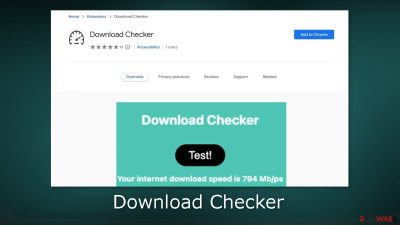
Download Checker is advertised as a tool for testing Internet speed, but it actually functions as adware.[1] This type of software is designed to run intrusive advertisement campaigns, displaying third-party content such as pop-ups, banners, coupons, and surveys on visited websites and interfaces. These advertisements may endorse scams, unwanted or harmful software, and even malware.
When clicked on, some of the ads can perform stealthy downloads or installations. It's important to note that any genuine content that appears in these ads is unlikely to be promoted by its actual developers, but rather by scammers who abuse affiliate programs to obtain illegitimate commissions.
| NAME | Download Checker |
| TYPE | Adware |
| SYMPTOMS | Annoying pop-ups and other types of advertisements start appearing on the screen |
| DISTRIBUTION | Shady websites, deceptive ads, freeware installations |
| DANGERS | Links embedded in the ads might lead to dangerous websites |
| ELIMINATION | Eliminate the extension through your browser settings; scanning the machine with anti-malware tools is recommended |
| FURTHER STEPS | Use FortectIntego to get rid of any remaining damage and to optimize the machine |
How is adware distributed?
Advertising-supported software like Download Checker can be spread through various means. It may be downloaded from its official promotional webpage, or from deceptive websites that endorse it. Users may also be redirected to these pages through rogue advertising networks on websites, mistyped URLs, intrusive ads, spam browser notifications, or installed adware with browser force-opening capabilities.
Adware may also be bundled with other programs and installed unintentionally through rushed installation or downloading from dubious sources such as freeware and third-party websites or P2P sharing networks. Intrusive ads can also spread adware by executing scripts to perform downloads or installations when clicked on.
How to avoid adware infections?
To avoid adware like Download Checker, it's important to research software before downloading or installing it, and to approach installation with caution. This includes reading terms, inspecting possible options, using the “Custom/Advanced” settings, and opting out of all additional applications, extensions, and tools. It's also important to be cautious when browsing online, as illegitimate and malicious content often appears harmless.
For example, intrusive ads may look ordinary but redirect to questionable sites such as pornography, adult dating, or gambling. If you're experiencing adverts or redirects of this kind, it's recommended to inspect your system and remove any suspicious applications and browser extensions or plug-ins. If your computer is already infected with adware, you can use antivirus programs to automatically eliminate it.
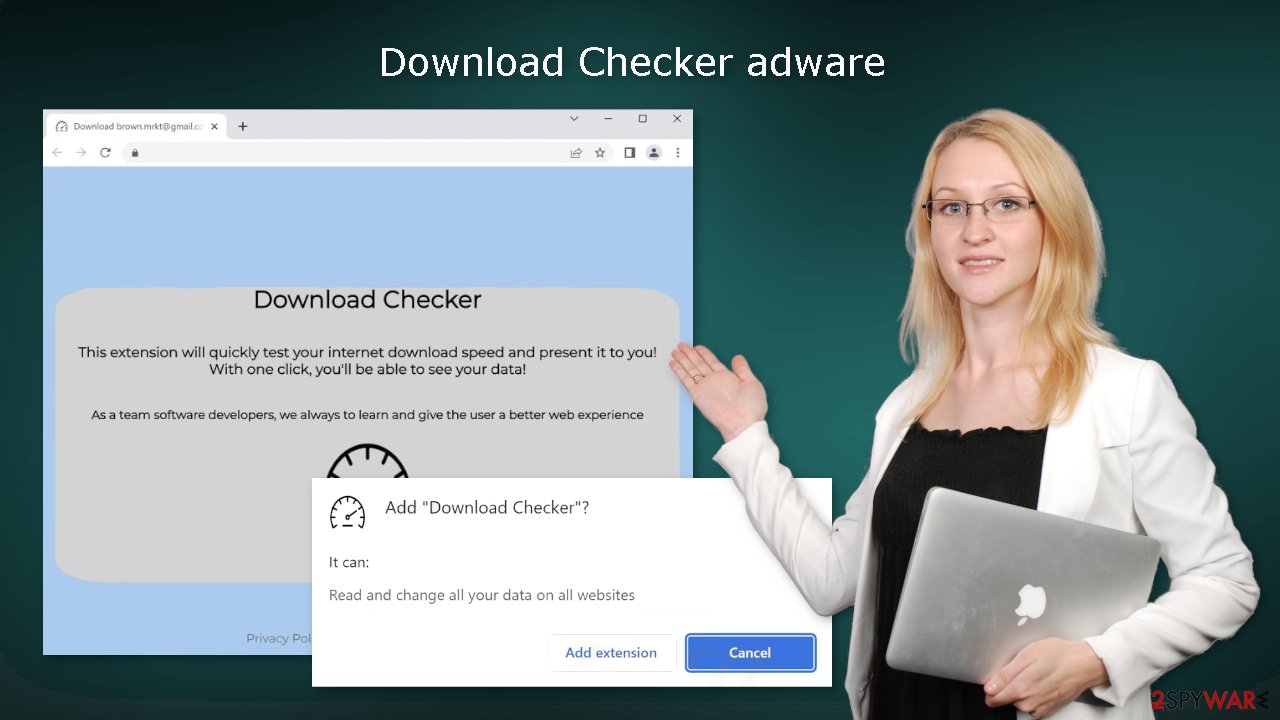
Why is it important to clear cookies and cache?
Cookies[2] and cache are useful for storing information about your online activity, but they can also be dangerous if they fall into the wrong hands. Cookies can be sold to advertising networks and other third parties, which can lead to targeted advertising and potentially compromise your privacy. In addition, cache can take up a lot of space on your device, causing it to slow down or become sluggish.
Clearing cookies and cache can help protect your privacy, free up space, and improve the performance of your device. Using a repair tool like FortectIntego can make this process easier and more effective, as it can automatically clear your browsers from cookies and cache, clear up space, fix corrupted files, and optimize the performance of your device.
Remove Download Checker adware
Download Checker adware can be removed by going to the browser settings and looking at the extension list. We recommend removing plugins one by one to see if you notice any changes.
How to prevent from getting adware
Do not let government spy on you
The government has many issues in regards to tracking users' data and spying on citizens, so you should take this into consideration and learn more about shady information gathering practices. Avoid any unwanted government tracking or spying by going totally anonymous on the internet.
You can choose a different location when you go online and access any material you want without particular content restrictions. You can easily enjoy internet connection without any risks of being hacked by using Private Internet Access VPN.
Control the information that can be accessed by government any other unwanted party and surf online without being spied on. Even if you are not involved in illegal activities or trust your selection of services, platforms, be suspicious for your own security and take precautionary measures by using the VPN service.
Backup files for the later use, in case of the malware attack
Computer users can suffer from data losses due to cyber infections or their own faulty doings. Ransomware can encrypt and hold files hostage, while unforeseen power cuts might cause a loss of important documents. If you have proper up-to-date backups, you can easily recover after such an incident and get back to work. It is also equally important to update backups on a regular basis so that the newest information remains intact – you can set this process to be performed automatically.
When you have the previous version of every important document or project you can avoid frustration and breakdowns. It comes in handy when malware strikes out of nowhere. Use Data Recovery Pro for the data restoration process.
- ^ Adware. Malwarebytes. Cybersecurity Basics.
- ^ Dusan Vasic. What Are Cookies? The Good and the Bad of Browser Cookies. Dataprot. Security Solutions.
- ^ Potentially unwanted program. Wikipedia, the free encyclopedia.










