ESearch (Removal Guide) - Free Instructions
ESearch Removal Guide
What is ESearch?
ESearch is the browser hijacker that redirects users and causes more symptoms once it gets stealthily installed without permission
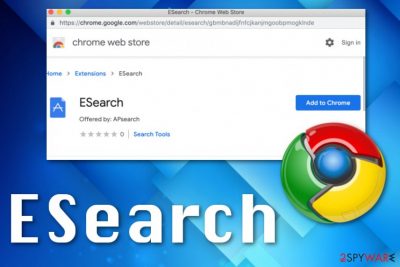
ESearch the browser extension is the PUP that appears out of nowhere and affects the general performance of the computer as well as the speed of your browser. It can be promoted on various free download sites, advertisements and spread via other similar browser hijackers. This plug-in can even get installed without your permission or knowledge by a fake search engine or adware-type program.
Although it mainly comes to Google Chrome, this intruder can affect other web browsers and infect the system regardless of the OS.[1] Users reported that ESearch browser extension appears in various redirects caused adware-type intruders and gets directly promoted when they use questionable search engines or rogue tools. This is common because many potentially unwanted programs get developed by the same creators and promoted with the help of those related applications.
| Name | ESearch |
|---|---|
| Type | Browser extension |
| Category | Potentially unwanted program |
| Symptoms | Intrudes online browsing sessions, shows commercial content, makes the browser running slow |
| Distribution | Fake system alerts, other PUPs, software bundling, commercial content, deceptive methods |
| Danger | Can access various data about users and share with related advertisers or PUP developers |
| Removal tips | Get anti-malware tool or a program like FortectIntego and remove ESearch |
ESearch is the extension for Google Chrome that claims to be the search tool which improves the browsing experience and provides relevant search results since it bases those on your IP address and geo-location. Unfortunately, this is not a useful feature because this information, apparently gets tracked alongside other details about your device and browsing preferences.[2]
The main focus of potentially unwanted program like ESearch virus is creating redirects to ad-supported pages which are, in most cases, run by sponsors or developers. This is why your attempt to find something online by searching via an in-browser search engine, comes filled with advertising content and redirects to such pages.
ESearch promises to enhance browsing but instead, the program shows irrelevant information and aims to promote third-party websites. All those pop-ups that fill up the screen keep the user from accessing wanted content and exiting malicious pages.
ESearch uninstallation also seems not to be the issue for all those redirects and other intrusive behavior because PUPs come pre-packed with freeware and often alongside other programs, not alone. Manually uninstalling the extension, you can end the particular behavior on the browser that this add-on cause, but other redirect and promotional content keeps coming to the screen.
At the time of writing, the questionable program became no longer available on the Web Store or more common distribution sites, but you can encounter promotional content that pushes this ESearch virus as useful or even notice the add-on installed behind your back.
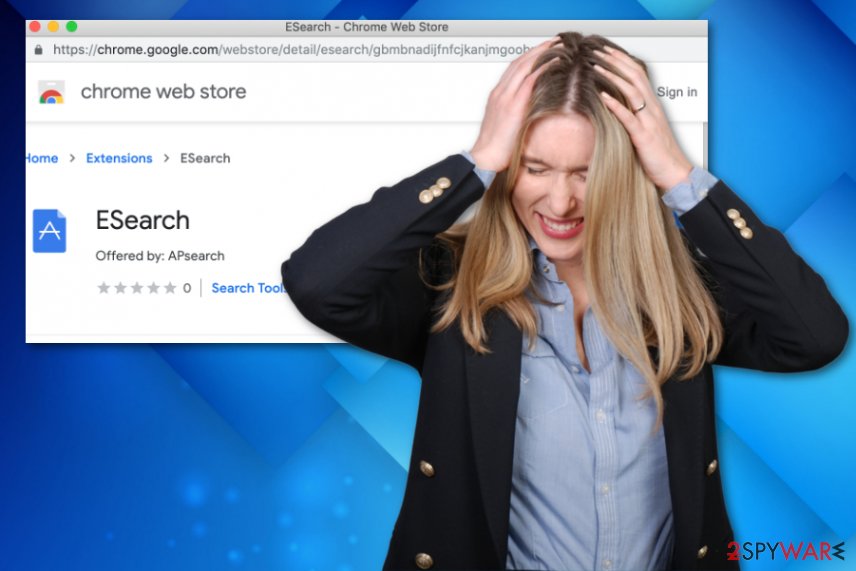
Push notification or redirect viruses can lead to infiltration of ESearch browser extension. Some of them already are known for delivering users to pages with installation suggestions or directly launching the download from one click on the redirect or pop-up window.
Make sure to remove ESearch as soon as possible, even if you installed the program on purpose. But the most important part is to eliminate the program alongside other possibly related applications and clean the machine fully to avoid repetition of this infection.
Try to uninstall ESearch by going to your browser and finding extension settings. Then delete this or any other shady plugins and add-ons from your browser. You should do so with all your web browser and reset them to default, so all the changes get reversed.
In addition to such ESearch removal, we recommend cleaning the system thoroughly with professional tools designed to fight PUPs and other cyber threats – antivirus programs. You need to install the program and run a system check on the device. This way, you can see all the issues indicated and malware that this program detected. Try FortectIntego for this and clear the machine.
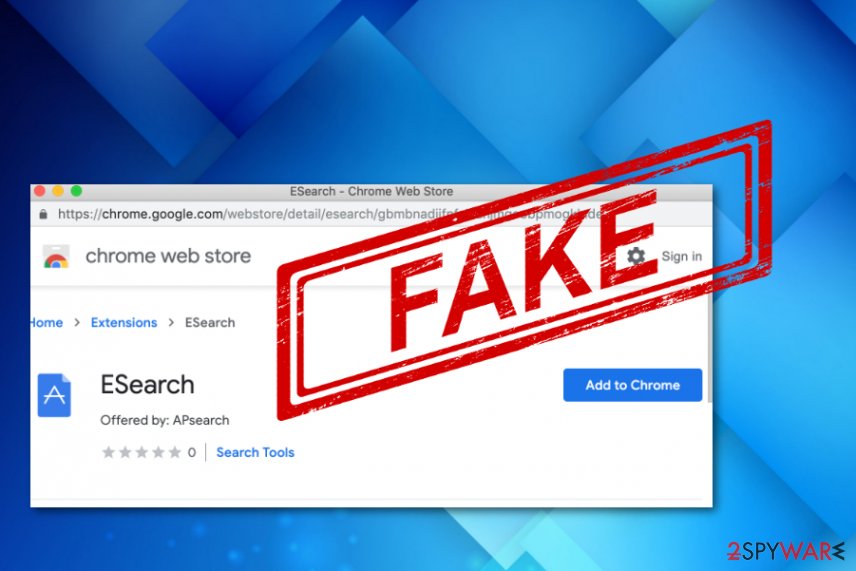
Shady websites deliver other PUPs and in-browser content
Browsing online can become especially risky activity if you don't pay enough attention to the website that you often encounter or visit on purpose. It is common to get redirects to commercial sites, but you need to note the experts[3] always say how important it is to avoid downloading anything from those pages and clicking on the page in general.
You can trigger an automatic download of tools, programs, or in-browser content like applications and extensions. Unfortunately, there is no need to ask for your permission, and the process runs without your knowledge. Another similar process that gets launched without your notice is infiltration of such PUP during insecure freeware downloads using bundled software.
Fortunately, there is a method that helps with PUP infiltration avoidance and other cyber infections. You should pay attention to processes happening on the machine, but the best tip we can give you is choosing the source of your programs or updates wisely. Also, official providers and Advanced or Custom options during the installation ensure that nothing gets installed without your permission.
Get rid of ESearch virus by cleaning the computer thoroughly with the professional anti-malware tool
Dealing with more common types of browser hijackers or adware-type PUPs can seem easier because it seems difficult to remove ESearch and get rid of the related activities or even installed files and programs completely. This is more time-consuming for the primary reason that browser extension is not the only intruder that runs on the machine and affects performance and speed.
ESearch virus is not only the Chrome plug-in, but it is the application related to a browser hijacker, silent intruder affecting the performance from the inside of your machine. Also, various symptoms may be caused by different types of cyber threats, so to end all this intrusive behavior, you need a full system cleaning.
The best method for automatic ESearch removal and technique helping to improve the general performance of the infected machine, involves reliable anti-malware tools that can check the device fully and indicate threats, corrupted or useless files and delete them.
You may remove virus damage with a help of FortectIntego. SpyHunter 5Combo Cleaner and Malwarebytes are recommended to detect potentially unwanted programs and viruses with all their files and registry entries that are related to them.
Getting rid of ESearch. Follow these steps
Uninstall from Windows
You should remove ESearch completely from the system alongside all associated files
Instructions for Windows 10/8 machines:
- Enter Control Panel into Windows search box and hit Enter or click on the search result.
- Under Programs, select Uninstall a program.

- From the list, find the entry of the suspicious program.
- Right-click on the application and select Uninstall.
- If User Account Control shows up, click Yes.
- Wait till uninstallation process is complete and click OK.

If you are Windows 7/XP user, proceed with the following instructions:
- Click on Windows Start > Control Panel located on the right pane (if you are Windows XP user, click on Add/Remove Programs).
- In Control Panel, select Programs > Uninstall a program.

- Pick the unwanted application by clicking on it once.
- At the top, click Uninstall/Change.
- In the confirmation prompt, pick Yes.
- Click OK once the removal process is finished.
Delete from macOS
Remove items from Applications folder:
- From the menu bar, select Go > Applications.
- In the Applications folder, look for all related entries.
- Click on the app and drag it to Trash (or right-click and pick Move to Trash)

To fully remove an unwanted app, you need to access Application Support, LaunchAgents, and LaunchDaemons folders and delete relevant files:
- Select Go > Go to Folder.
- Enter /Library/Application Support and click Go or press Enter.
- In the Application Support folder, look for any dubious entries and then delete them.
- Now enter /Library/LaunchAgents and /Library/LaunchDaemons folders the same way and terminate all the related .plist files.

Remove from Microsoft Edge
Delete unwanted extensions from MS Edge:
- Select Menu (three horizontal dots at the top-right of the browser window) and pick Extensions.
- From the list, pick the extension and click on the Gear icon.
- Click on Uninstall at the bottom.

Clear cookies and other browser data:
- Click on the Menu (three horizontal dots at the top-right of the browser window) and select Privacy & security.
- Under Clear browsing data, pick Choose what to clear.
- Select everything (apart from passwords, although you might want to include Media licenses as well, if applicable) and click on Clear.

Restore new tab and homepage settings:
- Click the menu icon and choose Settings.
- Then find On startup section.
- Click Disable if you found any suspicious domain.
Reset MS Edge if the above steps did not work:
- Press on Ctrl + Shift + Esc to open Task Manager.
- Click on More details arrow at the bottom of the window.
- Select Details tab.
- Now scroll down and locate every entry with Microsoft Edge name in it. Right-click on each of them and select End Task to stop MS Edge from running.

If this solution failed to help you, you need to use an advanced Edge reset method. Note that you need to backup your data before proceeding.
- Find the following folder on your computer: C:\\Users\\%username%\\AppData\\Local\\Packages\\Microsoft.MicrosoftEdge_8wekyb3d8bbwe.
- Press Ctrl + A on your keyboard to select all folders.
- Right-click on them and pick Delete

- Now right-click on the Start button and pick Windows PowerShell (Admin).
- When the new window opens, copy and paste the following command, and then press Enter:
Get-AppXPackage -AllUsers -Name Microsoft.MicrosoftEdge | Foreach {Add-AppxPackage -DisableDevelopmentMode -Register “$($_.InstallLocation)\\AppXManifest.xml” -Verbose

Instructions for Chromium-based Edge
Delete extensions from MS Edge (Chromium):
- Open Edge and click select Settings > Extensions.
- Delete unwanted extensions by clicking Remove.

Clear cache and site data:
- Click on Menu and go to Settings.
- Select Privacy, search and services.
- Under Clear browsing data, pick Choose what to clear.
- Under Time range, pick All time.
- Select Clear now.

Reset Chromium-based MS Edge:
- Click on Menu and select Settings.
- On the left side, pick Reset settings.
- Select Restore settings to their default values.
- Confirm with Reset.

Remove from Mozilla Firefox (FF)
Remove dangerous extensions:
- Open Mozilla Firefox browser and click on the Menu (three horizontal lines at the top-right of the window).
- Select Add-ons.
- In here, select unwanted plugin and click Remove.

Reset the homepage:
- Click three horizontal lines at the top right corner to open the menu.
- Choose Options.
- Under Home options, enter your preferred site that will open every time you newly open the Mozilla Firefox.
Clear cookies and site data:
- Click Menu and pick Settings.
- Go to Privacy & Security section.
- Scroll down to locate Cookies and Site Data.
- Click on Clear Data…
- Select Cookies and Site Data, as well as Cached Web Content and press Clear.

Reset Mozilla Firefox
If clearing the browser as explained above did not help, reset Mozilla Firefox:
- Open Mozilla Firefox browser and click the Menu.
- Go to Help and then choose Troubleshooting Information.

- Under Give Firefox a tune up section, click on Refresh Firefox…
- Once the pop-up shows up, confirm the action by pressing on Refresh Firefox.

Remove from Google Chrome
ESearch gets installed without your permission, so search for useless or harmful extensions
Delete malicious extensions from Google Chrome:
- Open Google Chrome, click on the Menu (three vertical dots at the top-right corner) and select More tools > Extensions.
- In the newly opened window, you will see all the installed extensions. Uninstall all the suspicious plugins that might be related to the unwanted program by clicking Remove.

Clear cache and web data from Chrome:
- Click on Menu and pick Settings.
- Under Privacy and security, select Clear browsing data.
- Select Browsing history, Cookies and other site data, as well as Cached images and files.
- Click Clear data.

Change your homepage:
- Click menu and choose Settings.
- Look for a suspicious site in the On startup section.
- Click on Open a specific or set of pages and click on three dots to find the Remove option.
Reset Google Chrome:
If the previous methods did not help you, reset Google Chrome to eliminate all the unwanted components:
- Click on Menu and select Settings.
- In the Settings, scroll down and click Advanced.
- Scroll down and locate Reset and clean up section.
- Now click Restore settings to their original defaults.
- Confirm with Reset settings.

Delete from Safari
Remove unwanted extensions from Safari:
- Click Safari > Preferences…
- In the new window, pick Extensions.
- Select the unwanted extension and select Uninstall.

Clear cookies and other website data from Safari:
- Click Safari > Clear History…
- From the drop-down menu under Clear, pick all history.
- Confirm with Clear History.

Reset Safari if the above-mentioned steps did not help you:
- Click Safari > Preferences…
- Go to Advanced tab.
- Tick the Show Develop menu in menu bar.
- From the menu bar, click Develop, and then select Empty Caches.

After uninstalling this potentially unwanted program (PUP) and fixing each of your web browsers, we recommend you to scan your PC system with a reputable anti-spyware. This will help you to get rid of ESearch registry traces and will also identify related parasites or possible malware infections on your computer. For that you can use our top-rated malware remover: FortectIntego, SpyHunter 5Combo Cleaner or Malwarebytes.
How to prevent from getting browser hijacker
Protect your privacy – employ a VPN
There are several ways how to make your online time more private – you can access an incognito tab. However, there is no secret that even in this mode, you are tracked for advertising purposes. There is a way to add an extra layer of protection and create a completely anonymous web browsing practice with the help of Private Internet Access VPN. This software reroutes traffic through different servers, thus leaving your IP address and geolocation in disguise. Besides, it is based on a strict no-log policy, meaning that no data will be recorded, leaked, and available for both first and third parties. The combination of a secure web browser and Private Internet Access VPN will let you browse the Internet without a feeling of being spied or targeted by criminals.
No backups? No problem. Use a data recovery tool
If you wonder how data loss can occur, you should not look any further for answers – human errors, malware attacks, hardware failures, power cuts, natural disasters, or even simple negligence. In some cases, lost files are extremely important, and many straight out panic when such an unfortunate course of events happen. Due to this, you should always ensure that you prepare proper data backups on a regular basis.
If you were caught by surprise and did not have any backups to restore your files from, not everything is lost. Data Recovery Pro is one of the leading file recovery solutions you can find on the market – it is likely to restore even lost emails or data located on an external device.
- ^ Browser hijakcers. Apple. Mac community discussion.
- ^ Simon Hill. How much do online advertisers really know about you?. Digitaltrends. Technology news.
- ^ Virusai. Virusai. Spyware related news.























