EasyHomeDecorating Toolbar (Easy Removal Guide) - updated Oct 2019
EasyHomeDecorating Toolbar Removal Guide
What is EasyHomeDecorating Toolbar?
EasyHomeDecorating Toolbar is classified as a browser hijacker and promotes its extension on Google Web Store
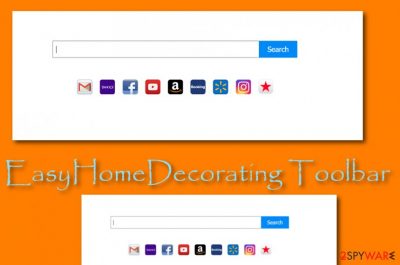
EasyHomeDecorating Toolbar is a browser-hijacking[1] extension developed by Mindspark Interactive Network, Inc. It has the official website (easyhomedecoratingtoolbar.com) where it is promoted as a new tab allowing to discover batch, bedroom, and kitchen décor ideas. Nevertheless, you can find the plug-in promoted on the official Google Web Store. However, if you would look at the previously developed programs by Mindspark, one conclusion can be made – none of this company's programs are trusted. EasyHomeDecorating Toolbar virus sets the search engine to hpmyway.com and starts its functions such as redirecting, advertising, non-personal data tracking.
| Name | EasyHomeDecorating Toolbar |
|---|---|
| Type | Browser hijacker/potentially unwanted program |
| Developer | Mindspark Interactive Network, Inc. |
| Promotion | You can find this suspicious product promoted on its official website easyhomedecoratingtoolbar.com |
| Engine | Once the browser hijacker appears on the web browser, it sets the default search provider to hp.myway.com |
| Features | The app claims to provide handy bedroom and kitchen decorating ideas, it might also try to convince about its handy functionality by providing fast access to popular social networks and websites |
| Distribution | Even though this PUP has its own distribution website, you can find its extension offered on Google Web Store. Additionally, it is most likely to receive the hijacker via third-party downloads |
| Elimination | Use FortectIntego to scan the system for suspicious content. Afterward, go to the end of this article and choose the deletion technique you want to proceed with |
EasyHomeDecorating Toolbar can try to convince you about its handy functionality by providing you with short access to popular social platforms such as Instagram, Facebook, Twitter and also shortcuts to other well-known websites such as Youtube, Gmail, Booking, Amazon, Walmart, and many others.
However, you can make these shortcuts on under your own new tab search zone and there is no need for using EasyHomeDecorating Toolbar services to accomplish such a task. Despite its useful look, this potentially unwanted program mostly aims to collect income from its users through redirecting and advertising services.
Most users find EasyHomeDecorating Toolbar intrusive and hard to remove. We have read some reviews about this product on Google Web Store and discovered that people even threaten to sue the company if the app will not go away:[2]
i can not delete it i will sue if i do not figure out how to delete it
As we have already mentioned, EasyHomeDecorating Toolbar virus is promoted via the official website, so if you are looking for home décor ideas, you can install it there. However, what makes security experts worried is the third-party software that is spreading along with this toolbar.
It seems that EasyHomeDecorating Toolbar is always packed with Ask Search (also indicated as MyWay). NOTE: Ask Search is an option. So if you decide to install the toolbar, make sure that you deselect the search by unticking the checkbox provided at the bottom of the official website.
Unfortunately, the core problem is that EasyHomeDecorating Toolbar is also spread bundled with other third-party software, such as various download managers, PDF creators, media streaming software, and so on. It means that inattentive installation of freeware may lead to the installation of the whole bundle, i.e. the freeware, EasyHomeDecorating Toolbar virus, Ask Search, and other PUPs too.
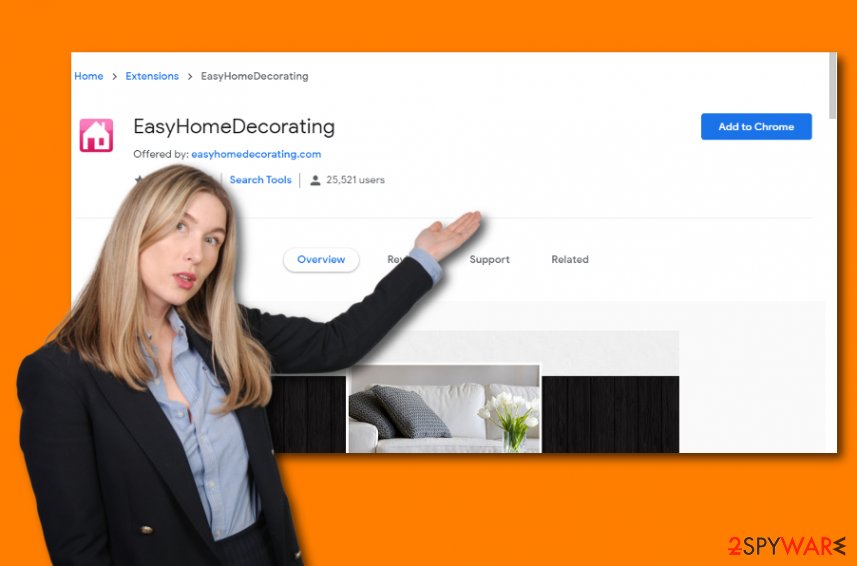
Technically, EasyHomeDecorating Toolbar is not a virus. Nevertheless, it's presence may diminish your web browser's performance and initiate frequent freezes. Besides, search.tb.ask.com or Ask-supported search engine that is powered by Mindspark seems to be exhibiting sponsored links and advertisements.
This way, Mindspark is trying to drive visitor's traffic to the websites of affiliate parties and earn the money from affiliate marketing. However, you should be very careful because some of the EasyHomeDecorating Toolbar redirects might take people to inappropriate websites.
For example, people may be exposed to third-party online shops, various surveys, prize giveaways, suspicious official websites, and so on. Consequently, EasyHomeDecorating Toolbar might try to trick you into downloading another potentially unwanted program without realizing that.
Not to mention, EasyHomeDecorating Toolbar is considered to be a suspicious piece of software due to the usage of tracking cookies. Our malware analysts found out that it is set to collect personally non-identifiable information, like search queries, pages viewed, data entered in certain websites, clicks, IP address, and similar information that may be used for unfair purposes.
Therefore, we highly recommend you remove EasyHomeDecorating Toolbar and use Google, Bing or Yahoo instead of sponsored Ask search. You can try employing software such as FortectIntego for performing a thorough system and detecting all potentially unwanted content that has been brought to your computer system.
Additionally, you can perform the EasyHomeDecorating Toolbar removal by using step-by-step guidelines. We have provided some instructions at the end of this article and are seeking to help all users to eliminate the browser hijacker from their operating systems and hijacked web browsers.
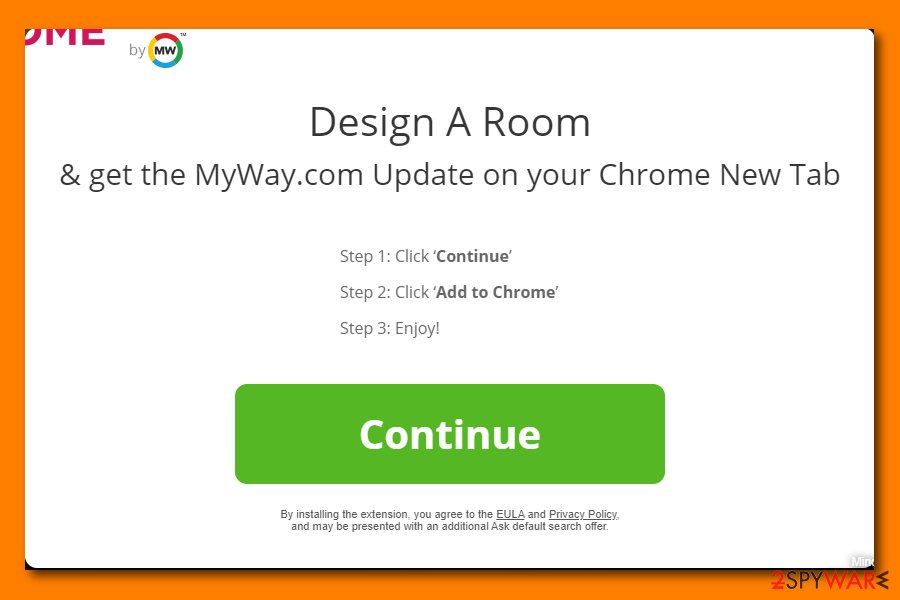
Browser hijacker distribution and prevention tips
Some suspicious apps or their extensions are spread via the official website websites. Unfortunately, but you may also be offered to install PUPs via software packages. In this case, you have to unmark all additional components and only then finish the installation of freeware. Unfortunately, but software packages are presented in a very misleading manner, so if you want to see all the components that the freeware consists of, you have to:
- Read EULA and Privacy Policy of the freeware;
- Choose Advanced or Custom installation mode (instead of Quick or Basic);
- Read all the terms provided on the installation wizard;
- Opt-out of all additional downloads.
Last but not least, researchers from NoVirus.uk[3] claim that ensuring quality-full and stable antivirus protection also is a way to prevent suspicious products from infiltrating your computer system. Go through security-related websites, check out some reviews, and choose a trustworthy AV tool to purchase. Once you get the software, make sure that you keep it regularly updated as outdated products also hold the risk of secret program (even malware) infiltration.
Removal possibilities for EasyHomeDecorating Toolbar
Even though browser hijackers are not as dangerous as trojans or ransomware, they still might bring indirect harm (for example, through malicious redirecting) to your computer system. This and much more signifies that EasyHomeDecorating Toolbar removal is necessary. Remember that you cannot diminish bogus changes in your web browsers if this potentially unwanted program is still active there.
We recommend that you use trustworthy tools to remove EasyHomeDecorating Toolbar from your Windows/macOS computer and web browser apps such as Google Chrome, Mozilla Firefox, Internet Explorer, Microsoft Edge, and Safari. Completing the process with reliable antimalware will spare you some time and ensure that all suspicious objects are gone. However, if you are looking for a manual removal option, check out the following guidelines.
You may remove virus damage with a help of FortectIntego. SpyHunter 5Combo Cleaner and Malwarebytes are recommended to detect potentially unwanted programs and viruses with all their files and registry entries that are related to them.
Getting rid of EasyHomeDecorating Toolbar. Follow these steps
Uninstall from Windows
To remove the browser hijacker from your Windows machine, complete the following tasks
Instructions for Windows 10/8 machines:
- Enter Control Panel into Windows search box and hit Enter or click on the search result.
- Under Programs, select Uninstall a program.

- From the list, find the entry of the suspicious program.
- Right-click on the application and select Uninstall.
- If User Account Control shows up, click Yes.
- Wait till uninstallation process is complete and click OK.

If you are Windows 7/XP user, proceed with the following instructions:
- Click on Windows Start > Control Panel located on the right pane (if you are Windows XP user, click on Add/Remove Programs).
- In Control Panel, select Programs > Uninstall a program.

- Pick the unwanted application by clicking on it once.
- At the top, click Uninstall/Change.
- In the confirmation prompt, pick Yes.
- Click OK once the removal process is finished.
Delete from macOS
Remove items from Applications folder:
- From the menu bar, select Go > Applications.
- In the Applications folder, look for all related entries.
- Click on the app and drag it to Trash (or right-click and pick Move to Trash)

To fully remove an unwanted app, you need to access Application Support, LaunchAgents, and LaunchDaemons folders and delete relevant files:
- Select Go > Go to Folder.
- Enter /Library/Application Support and click Go or press Enter.
- In the Application Support folder, look for any dubious entries and then delete them.
- Now enter /Library/LaunchAgents and /Library/LaunchDaemons folders the same way and terminate all the related .plist files.

Remove from Microsoft Edge
Delete unwanted extensions from MS Edge:
- Select Menu (three horizontal dots at the top-right of the browser window) and pick Extensions.
- From the list, pick the extension and click on the Gear icon.
- Click on Uninstall at the bottom.

Clear cookies and other browser data:
- Click on the Menu (three horizontal dots at the top-right of the browser window) and select Privacy & security.
- Under Clear browsing data, pick Choose what to clear.
- Select everything (apart from passwords, although you might want to include Media licenses as well, if applicable) and click on Clear.

Restore new tab and homepage settings:
- Click the menu icon and choose Settings.
- Then find On startup section.
- Click Disable if you found any suspicious domain.
Reset MS Edge if the above steps did not work:
- Press on Ctrl + Shift + Esc to open Task Manager.
- Click on More details arrow at the bottom of the window.
- Select Details tab.
- Now scroll down and locate every entry with Microsoft Edge name in it. Right-click on each of them and select End Task to stop MS Edge from running.

If this solution failed to help you, you need to use an advanced Edge reset method. Note that you need to backup your data before proceeding.
- Find the following folder on your computer: C:\\Users\\%username%\\AppData\\Local\\Packages\\Microsoft.MicrosoftEdge_8wekyb3d8bbwe.
- Press Ctrl + A on your keyboard to select all folders.
- Right-click on them and pick Delete

- Now right-click on the Start button and pick Windows PowerShell (Admin).
- When the new window opens, copy and paste the following command, and then press Enter:
Get-AppXPackage -AllUsers -Name Microsoft.MicrosoftEdge | Foreach {Add-AppxPackage -DisableDevelopmentMode -Register “$($_.InstallLocation)\\AppXManifest.xml” -Verbose

Instructions for Chromium-based Edge
Delete extensions from MS Edge (Chromium):
- Open Edge and click select Settings > Extensions.
- Delete unwanted extensions by clicking Remove.

Clear cache and site data:
- Click on Menu and go to Settings.
- Select Privacy, search and services.
- Under Clear browsing data, pick Choose what to clear.
- Under Time range, pick All time.
- Select Clear now.

Reset Chromium-based MS Edge:
- Click on Menu and select Settings.
- On the left side, pick Reset settings.
- Select Restore settings to their default values.
- Confirm with Reset.

Remove from Mozilla Firefox (FF)
Remove dangerous extensions:
- Open Mozilla Firefox browser and click on the Menu (three horizontal lines at the top-right of the window).
- Select Add-ons.
- In here, select unwanted plugin and click Remove.

Reset the homepage:
- Click three horizontal lines at the top right corner to open the menu.
- Choose Options.
- Under Home options, enter your preferred site that will open every time you newly open the Mozilla Firefox.
Clear cookies and site data:
- Click Menu and pick Settings.
- Go to Privacy & Security section.
- Scroll down to locate Cookies and Site Data.
- Click on Clear Data…
- Select Cookies and Site Data, as well as Cached Web Content and press Clear.

Reset Mozilla Firefox
If clearing the browser as explained above did not help, reset Mozilla Firefox:
- Open Mozilla Firefox browser and click the Menu.
- Go to Help and then choose Troubleshooting Information.

- Under Give Firefox a tune up section, click on Refresh Firefox…
- Once the pop-up shows up, confirm the action by pressing on Refresh Firefox.

Remove from Google Chrome
To clean Google Chrome from suspicious objects, perform the following guidelines
Delete malicious extensions from Google Chrome:
- Open Google Chrome, click on the Menu (three vertical dots at the top-right corner) and select More tools > Extensions.
- In the newly opened window, you will see all the installed extensions. Uninstall all the suspicious plugins that might be related to the unwanted program by clicking Remove.

Clear cache and web data from Chrome:
- Click on Menu and pick Settings.
- Under Privacy and security, select Clear browsing data.
- Select Browsing history, Cookies and other site data, as well as Cached images and files.
- Click Clear data.

Change your homepage:
- Click menu and choose Settings.
- Look for a suspicious site in the On startup section.
- Click on Open a specific or set of pages and click on three dots to find the Remove option.
Reset Google Chrome:
If the previous methods did not help you, reset Google Chrome to eliminate all the unwanted components:
- Click on Menu and select Settings.
- In the Settings, scroll down and click Advanced.
- Scroll down and locate Reset and clean up section.
- Now click Restore settings to their original defaults.
- Confirm with Reset settings.

Delete from Safari
Remove unwanted extensions from Safari:
- Click Safari > Preferences…
- In the new window, pick Extensions.
- Select the unwanted extension and select Uninstall.

Clear cookies and other website data from Safari:
- Click Safari > Clear History…
- From the drop-down menu under Clear, pick all history.
- Confirm with Clear History.

Reset Safari if the above-mentioned steps did not help you:
- Click Safari > Preferences…
- Go to Advanced tab.
- Tick the Show Develop menu in menu bar.
- From the menu bar, click Develop, and then select Empty Caches.

After uninstalling this potentially unwanted program (PUP) and fixing each of your web browsers, we recommend you to scan your PC system with a reputable anti-spyware. This will help you to get rid of EasyHomeDecorating Toolbar registry traces and will also identify related parasites or possible malware infections on your computer. For that you can use our top-rated malware remover: FortectIntego, SpyHunter 5Combo Cleaner or Malwarebytes.
How to prevent from getting browser hijacker
Access your website securely from any location
When you work on the domain, site, blog, or different project that requires constant management, content creation, or coding, you may need to connect to the server and content management service more often. The best solution for creating a tighter network could be a dedicated/fixed IP address.
If you make your IP address static and set to your device, you can connect to the CMS from any location and do not create any additional issues for the server or network manager that needs to monitor connections and activities. VPN software providers like Private Internet Access can help you with such settings and offer the option to control the online reputation and manage projects easily from any part of the world.
Recover files after data-affecting malware attacks
While much of the data can be accidentally deleted due to various reasons, malware is one of the main culprits that can cause loss of pictures, documents, videos, and other important files. More serious malware infections lead to significant data loss when your documents, system files, and images get encrypted. In particular, ransomware is is a type of malware that focuses on such functions, so your files become useless without an ability to access them.
Even though there is little to no possibility to recover after file-locking threats, some applications have features for data recovery in the system. In some cases, Data Recovery Pro can also help to recover at least some portion of your data after data-locking virus infection or general cyber infection.
- ^ What are browser hijackers?. Norton. By Symantec.
- ^ EasyHomeDecorating. Reviews. Google Web Store. Details.
- ^ NoVirus.uk. NoVirus.uk. Security and spyware news.























