Your Template Finder Toolbar (Removal Instructions) - updated Aug 2018
Your Template Finder Toolbar Removal Guide
What is Your Template Finder Toolbar?
Your Template Finder – an unwanted toolbar related to an infamous Myway
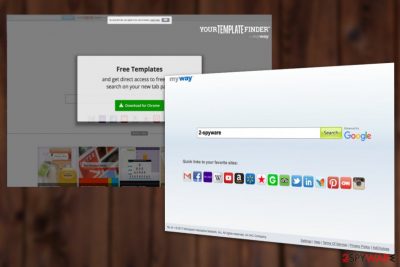
Your Template Finder is an unwanted application which is supposed to provide users with the quick access to templates for coupons, flyers, resumes, labels and so on. Mindspark, the developer of this service, is well known for distributing similar free software, including various browser plug-ins [1] and toolbars. Unfortunately, the majority of programs developed by this developer are categorized as browser hijackers and adware-type programs. You should be careful if you decide to install Template Finder on your device.
| Name | Your Template Finder |
|---|---|
| Developer | Mindspark |
| Category | PUP/browser hijacker |
| related files | brbar.dll, brsrcas.dll |
| Distribution | Official website, third-party sites, software bundling |
| Official features | Gives an access to various templates, e.g. resumes, flyers, labels, etc. |
| Main risks | Alters system's settings, redirects to sponsored sites, tracks its users behind their back |
| Elimination | Get rid of the PUP by using FortectIntego |
Your Template Finder toolbar has been classified as a potentially unwanted program (PUP),[2] due to its behavior inside the computer system. Typically, it alters its settings and starts presenting the search results via MyWay search provider. These search results are typically filled with in-text links and similar content which redirects users to required websites. Keep in mind that these sites are hardly monitored and you can find yourself on an infected domain or a phishing site.
Another thing we think we should point out is the fact that Template Finder add-on is closely related to ask.com search site. While this search provider is undoubtedly legitimate, it can be dropped on your system without any warning. In addition, it can start negatively affecting browsing experience by redirecting you to sites that you don't know.
Usually, it spreads bundled with freeware because it's the easiest way to infiltrate programs into users' computers without their notice. If it performs this task successfully, YourTemplateFinder Toolbar sets MyWay, which is a customized Ask version, as a default start page and search provider. In addition, you can start noticing various ads and popups as well.
If you have not been thinking about Your Template Finder removal yet, we recommend you consider this idea very seriously. There are numerous activities initiated by this PUP without your notice that can be stopped only if you get rid of this intruder. For this procedure, please use reputable security software such as FortectIntego that will guide you through the whole PUP elimination process.
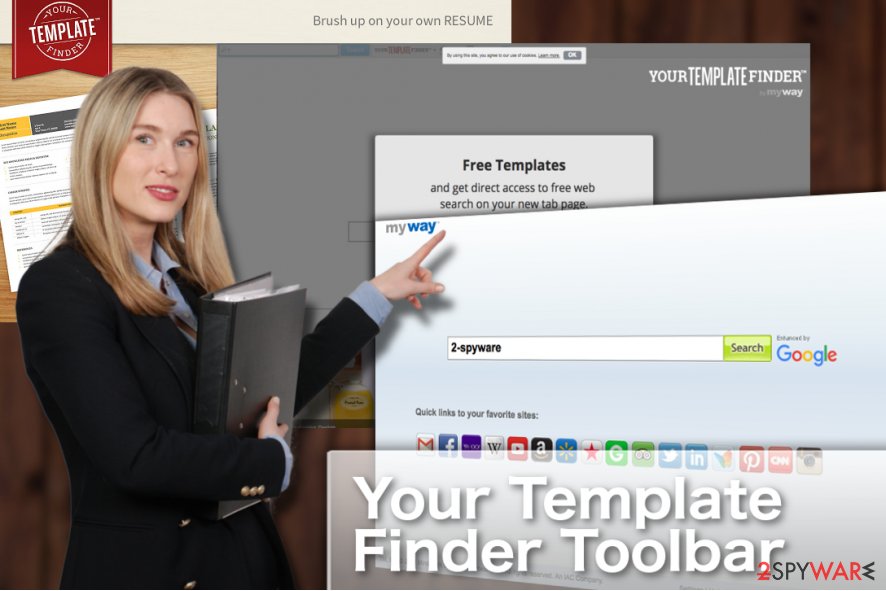
Even though this search engine is legitimate, it is not reliable due to the fact that it has been spread with the help of bundling and is known for promoting sponsored websites. We do not recommend browsing thru this search site because you may be provided with altered search results filled with unsafe links and advertisements. As a result, clicking on any of Your Template Finder ads may be forced to visit questionable websites or even install other potentially unwanted programs.
In addition, you may notice that your web browsers performance has diminished and that Your Template Finder search provider displays ads that correspond to your most recent searches. That's because this toolbar can collect non-personally identifiable information [3] about your web browsing habits and share it with third party advertisers. However, be aware that the personally identifiable information is not safe as well, so you should not keep such a misleading program on your computer.
Launch a reputable antispyware program and initiate a full system check. This way, you will not only remove Template Finder from Safari, Chrome and other web browsers. This procedure will also help you to get rid of other PUPs as well and will protect your system in the future.
Unwanted PUP hijack can be prevented by paying more attention to freeware's installation
This and other Toolbars from Mindspark have been spreading around with the help of freeware/shareware. Unfortunately, this is the main way how various PUPs infiltrate systems without any notice. Once installed, they corrupt web browsers without users' authorization, start tracking their online activities and display compromised search results with an intention to boost traffic to affiliate websites.[4]
Right after the Toolbar is installed, you may notice brbar.dll and brsrcas.dll files running in the background of the system. So, the question arises, what precautionary measures can I take to avoid Your Template Finder Toolbar? You should:
- No matter if you are going to install familiar and well-known freeware, you have to be very careful during its installation as well. Select Advanced or Custom installation option and monitor the entire process attentively.
- Inspect every checkbox and look for “optional downloads”, such as browser add-ons, toolbars or extensions.
- Make sure that you opt them all out because, otherwise, you may end up with a potentially unwanted program, such as Your Template Finder Toolbar.
There are many apps similar to this one. For example, Total Dating Guide Toolbar, Puzzle Games Daily Toolbar, MyWeddingAdviser Toolbar and so on. To prevent them on your computer, apply the above-mentioned steps when installing freeware and try to protect web browser from being hijacked.
How to remove Template Finder from Safari, Chrome, and other browsers
To remove Your Template Finder Toolbar, you can either install an anti-spyware or check the system and clean web browsers by yourself. If you need a detailed guide that would clearly illustrate the whole removal procedure you need to go thru, you should scroll down the article and find “Manual Removal Guide.” Make sure you follow all these steps carefully to prevent unexpected issues related to your computer.
However, to initiate a full system check and restore it to its previous state, we would recommend running a full system scan with updated anti-spyware. Take into account that you can never know what other programs have managed to infiltrate your PC system without your notice. Programs that are listed below have been tested and approved to capable of dealing with a full Your Template Finder Toolbar removal.
You may remove virus damage with a help of FortectIntego. SpyHunter 5Combo Cleaner and Malwarebytes are recommended to detect potentially unwanted programs and viruses with all their files and registry entries that are related to them.
Getting rid of Your Template Finder Toolbar. Follow these steps
Uninstall from Windows
Uninstall Template Finder Toolbar from your Windows by using this guide:
Instructions for Windows 10/8 machines:
- Enter Control Panel into Windows search box and hit Enter or click on the search result.
- Under Programs, select Uninstall a program.

- From the list, find the entry of the suspicious program.
- Right-click on the application and select Uninstall.
- If User Account Control shows up, click Yes.
- Wait till uninstallation process is complete and click OK.

If you are Windows 7/XP user, proceed with the following instructions:
- Click on Windows Start > Control Panel located on the right pane (if you are Windows XP user, click on Add/Remove Programs).
- In Control Panel, select Programs > Uninstall a program.

- Pick the unwanted application by clicking on it once.
- At the top, click Uninstall/Change.
- In the confirmation prompt, pick Yes.
- Click OK once the removal process is finished.
Delete from macOS
Remove items from Applications folder:
- From the menu bar, select Go > Applications.
- In the Applications folder, look for all related entries.
- Click on the app and drag it to Trash (or right-click and pick Move to Trash)

To fully remove an unwanted app, you need to access Application Support, LaunchAgents, and LaunchDaemons folders and delete relevant files:
- Select Go > Go to Folder.
- Enter /Library/Application Support and click Go or press Enter.
- In the Application Support folder, look for any dubious entries and then delete them.
- Now enter /Library/LaunchAgents and /Library/LaunchDaemons folders the same way and terminate all the related .plist files.

Remove from Microsoft Edge
The Microsoft Edge reset guide below will assist you in rolling your browser's default settings back to normal.
Delete unwanted extensions from MS Edge:
- Select Menu (three horizontal dots at the top-right of the browser window) and pick Extensions.
- From the list, pick the extension and click on the Gear icon.
- Click on Uninstall at the bottom.

Clear cookies and other browser data:
- Click on the Menu (three horizontal dots at the top-right of the browser window) and select Privacy & security.
- Under Clear browsing data, pick Choose what to clear.
- Select everything (apart from passwords, although you might want to include Media licenses as well, if applicable) and click on Clear.

Restore new tab and homepage settings:
- Click the menu icon and choose Settings.
- Then find On startup section.
- Click Disable if you found any suspicious domain.
Reset MS Edge if the above steps did not work:
- Press on Ctrl + Shift + Esc to open Task Manager.
- Click on More details arrow at the bottom of the window.
- Select Details tab.
- Now scroll down and locate every entry with Microsoft Edge name in it. Right-click on each of them and select End Task to stop MS Edge from running.

If this solution failed to help you, you need to use an advanced Edge reset method. Note that you need to backup your data before proceeding.
- Find the following folder on your computer: C:\\Users\\%username%\\AppData\\Local\\Packages\\Microsoft.MicrosoftEdge_8wekyb3d8bbwe.
- Press Ctrl + A on your keyboard to select all folders.
- Right-click on them and pick Delete

- Now right-click on the Start button and pick Windows PowerShell (Admin).
- When the new window opens, copy and paste the following command, and then press Enter:
Get-AppXPackage -AllUsers -Name Microsoft.MicrosoftEdge | Foreach {Add-AppxPackage -DisableDevelopmentMode -Register “$($_.InstallLocation)\\AppXManifest.xml” -Verbose

Instructions for Chromium-based Edge
Delete extensions from MS Edge (Chromium):
- Open Edge and click select Settings > Extensions.
- Delete unwanted extensions by clicking Remove.

Clear cache and site data:
- Click on Menu and go to Settings.
- Select Privacy, search and services.
- Under Clear browsing data, pick Choose what to clear.
- Under Time range, pick All time.
- Select Clear now.

Reset Chromium-based MS Edge:
- Click on Menu and select Settings.
- On the left side, pick Reset settings.
- Select Restore settings to their default values.
- Confirm with Reset.

Remove from Mozilla Firefox (FF)
Remove dangerous extensions:
- Open Mozilla Firefox browser and click on the Menu (three horizontal lines at the top-right of the window).
- Select Add-ons.
- In here, select unwanted plugin and click Remove.

Reset the homepage:
- Click three horizontal lines at the top right corner to open the menu.
- Choose Options.
- Under Home options, enter your preferred site that will open every time you newly open the Mozilla Firefox.
Clear cookies and site data:
- Click Menu and pick Settings.
- Go to Privacy & Security section.
- Scroll down to locate Cookies and Site Data.
- Click on Clear Data…
- Select Cookies and Site Data, as well as Cached Web Content and press Clear.

Reset Mozilla Firefox
If clearing the browser as explained above did not help, reset Mozilla Firefox:
- Open Mozilla Firefox browser and click the Menu.
- Go to Help and then choose Troubleshooting Information.

- Under Give Firefox a tune up section, click on Refresh Firefox…
- Once the pop-up shows up, confirm the action by pressing on Refresh Firefox.

Remove from Google Chrome
Reset your web browser by following our guide below:
Delete malicious extensions from Google Chrome:
- Open Google Chrome, click on the Menu (three vertical dots at the top-right corner) and select More tools > Extensions.
- In the newly opened window, you will see all the installed extensions. Uninstall all the suspicious plugins that might be related to the unwanted program by clicking Remove.

Clear cache and web data from Chrome:
- Click on Menu and pick Settings.
- Under Privacy and security, select Clear browsing data.
- Select Browsing history, Cookies and other site data, as well as Cached images and files.
- Click Clear data.

Change your homepage:
- Click menu and choose Settings.
- Look for a suspicious site in the On startup section.
- Click on Open a specific or set of pages and click on three dots to find the Remove option.
Reset Google Chrome:
If the previous methods did not help you, reset Google Chrome to eliminate all the unwanted components:
- Click on Menu and select Settings.
- In the Settings, scroll down and click Advanced.
- Scroll down and locate Reset and clean up section.
- Now click Restore settings to their original defaults.
- Confirm with Reset settings.

Delete from Safari
To get rid of Your Template Finder from Safari, we highly recommend resetting web browser:
Remove unwanted extensions from Safari:
- Click Safari > Preferences…
- In the new window, pick Extensions.
- Select the unwanted extension and select Uninstall.

Clear cookies and other website data from Safari:
- Click Safari > Clear History…
- From the drop-down menu under Clear, pick all history.
- Confirm with Clear History.

Reset Safari if the above-mentioned steps did not help you:
- Click Safari > Preferences…
- Go to Advanced tab.
- Tick the Show Develop menu in menu bar.
- From the menu bar, click Develop, and then select Empty Caches.

After uninstalling this potentially unwanted program (PUP) and fixing each of your web browsers, we recommend you to scan your PC system with a reputable anti-spyware. This will help you to get rid of Your Template Finder Toolbar registry traces and will also identify related parasites or possible malware infections on your computer. For that you can use our top-rated malware remover: FortectIntego, SpyHunter 5Combo Cleaner or Malwarebytes.
How to prevent from getting system tools
Do not let government spy on you
The government has many issues in regards to tracking users' data and spying on citizens, so you should take this into consideration and learn more about shady information gathering practices. Avoid any unwanted government tracking or spying by going totally anonymous on the internet.
You can choose a different location when you go online and access any material you want without particular content restrictions. You can easily enjoy internet connection without any risks of being hacked by using Private Internet Access VPN.
Control the information that can be accessed by government any other unwanted party and surf online without being spied on. Even if you are not involved in illegal activities or trust your selection of services, platforms, be suspicious for your own security and take precautionary measures by using the VPN service.
Backup files for the later use, in case of the malware attack
Computer users can suffer from data losses due to cyber infections or their own faulty doings. Ransomware can encrypt and hold files hostage, while unforeseen power cuts might cause a loss of important documents. If you have proper up-to-date backups, you can easily recover after such an incident and get back to work. It is also equally important to update backups on a regular basis so that the newest information remains intact – you can set this process to be performed automatically.
When you have the previous version of every important document or project you can avoid frustration and breakdowns. It comes in handy when malware strikes out of nowhere. Use Data Recovery Pro for the data restoration process.
- ^ Plug-in (computing). Wikipedia. The free encyclopedia.
- ^ Potentially Unwanted Application/Program. Scanguard. Support page.
- ^ Michael Sweeney. What Is PII, non-PII, and Personal Data?. Piwik. iwik PRO Marketing Suite page.
- ^ Affiliate marketing. Wikipedia. The free encyclopedia.























