Ecopalorony.info (Chrome, Firefox, IE, Edge) - Removal Guide
Ecopalorony.info Removal Guide
What is Ecopalorony.info?
Ecopalorony.info – invasive advertising content that forces users to subscribe to its Push Notifications
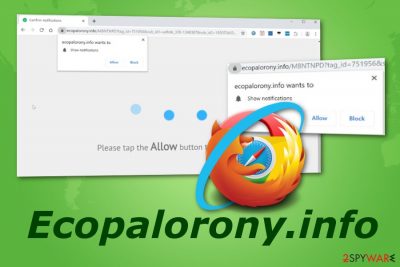
Ecopalorony.info is an intrusive advertising program that includes a feature of pushing adverts onto the user's desktop. The pop-up which comes from this dubious website often tries to convince user's to subscribe to its page by providing a specific message and leaving the person with two options: to “Allow” or to “Blocking” the incoming ads. If you give permission for this content to appear on your machine, you might cause yourself some trouble. Such type of adverts is known for redirecting abilities, leveling up the browsing experience, promoting useless products, and overusing system resources.[1]
There are so many cons that Ecopalorony.info pop-up ads will supposedly bring to your computer system that it is definitely not worth allowing its notifications. Once this potentially unwanted message approaches you, you will receive such text:
Ecopalorony.info wants to:
Show notifications
[Allow] [Block]
However, if you do allow these advertisements to appear on your desktop, you should manage them as soon as possible. How to do this, take a look at some guidelines that are provided at the end of this article. Here you will also find manual and automatical removal guidelines for Ecopalorony.info virus.
| Name | Ecopalorony.info |
|---|---|
| Program type | Ad-supported application/Push notifications virus |
| Category | Potentially unwanted program |
| Danger level | Low because it does not harm the system. However, redirects from this app can take you to malware-laden websites |
| Main activities | Producing advertising content, redirecting to affiliate pages, gathering income from adverts and browsing data |
| Ad prevention | You can use Adblock Plus to stop the incoming advertisements |
| Distribution sources | Mostly, bundled freeware and shareware carries adware content |
| Precautionary tips | Choosing the Custom/Advanced installation mode should help you prevent stealth installations |
| Removal guidance | Install FortectIntego to succeed in the adware removal safe and quick |
Ecopalorony.info pop-up is undesired content that might approach you only occasionally. If so, there should be no worries about adware programs[2] as supposedly you see this message because of visiting third-party content. However, you can scan the entire system with a reputable antimalware tool such as FortectIntego just to be sure that there is no adware.
If your system is clean, you can easily block all Ecopalorony.info pop-ups by using an ad-prevention tool such as Adblocker Plus. Once you install this extension on your web browser, you should no longer see any notifications from this potentially unwanted program and be able to browse the Internet without any intrusions.
However, if suspicious notifications keep on bothering you frequently, there might be an adware-related problem on your Windows computer which needs to be taken care of quickly. You should remove Ecopalorony.info from the machine before this suspicious content starts redirecting you to other possibly infected websites.
Another reason to perform the Ecopalorony.info removal is its annoying advertising posts that come out frequently once you have this program installed on your computer. Advertisements might provide you fake offers, try to swindle your money, ask for private details, and even overuse your CPU and other computer resources.
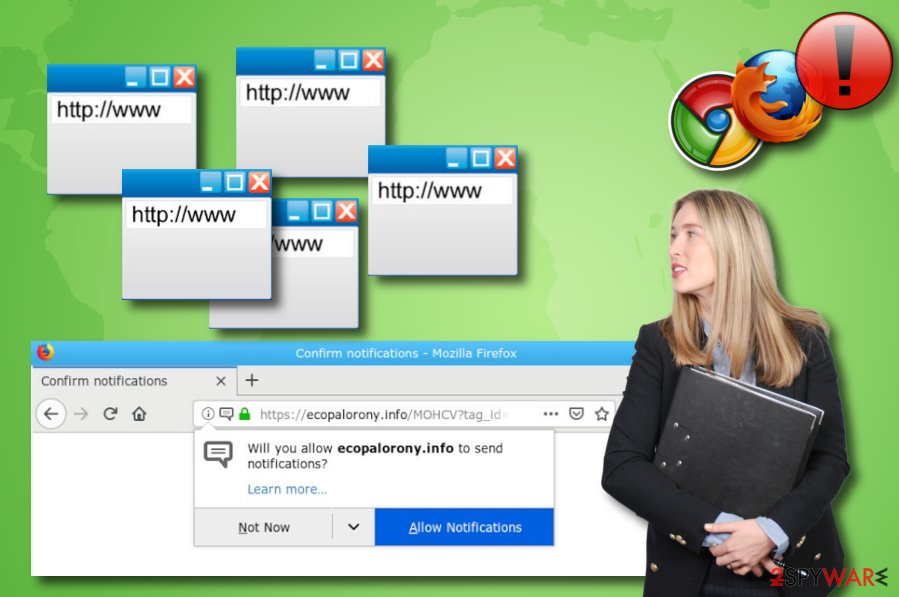
However, even all the before-mentioned activities are not all that https://ecopalorony.info might be capable of. This ad-supported application might also perform these types of changes and actions on your affected computer:
- Modify your browser's homepage, new tab URL settings.
- Inject suspicious extensions[3] into browser apps.
- Collect non-personal browsing data.
- Run unnoticed processes in the Task Manager section.
As you see there are a lot of reasons to get rid of Ecopalorony.info adware. Be aware of any offers this suspicious program provides you with as you will supposedly end up with useless promoted software and experience completely worthless money losses. Also, do not answer any questionnaires if the adware redirects you to some as provided sensitive information might be misused by bad actors in the future.
Software bundles often hide infectious content inside them
There are many ways how adware and other potentially unwanted threats can reach the computer system. However, the most common way is through freeware and shareware. When third-party developers share software and various additional products for free, hackers can misuse them and inject their wanted content right inside these software packages.
A way to prevent the installation of unwanted additional content is by ensuring that the right configuration mode has been chosen. Note that, you should avoid all downloading/installing modes that say “Quick” or “Recommended”. What you should choose for safe and efficient downloading is the feature that says “Custom” or “Advanced”.
Adware-related apps can also come injected into suspicious-looking hyperlinks or advertising posts. Installation through this kind of content can be prevented by:
- Immediately closing all questionable looking sources after entering them.
- Avoiding clicking on adverts that provide suspicious offers.
- Installing antivirus protection that includes a safe browsing feature.
Informative Windows elimination guidelines for Ecopalorony.info adware
Having an adware program on the system is definitely very annoying and uncomfortable. These sneaky PUPs relate in decreased browsing quality, browsing history enhancing, non-personal data collection, providing intrusive advertising posts, and so on. If you want to stop Ecopalorony.info pop-up ads from approaching your machine, you need to perform the elimination of all this adware's helper components from your infected web browsers.
Below you will find manual instructing steps for Ecopalorony.info removal that can be performed by putting your own effort into the process. In this situation, it is necessary to check all possibly-infected browser apps and clean all infected directories to get rid of potentially suspicious extensions, plug-ins, and add-ons. This includes cleaning and refreshing browsers such as Google Chrome, Mozilla Firefox, Internet Explorer, Safari, and MS Edge.
We have also provided some antimalware programs which will allow you to remove Ecopalorony.info virus by putting less effort and saving more time. According to computer technologists from Virusai.lt,[4] using antivirus tools is the best way to ensure safe cyber threat removal. What is more, you will be able to get rid of all infectious content just within a few clicks and be sure that it will not appear after the next computer boot.
Furthermore, if you have allowed Push Notifications from Ecopalorony.info to show up on your computer, you can stop their appearance by completing the following actions:
Google Chrome (on computer or laptop):
- Open your browser and press on three dots that are located in the upper right corner of the page.
- Choose “Settings” and select the option that says “Advanced”.
- After that, find “Privacy and Security” and choose “Content Settings” –> “Notifications”.
- Once you find all suspicious websites from which you have been experiencing intrusive ads, click on three dots which will be planted on the right of each web page name.
- Continuously, select to “Block” or “Remove” the suspicious content.
Google Chrome (for Android mobile phones):
- Click on the same three dots on the upper right corner to open “Settings”.
- Continuously, press on “Site settings” –> “Notifications”.
- Click on each questionable link that you find.
- Afterward, choose “OFF” for all “Notifications” that can be found in “Permissions”.
Internet Explorer:
- Select the gear icon on the upper right corner of your browser.
- Choose the section that claims “Internet Options”.
- Press on the “Privacy Tab”, then “Settings” which is placed below “Pop-up Blocker”.
- Select all dubious URLs and get rid of them by eliminating each with the “Remove” feature.
Mozilla Firefox:
- Choose the three bar icon on the upper right corner of the Firefox window.
- Press on “Options” –> “Privacy & Security”.
- Afterward, go down until you find “Permissions”.
- Then, select the “Settings” option which you will find near the “Notifications” button.
- Find all suspicious-looking links and choose the “Block” function from the given menu.
Safari:
- Click on the Safari browser icon and choose the “Preferences” section.
- Press on “Websites” –> “Notifications” (you can find it on the left).
- Locate all dubious links and “Deny” them one at a time.
MS Edge:
- To open the menu, select three dots on the upper right corner of your browser window.
- Choose the “Settings” option.
- Go down again and select “View advanced settings”.
- Afterward, choose “Manage” which will be beneath “Website permissions” function.
- Turn off notifications by clicking a switch under each questionable URL.
You may remove virus damage with a help of FortectIntego. SpyHunter 5Combo Cleaner and Malwarebytes are recommended to detect potentially unwanted programs and viruses with all their files and registry entries that are related to them.
Getting rid of Ecopalorony.info. Follow these steps
Uninstall from Windows
Windows system can be cleaned from all adware-related processes with the help of these guidelines:
Instructions for Windows 10/8 machines:
- Enter Control Panel into Windows search box and hit Enter or click on the search result.
- Under Programs, select Uninstall a program.

- From the list, find the entry of the suspicious program.
- Right-click on the application and select Uninstall.
- If User Account Control shows up, click Yes.
- Wait till uninstallation process is complete and click OK.

If you are Windows 7/XP user, proceed with the following instructions:
- Click on Windows Start > Control Panel located on the right pane (if you are Windows XP user, click on Add/Remove Programs).
- In Control Panel, select Programs > Uninstall a program.

- Pick the unwanted application by clicking on it once.
- At the top, click Uninstall/Change.
- In the confirmation prompt, pick Yes.
- Click OK once the removal process is finished.
Remove from Microsoft Edge
Delete unwanted extensions from MS Edge:
- Select Menu (three horizontal dots at the top-right of the browser window) and pick Extensions.
- From the list, pick the extension and click on the Gear icon.
- Click on Uninstall at the bottom.

Clear cookies and other browser data:
- Click on the Menu (three horizontal dots at the top-right of the browser window) and select Privacy & security.
- Under Clear browsing data, pick Choose what to clear.
- Select everything (apart from passwords, although you might want to include Media licenses as well, if applicable) and click on Clear.

Restore new tab and homepage settings:
- Click the menu icon and choose Settings.
- Then find On startup section.
- Click Disable if you found any suspicious domain.
Reset MS Edge if the above steps did not work:
- Press on Ctrl + Shift + Esc to open Task Manager.
- Click on More details arrow at the bottom of the window.
- Select Details tab.
- Now scroll down and locate every entry with Microsoft Edge name in it. Right-click on each of them and select End Task to stop MS Edge from running.

If this solution failed to help you, you need to use an advanced Edge reset method. Note that you need to backup your data before proceeding.
- Find the following folder on your computer: C:\\Users\\%username%\\AppData\\Local\\Packages\\Microsoft.MicrosoftEdge_8wekyb3d8bbwe.
- Press Ctrl + A on your keyboard to select all folders.
- Right-click on them and pick Delete

- Now right-click on the Start button and pick Windows PowerShell (Admin).
- When the new window opens, copy and paste the following command, and then press Enter:
Get-AppXPackage -AllUsers -Name Microsoft.MicrosoftEdge | Foreach {Add-AppxPackage -DisableDevelopmentMode -Register “$($_.InstallLocation)\\AppXManifest.xml” -Verbose

Instructions for Chromium-based Edge
Delete extensions from MS Edge (Chromium):
- Open Edge and click select Settings > Extensions.
- Delete unwanted extensions by clicking Remove.

Clear cache and site data:
- Click on Menu and go to Settings.
- Select Privacy, search and services.
- Under Clear browsing data, pick Choose what to clear.
- Under Time range, pick All time.
- Select Clear now.

Reset Chromium-based MS Edge:
- Click on Menu and select Settings.
- On the left side, pick Reset settings.
- Select Restore settings to their default values.
- Confirm with Reset.

Remove from Mozilla Firefox (FF)
Apply these steps on Mozilla Firefox if you want to terminate all adware-based components:
Remove dangerous extensions:
- Open Mozilla Firefox browser and click on the Menu (three horizontal lines at the top-right of the window).
- Select Add-ons.
- In here, select unwanted plugin and click Remove.

Reset the homepage:
- Click three horizontal lines at the top right corner to open the menu.
- Choose Options.
- Under Home options, enter your preferred site that will open every time you newly open the Mozilla Firefox.
Clear cookies and site data:
- Click Menu and pick Settings.
- Go to Privacy & Security section.
- Scroll down to locate Cookies and Site Data.
- Click on Clear Data…
- Select Cookies and Site Data, as well as Cached Web Content and press Clear.

Reset Mozilla Firefox
If clearing the browser as explained above did not help, reset Mozilla Firefox:
- Open Mozilla Firefox browser and click the Menu.
- Go to Help and then choose Troubleshooting Information.

- Under Give Firefox a tune up section, click on Refresh Firefox…
- Once the pop-up shows up, confirm the action by pressing on Refresh Firefox.

Remove from Google Chrome
Unexpected changes in Chrome can be reversed if you go through this guide carefully and complete each step as required:
Delete malicious extensions from Google Chrome:
- Open Google Chrome, click on the Menu (three vertical dots at the top-right corner) and select More tools > Extensions.
- In the newly opened window, you will see all the installed extensions. Uninstall all the suspicious plugins that might be related to the unwanted program by clicking Remove.

Clear cache and web data from Chrome:
- Click on Menu and pick Settings.
- Under Privacy and security, select Clear browsing data.
- Select Browsing history, Cookies and other site data, as well as Cached images and files.
- Click Clear data.

Change your homepage:
- Click menu and choose Settings.
- Look for a suspicious site in the On startup section.
- Click on Open a specific or set of pages and click on three dots to find the Remove option.
Reset Google Chrome:
If the previous methods did not help you, reset Google Chrome to eliminate all the unwanted components:
- Click on Menu and select Settings.
- In the Settings, scroll down and click Advanced.
- Scroll down and locate Reset and clean up section.
- Now click Restore settings to their original defaults.
- Confirm with Reset settings.

Delete from Safari
Remove unwanted extensions from Safari:
- Click Safari > Preferences…
- In the new window, pick Extensions.
- Select the unwanted extension and select Uninstall.

Clear cookies and other website data from Safari:
- Click Safari > Clear History…
- From the drop-down menu under Clear, pick all history.
- Confirm with Clear History.

Reset Safari if the above-mentioned steps did not help you:
- Click Safari > Preferences…
- Go to Advanced tab.
- Tick the Show Develop menu in menu bar.
- From the menu bar, click Develop, and then select Empty Caches.

After uninstalling this potentially unwanted program (PUP) and fixing each of your web browsers, we recommend you to scan your PC system with a reputable anti-spyware. This will help you to get rid of Ecopalorony.info registry traces and will also identify related parasites or possible malware infections on your computer. For that you can use our top-rated malware remover: FortectIntego, SpyHunter 5Combo Cleaner or Malwarebytes.
How to prevent from getting adware
Protect your privacy – employ a VPN
There are several ways how to make your online time more private – you can access an incognito tab. However, there is no secret that even in this mode, you are tracked for advertising purposes. There is a way to add an extra layer of protection and create a completely anonymous web browsing practice with the help of Private Internet Access VPN. This software reroutes traffic through different servers, thus leaving your IP address and geolocation in disguise. Besides, it is based on a strict no-log policy, meaning that no data will be recorded, leaked, and available for both first and third parties. The combination of a secure web browser and Private Internet Access VPN will let you browse the Internet without a feeling of being spied or targeted by criminals.
No backups? No problem. Use a data recovery tool
If you wonder how data loss can occur, you should not look any further for answers – human errors, malware attacks, hardware failures, power cuts, natural disasters, or even simple negligence. In some cases, lost files are extremely important, and many straight out panic when such an unfortunate course of events happen. Due to this, you should always ensure that you prepare proper data backups on a regular basis.
If you were caught by surprise and did not have any backups to restore your files from, not everything is lost. Data Recovery Pro is one of the leading file recovery solutions you can find on the market – it is likely to restore even lost emails or data located on an external device.
- ^ System resource. Wikipedia. The free encyclopedia.
- ^ Adware. Computer hope. Free computer help since 1998.
- ^ Abhinav Jain. What is a browser extensions?. Quora.com. Relevant questions and answers.
- ^ Virusai.lt. Virusai.lt. Cybersecurity news articles.





















