EliteUnzip Toolbar (Removal Guide) - 2021 update
EliteUnzip Toolbar Removal Guide
What is EliteUnzip Toolbar?
EliteUnzip Toolbar – is it a potentially unwanted program that should not be trusted
EliteUnzip Toolbar is a browser extension that supposedly is capable of compressing and decompressing multiple file types. Although a lot of Google Chrome's users have installed this toolbar willingly, the majority of them usually uninstall it only a few days after its installation because its service is suspicious. Besides, the app might also appear on the computer seemingly out of nowhere, as software bundling is commonly used for its distribution.
This questionable program can provide third-party links to you; according to our experience, we can say that sometimes third-party websites can be filled with questionable content. Our advice is to stay away from such sites. In fact, we do not recommend keeping EliteUnzip software on your computer.
After a careful investigation of EliteUnzip’s Terms of Use, we have realized that this program might be created only to promote affiliate marketing. The developers of this program provide such information about EliteUnzip:
[…] may provide access to search results or other links to Third Party Partner websites or resources. MS has no control over such sites and resources, in which you acknowledge and agree that MS is not responsible for the availability of such external sites or resources […]
MS Products are exposed to various security issues, and should be regarded as unsecure.
[…] you acknowledge and accept that the MS Products and any information you download […] may be exposed to unauthorized access, interception, corruption, damage or misuse, and should be regarded as insecure. You accept all responsibility for such security risks and any damage resulting therefrom.
There are more reliable search providers, and also, there are plenty, and well-known professional Unzip programs. In order to remove EliteUnzip Toolbar, follow the removal guidelines that are given below.
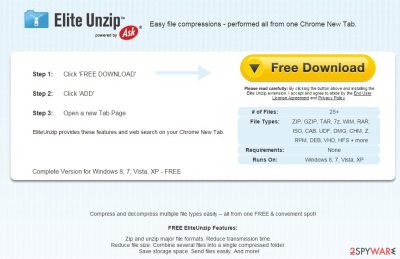
PUPs might show up on your device without asking for direct permission
As we have stated before, users can download EliteUnzip Toolbar willingly from its official website. However, you can get recommendations to install this program when you download and install other free programs as well.
The sad truth is that most PC users tend to rush through installation setup by clicking the ‘Next’ button continuously. To install any software in the right way, remember these rules:
- You must read software’s Terms of Use document. It is a very important document.
- You should never install programs using ‘Default’ or ‘Standard’ installation method.
- The proper installation modes are the ‘Custom’ and ‘Advanced’ ones.
- After you choose one of these options, deselect the suggestions to install any free programs that you have never heard about.
Remove EliteUnzip from your device quickly
EliteUnzip Toolbar is not a malicious program, so it should not be difficult to eliminate it manually. To remove it manually, follow these instructions:
- Uninstall programs that are related to EliteUnzip Toolbar from your computer:
- Click Start → Control Panel → Uninstall a Program.
- When in the Add/Remove Programs/Uninstall a Program, look for EliteUnzip Toolbar and other programs that are unknown to you.
- Click 'Uninstall' and then OK to save the changes.
- Reset your web browser:
Google Chrome:
- Open Google Chrome, click on the menu icon (top right corner) and select 'Tools' -> 'Extensions'.
- Here, select unfamiliar plugins (EliteUnzip Toolbar, MyWay, MyWebSearch, etc.) and select trash icon to delete these entries.
- In order to change your homepage, click on menu icon, choose 'Settings' -> 'On startup' section -> 'set pages'.
- Here, eliminate myway.com by clicking on the “X” and enter your preferred website.
- In order to change your default search engine, click on the menu icon -> 'Settings' -> 'Search' section.
- Click 'Manage Search Engines…' and add your preferred domain name.
How to prevent from getting system tools
Protect your privacy – employ a VPN
There are several ways how to make your online time more private – you can access an incognito tab. However, there is no secret that even in this mode, you are tracked for advertising purposes. There is a way to add an extra layer of protection and create a completely anonymous web browsing practice with the help of Private Internet Access VPN. This software reroutes traffic through different servers, thus leaving your IP address and geolocation in disguise. Besides, it is based on a strict no-log policy, meaning that no data will be recorded, leaked, and available for both first and third parties. The combination of a secure web browser and Private Internet Access VPN will let you browse the Internet without a feeling of being spied or targeted by criminals.
No backups? No problem. Use a data recovery tool
If you wonder how data loss can occur, you should not look any further for answers – human errors, malware attacks, hardware failures, power cuts, natural disasters, or even simple negligence. In some cases, lost files are extremely important, and many straight out panic when such an unfortunate course of events happen. Due to this, you should always ensure that you prepare proper data backups on a regular basis.
If you were caught by surprise and did not have any backups to restore your files from, not everything is lost. Data Recovery Pro is one of the leading file recovery solutions you can find on the market – it is likely to restore even lost emails or data located on an external device.
