.enc file extension virus (Virus Removal Instructions)
.enc virus Removal Guide
What is .enc file extension virus?
.ENC file extension virus – what is it and how can it affect your computer system?
When someone mentions .enc file extension virus, we think about ransomware-type viruses. It appears that ransomware authors like to use this extension to mark encrypted files, and at the moment, there are at least four ransomware variants that append this extension to encrypted files.
- Trojan.Encoder.6491
- Crypt0L0cker,
- TorrentLocker,
- Cryptohasyou.
The most recent version of .enc file extension ransomware is Trojan.Encoder.6491 virus, alias Go ransomware virus. This virus is written in Go programming language, and this is how it differs from the rest of ransomware viruses, which are typically written in C++ or C programming language. .enc file extension malware is designed to encrypt files using a sophisticated encryption cipher and render files useless. Nobody wants to lose their valuable data, memories, and weeks of work in less than one hour, and ransomware virus quickly attempts to take advantage of such situation. It asks to pay a ransom in order to get the decryption key; otherwise, all files will be lost forever. Sadly, in most cases, it is not possible to recover files without paying the ransom, of course, unless the victim has a backup. It is strongly advisable to remove .enc file extension virus with anti-malware software to make sure it does not do any damage to your files or computer system on its way out. We recommend using FortectIntego software but feel free to use any other software that you like. Just make sure it is a reliable one that can complete .enc file extension removal safely!
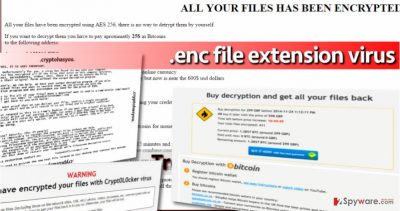
Versions of .enc file extension malware
Trojan.Encoder.6491 Trojan is a filthy malware example that is written in Google’s Go programming language. It uses AES encryption to corrupt victim’s files and make them useless. After encrypting a file, it appends .enc file extension to it. After encrypting all files, Trojan.Encoder.6491 ransomware displays a ransom note that asks to pay 25$ in Bitcoins. It provides an e-mail for victims who want to ask some questions – helpmedecrypt@protonmail.com. This virus appears to be decryptable, and although no decryption tool has been released publicly yet, we strongly believe that one should show up soon.
Crypt0l0cker ransomware is a bogus copy of the real Cryptolocker virus. The reason why this virus has named itself this way is unknown, but it is likely that its developers admire techniques that CryptoLocker has used, or simply want to use the name of the infamous virus to confuse and scare victims. Crypt0l0cker provides information about the attack in DECRYPT_INSTRUCTIONS.html or .txt version file and asks the victim to pay a ransom of 2.2 BTC. There is no way to decrypt Crypt0l0cker, so we suggest removing it ASAP by using anti-malware software.
The only decryptable version of .enc file extension viruses. This virus encrypts files and demands to purchase a decryption software for 550 USD; however, victims of this virus should not do so. The ransom note is called DECRYPT_INSTRUCTIONS.html and contains information on how to access the payment site and pay the ransom to cyber criminals. Sadly, if your files have .enc file extensions added to them, there is only a little chance that you have been attacked by Torrentlocker ransomware, because as soon as the decryption key has been released, the developers of virus upgraded the ransomware and started distributed a new version of it – Crypt0l0cker virus.
Cryptohasyou virus is a ransomware-type threat that utilizes a mixture of AES and RSA encryption systems to render data useless. After infecting the system, it encrypts files and leaves a ransom note called YOUR_FILES_ARE_LOCKED.txt. The ransom note explains that the victim has to contact ransomware authors via locked@vistomail.com and pay for the decryption software that supposedly can heal corrupted files. The ransom asked is 300$. Unfortunately, there are no tools that can decrypt .enc files encrypted by Cryptohasyou virus.
How does ransomware spread?
Ransomware viruses are delivered to victims using various tricky techniques, but there are a few that remain the most efficient ones, no matter how hard computer security experts try to spread the word about ransomware prevention methods and warn computer users. Now, we are going to discuss main ransomware distribution techniques again:
- Malicious email letters. Criminals tend to send mass email campaigns filled with malicious attachments or links in the message. Such letters are very dangerous because they typically contain shortened malicious URLs, which do not look suspicious at first sight. Such malicious URLs can be hidden even under a safe-looking “Unsubscribe” button! They can immediately redirect you to malicious websites. However, even an easier way to infect your machine with .enc file extension ransomware is to open an email attachment sent by an unfamiliar person. Please, do not do that!
- Exploit kits. You can get redirected to a website containing exploit kit, which will scan your computer for software vulnerabilities and use them to infect the system with malware. Therefore, we recommend you to delete doubtful apps and update all programs to their latest versions.
- Malicious ads. Please do not be deceived by malicious ads that can come from compromised ad-networks. Typically, such ads advertise software updates that actually carry malware. They can also automatically redirect you to dangerous websites as well.
How to remove .enc file extension ransomware virus?
All .enc file extension virus versions can be uninstalled with anti-malware software, but you need to use a trustworthy one. Do not be deceived by cheap and useless anti-malware tools that promise to protect your PC but can barely do anything. We strongly recommend you to rely on a strong anti-malware like FortectIntego or SpyHunter 5Combo Cleaner and let it remove .enc file extension ransomware from the system automatically. In some cases, ransom-demanding viruses try to block anti-virus solutions, so in case you are in such situation, follow these .enc file extension removal guidelines:
Getting rid of .enc virus. Follow these steps
Manual removal using Safe Mode
Important! →
Manual removal guide might be too complicated for regular computer users. It requires advanced IT knowledge to be performed correctly (if vital system files are removed or damaged, it might result in full Windows compromise), and it also might take hours to complete. Therefore, we highly advise using the automatic method provided above instead.
Step 1. Access Safe Mode with Networking
Manual malware removal should be best performed in the Safe Mode environment.
Windows 7 / Vista / XP
- Click Start > Shutdown > Restart > OK.
- When your computer becomes active, start pressing F8 button (if that does not work, try F2, F12, Del, etc. – it all depends on your motherboard model) multiple times until you see the Advanced Boot Options window.
- Select Safe Mode with Networking from the list.

Windows 10 / Windows 8
- Right-click on Start button and select Settings.

- Scroll down to pick Update & Security.

- On the left side of the window, pick Recovery.
- Now scroll down to find Advanced Startup section.
- Click Restart now.

- Select Troubleshoot.

- Go to Advanced options.

- Select Startup Settings.

- Press Restart.
- Now press 5 or click 5) Enable Safe Mode with Networking.

Step 2. Shut down suspicious processes
Windows Task Manager is a useful tool that shows all the processes running in the background. If malware is running a process, you need to shut it down:
- Press Ctrl + Shift + Esc on your keyboard to open Windows Task Manager.
- Click on More details.

- Scroll down to Background processes section, and look for anything suspicious.
- Right-click and select Open file location.

- Go back to the process, right-click and pick End Task.

- Delete the contents of the malicious folder.
Step 3. Check program Startup
- Press Ctrl + Shift + Esc on your keyboard to open Windows Task Manager.
- Go to Startup tab.
- Right-click on the suspicious program and pick Disable.

Step 4. Delete virus files
Malware-related files can be found in various places within your computer. Here are instructions that could help you find them:
- Type in Disk Cleanup in Windows search and press Enter.

- Select the drive you want to clean (C: is your main drive by default and is likely to be the one that has malicious files in).
- Scroll through the Files to delete list and select the following:
Temporary Internet Files
Downloads
Recycle Bin
Temporary files - Pick Clean up system files.

- You can also look for other malicious files hidden in the following folders (type these entries in Windows Search and press Enter):
%AppData%
%LocalAppData%
%ProgramData%
%WinDir%
After you are finished, reboot the PC in normal mode.
Remove .enc using System Restore
-
Step 1: Reboot your computer to Safe Mode with Command Prompt
Windows 7 / Vista / XP- Click Start → Shutdown → Restart → OK.
- When your computer becomes active, start pressing F8 multiple times until you see the Advanced Boot Options window.
-
Select Command Prompt from the list

Windows 10 / Windows 8- Press the Power button at the Windows login screen. Now press and hold Shift, which is on your keyboard, and click Restart..
- Now select Troubleshoot → Advanced options → Startup Settings and finally press Restart.
-
Once your computer becomes active, select Enable Safe Mode with Command Prompt in Startup Settings window.

-
Step 2: Restore your system files and settings
-
Once the Command Prompt window shows up, enter cd restore and click Enter.

-
Now type rstrui.exe and press Enter again..

-
When a new window shows up, click Next and select your restore point that is prior the infiltration of .enc. After doing that, click Next.


-
Now click Yes to start system restore.

-
Once the Command Prompt window shows up, enter cd restore and click Enter.
Bonus: Recover your data
Guide which is presented above is supposed to help you remove .enc from your computer. To recover your encrypted files, we recommend using a detailed guide prepared by 2-spyware.com security experts.If your files have been encrypted by one of these viruses, please do not even think about paying the ransom. This virus has already made you say goodbye to your precious files – now it asks you to give your money away. Do not let cyber criminals win! If your data has been compromised, restore them from a backup or use instructions provided below.
If your files are encrypted by .enc, you can use several methods to restore them:
Use Data Recovery Pro
There are various data recovery tools available, but we recommend Data Recovery Pro. This tool can fix a wide range of infected, corrupted, or encrypted files, so we believe that it is worth to try it.
- Download Data Recovery Pro;
- Follow the steps of Data Recovery Setup and install the program on your computer;
- Launch it and scan your computer for files encrypted by .enc ransomware;
- Restore them.
Explore Volume Shadow Copies
Sometimes, ransomware viruses forget or unsuccessfully try to delete Volume Shadow Copies, and if they remain on the system, the victim can use them to restore some files. Follow these instructions and let ShadowExplorer find these copies for you:
- Download Shadow Explorer (http://shadowexplorer.com/);
- Follow a Shadow Explorer Setup Wizard and install this application on your computer;
- Launch the program and go through the drop down menu on the top left corner to select the disk of your encrypted data. Check what folders are there;
- Right-click on the folder you want to restore and select “Export”. You can also select where you want it to be stored.
Finally, you should always think about the protection of crypto-ransomwares. In order to protect your computer from .enc and other ransomwares, use a reputable anti-spyware, such as FortectIntego, SpyHunter 5Combo Cleaner or Malwarebytes
How to prevent from getting ransomware
Stream videos without limitations, no matter where you are
There are multiple parties that could find out almost anything about you by checking your online activity. While this is highly unlikely, advertisers and tech companies are constantly tracking you online. The first step to privacy should be a secure browser that focuses on tracker reduction to a minimum.
Even if you employ a secure browser, you will not be able to access websites that are restricted due to local government laws or other reasons. In other words, you may not be able to stream Disney+ or US-based Netflix in some countries. To bypass these restrictions, you can employ a powerful Private Internet Access VPN, which provides dedicated servers for torrenting and streaming, not slowing you down in the process.
Data backups are important – recover your lost files
Ransomware is one of the biggest threats to personal data. Once it is executed on a machine, it launches a sophisticated encryption algorithm that locks all your files, although it does not destroy them. The most common misconception is that anti-malware software can return files to their previous states. This is not true, however, and data remains locked after the malicious payload is deleted.
While regular data backups are the only secure method to recover your files after a ransomware attack, tools such as Data Recovery Pro can also be effective and restore at least some of your lost data.





















