Trojan.Encoder.6491 (Free Instructions)
Trojan.Encoder.6491 Removal Guide
What is Trojan.Encoder.6491?
Trojan.Encoder.6491 is the first ransomware variant written in Google’s Go programming language
Trojan.Encoder.6491 virus is a newly released ransomware that has been defeated just after three days since its first emergence. This unsuccessful ransomware example is coded using Go language, and reportedly is distributed in the form of Windows_Security.exe file. If you follow computer security news, you probably know that ransomware authors love to use a new technique to encrypt victim’s files quickly and silently – they launch a fake screen that looks like Windows Update screen, and in the meantime, corrupts all files on the system. Trojan.Encoder.6491 ransomware uses the same technique and locks the files with advanced encryption standard (AES cipher). The virus encrypts files by file extensions they have, and it targets more than 140 different file types. Once it finds target file, encrypts it and appends a .enc file extension to it. Please do not confuse this virus with TrueCrypter or Crypt0L0cker viruses, which also attach the same extension to encrypted files. However, Trojan.Encoder.6491 malware does not only append new file extension but also distorts the filename by applying the Base64 algorithm. This modification does not allow the victim to identify corrupted files.
After applying all changes to victim’s files, the virus displays a ransom note, which contains all information about the data encryption and decryption processes. The victim is asked to pay around 25 USD in Bitcoins, which is 0.052300 BTC. There is also an e-mail provided at the end of the note for those who have any questions – helpmedecrypt@protonmail.com. However, if your files have been encrypted by Trojan.Encoder.6491 ransomware virus, do not waste your money and better use it for a better purpose, for example, protection of your computer system. We have some good news for you – this virus has some flaws that allows victims to decrypt .enc files. The decryption tool has not been released publicly yet, but soon it is going to be available to everyone. However, you should try to decrypt data only after removing the virus. To remove Trojan.Encoder.6491 malware, use FortectIntego software or the one you already have. Make sure you update it first to ensure a successful Trojan.Encoder.6491 removal!
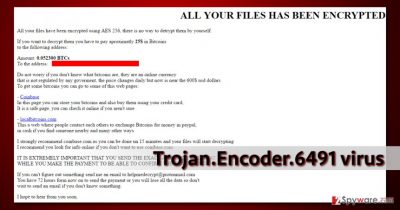
How does this ransomware infect computers?
You can infect your computer with this ransomware by opening random email letters and files attached to them. Sending tons of malicious email attachments to victims is the primary ransomware distribution method, so before opening an email that is sent by an unknown sender, think twice. We bet that you do not want to compromise the computer system by accident, so stay away from Spam and Junk sections in your email, but keep in mind that some malicious letters can bypass these email filters and go straight to the Inbox.
Ransomware can infect unprotected computers as soon as the victim clicks on a malevolent ads or visits an infectious website that contains an exploit kit. Avoid such dangers by installing a trustworthy anti-malware software.
Remove Trojan.Encoder.6491 virus and decrypt .enc files
Please use Trojan.Encoder.6491 removal instructions provided below to prepare your PC before you run an anti-malware software. This way, the virus will be deactivated, and anti-virus software will be able to do its job. To remove Trojan.Encoder.6491, use one of the programs we recommend, but please, do not try to uninstall this virus manually. You can leave some malicious files on the system and make it vulnerable to further malware attacks!
Getting rid of Trojan.Encoder.6491. Follow these steps
Manual removal using Safe Mode
Important! →
Manual removal guide might be too complicated for regular computer users. It requires advanced IT knowledge to be performed correctly (if vital system files are removed or damaged, it might result in full Windows compromise), and it also might take hours to complete. Therefore, we highly advise using the automatic method provided above instead.
Step 1. Access Safe Mode with Networking
Manual malware removal should be best performed in the Safe Mode environment.
Windows 7 / Vista / XP
- Click Start > Shutdown > Restart > OK.
- When your computer becomes active, start pressing F8 button (if that does not work, try F2, F12, Del, etc. – it all depends on your motherboard model) multiple times until you see the Advanced Boot Options window.
- Select Safe Mode with Networking from the list.

Windows 10 / Windows 8
- Right-click on Start button and select Settings.

- Scroll down to pick Update & Security.

- On the left side of the window, pick Recovery.
- Now scroll down to find Advanced Startup section.
- Click Restart now.

- Select Troubleshoot.

- Go to Advanced options.

- Select Startup Settings.

- Press Restart.
- Now press 5 or click 5) Enable Safe Mode with Networking.

Step 2. Shut down suspicious processes
Windows Task Manager is a useful tool that shows all the processes running in the background. If malware is running a process, you need to shut it down:
- Press Ctrl + Shift + Esc on your keyboard to open Windows Task Manager.
- Click on More details.

- Scroll down to Background processes section, and look for anything suspicious.
- Right-click and select Open file location.

- Go back to the process, right-click and pick End Task.

- Delete the contents of the malicious folder.
Step 3. Check program Startup
- Press Ctrl + Shift + Esc on your keyboard to open Windows Task Manager.
- Go to Startup tab.
- Right-click on the suspicious program and pick Disable.

Step 4. Delete virus files
Malware-related files can be found in various places within your computer. Here are instructions that could help you find them:
- Type in Disk Cleanup in Windows search and press Enter.

- Select the drive you want to clean (C: is your main drive by default and is likely to be the one that has malicious files in).
- Scroll through the Files to delete list and select the following:
Temporary Internet Files
Downloads
Recycle Bin
Temporary files - Pick Clean up system files.

- You can also look for other malicious files hidden in the following folders (type these entries in Windows Search and press Enter):
%AppData%
%LocalAppData%
%ProgramData%
%WinDir%
After you are finished, reboot the PC in normal mode.
Remove Trojan.Encoder.6491 using System Restore
-
Step 1: Reboot your computer to Safe Mode with Command Prompt
Windows 7 / Vista / XP- Click Start → Shutdown → Restart → OK.
- When your computer becomes active, start pressing F8 multiple times until you see the Advanced Boot Options window.
-
Select Command Prompt from the list

Windows 10 / Windows 8- Press the Power button at the Windows login screen. Now press and hold Shift, which is on your keyboard, and click Restart..
- Now select Troubleshoot → Advanced options → Startup Settings and finally press Restart.
-
Once your computer becomes active, select Enable Safe Mode with Command Prompt in Startup Settings window.

-
Step 2: Restore your system files and settings
-
Once the Command Prompt window shows up, enter cd restore and click Enter.

-
Now type rstrui.exe and press Enter again..

-
When a new window shows up, click Next and select your restore point that is prior the infiltration of Trojan.Encoder.6491. After doing that, click Next.


-
Now click Yes to start system restore.

-
Once the Command Prompt window shows up, enter cd restore and click Enter.
Bonus: Recover your data
Guide which is presented above is supposed to help you remove Trojan.Encoder.6491 from your computer. To recover your encrypted files, we recommend using a detailed guide prepared by 2-spyware.com security experts.
If your files are encrypted by Trojan.Encoder.6491, you can use several methods to restore them:
Data Recovery Pro to fix your files
If you want, you can try this data recovery method to restore files encrypted by Trojan.Encoder.6491 ransomware:
- Download Data Recovery Pro;
- Follow the steps of Data Recovery Setup and install the program on your computer;
- Launch it and scan your computer for files encrypted by Trojan.Encoder.6491 ransomware;
- Restore them.
Trojan.Encoder.6491 decryption tool
At the moment, Trojan.Encoder.6491 decryption tool is available only for people who purchase a certain computer protection software – the anti-virus company does not allow victims to use this tool for users of other anti-virus programs. However, considering that this ransomware is full of flaws, other malware researchers should release free decryption tools shortly. Be patient! We will update the article as soon as such tools appear.
Finally, you should always think about the protection of crypto-ransomwares. In order to protect your computer from Trojan.Encoder.6491 and other ransomwares, use a reputable anti-spyware, such as FortectIntego, SpyHunter 5Combo Cleaner or Malwarebytes
How to prevent from getting ransomware
Access your website securely from any location
When you work on the domain, site, blog, or different project that requires constant management, content creation, or coding, you may need to connect to the server and content management service more often. The best solution for creating a tighter network could be a dedicated/fixed IP address.
If you make your IP address static and set to your device, you can connect to the CMS from any location and do not create any additional issues for the server or network manager that needs to monitor connections and activities. VPN software providers like Private Internet Access can help you with such settings and offer the option to control the online reputation and manage projects easily from any part of the world.
Recover files after data-affecting malware attacks
While much of the data can be accidentally deleted due to various reasons, malware is one of the main culprits that can cause loss of pictures, documents, videos, and other important files. More serious malware infections lead to significant data loss when your documents, system files, and images get encrypted. In particular, ransomware is is a type of malware that focuses on such functions, so your files become useless without an ability to access them.
Even though there is little to no possibility to recover after file-locking threats, some applications have features for data recovery in the system. In some cases, Data Recovery Pro can also help to recover at least some portion of your data after data-locking virus infection or general cyber infection.





















