ExecutionerPlus ransomware (Removal Guide) - Decryption Steps Included
ExecutionerPlus virus Removal Guide
What is ExecutionerPlus ransomware?
ExecutionerPlus is designed to attack computer users from Turkey and English-speaking countries
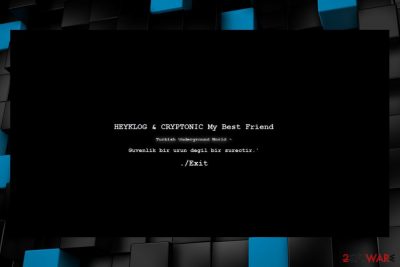
ExecutionerPlus is a ransomware virus that is based on CryptoJoker’s source code. Malware uses AES encryption[1] and appends either .pluss.executioner or .destroy.executioner file extensions to the targeted data. Following data encryption, it delivers and opens a ransom note in Readme.html file.
The ransom-demanding message is short and does not provide any detailed information about data recovery. However, judging from the ransom note, ExecutionerPlus aims at English and Turkish[2] computer users. The original text provided in the ransom note:
HEYKLOG-LOSTHAT
HEYKLOG & CRYPTONIC the My the Friend the Best
Turkish Underground World ~
Guvenlik bir bir urun degil surectir.
ExecutionerPlus virus is executed from CryptoJoker_dump.exe.bin file which might be installed on the system as a fake software, update or email attachment. Once it infiltrates the system, it immediately alter’s Windows settings and Registry, and start data encryption procedure.
Crypto-virus is designed to corrupt the most popular and widely used file types in order to cause a bigger damage to the victims. Thus, after the ExecutionerPlus attack, users will not be able to open Microsoft Office, OpenOffice or other documents, text files, PDFs, archives, databases, various types of audio, video and image files.
The current version of the virus might be decryptable. Thus, victims are advised to focus on ExecutionerPlus removal. Ransomware might cause numerous changes to the system and inject malicious codes to legit system processes. For this reason, you should not try to terminate file-encrypting virus manually.
In order to remove ExecutionerPlus correctly and safely, you have to use reputable security software, such as FortectIntego or Malwarebytes. However, if you cannot download or run malware removal tool, you should check our prepared instructions at the end of the article.

Distribution methods of the crypto-malware
Currently, malware hasn’t started active distribution campaign. However, security experts note the importance of learning about ransomware distribution strategies to avoid the cyber attack. Therefore, you should pay attention to these security tips:
- Do not open spam emails and their attachments. Malspam is the main ransomware distribution method that relies on social engineering tactics. Thus, users can easily get tricked by fake invoice, statement or other safe looking documents.
- Eye-catching and aggressive pop-ups often contain malicious content. Ads that promote unknown security software, warn about detected viruses or report about missing updates often are the ones that spread malware. Thus, you should never click them.
- Install all available updates. Outdated operating system and software might include security vulnerabilities that might help malware to get inside the system.
- Protect your PC with antivirus to minimize the risk of cyber attack.[3]
- Create and regularly update data backups. In case of the ransomware attack, they will be extremely important.
Removal of the ExecutionerPlus ransomware virus
Trying to locate and eliminate ransomware-related entries from the computer manually is a risky task. Thus, if you are thinking about this ExecutionerPlus removal method, we want to discourage you from that. You might accidentally delete wrong files and damage the system even more.
In order to remove ExecutionerPlus safely, you have to use reputable malware removal software and run a full system scan with it. We suggest using FortectIntego or Malwarebytes, but feel free to choose your preferred tool as well. If you need additional help, please follow the guide below.
Getting rid of ExecutionerPlus virus. Follow these steps
Manual removal using Safe Mode
Rebooting computer to Safe Mode with Networking helps to disable the virus and run automatic elimination:
Important! →
Manual removal guide might be too complicated for regular computer users. It requires advanced IT knowledge to be performed correctly (if vital system files are removed or damaged, it might result in full Windows compromise), and it also might take hours to complete. Therefore, we highly advise using the automatic method provided above instead.
Step 1. Access Safe Mode with Networking
Manual malware removal should be best performed in the Safe Mode environment.
Windows 7 / Vista / XP
- Click Start > Shutdown > Restart > OK.
- When your computer becomes active, start pressing F8 button (if that does not work, try F2, F12, Del, etc. – it all depends on your motherboard model) multiple times until you see the Advanced Boot Options window.
- Select Safe Mode with Networking from the list.

Windows 10 / Windows 8
- Right-click on Start button and select Settings.

- Scroll down to pick Update & Security.

- On the left side of the window, pick Recovery.
- Now scroll down to find Advanced Startup section.
- Click Restart now.

- Select Troubleshoot.

- Go to Advanced options.

- Select Startup Settings.

- Press Restart.
- Now press 5 or click 5) Enable Safe Mode with Networking.

Step 2. Shut down suspicious processes
Windows Task Manager is a useful tool that shows all the processes running in the background. If malware is running a process, you need to shut it down:
- Press Ctrl + Shift + Esc on your keyboard to open Windows Task Manager.
- Click on More details.

- Scroll down to Background processes section, and look for anything suspicious.
- Right-click and select Open file location.

- Go back to the process, right-click and pick End Task.

- Delete the contents of the malicious folder.
Step 3. Check program Startup
- Press Ctrl + Shift + Esc on your keyboard to open Windows Task Manager.
- Go to Startup tab.
- Right-click on the suspicious program and pick Disable.

Step 4. Delete virus files
Malware-related files can be found in various places within your computer. Here are instructions that could help you find them:
- Type in Disk Cleanup in Windows search and press Enter.

- Select the drive you want to clean (C: is your main drive by default and is likely to be the one that has malicious files in).
- Scroll through the Files to delete list and select the following:
Temporary Internet Files
Downloads
Recycle Bin
Temporary files - Pick Clean up system files.

- You can also look for other malicious files hidden in the following folders (type these entries in Windows Search and press Enter):
%AppData%
%LocalAppData%
%ProgramData%
%WinDir%
After you are finished, reboot the PC in normal mode.
Remove ExecutionerPlus using System Restore
System Restore might be also helpful in ransomware's removal process.
-
Step 1: Reboot your computer to Safe Mode with Command Prompt
Windows 7 / Vista / XP- Click Start → Shutdown → Restart → OK.
- When your computer becomes active, start pressing F8 multiple times until you see the Advanced Boot Options window.
-
Select Command Prompt from the list

Windows 10 / Windows 8- Press the Power button at the Windows login screen. Now press and hold Shift, which is on your keyboard, and click Restart..
- Now select Troubleshoot → Advanced options → Startup Settings and finally press Restart.
-
Once your computer becomes active, select Enable Safe Mode with Command Prompt in Startup Settings window.

-
Step 2: Restore your system files and settings
-
Once the Command Prompt window shows up, enter cd restore and click Enter.

-
Now type rstrui.exe and press Enter again..

-
When a new window shows up, click Next and select your restore point that is prior the infiltration of ExecutionerPlus. After doing that, click Next.


-
Now click Yes to start system restore.

-
Once the Command Prompt window shows up, enter cd restore and click Enter.
Bonus: Recover your data
Guide which is presented above is supposed to help you remove ExecutionerPlus from your computer. To recover your encrypted files, we recommend using a detailed guide prepared by 2-spyware.com security experts.If your files are encrypted by ExecutionerPlus, you can use several methods to restore them:
Try Data Recovery Pro to restore corrupted files
This program is designed to recover deleted or corrupted files. However, it might be helpful after ransomware attack as well.
- Download Data Recovery Pro;
- Follow the steps of Data Recovery Setup and install the program on your computer;
- Launch it and scan your computer for files encrypted by ExecutionerPlus ransomware;
- Restore them.
Tak advantage of Windows Previous Versions feature
If System Restore was enabled before ransomware attack, follow these steps to restore individual files:
- Find an encrypted file you need to restore and right-click on it;
- Select “Properties” and go to “Previous versions” tab;
- Here, check each of available copies of the file in “Folder versions”. You should select the version you want to recover and click “Restore”.
Use ShadowExplorer
If ExecutionerPlus did not delete Shadow Volume Copies, you should download this tool and restore some of the files using it:
- Download Shadow Explorer (http://shadowexplorer.com/);
- Follow a Shadow Explorer Setup Wizard and install this application on your computer;
- Launch the program and go through the drop down menu on the top left corner to select the disk of your encrypted data. Check what folders are there;
- Right-click on the folder you want to restore and select “Export”. You can also select where you want it to be stored.
Finally, you should always think about the protection of crypto-ransomwares. In order to protect your computer from ExecutionerPlus and other ransomwares, use a reputable anti-spyware, such as FortectIntego, SpyHunter 5Combo Cleaner or Malwarebytes
How to prevent from getting ransomware
Do not let government spy on you
The government has many issues in regards to tracking users' data and spying on citizens, so you should take this into consideration and learn more about shady information gathering practices. Avoid any unwanted government tracking or spying by going totally anonymous on the internet.
You can choose a different location when you go online and access any material you want without particular content restrictions. You can easily enjoy internet connection without any risks of being hacked by using Private Internet Access VPN.
Control the information that can be accessed by government any other unwanted party and surf online without being spied on. Even if you are not involved in illegal activities or trust your selection of services, platforms, be suspicious for your own security and take precautionary measures by using the VPN service.
Backup files for the later use, in case of the malware attack
Computer users can suffer from data losses due to cyber infections or their own faulty doings. Ransomware can encrypt and hold files hostage, while unforeseen power cuts might cause a loss of important documents. If you have proper up-to-date backups, you can easily recover after such an incident and get back to work. It is also equally important to update backups on a regular basis so that the newest information remains intact – you can set this process to be performed automatically.
When you have the previous version of every important document or project you can avoid frustration and breakdowns. It comes in handy when malware strikes out of nowhere. Use Data Recovery Pro for the data restoration process.
- ^ Advanced Encryption Standard (AES). Techopedia. Defining the latest tech buzzwords.
- ^ VirusLer. VirusLer. Turkish cyber security news.
- ^ Brian Haines. Ransomware Warning! Anti-Virus and Anti-Malware are not enough. Brian Haines. The website about computer errors and cyber security.





















