.exx File Extension virus (Easy Removal Guide)
.exx File Extension virus Removal Guide
What is .exx File Extension virus?
How can I get infected with .exx File Extension virus?
First of all, we should say that .exx File Extension virus belongs to “ransomware” category. So, as soon as it infiltrates the computer, it encrypts files, blocks the Internet connection and shows a warning message asking the victim to pay a ransom in exchange for a decryption key. This key is needed to decrypt files that can’t open your files (video files, pictures, business documents and other) because of the RSA 2048-bit mechanism, which is used by this threat to encrypt the data on the affected PC system. Of course, we do NOT recommend purchasing the decryption key and supporting the bad guys who are responsible for releasing this ransomware. Instead of doing that, you should remove .exx File Extension virus with the help of a reliable anti-spyware. It can also be used for removing other ransomware threats, such as Teslacrypt, .vvv file extension virus and others.
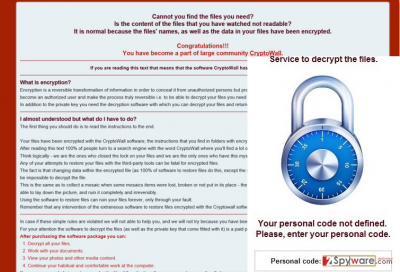
When discussing the distribution of this malware, we should stay that it is not hard to catch this cyber threat. According to the latest reports, ‘.exx File Extension’ ransomware spreads with the help of these methods:
- fake ads. Mostly, these malicious pop-up notifications present themselves as “updates” for legitimate programs. You may be offered free updates for Java, Flash Player, FLV Player and similar apps.
- infected websites. According to the latest reports, ransomware-related Trojan horse can affect Word Press sites and use them for infecting PC users with ransomware. Also, you can get infected with ransomware thru illegal domains, such as torrent sites and websites filled with adult content.
- spam and misleading email messages. The most of such messages claim about the potential profit, discounts, premium memberships and similar benefits. However, once they trick their victims into downloading a malicious attachment, .exx File Extension virus infects the system.
The prevention of .exx File Extension cryptomalware:
Fortunately, it is not hard to prevent the appearance of .exx File Extension virus on the system and avoid discovering that each of your files was encrypted with the special algorithm. For that, you should always use a reliable anti-spyware program and always keep it up-to-date. Only legitimate anti-spyware can help you to prevent infected downloads and similar dangers. Also, make sure that you stay away from illegal websites because their aim is to trick users and infect their computers with malware. Finally, stay away from cracks, illegal programs’ versions, and updates. If you need a specific tool, and you don’t want to pay for it, try to find free AND legitimate application instead of looking for a crack. The most of such versions are infected with malware.
‘.exx File Extension’ virus removal:
If you can see ‘.exx’ file extension instead of your .png, .jpeg and similar file extension, there is a high chance that your computer is infected with ransomware. In this case, you should disconnect your computer from the Internet right away because this threat may try to encrypt additional data that is saved on your Dropbox and similar solutions. Also, disconnect USB sticks and portable hard drives to protect them as well. Now you should think about .exx File Extension virus removal. A detailed guide can be found below:
Getting rid of .exx File Extension virus. Follow these steps
Manual removal using Safe Mode
Important! →
Manual removal guide might be too complicated for regular computer users. It requires advanced IT knowledge to be performed correctly (if vital system files are removed or damaged, it might result in full Windows compromise), and it also might take hours to complete. Therefore, we highly advise using the automatic method provided above instead.
Step 1. Access Safe Mode with Networking
Manual malware removal should be best performed in the Safe Mode environment.
Windows 7 / Vista / XP
- Click Start > Shutdown > Restart > OK.
- When your computer becomes active, start pressing F8 button (if that does not work, try F2, F12, Del, etc. – it all depends on your motherboard model) multiple times until you see the Advanced Boot Options window.
- Select Safe Mode with Networking from the list.

Windows 10 / Windows 8
- Right-click on Start button and select Settings.

- Scroll down to pick Update & Security.

- On the left side of the window, pick Recovery.
- Now scroll down to find Advanced Startup section.
- Click Restart now.

- Select Troubleshoot.

- Go to Advanced options.

- Select Startup Settings.

- Press Restart.
- Now press 5 or click 5) Enable Safe Mode with Networking.

Step 2. Shut down suspicious processes
Windows Task Manager is a useful tool that shows all the processes running in the background. If malware is running a process, you need to shut it down:
- Press Ctrl + Shift + Esc on your keyboard to open Windows Task Manager.
- Click on More details.

- Scroll down to Background processes section, and look for anything suspicious.
- Right-click and select Open file location.

- Go back to the process, right-click and pick End Task.

- Delete the contents of the malicious folder.
Step 3. Check program Startup
- Press Ctrl + Shift + Esc on your keyboard to open Windows Task Manager.
- Go to Startup tab.
- Right-click on the suspicious program and pick Disable.

Step 4. Delete virus files
Malware-related files can be found in various places within your computer. Here are instructions that could help you find them:
- Type in Disk Cleanup in Windows search and press Enter.

- Select the drive you want to clean (C: is your main drive by default and is likely to be the one that has malicious files in).
- Scroll through the Files to delete list and select the following:
Temporary Internet Files
Downloads
Recycle Bin
Temporary files - Pick Clean up system files.

- You can also look for other malicious files hidden in the following folders (type these entries in Windows Search and press Enter):
%AppData%
%LocalAppData%
%ProgramData%
%WinDir%
After you are finished, reboot the PC in normal mode.
Remove .exx File Extension using System Restore
-
Step 1: Reboot your computer to Safe Mode with Command Prompt
Windows 7 / Vista / XP- Click Start → Shutdown → Restart → OK.
- When your computer becomes active, start pressing F8 multiple times until you see the Advanced Boot Options window.
-
Select Command Prompt from the list

Windows 10 / Windows 8- Press the Power button at the Windows login screen. Now press and hold Shift, which is on your keyboard, and click Restart..
- Now select Troubleshoot → Advanced options → Startup Settings and finally press Restart.
-
Once your computer becomes active, select Enable Safe Mode with Command Prompt in Startup Settings window.

-
Step 2: Restore your system files and settings
-
Once the Command Prompt window shows up, enter cd restore and click Enter.

-
Now type rstrui.exe and press Enter again..

-
When a new window shows up, click Next and select your restore point that is prior the infiltration of .exx File Extension. After doing that, click Next.


-
Now click Yes to start system restore.

-
Once the Command Prompt window shows up, enter cd restore and click Enter.
Finally, you should always think about the protection of crypto-ransomwares. In order to protect your computer from .exx File Extension and other ransomwares, use a reputable anti-spyware, such as FortectIntego, SpyHunter 5Combo Cleaner or Malwarebytes
How to prevent from getting ransomware
Access your website securely from any location
When you work on the domain, site, blog, or different project that requires constant management, content creation, or coding, you may need to connect to the server and content management service more often. The best solution for creating a tighter network could be a dedicated/fixed IP address.
If you make your IP address static and set to your device, you can connect to the CMS from any location and do not create any additional issues for the server or network manager that needs to monitor connections and activities. VPN software providers like Private Internet Access can help you with such settings and offer the option to control the online reputation and manage projects easily from any part of the world.
Recover files after data-affecting malware attacks
While much of the data can be accidentally deleted due to various reasons, malware is one of the main culprits that can cause loss of pictures, documents, videos, and other important files. More serious malware infections lead to significant data loss when your documents, system files, and images get encrypted. In particular, ransomware is is a type of malware that focuses on such functions, so your files become useless without an ability to access them.
Even though there is little to no possibility to recover after file-locking threats, some applications have features for data recovery in the system. In some cases, Data Recovery Pro can also help to recover at least some portion of your data after data-locking virus infection or general cyber infection.





















