FilterIdea (Virus Removal Guide) - Free Instructions
FilterIdea Removal Guide
What is FilterIdea?
FilterIdea – an adware app that appears on Safari, Chrome, or Firefox

FilterIdea is an adware program that targets macOS computer systems. A user has reported that this annoying application has been interrupting his activity on the Safari web browser.[1] However, you can also expect the PUP to show up on other browser applications such as Google Chrome and Mozilla Firefox. FilterIdea virus can relate in numerous unwanted activities such as advertising, redirecting, collecting browsing-related information, changing major browser settings such as the homepage and new tab URL section.
| Name | FilterIdea |
|---|---|
| Category | Potentially unwanted program/ad-supported application |
| Tasks | Advertising, redirecting, collecting browsing-related information, and changing browser settings are the main activities that are promoted by adware programs |
| Goal | The main goal of adware is to earn income via advertising and a deceptive technique known as pay-per-click |
| Spreading | Potentially unwanted programs are most likely to distribute via software packages, infectious hyperlinks/ads, camouflage as fake software player updates, etc. |
| Removal/fix | Eliminate the PUP with the help of automatical software or manual step-by-step guidelines that are added to the end of this article. If the adware has compromised some system components, you can try repairing them with FortectIntego |
FilterIdea is not an app to trust and should be eliminated as soon as you encounter it on your computer system. This bogus product usually ends up in the Applications folder on macOS computer systems. However, the adware might scatter additional content all over the system and fill web browsers with extensions, add-ons, and plug-ins.[2]
FilterIdea infiltration can happen differently. There are many techniques, including bundling, advertising, hyperlinking from where an adware app can appear on the PC. However, the appearance of these PUPs is never wanted but it happens if the user does not pay enough attention to his/her computer cybersecurity level and online safety.
Furthermore, FilterIdea is famous for its intrusive advertising activities that provide users with various deals, surveys, and offers. The main goal of this adware is to earn income via the pay-per-click technique.[3] For this purpose, the developers try to present advertisements as attractive to a big variety of users as possible.
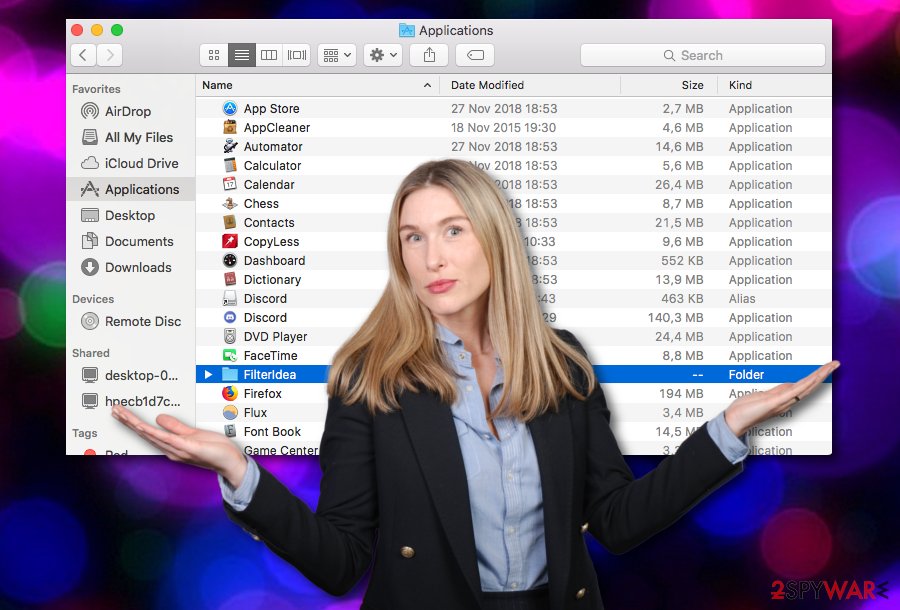
Continuously, FilterIdea might start recording your browsing-related information for displaying targeted advertising. The adware can inject tracking objects such as cookies, pixels, or beacons,[4] and start collecting data such as commonly visited websites, hyperlinks and advertisements accessed, your IP addresses, geolocation, saved bookmarks, etc.
In addition, FilterIdea might seek to get the user involved in redirecting activities during browser sessions. The adware might forcibly take the user to affiliate domains some of which might appear to be potentially malicious. Here you have a great chance of getting infected with some type of dangerous malware, e.g. trojan, ransomware, spyware, etc.
FilterIdea removal should solve your problems and prevent bogus activities from occurring on your computer system. You can eliminate the adware with the help of reliable automatical software or manual step-by-step guidelines that have been added to the end of this article. The choice is up to you.
After you remove FilterIdea from your computer, do not forget to take care of your web browsers also as these apps might also be filled with unwanted components. Continuously, if the adware has compromised some system objects on your PC, you can try repairing the components with the help of automatical software such as FortectIntego.
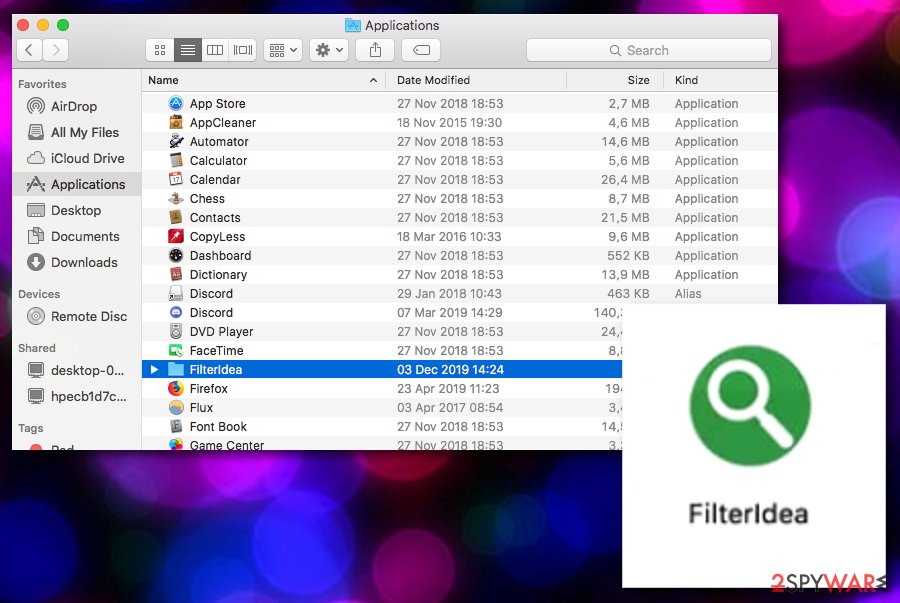
Adware spreading techniques and avoiding tips
Cybersecurity experts from LosVirus.es claim that adware apps are distributed via unfair techniques. The developers are most likely to use “bundling” as the main way of spreading their rogue apps. The adware often comes in a package of multiple products and enters the computer system when the downloading/installing mode is set to “Quick”.
We recommend changing the configuration to “Custom” or “Advanced”. This way you will be in control of your own incoming downloads and installations and able to deselect the objects that you do not want to have on your machine.
Continuously, adware apps can distribute as fake Adobe Flash Player updates. You can be provided with such a type of upgrades while visiting unsecured third-party sources. If you ever run into such upgrades, do not rush to accept them. Go to the program's official website and check all the recently released updates there.
In addition, ad-supported applications can come in forms of beneficial-looking advertisements and hyperlinks. The developers might try to convince you to click on a specific advert while visiting a third-party website. We recommend staying away from all unknown content and downloading antimalware for automatical safety.
FilterIdea removal steps
FilterIdea virus is not a pleasant application to find on your computer system and web browsers. Having this PUP relates in unexpected activities such as browser changing, advertising during browsing activities, redirecting, etc.
The only way to stop such processes is to remove FilterIdea from your machine and browser apps. For this purpose, we recommend employing automatical software or using the manual step-by-step guidelines that have been added to the end of this article. Note that the automatical technique is much more reliable than taking the situation into your own hands.
FilterIdea removal also involves cleaning web browsers such as Google Chrome, Mozilla Firefox, Internet Explorer, Microsoft Edge, and Safari. These apps might be filled with bogus extensions, add-ons, and plug-ins that might have been provoking the adware to appear and perform specific activities.
You may remove virus damage with a help of FortectIntego. SpyHunter 5Combo Cleaner and Malwarebytes are recommended to detect potentially unwanted programs and viruses with all their files and registry entries that are related to them.
Getting rid of FilterIdea. Follow these steps
Delete from macOS
To get rid of bogus apps from your macOS computer system, apply the following steps
Remove items from Applications folder:
- From the menu bar, select Go > Applications.
- In the Applications folder, look for all related entries.
- Click on the app and drag it to Trash (or right-click and pick Move to Trash)

To fully remove an unwanted app, you need to access Application Support, LaunchAgents, and LaunchDaemons folders and delete relevant files:
- Select Go > Go to Folder.
- Enter /Library/Application Support and click Go or press Enter.
- In the Application Support folder, look for any dubious entries and then delete them.
- Now enter /Library/LaunchAgents and /Library/LaunchDaemons folders the same way and terminate all the related .plist files.

Remove from Mozilla Firefox (FF)
To eliminate suspicious products from Mozilla Firefox, perform these guiding instructions
Remove dangerous extensions:
- Open Mozilla Firefox browser and click on the Menu (three horizontal lines at the top-right of the window).
- Select Add-ons.
- In here, select unwanted plugin and click Remove.

Reset the homepage:
- Click three horizontal lines at the top right corner to open the menu.
- Choose Options.
- Under Home options, enter your preferred site that will open every time you newly open the Mozilla Firefox.
Clear cookies and site data:
- Click Menu and pick Settings.
- Go to Privacy & Security section.
- Scroll down to locate Cookies and Site Data.
- Click on Clear Data…
- Select Cookies and Site Data, as well as Cached Web Content and press Clear.

Reset Mozilla Firefox
If clearing the browser as explained above did not help, reset Mozilla Firefox:
- Open Mozilla Firefox browser and click the Menu.
- Go to Help and then choose Troubleshooting Information.

- Under Give Firefox a tune up section, click on Refresh Firefox…
- Once the pop-up shows up, confirm the action by pressing on Refresh Firefox.

Remove from Google Chrome
To delete bogus extensions, add-ons, and plug-ins from Google Chrome, you need to complete the below-provided steps
Delete malicious extensions from Google Chrome:
- Open Google Chrome, click on the Menu (three vertical dots at the top-right corner) and select More tools > Extensions.
- In the newly opened window, you will see all the installed extensions. Uninstall all the suspicious plugins that might be related to the unwanted program by clicking Remove.

Clear cache and web data from Chrome:
- Click on Menu and pick Settings.
- Under Privacy and security, select Clear browsing data.
- Select Browsing history, Cookies and other site data, as well as Cached images and files.
- Click Clear data.

Change your homepage:
- Click menu and choose Settings.
- Look for a suspicious site in the On startup section.
- Click on Open a specific or set of pages and click on three dots to find the Remove option.
Reset Google Chrome:
If the previous methods did not help you, reset Google Chrome to eliminate all the unwanted components:
- Click on Menu and select Settings.
- In the Settings, scroll down and click Advanced.
- Scroll down and locate Reset and clean up section.
- Now click Restore settings to their original defaults.
- Confirm with Reset settings.

Delete from Safari
To properly clean Safari from unexpected components, perform the following guidelines
Remove unwanted extensions from Safari:
- Click Safari > Preferences…
- In the new window, pick Extensions.
- Select the unwanted extension and select Uninstall.

Clear cookies and other website data from Safari:
- Click Safari > Clear History…
- From the drop-down menu under Clear, pick all history.
- Confirm with Clear History.

Reset Safari if the above-mentioned steps did not help you:
- Click Safari > Preferences…
- Go to Advanced tab.
- Tick the Show Develop menu in menu bar.
- From the menu bar, click Develop, and then select Empty Caches.

After uninstalling this potentially unwanted program (PUP) and fixing each of your web browsers, we recommend you to scan your PC system with a reputable anti-spyware. This will help you to get rid of FilterIdea registry traces and will also identify related parasites or possible malware infections on your computer. For that you can use our top-rated malware remover: FortectIntego, SpyHunter 5Combo Cleaner or Malwarebytes.
How to prevent from getting adware
Protect your privacy – employ a VPN
There are several ways how to make your online time more private – you can access an incognito tab. However, there is no secret that even in this mode, you are tracked for advertising purposes. There is a way to add an extra layer of protection and create a completely anonymous web browsing practice with the help of Private Internet Access VPN. This software reroutes traffic through different servers, thus leaving your IP address and geolocation in disguise. Besides, it is based on a strict no-log policy, meaning that no data will be recorded, leaked, and available for both first and third parties. The combination of a secure web browser and Private Internet Access VPN will let you browse the Internet without a feeling of being spied or targeted by criminals.
No backups? No problem. Use a data recovery tool
If you wonder how data loss can occur, you should not look any further for answers – human errors, malware attacks, hardware failures, power cuts, natural disasters, or even simple negligence. In some cases, lost files are extremely important, and many straight out panic when such an unfortunate course of events happen. Due to this, you should always ensure that you prepare proper data backups on a regular basis.
If you were caught by surprise and did not have any backups to restore your files from, not everything is lost. Data Recovery Pro is one of the leading file recovery solutions you can find on the market – it is likely to restore even lost emails or data located on an external device.
- ^ Meg Henschel. FilterIdea app what is it?. Apple discussions. Thread.
- ^ Anita George. What Are Plugins And How Do They Work?. Lifewire.com. An independent security news source.
- ^ Larry Kim. What Is PPC? Learn the Basics of Pay-Per-Click (PPC) Marketing. Word Stream. Online advertising made easy.
- ^ Web beacon. Wikipedia. The free encyclopedia.












