Findresultsnow.co browser hijacker (virus) - Free Guide
Findresultsnow.co browser hijacker Removal Guide
What is Findresultsnow.co browser hijacker?
Findresultsnow.co takes over users' browsers to monetize their activity
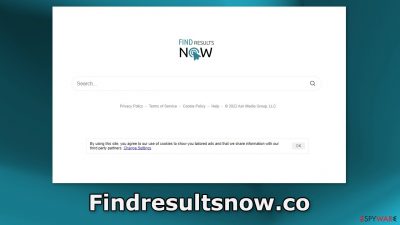
Findresultsnow.co is a browser hijacker, which means it changes the main settings, like the homepage, new tab address, and search engine. People are forced to use only selected channels for browsing which can raise many user privacy and security concerns. The application can also cause an increased amount of commercial content, like pop-ups, banners, and redirects.
The extension attaches its own search engine which could lead to misinformation or dangerous pages. People can end up on sites that try to trick them into providing personal information, downloading PUPs (potentially unwanted programs),[1] and even malware. Besides, the add-on can track user activity with cookies.[2]
Generally, browser extensions are meant to enhance the user experience and provide some useful functions that are unavailable on a default browser. Many of these apps are promoted as “handy” tools but their functionality is questionable. There is no reason for people to keep this hijacker on their machines.
| NAME | Findresultsnow.co |
| TYPE | Browser hijacker; potentially unwanted program |
| SYMPTOMS | Browser settings are changed – the homepage, new tab address, search engine |
| DISTRIBUTION | Software bundling, shady websites, deceptive ads, redirects |
| DANGERS | Links in the search results can lead to misinformation and other dangerous websites where people can be tricked into providing their personal information |
| ELIMINATION | Hijacking is most often caused by a browser plugin or a PUP, we provide all removal methods in this article |
| FURTHER STEPS | After successful removal, use a maintenance tool FortectIntego, that will fix any remaining damage |
Distribution methods
Bogus browser extensions are mostly spread on fake downloader pages and peer-to-peer file-sharing platforms. However, sometimes crooks create their own “official” promotional websites. There, they show off all the non-existent functions and try to convince people to download the extension themselves.
You should only use official web stores whenever you want to get new add-ons. Apps that get listed there, have to go through an extensive review process. Nonetheless, you should still do your research – read the reviews, look at the ratings, and the number of users.
Choose apps that have plenty of positive feedback and thousands of users. It is also a good idea to read the descriptions fully as fraudsters often make spelling or grammar mistakes. Stay away from claims that seem too good to be true because they probably are.
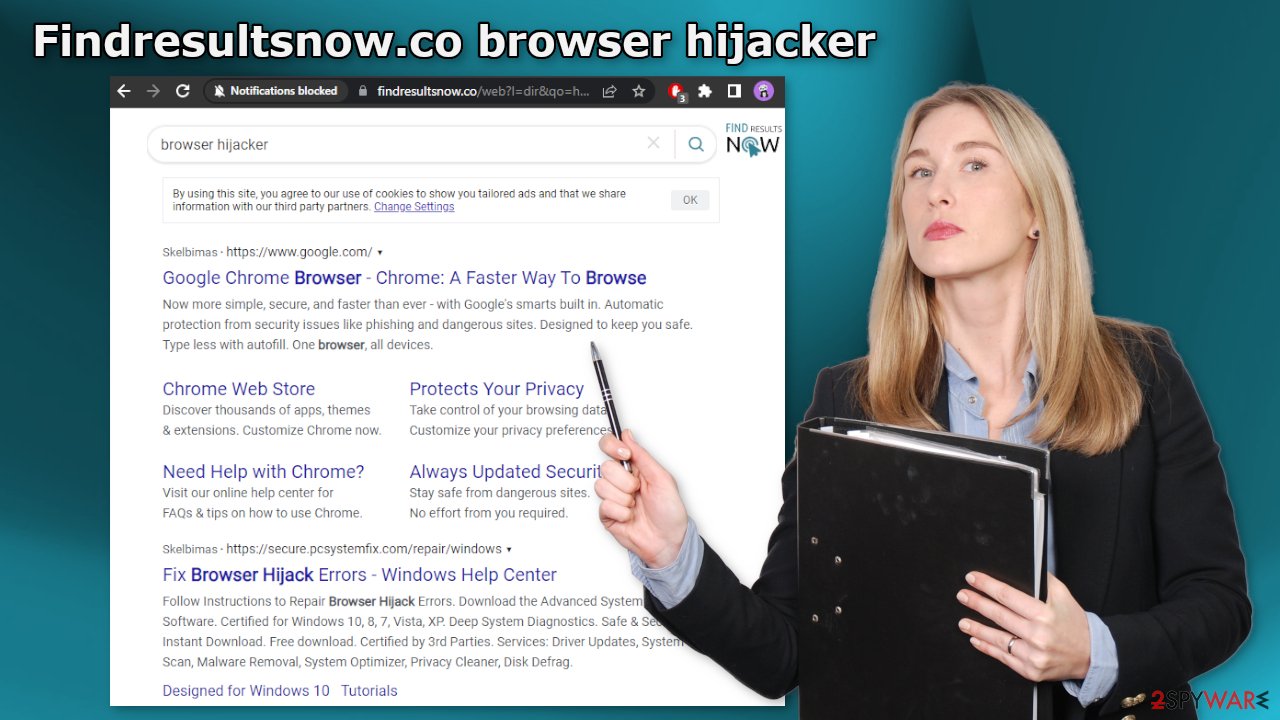
Cookies and cache
As we mentioned before, browser-based apps can use cookies to collect various information. It includes your IP address, links you click on, pages you visit, and things you purchase online. This data can later be sold to advertising networks or other third parties.
You should get rid of all the data that was collected about you. A maintenance tool like FortectIntego can perform this task automatically. It will fully clear your browsers from cookies and cache, which will result in better performance of your machine. Besides that, it can be useful in fixing various complicated system errors that are caused by corrupted files, registry issues, etc.
Start the removal process
First, let's try just removing the extension, and seeing if that helps. You can do that via browser settings:
Google Chrome
- Open Google Chrome, click on the Menu (three vertical dots at the top-right corner) and select More tools > Extensions.
- In the newly opened window, you will see all the installed extensions. Uninstall all the suspicious plugins that might be related to the unwanted program by clicking Remove.
![Remove extensions from Chrome Remove extensions from Chrome]()
MS Edge:
- Select Menu (three horizontal dots at the top-right of the browser window) and pick Extensions.
- From the list, pick the extension and click on the Gear icon.
- Click on Uninstall at the bottom.
![Remove extensions from Edge Remove extensions from Edge]()
MS Edge (Chromium)
- Open Edge and click select Settings > Extensions.
- Delete unwanted extensions by clicking Remove.
![Remove extensions from Chromium Edge Remove extensions from Chromium Edge]()
Mozilla Firefox
- Open Mozilla Firefox browser and click on the Menu (three horizontal lines at the top-right of the window).
- Select Add-ons.
- In here, select unwanted plugin and click Remove.
![Remove extensions from Firefox Remove extensions from Firefox]()
Safari
- Click Safari > Preferences…
- In the new window, pick Extensions.
- Select the unwanted extension and select Uninstall.
![Remove extensions from Safari Remove extensions from Safari]()
Check your system for PUPs
If you tried the first removal method, but it did not help and the browser settings are still messed up, you may have a PUA hiding in your system. In that case, the application will keep making the changes until you completely remove it from your PC. Potentially unwanted applications infiltrate the system by disguising as “handy” tools or as bundled software[3] – they come attached as a package in the installer together with the intended program.
Identifying the program responsible for hijacking your browser might be difficult if you have never done this before. The program could be disguised as antivirus, video, or image editing software. If you do not want to risk deleting the wrong files, we suggest using SpyHunter 5Combo Cleaner or Malwarebytes professional security tools that will scan your machine, eliminate it, and prevent such infections in the future by giving you a warning before a PUP can make any changes.
If manual removal is what you still prefer, we have instructions for Windows and Mac machines:
Windows 10/8:
- Enter Control Panel into Windows search box and hit Enter or click on the search result.
- Under Programs, select Uninstall a program.
![Uninstall from Windows 1 Uninstall from Windows 1]()
- From the list, find the entry of the suspicious program.
- Right-click on the application and select Uninstall.
- If User Account Control shows up, click Yes.
- Wait till uninstallation process is complete and click OK.
![Uninstall from Windows 2 Uninstall from Windows 2]()
Windows 7/XP:
- Click on Windows Start > Control Panel located on the right pane (if you are Windows XP user, click on Add/Remove Programs).
- In Control Panel, select Programs > Uninstall a program.
![Uninstall from Windows 7/XP Uninstall from Windows 7/XP]()
- Pick the unwanted application by clicking on it once.
- At the top, click Uninstall/Change.
- In the confirmation prompt, pick Yes.
- Click OK once the removal process is finished.
Mac:
- From the menu bar, select Go > Applications.
- In the Applications folder, look for all related entries.
- Click on the app and drag it to Trash (or right-click and pick Move to Trash)
![Uninstall from Mac 1 Uninstall from Mac 1]()
To fully remove an unwanted app, you need to access Application Support, LaunchAgents, and LaunchDaemons folders and delete relevant files:
- Select Go > Go to Folder.
- Enter /Library/Application Support and click Go or press Enter.
- In the Application Support folder, look for any dubious entries and then delete them.
- Now enter /Library/LaunchAgents and /Library/LaunchDaemons folders the same way and terminate all the related .plist files.
![Uninstall from Mac 2 Uninstall from Mac 2]()
How to prevent from getting browser hijacker
Protect your privacy – employ a VPN
There are several ways how to make your online time more private – you can access an incognito tab. However, there is no secret that even in this mode, you are tracked for advertising purposes. There is a way to add an extra layer of protection and create a completely anonymous web browsing practice with the help of Private Internet Access VPN. This software reroutes traffic through different servers, thus leaving your IP address and geolocation in disguise. Besides, it is based on a strict no-log policy, meaning that no data will be recorded, leaked, and available for both first and third parties. The combination of a secure web browser and Private Internet Access VPN will let you browse the Internet without a feeling of being spied or targeted by criminals.
No backups? No problem. Use a data recovery tool
If you wonder how data loss can occur, you should not look any further for answers – human errors, malware attacks, hardware failures, power cuts, natural disasters, or even simple negligence. In some cases, lost files are extremely important, and many straight out panic when such an unfortunate course of events happen. Due to this, you should always ensure that you prepare proper data backups on a regular basis.
If you were caught by surprise and did not have any backups to restore your files from, not everything is lost. Data Recovery Pro is one of the leading file recovery solutions you can find on the market – it is likely to restore even lost emails or data located on an external device.
- ^ Chris Hoffman. PUPs Explained: What is a “Potentially Unwanted Program”?. Howtogeek. Technology Magazine.
- ^ What are Cookies?. Kaspersky. Home Security.
- ^ Liam Tung. Google: Unwanted bundled software is way more aggressive than malware. Zdnet. Security Blog.










