.fs0ciety file extension virus (Free Guide) - Removal Instructions
.fs0ciety virus Removal Guide
What is .fs0ciety file extension virus?
.Fs0ciety file extension virus – a threat to your personal files
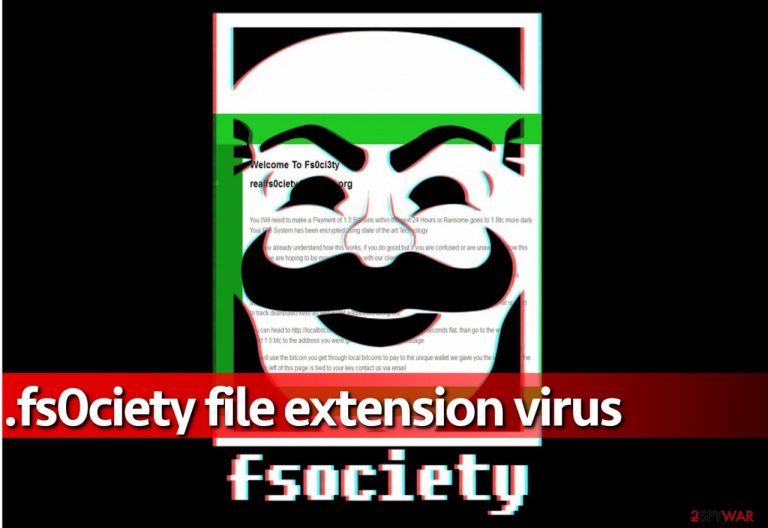
.fs0ciety file extension virus is just another name for the infamous FS0CIETY ransomware, which has been discovered in the beginning of October 2016. This variant seems to be inspired by the popular Mr.Robot drama series about a hacker boy. It seems like malicious actors also have their taste in TV shows and movies.
The virus encrypts files with a unique AES cipher, then encodes the encryption key with RSA cryptography. As a result, the user becomes unable to access personal files. Such a virus puts the computer user in an unenviable situation because it takes away precious files and also important documents and presentations that the user might need for his work or studies.
| Name | .fs0ciety ransomware |
| Type | File locking virus |
| Encryption algorithm | AES |
| Distribution | Malicious spam emails, infected installers, drive-by downloads, etc. |
| Removal | Delete all the malicious files with powerful antivirus software (access Safe Mode if required) |
| System fix | After ransomware elimination, fix virus damage with FortectIntego repair tool |
The ransomware wants to extort money from the victim, creating a fs0ciety.html file on the desktop, which is widely known as the ransom note. This ransom note contains information about the encryption and explains how to pay the ransom.
Another virus that can append the same file extensions to encrypted data are known as Fs0ci3ty ransomware virus. It uses AES-256 CBC to encrypt the victim’s files, and it means that files become modified on a structural level and cannot be opened, edited, or used in any way.
This virus appends realfs0ciety@sigaint.org.fs0ciety file extensions to encrypted files, and as you can see, the new file extension contains an e-mail address that is also provided in the ransom note. The ransom note waves hello to the victim with the line “Welcome to Fs0ci3ty” and says that the victim has to pay 1.5 Bitcoins to get the decryption software that can restore encrypted data to the initial condition. In case the victim decides to delay the payment, the ransom increases by 1 Bitcoin daily.
Unfortunately, it is unknown whether frauds related to these viruses actually provide the decryption tool if the victim follows their commands and pays the ransom. We do not encourage computer users to pay the ransom because numerous cases are proving that criminals do not provide the decryption software after receiving the ransom.
Therefore, we believe that you should think twice before paying the ransom to cybercriminals – these people are definitely not the ones you can rely on. If you decide not to pay the ransom, remove the .Fs0ciety virus without delay with powerful anti-malware software, for instance, SpyHunter 5Combo Cleaner.
You might need to reboot your PC into a Safe Mode with Networking first to launch the anti-malware software. If you do not know how to do that, follow the removal instructions given below the article.
Shield your computer from ransomware attacks
Ransomware is a filthy virus and it uses advanced techniques to enter the victim’s computer. The history of ransomware shows that the most successful method to enter the target computer is to send a bogus email letter containing the malicious executive file to the owner of the computer.
As soon as the victim opens such email attachment, the computer gets infected. Sometimes, ransomware viruses spread with the help of other malware, for instance, Trojans. If the machine has been infected with such malicious program before, the victim can see no signs of its presence, until it downloads such aggressive malware like ransomware on the system.
Finally, ransomware can be installed along fake software updates, for example, Flash updates. Do not agree to install such updates from websites that obviously do not belong to the developer of Flash Player!
Remove .Fs0ciety file extension virus effectively
If your PC has been compromised and you can see altered files everywhere, we are afraid that there is no way to revert the damage and that if you are not willing to pay the ransom, the only thing that is left to do is to remove the .Fs0ciety file extension virus from the system.
We recommend using anti-malware software for virus removal because it can be really hard to uninstall such a virus on your own, especially if you are not an IT expert. Use the instructions provided below to clean your computer from this malware variant, and take actions to block such attacks in the future.
Getting rid of .fs0ciety virus. Follow these steps
Important steps to take before you begin malware removal
File encryption and ransomware infection are two independent processes (although the latter would not be possible without the former). However, it is important to understand that malware performs various changes within a Windows operating system, fundamentally changing the way it works.
IMPORTANT for those without backups! →
If you attempt to use security or recovery software immediately, you might permanently damage your files, and even a working decryptor then would not be able to save them.
Before you proceed with the removal instructions below, you should copy the encrypted files onto a separate medium, such as USB flash drive or SSD, and then disconnect them from your computer. Encrypted data does not hold any malicious code, so it is safe to transfer to other devices.
The instructions below might initially seem overwhelming and complicated, but they are not difficult to understand as long as you follow each step in the appropriate order. This comprehensive free guide will help you to handle the malware removal and data recovery process correctly.
If you have any questions, comments, or are having troubles with following the instructions, please do not hesitate to contact us via the Ask Us section.
IMPORTANT! →
It is vital to eliminate malware infection from the computer fully before starting the data recovery process, otherwise ransomware might re-encrypt retrieved files from backups repeatedly.
Scan your system with anti-malware
If you are a victim of ransomware, you should employ anti-malware software for its removal. Some ransomware can self-destruct after the file encryption process is finished. Even in such cases, malware might leave various data-stealing modules or could operate in conjunction with other malicious programs on your device.
SpyHunter 5Combo Cleaner or Malwarebytes can detect and eliminate all ransomware-related files, additional modules, along with other viruses that could be hiding on your system. The security software is really easy to use and does not require any prior IT knowledge to succeed in the malware removal process.
Repair damaged system components
Once a computer is infected with malware, its system is changed to operate differently. For example, an infection can alter the Windows registry database, damage vital bootup and other sections, delete or corrupt DLL files, etc. Once a system file is damaged by malware, antivirus software is not capable of doing anything about it, leaving it just the way it is. Consequently, users might experience performance, stability, and usability issues, to the point where a full Windows reinstall is required.
Therefore, we highly recommend using a one-of-a-kind, patented technology of FortectIntego repair. Not only can it fix virus damage after the infection, but it is also capable of removing malware that has already broken into the system thanks to several engines used by the program. Besides, the application is also capable of fixing various Windows-related issues that are not caused by malware infections, for example, Blue Screen errors, freezes, registry errors, damaged DLLs, etc.
- Download the application by clicking on the link above
- Click on the ReimageRepair.exe

- If User Account Control (UAC) shows up, select Yes
- Press Install and wait till the program finishes the installation process

- The analysis of your machine will begin immediately

- Once complete, check the results – they will be listed in the Summary
- You can now click on each of the issues and fix them manually
- If you see many problems that you find difficult to fix, we recommend you purchase the license and fix them automatically.

By employing FortectIntego, you would not have to worry about future computer issues, as most of them could be fixed quickly by performing a full system scan at any time. Most importantly, you could avoid the tedious process of Windows reinstallation in case things go very wrong due to one reason or another.
Restore files using data recovery software
Since many users do not prepare proper data backups prior to being attacked by ransomware, they might often lose access to their files permanently. Paying criminals is also very risky, as they might not fulfill the promises and never send back the required decryption tool.
While this might sound terrible, not all is lost – data recovery software might be able to help you in some situations (it highly depends on the encryption algorithm used, whether ransomware managed to complete the programmed tasks, etc.). Since there are thousands of different ransomware strains, it is immediately impossible to tell whether third-party software will work for you.
Therefore, we suggest trying regardless of which ransomware attacked your computer. Before you begin, several pointers are important while dealing with this situation:
- Since the encrypted data on your computer might permanently be damaged by security or data recovery software, you should first make backups of it – use a USB flash drive or another storage.
- Only attempt to recover your files using this method after you perform a scan with anti-malware software.
Install data recovery software
- Download Data Recovery Pro.
- Double-click the installer to launch it.

- Follow on-screen instructions to install the software.

- As soon as you press Finish, you can use the app.
- Select Everything or pick individual folders where you want the files to be recovered from.

- Press Next.
- At the bottom, enable Deep scan and pick which Disks you want to be scanned.

- Press Scan and wait till it is complete.

- You can now pick which folders/files to recover – don't forget you also have the option to search by the file name!
- Press Recover to retrieve your files.

Manual removal using Safe Mode
Important! →
Manual removal guide might be too complicated for regular computer users. It requires advanced IT knowledge to be performed correctly (if vital system files are removed or damaged, it might result in full Windows compromise), and it also might take hours to complete. Therefore, we highly advise using the automatic method provided above instead.
Step 1. Access Safe Mode with Networking
Manual malware removal should be best performed in the Safe Mode environment.
Windows 7 / Vista / XP
- Click Start > Shutdown > Restart > OK.
- When your computer becomes active, start pressing F8 button (if that does not work, try F2, F12, Del, etc. – it all depends on your motherboard model) multiple times until you see the Advanced Boot Options window.
- Select Safe Mode with Networking from the list.

Windows 10 / Windows 8
- Right-click on Start button and select Settings.

- Scroll down to pick Update & Security.

- On the left side of the window, pick Recovery.
- Now scroll down to find Advanced Startup section.
- Click Restart now.

- Select Troubleshoot.

- Go to Advanced options.

- Select Startup Settings.

- Press Restart.
- Now press 5 or click 5) Enable Safe Mode with Networking.

Step 2. Shut down suspicious processes
Windows Task Manager is a useful tool that shows all the processes running in the background. If malware is running a process, you need to shut it down:
- Press Ctrl + Shift + Esc on your keyboard to open Windows Task Manager.
- Click on More details.

- Scroll down to Background processes section, and look for anything suspicious.
- Right-click and select Open file location.

- Go back to the process, right-click and pick End Task.

- Delete the contents of the malicious folder.
Step 3. Check program Startup
- Press Ctrl + Shift + Esc on your keyboard to open Windows Task Manager.
- Go to Startup tab.
- Right-click on the suspicious program and pick Disable.

Step 4. Delete virus files
Malware-related files can be found in various places within your computer. Here are instructions that could help you find them:
- Type in Disk Cleanup in Windows search and press Enter.

- Select the drive you want to clean (C: is your main drive by default and is likely to be the one that has malicious files in).
- Scroll through the Files to delete list and select the following:
Temporary Internet Files
Downloads
Recycle Bin
Temporary files - Pick Clean up system files.

- You can also look for other malicious files hidden in the following folders (type these entries in Windows Search and press Enter):
%AppData%
%LocalAppData%
%ProgramData%
%WinDir%
After you are finished, reboot the PC in normal mode.
Finally, you should always think about the protection of crypto-ransomwares. In order to protect your computer from .fs0ciety and other ransomwares, use a reputable anti-spyware, such as FortectIntego, SpyHunter 5Combo Cleaner or Malwarebytes
How to prevent from getting ransomware
Access your website securely from any location
When you work on the domain, site, blog, or different project that requires constant management, content creation, or coding, you may need to connect to the server and content management service more often. The best solution for creating a tighter network could be a dedicated/fixed IP address.
If you make your IP address static and set to your device, you can connect to the CMS from any location and do not create any additional issues for the server or network manager that needs to monitor connections and activities. VPN software providers like Private Internet Access can help you with such settings and offer the option to control the online reputation and manage projects easily from any part of the world.
Recover files after data-affecting malware attacks
While much of the data can be accidentally deleted due to various reasons, malware is one of the main culprits that can cause loss of pictures, documents, videos, and other important files. More serious malware infections lead to significant data loss when your documents, system files, and images get encrypted. In particular, ransomware is is a type of malware that focuses on such functions, so your files become useless without an ability to access them.
Even though there is little to no possibility to recover after file-locking threats, some applications have features for data recovery in the system. In some cases, Data Recovery Pro can also help to recover at least some portion of your data after data-locking virus infection or general cyber infection.
