Getmedia.me (Free Guide) - Virus Removal Instructions
Getmedia.me Removal Guide
What is Getmedia.me?
Getmedia.me – adware that performs mysterious changes in the browser's homepage and new tab zones
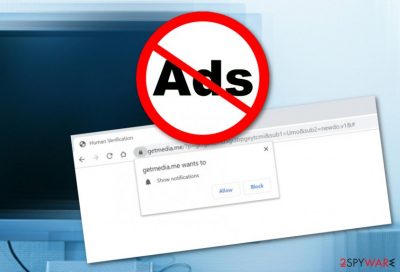
Getmedia.me is found to be an adware application that shows signs by modifying the browser's homepage and new tab URL. As soon as this potentially unwanted program is injected into your system and web browsers it will supposedly initiate a big variety of annoying activities. The main thing you might receive intensively is Getmedia.me notifications and redirects that come straight from these ads. Advertising content from this domain is provided for beneficial tasks only.
Getmedia.me virus is a name given to the adware due to all the stealth techniques it uses to plant itself on the targeted machine and the ability to perform browser changes under the user's consent. Nevertheless, all the suspicious modifications can be reversed only after removing the cyber threat completely from your OS and browser app.
| Name | Getmedia.me |
|---|---|
| Type | Adware/ad-supported application |
| Sub-type | Potentially unwanted program |
| Purpose | To collect revenue from provided ads |
| Possible danger | The program is not dangerous itself but it can force you to land on potentially infectious sites |
| Activities | Advertising, redirecting to affiliates, collecting browsing information |
| Spreading | Mostly, software bundles. Also, third-party networks |
| Removing | Use a tool such as FortectIntego to detect the infection source |
Getmedia.me is also described as a push notifications virus that urges users to click on the “Allow” button for permitting the appearance of its advertisements. Furthermore, the PUP will supposedly provide you with a message that urges confirming your humanity by also pressing “Allow” and as a result, you will end up with rogue pop-ups on your screen:
Press “Allow” to verify, that you are not a robot.
Getmedia.me pop-up is nothing satisfying or useful to receive. Adware programs, including this one, can push rogue offers straight to your computer screen and try to benefit from your naivety. Never believe in any claims from this adware as you might be lured into various scams[1] or convinced to purchase useless security software.
If Getmedia.me provides you with some type of questionnaire, our suggestion would be to avoid entering any details in it, especially personal information. There are many hackers that force users to believe that they have won a particular prize and can receive it after entering particular data when truly all the information might relate to data theft in the future.

Getmedia.me removal is also needed to avoid data collection. The adware might insert tracking cookies into browsers such as Google Chrome, Mozilla Firefox, Internet Explorer, Microsoft Edge, or Safari, and start spying on your Internet activity i.e. what you are searching for, your commonly visited websites, online accounts logged in to, etc.
If you want to remove Getmedia.me from your browser and computer in a faster way, you should use reputable anti-malware software and complete the entire process with the help of this tool. Also, we suggest downloading and installing programs such as FortectIntego or SpyHunter 5Combo Cleaner for completing full system check-ups and discovering all possibly-affected locations.
However, if you have been receiving annoying advertising posts from Getmedia.me only on special occasions, you can try to get rid of the ad flow by removing the program's domain from the Notification list in your browser:
- Open your hijacked browser and find the menu on your upper right.
- Go to Settings and select Advanced.
- Furthermore, you will see Notifications under Site Settings.
- Choose Getmedia.me and remove it from the menu.
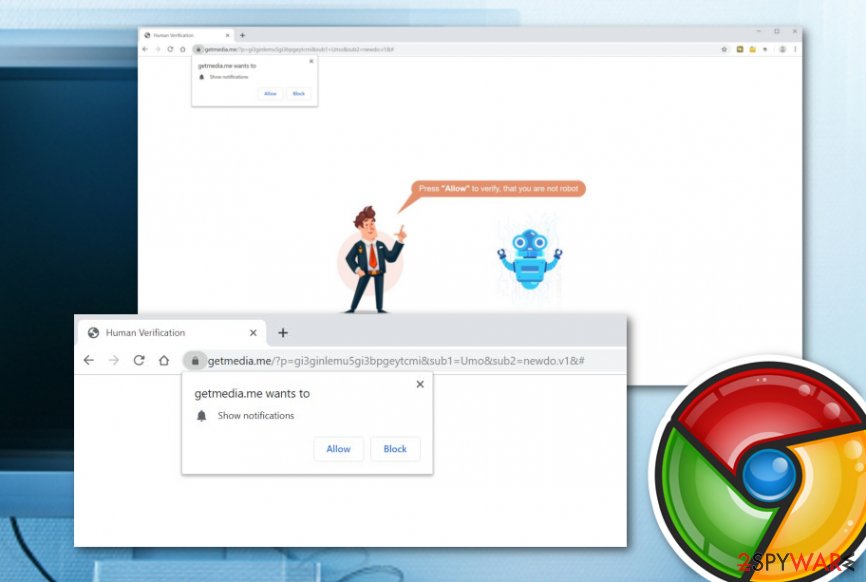
Avoid adware applications successfully by completing a few steps
Specialists from Virusai.lt[2] recommend always taking care of your online activities and using automatical protection next to you. However, in order to do that properly, you need to know about the most common distribution sources of potentially unwanted content. Mostly, adware can be found in bundles of software[3] as an additional product.
If you do not want to receive adware together with the entire software package, you should always check if the correct downloading/installing mode is chosen. You should make sure that the “Custom” or “Advanced” option is on and the “Quick” or “Recommended” configuration is off to prevent automatical infiltration of rogue objects.
Other PUP spreading sources might be piracy networks, gambling sites, and other adult-themed pages. Keep a proper distance from these unknown sources and immediately close any suspicious websites that you might have entered. Besides, have an anti-malware program always working alongside for automatical danger detection.
The removal process of Getmedia.me adware
We have provided two methods for Getmedia.me removal. You can get rid of the ad-supported application by trusting your own skills and using the below-provided guide which is suitable for both Windows and Mac OS X and also includes steps for browser apps such as Google Chrome, Mozilla Firefox, Internet Explorer, Microsoft Edge, and Safari.
Also, you can choose to remove Getmedia.me from your computer and browsers automatically. For this, you will have to find and download a trustable antivirus tool. This method is suitable for all users but especially for those who lack skills in the virus elimination field or have just run into a lack of time recently.
You may remove virus damage with a help of FortectIntego. SpyHunter 5Combo Cleaner and Malwarebytes are recommended to detect potentially unwanted programs and viruses with all their files and registry entries that are related to them.
Getting rid of Getmedia.me. Follow these steps
Uninstall from Windows
Get rid of adware-related objects from Windows OS:
Instructions for Windows 10/8 machines:
- Enter Control Panel into Windows search box and hit Enter or click on the search result.
- Under Programs, select Uninstall a program.

- From the list, find the entry of the suspicious program.
- Right-click on the application and select Uninstall.
- If User Account Control shows up, click Yes.
- Wait till uninstallation process is complete and click OK.

If you are Windows 7/XP user, proceed with the following instructions:
- Click on Windows Start > Control Panel located on the right pane (if you are Windows XP user, click on Add/Remove Programs).
- In Control Panel, select Programs > Uninstall a program.

- Pick the unwanted application by clicking on it once.
- At the top, click Uninstall/Change.
- In the confirmation prompt, pick Yes.
- Click OK once the removal process is finished.
Delete from macOS
Remove items from Applications folder:
- From the menu bar, select Go > Applications.
- In the Applications folder, look for all related entries.
- Click on the app and drag it to Trash (or right-click and pick Move to Trash)

To fully remove an unwanted app, you need to access Application Support, LaunchAgents, and LaunchDaemons folders and delete relevant files:
- Select Go > Go to Folder.
- Enter /Library/Application Support and click Go or press Enter.
- In the Application Support folder, look for any dubious entries and then delete them.
- Now enter /Library/LaunchAgents and /Library/LaunchDaemons folders the same way and terminate all the related .plist files.

Remove from Microsoft Edge
Delete unwanted extensions from MS Edge:
- Select Menu (three horizontal dots at the top-right of the browser window) and pick Extensions.
- From the list, pick the extension and click on the Gear icon.
- Click on Uninstall at the bottom.

Clear cookies and other browser data:
- Click on the Menu (three horizontal dots at the top-right of the browser window) and select Privacy & security.
- Under Clear browsing data, pick Choose what to clear.
- Select everything (apart from passwords, although you might want to include Media licenses as well, if applicable) and click on Clear.

Restore new tab and homepage settings:
- Click the menu icon and choose Settings.
- Then find On startup section.
- Click Disable if you found any suspicious domain.
Reset MS Edge if the above steps did not work:
- Press on Ctrl + Shift + Esc to open Task Manager.
- Click on More details arrow at the bottom of the window.
- Select Details tab.
- Now scroll down and locate every entry with Microsoft Edge name in it. Right-click on each of them and select End Task to stop MS Edge from running.

If this solution failed to help you, you need to use an advanced Edge reset method. Note that you need to backup your data before proceeding.
- Find the following folder on your computer: C:\\Users\\%username%\\AppData\\Local\\Packages\\Microsoft.MicrosoftEdge_8wekyb3d8bbwe.
- Press Ctrl + A on your keyboard to select all folders.
- Right-click on them and pick Delete

- Now right-click on the Start button and pick Windows PowerShell (Admin).
- When the new window opens, copy and paste the following command, and then press Enter:
Get-AppXPackage -AllUsers -Name Microsoft.MicrosoftEdge | Foreach {Add-AppxPackage -DisableDevelopmentMode -Register “$($_.InstallLocation)\\AppXManifest.xml” -Verbose

Instructions for Chromium-based Edge
Delete extensions from MS Edge (Chromium):
- Open Edge and click select Settings > Extensions.
- Delete unwanted extensions by clicking Remove.

Clear cache and site data:
- Click on Menu and go to Settings.
- Select Privacy, search and services.
- Under Clear browsing data, pick Choose what to clear.
- Under Time range, pick All time.
- Select Clear now.

Reset Chromium-based MS Edge:
- Click on Menu and select Settings.
- On the left side, pick Reset settings.
- Select Restore settings to their default values.
- Confirm with Reset.

Remove from Mozilla Firefox (FF)
Open Firefox and eliminate all unwanted content with the help of these steps:
Remove dangerous extensions:
- Open Mozilla Firefox browser and click on the Menu (three horizontal lines at the top-right of the window).
- Select Add-ons.
- In here, select unwanted plugin and click Remove.

Reset the homepage:
- Click three horizontal lines at the top right corner to open the menu.
- Choose Options.
- Under Home options, enter your preferred site that will open every time you newly open the Mozilla Firefox.
Clear cookies and site data:
- Click Menu and pick Settings.
- Go to Privacy & Security section.
- Scroll down to locate Cookies and Site Data.
- Click on Clear Data…
- Select Cookies and Site Data, as well as Cached Web Content and press Clear.

Reset Mozilla Firefox
If clearing the browser as explained above did not help, reset Mozilla Firefox:
- Open Mozilla Firefox browser and click the Menu.
- Go to Help and then choose Troubleshooting Information.

- Under Give Firefox a tune up section, click on Refresh Firefox…
- Once the pop-up shows up, confirm the action by pressing on Refresh Firefox.

Remove from Google Chrome
Clean Google Chrome from suspicious components such as add-ons and plug-ins:
Delete malicious extensions from Google Chrome:
- Open Google Chrome, click on the Menu (three vertical dots at the top-right corner) and select More tools > Extensions.
- In the newly opened window, you will see all the installed extensions. Uninstall all the suspicious plugins that might be related to the unwanted program by clicking Remove.

Clear cache and web data from Chrome:
- Click on Menu and pick Settings.
- Under Privacy and security, select Clear browsing data.
- Select Browsing history, Cookies and other site data, as well as Cached images and files.
- Click Clear data.

Change your homepage:
- Click menu and choose Settings.
- Look for a suspicious site in the On startup section.
- Click on Open a specific or set of pages and click on three dots to find the Remove option.
Reset Google Chrome:
If the previous methods did not help you, reset Google Chrome to eliminate all the unwanted components:
- Click on Menu and select Settings.
- In the Settings, scroll down and click Advanced.
- Scroll down and locate Reset and clean up section.
- Now click Restore settings to their original defaults.
- Confirm with Reset settings.

Delete from Safari
Remove unwanted extensions from Safari:
- Click Safari > Preferences…
- In the new window, pick Extensions.
- Select the unwanted extension and select Uninstall.

Clear cookies and other website data from Safari:
- Click Safari > Clear History…
- From the drop-down menu under Clear, pick all history.
- Confirm with Clear History.

Reset Safari if the above-mentioned steps did not help you:
- Click Safari > Preferences…
- Go to Advanced tab.
- Tick the Show Develop menu in menu bar.
- From the menu bar, click Develop, and then select Empty Caches.

After uninstalling this potentially unwanted program (PUP) and fixing each of your web browsers, we recommend you to scan your PC system with a reputable anti-spyware. This will help you to get rid of Getmedia.me registry traces and will also identify related parasites or possible malware infections on your computer. For that you can use our top-rated malware remover: FortectIntego, SpyHunter 5Combo Cleaner or Malwarebytes.
How to prevent from getting adware
Access your website securely from any location
When you work on the domain, site, blog, or different project that requires constant management, content creation, or coding, you may need to connect to the server and content management service more often. The best solution for creating a tighter network could be a dedicated/fixed IP address.
If you make your IP address static and set to your device, you can connect to the CMS from any location and do not create any additional issues for the server or network manager that needs to monitor connections and activities. VPN software providers like Private Internet Access can help you with such settings and offer the option to control the online reputation and manage projects easily from any part of the world.
Recover files after data-affecting malware attacks
While much of the data can be accidentally deleted due to various reasons, malware is one of the main culprits that can cause loss of pictures, documents, videos, and other important files. More serious malware infections lead to significant data loss when your documents, system files, and images get encrypted. In particular, ransomware is is a type of malware that focuses on such functions, so your files become useless without an ability to access them.
Even though there is little to no possibility to recover after file-locking threats, some applications have features for data recovery in the system. In some cases, Data Recovery Pro can also help to recover at least some portion of your data after data-locking virus infection or general cyber infection.
- ^ Types of scams. Scam Watch. Relevant Info.
- ^ Virusai.lt. Virusai. Spyware and cybersecurity news.
- ^ Bundled Software. Computer Hope. Free computer help since 1998.























