Googlesyndication (Removal Instructions) - Free Guide
Googlesyndication Removal Guide
What is Googlesyndication?
Googlesyndication is a suspicious ad that asks Mac users to download unknown files
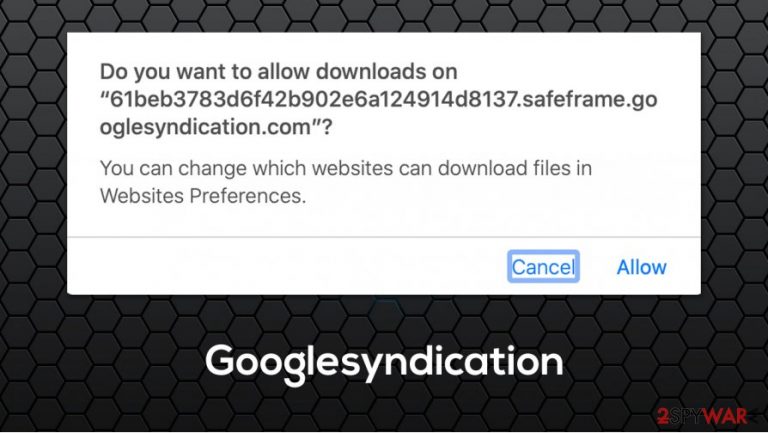
Googlesyndication is a popup that users might encounter at any time on Safari, Google Chrome, or Mozilla Firefox web browsers. Upon entering a random website, Mac users said they started receiving a message that asked them to download a suspicious file from “safeframe.googlesyndication.com,” “tpc.googlesyndication.com,”[1] or another URL. In other cases, users' browsers were redirecting via these addresses to unknown websites.
Due to this suspicious behavior, people labeled Googlesyndication as a virus. However, this activity is not likely to be related to adware or malware infection, but rather an internal issue with the Adsense advertisement network. Similarly to Ad.doubleclick.net, it is a legitimate part of the ad delivery service hosted by Google. However, it is not the first time the company stumbled, and the Googlesyndication popup is related to a rogue ad that managed to bypass implemented security defenses. Luckily, this issue can be fixed easily by accessing your web browser settings until better solutions can be provided by Google.
| Name | Googlesyndication |
| Type | Ad delivery network |
| OS | macOS, Mac OS X |
| Issue | Users are getting popups that asks them to download files such as “container.html” |
| Reason | Rogue ad that bypassed Google's scanners |
| Related | F.txt.js |
| Removal | Blocking the automatic download feature from unknown sites can temporarily stop unwanted download prompts. In case your web browser is displaying other suspicious behavior (redirects and intrusive ads) you should scan your machine with security software, such as SpyHunter 5Combo Cleaner |
Initially, it is impossible to remove Googlesyndication, even if it is serving you ads. There are millions of websites that use Google's Adsense to monetize visitors' visits by showing ads. In other words, the ads are coming directly from the website you are visiting, and these can sometimes be stopped with third-party tools, such as ad-blockers.
So, many might wonder what might have happened? The truth is, while Googlesyndication is a part of a broad advertising network, the prompts that users are getting should never be trusted regardless, as they might be related to malicious activity (you might infect your Mac with malware). Thus, if you encounter such popups asking you to download suspicious files, never agree to it, and close them down immediately.
The biggest problem that users have is that they ran out of options on how to remove Googlesyndication popups, as they can be particularly annoying. Since these prompts are shown via Google's advertising network, there is no easy task to tackle this problem, as the company needs to deal with the rogue ad that managed to slip through.
As a temporary solution, Googlesyndication removal can be performed by accessing web browser settings and blocking particular websites trying to make you download files. The problem should be fixed by Google later automatically, however.
On the other hand, if you are experiencing some or all of the following symptoms, there is a possibility that it has nothing to do with the Googlesyndication situation itself:
- Changed homepage and new tab address;
- Alternative search provider set on the homepage;
- Redirects to suspicious or ad-filled websites;
- Unknown extensions installed on the web browser;
- Unknown apps installed on a Mac;
- Search hijacking issues, etc.
In such a case, you should look for adware or other malicious software on your Mac. Adware is especially prevalent on this operating system.[2] You can either scan the device with anti-virus software (SpyHunter 5Combo Cleaner, Malwarebytes, or other reputable security tools), or look for unwanted programs manually – we provide the instructions below. As an optional step, you could also check your system with FortectIntego for the best results.
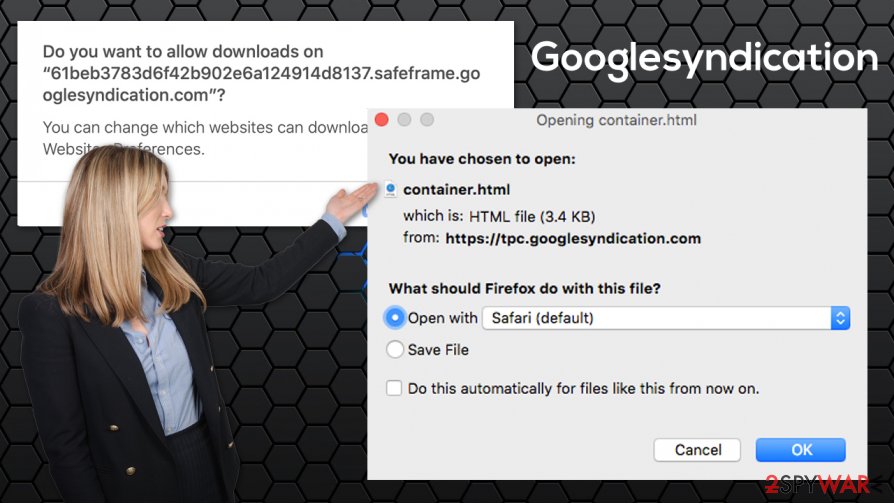
Safeframe Googlesyndication
Safeframe.googlesyndication.com is an URL address that appears on a popup message when users access random websites. While such behavior can commonly be connected to malicious JavaScrips on malware-laden sites, this pop-up can show up on legitimate websites, such as Wikipedia. By all means, these sites are not serving you malware; it is again malicious ad's fault.
Safeframe.googlesyndication.com can serve all types of files to be download, although many users claimed that the URL simply asks for permission to download files:[3]
Do you want to allow downloads on “61beb3783d6f42b902e6a124914d8137.safeframe.googlesyndication.com”?
You can change which websites can download files in Websites Preferences.
As evident, never grant the permission, regardless if it seems to pop pup when you are visiting a legitimate website.
Tpc.Googlesyndication
It is important to note that Tpc.Googlesyndication popup may show up on a legitimate site. Since the behavior is not typical, users may believe that the site was hijacked by malware, which is only partly true. Website developers can not control this behavior, as it affects every website that is using Google for serving ads.
Users said that “container.html,” otherwise known as Googlesyndication Safe Frame container, is asked of them to be download. While this is an HTML file and is most commonly harmless, no downloads should be proceeded with. In other words, you should remove Tpc Googlesyndication offered file by pressing Cancel on the pop-up.
Ways to deal with the so-called Googlesyndication virus
First of all, in attempts to remove Googlesyndication from your computer, you should first perform malware checks. As previously mentioned, adware is particularly prevalent on macOS devices and can often result in minor inconveniences, as well as major security breaches. Therefore, employ a powerful anti-malware tool, and perform a full system scan. Alternatively, you can look for unwanted programs manually, as per instructions below.
If you found no malicious apps on your computer, Googlesyndication removal can be performed by blocking automatic downloads upon site entry (unfortunately, each of the site URLs needs to be added manually on Chrome, and blocking them completely is impossible on Firefox).
Google Chrome
- Go to Menu > Settings
- Scroll down and click Site Settings
- Under Permissions, click Additional permissions and select Automatic downloads
- Under Block, select Add
- Add the websites that are bothering you.
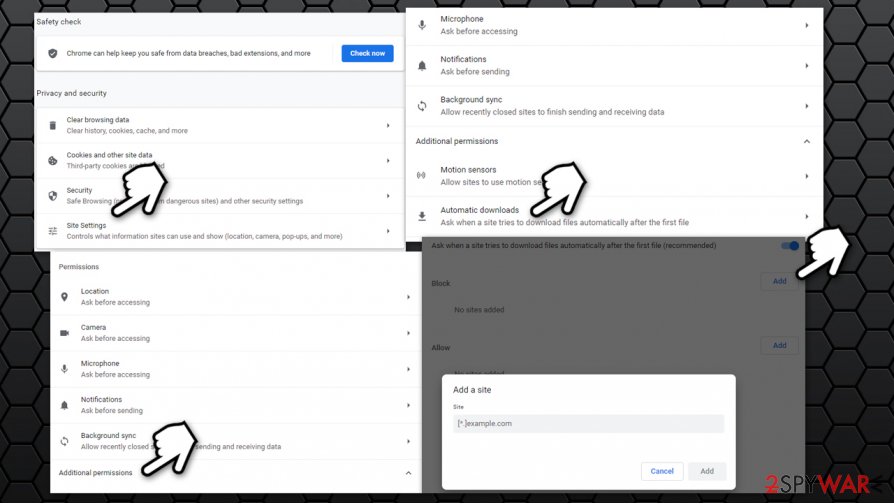
Safari
- Go to Safari > Preferences
- Click on Downloads from the left menu
- Select Deny for affected websites
- At the bottom, by When visiting other websites section, select Deny from the drop-down menu.
You may remove virus damage with a help of FortectIntego. SpyHunter 5Combo Cleaner and Malwarebytes are recommended to detect potentially unwanted programs and viruses with all their files and registry entries that are related to them.
Getting rid of Googlesyndication. Follow these steps
Delete from macOS
To delete unwanted applications from a Mac, follow these steps:
Remove items from Applications folder:
- From the menu bar, select Go > Applications.
- In the Applications folder, look for all related entries.
- Click on the app and drag it to Trash (or right-click and pick Move to Trash)

To fully remove an unwanted app, you need to access Application Support, LaunchAgents, and LaunchDaemons folders and delete relevant files:
- Select Go > Go to Folder.
- Enter /Library/Application Support and click Go or press Enter.
- In the Application Support folder, look for any dubious entries and then delete them.
- Now enter /Library/LaunchAgents and /Library/LaunchDaemons folders the same way and terminate all the related .plist files.

Remove from Mozilla Firefox (FF)
Remove dangerous extensions:
- Open Mozilla Firefox browser and click on the Menu (three horizontal lines at the top-right of the window).
- Select Add-ons.
- In here, select unwanted plugin and click Remove.

Reset the homepage:
- Click three horizontal lines at the top right corner to open the menu.
- Choose Options.
- Under Home options, enter your preferred site that will open every time you newly open the Mozilla Firefox.
Clear cookies and site data:
- Click Menu and pick Settings.
- Go to Privacy & Security section.
- Scroll down to locate Cookies and Site Data.
- Click on Clear Data…
- Select Cookies and Site Data, as well as Cached Web Content and press Clear.

Reset Mozilla Firefox
If clearing the browser as explained above did not help, reset Mozilla Firefox:
- Open Mozilla Firefox browser and click the Menu.
- Go to Help and then choose Troubleshooting Information.

- Under Give Firefox a tune up section, click on Refresh Firefox…
- Once the pop-up shows up, confirm the action by pressing on Refresh Firefox.

Remove from Google Chrome
If you found out that your device was affected by adware, you should clear browser data or reset it entirely:
Delete malicious extensions from Google Chrome:
- Open Google Chrome, click on the Menu (three vertical dots at the top-right corner) and select More tools > Extensions.
- In the newly opened window, you will see all the installed extensions. Uninstall all the suspicious plugins that might be related to the unwanted program by clicking Remove.

Clear cache and web data from Chrome:
- Click on Menu and pick Settings.
- Under Privacy and security, select Clear browsing data.
- Select Browsing history, Cookies and other site data, as well as Cached images and files.
- Click Clear data.

Change your homepage:
- Click menu and choose Settings.
- Look for a suspicious site in the On startup section.
- Click on Open a specific or set of pages and click on three dots to find the Remove option.
Reset Google Chrome:
If the previous methods did not help you, reset Google Chrome to eliminate all the unwanted components:
- Click on Menu and select Settings.
- In the Settings, scroll down and click Advanced.
- Scroll down and locate Reset and clean up section.
- Now click Restore settings to their original defaults.
- Confirm with Reset settings.

Delete from Safari
Remove unwanted extensions from Safari:
- Click Safari > Preferences…
- In the new window, pick Extensions.
- Select the unwanted extension and select Uninstall.

Clear cookies and other website data from Safari:
- Click Safari > Clear History…
- From the drop-down menu under Clear, pick all history.
- Confirm with Clear History.

Reset Safari if the above-mentioned steps did not help you:
- Click Safari > Preferences…
- Go to Advanced tab.
- Tick the Show Develop menu in menu bar.
- From the menu bar, click Develop, and then select Empty Caches.

After uninstalling this potentially unwanted program (PUP) and fixing each of your web browsers, we recommend you to scan your PC system with a reputable anti-spyware. This will help you to get rid of Googlesyndication registry traces and will also identify related parasites or possible malware infections on your computer. For that you can use our top-rated malware remover: FortectIntego, SpyHunter 5Combo Cleaner or Malwarebytes.
How to prevent from getting mac viruses
Choose a proper web browser and improve your safety with a VPN tool
Online spying has got momentum in recent years and people are getting more and more interested in how to protect their privacy online. One of the basic means to add a layer of security – choose the most private and secure web browser. Although web browsers can't grant full privacy protection and security, some of them are much better at sandboxing, HTTPS upgrading, active content blocking, tracking blocking, phishing protection, and similar privacy-oriented features. However, if you want true anonymity, we suggest you employ a powerful Private Internet Access VPN – it can encrypt all the traffic that comes and goes out of your computer, preventing tracking completely.
Lost your files? Use data recovery software
While some files located on any computer are replaceable or useless, others can be extremely valuable. Family photos, work documents, school projects – these are types of files that we don't want to lose. Unfortunately, there are many ways how unexpected data loss can occur: power cuts, Blue Screen of Death errors, hardware failures, crypto-malware attack, or even accidental deletion.
To ensure that all the files remain intact, you should prepare regular data backups. You can choose cloud-based or physical copies you could restore from later in case of a disaster. If your backups were lost as well or you never bothered to prepare any, Data Recovery Pro can be your only hope to retrieve your invaluable files.
- ^ I'm getting a popup asking me to open a container.html file from tpc.googlesyndication.com. Google Search Help. Official forums.
- ^ Sara Morrison. Apple’s malware problem is getting worse. Vox. Understand the News.
- ^ This just popped up on my Mac.. Twitter. Social network.
