Govomix.searchalgo.com redirect (Removal Instructions) - Sep 2016 update
Govomix.searchalgo.com redirect Removal Guide
What is Govomix.searchalgo.com redirect?
How dangerous can Govomix.searchalgo.com be?
Gomovix.searchalgo.com virus and goMovix browser extension are browser hijackers that claim to be capable of enhancing people’s searching. They claim that they can show you improved search results and make your browsing sessions better. However, these search results that are displayed by Gomovix.searchalgo.com should never be considered “improved”. The only thing that they can be called is “sponsored”. When using such commercial search engine, you can start seeing sponsored links injected to your search results. You should be careful with them because their aim is to redirect people to third party websites and earn the money for its developers. The main point here is that you can never know how trustworthy these parties are. If they are trying to infect users with malware, you can become one of their victims. To protect yourself, you should remove Gomovix.searchalgo.com which is, in fact, just a simple browser hijacker.
Besides, you may find it on your web browser right after rebooting your system. In most of the cases, it appears instead of your default homepage and search engine there is another page called gomovix.searchalgo.com. This website seems like a reliable website suitable to generate your searches while in reality simply employs Yahoo search engine and adds sponsored links in order to direct web traffic to specific websites. Therefore, you might understand that it is neither beneficial nor advisable to have such application on your computer and you should get rid as soon as possible. If you are not convinced yet, there is another thing you need to know. Namely, goMovix tracks your browsing-related information and sends it to third-party advertisers.
It means that your search queries, some data about your system, IP addresses, computer location and similar information will be transferred to third parties without your explicit permission. What is more, you should never click on the links provided by this application because you might end up on some highly unreliable websites and get your computer infected further. What is more, potentially unwanted programs tend to be distributed in packages so it is highly likely that your computer has been compromised and there are now more potentially unwanted applications that might have negative effect on your system’s performance. Therefore, in order to prevent the risk of gomovix.searchalgo.com redirects, you should perform a full system scan with some reliable anti-spyware tool. This will ensure that goMovix is removed and that there are no other potentially unwanted programs or infections on your computer. For this, we would advise you to use FortectIntego or something similar.
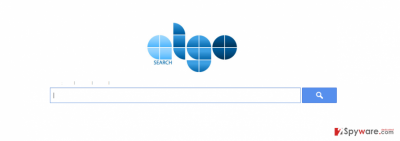
How can I get infected with the browser hijacker?
GoMovix might be distributed together with some free applications. This means that if you have just recently downloaded some free application, there must have been some other additional options as regards the installation of these potentially unwanted programs. There might also be some adware-type applications lurking on your computer as well. So if you want to keep your computer protected, you should use always check each step of the installation process and get rid of all programs that you might deem unsuitable to stay on your computer. What is more, you should avoid third-party download managers and installers as they tend to lead people to Gomovix.searchalgo.com hijack and similar problems. Another useful tip to you from us is that you should download programs from their official websites in order to avoid bundled packages of programs. This will save you from a lot of trouble.
How to remove Gomovix.searchalgo.com virus?
After discovering this browser hijacker on your web browsers, you try to remove this program manually. In this case, you can use steps that were prepared by 2-spyware.com security researchers. However, we should warn you that Gomovix.searchalgo.com virus might try to initiate additional problems on your computer without asking your permission. It can not only change your browser’s settings, such as the start page and the default search engine. It can also install browser helper objects and similar components helping it prevent Gomovix.searchalgo.com removal from your computer. In this case, you should think about another way helping you restore your default settings back to normal. We highly recommend you to remove Gomovix.searchalgo.com from the system using automated tools that are list right here:
You may remove virus damage with a help of FortectIntego. SpyHunter 5Combo Cleaner and Malwarebytes are recommended to detect potentially unwanted programs and viruses with all their files and registry entries that are related to them.
Getting rid of Govomix.searchalgo.com redirect. Follow these steps
Uninstall from Windows
To uninstall Gomovix.searchalgo.com from your computer, you have to get rid of every entry that belongs to this browser hijacker. Make sure you remove all GoMovix-related entries from your Windows operating system and jump to the next step.
Instructions for Windows 10/8 machines:
- Enter Control Panel into Windows search box and hit Enter or click on the search result.
- Under Programs, select Uninstall a program.

- From the list, find the entry of the suspicious program.
- Right-click on the application and select Uninstall.
- If User Account Control shows up, click Yes.
- Wait till uninstallation process is complete and click OK.

If you are Windows 7/XP user, proceed with the following instructions:
- Click on Windows Start > Control Panel located on the right pane (if you are Windows XP user, click on Add/Remove Programs).
- In Control Panel, select Programs > Uninstall a program.

- Pick the unwanted application by clicking on it once.
- At the top, click Uninstall/Change.
- In the confirmation prompt, pick Yes.
- Click OK once the removal process is finished.
Remove from Microsoft Edge
Delete unwanted extensions from MS Edge:
- Select Menu (three horizontal dots at the top-right of the browser window) and pick Extensions.
- From the list, pick the extension and click on the Gear icon.
- Click on Uninstall at the bottom.

Clear cookies and other browser data:
- Click on the Menu (three horizontal dots at the top-right of the browser window) and select Privacy & security.
- Under Clear browsing data, pick Choose what to clear.
- Select everything (apart from passwords, although you might want to include Media licenses as well, if applicable) and click on Clear.

Restore new tab and homepage settings:
- Click the menu icon and choose Settings.
- Then find On startup section.
- Click Disable if you found any suspicious domain.
Reset MS Edge if the above steps did not work:
- Press on Ctrl + Shift + Esc to open Task Manager.
- Click on More details arrow at the bottom of the window.
- Select Details tab.
- Now scroll down and locate every entry with Microsoft Edge name in it. Right-click on each of them and select End Task to stop MS Edge from running.

If this solution failed to help you, you need to use an advanced Edge reset method. Note that you need to backup your data before proceeding.
- Find the following folder on your computer: C:\\Users\\%username%\\AppData\\Local\\Packages\\Microsoft.MicrosoftEdge_8wekyb3d8bbwe.
- Press Ctrl + A on your keyboard to select all folders.
- Right-click on them and pick Delete

- Now right-click on the Start button and pick Windows PowerShell (Admin).
- When the new window opens, copy and paste the following command, and then press Enter:
Get-AppXPackage -AllUsers -Name Microsoft.MicrosoftEdge | Foreach {Add-AppxPackage -DisableDevelopmentMode -Register “$($_.InstallLocation)\\AppXManifest.xml” -Verbose

Instructions for Chromium-based Edge
Delete extensions from MS Edge (Chromium):
- Open Edge and click select Settings > Extensions.
- Delete unwanted extensions by clicking Remove.

Clear cache and site data:
- Click on Menu and go to Settings.
- Select Privacy, search and services.
- Under Clear browsing data, pick Choose what to clear.
- Under Time range, pick All time.
- Select Clear now.

Reset Chromium-based MS Edge:
- Click on Menu and select Settings.
- On the left side, pick Reset settings.
- Select Restore settings to their default values.
- Confirm with Reset.

Remove from Mozilla Firefox (FF)
Remove dangerous extensions:
- Open Mozilla Firefox browser and click on the Menu (three horizontal lines at the top-right of the window).
- Select Add-ons.
- In here, select unwanted plugin and click Remove.

Reset the homepage:
- Click three horizontal lines at the top right corner to open the menu.
- Choose Options.
- Under Home options, enter your preferred site that will open every time you newly open the Mozilla Firefox.
Clear cookies and site data:
- Click Menu and pick Settings.
- Go to Privacy & Security section.
- Scroll down to locate Cookies and Site Data.
- Click on Clear Data…
- Select Cookies and Site Data, as well as Cached Web Content and press Clear.

Reset Mozilla Firefox
If clearing the browser as explained above did not help, reset Mozilla Firefox:
- Open Mozilla Firefox browser and click the Menu.
- Go to Help and then choose Troubleshooting Information.

- Under Give Firefox a tune up section, click on Refresh Firefox…
- Once the pop-up shows up, confirm the action by pressing on Refresh Firefox.

Remove from Google Chrome
Delete malicious extensions from Google Chrome:
- Open Google Chrome, click on the Menu (three vertical dots at the top-right corner) and select More tools > Extensions.
- In the newly opened window, you will see all the installed extensions. Uninstall all the suspicious plugins that might be related to the unwanted program by clicking Remove.

Clear cache and web data from Chrome:
- Click on Menu and pick Settings.
- Under Privacy and security, select Clear browsing data.
- Select Browsing history, Cookies and other site data, as well as Cached images and files.
- Click Clear data.

Change your homepage:
- Click menu and choose Settings.
- Look for a suspicious site in the On startup section.
- Click on Open a specific or set of pages and click on three dots to find the Remove option.
Reset Google Chrome:
If the previous methods did not help you, reset Google Chrome to eliminate all the unwanted components:
- Click on Menu and select Settings.
- In the Settings, scroll down and click Advanced.
- Scroll down and locate Reset and clean up section.
- Now click Restore settings to their original defaults.
- Confirm with Reset settings.

After uninstalling this potentially unwanted program (PUP) and fixing each of your web browsers, we recommend you to scan your PC system with a reputable anti-spyware. This will help you to get rid of Govomix.searchalgo.com registry traces and will also identify related parasites or possible malware infections on your computer. For that you can use our top-rated malware remover: FortectIntego, SpyHunter 5Combo Cleaner or Malwarebytes.
How to prevent from getting stealing programs
Choose a proper web browser and improve your safety with a VPN tool
Online spying has got momentum in recent years and people are getting more and more interested in how to protect their privacy online. One of the basic means to add a layer of security – choose the most private and secure web browser. Although web browsers can't grant full privacy protection and security, some of them are much better at sandboxing, HTTPS upgrading, active content blocking, tracking blocking, phishing protection, and similar privacy-oriented features. However, if you want true anonymity, we suggest you employ a powerful Private Internet Access VPN – it can encrypt all the traffic that comes and goes out of your computer, preventing tracking completely.
Lost your files? Use data recovery software
While some files located on any computer are replaceable or useless, others can be extremely valuable. Family photos, work documents, school projects – these are types of files that we don't want to lose. Unfortunately, there are many ways how unexpected data loss can occur: power cuts, Blue Screen of Death errors, hardware failures, crypto-malware attack, or even accidental deletion.
To ensure that all the files remain intact, you should prepare regular data backups. You can choose cloud-based or physical copies you could restore from later in case of a disaster. If your backups were lost as well or you never bothered to prepare any, Data Recovery Pro can be your only hope to retrieve your invaluable files.


















