SearchAlgo.com (Updated Guide) - updated Aug 2019
SearchAlgo.com Removal Guide
What is SearchAlgo.com?
SearchAlgo.com is the fake search engine with many similar versions that push other extensions and tools on promotional ads
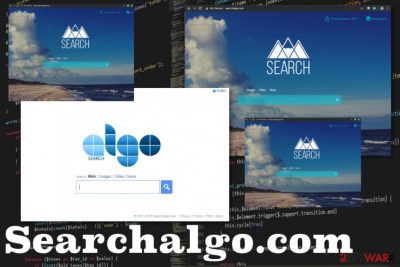
SearchAlgo.com is the browser hijacker that appears whenever you open the window of your browser and the infection starts its questionable processes that run in the background and affects the performance significantly. All the pop-ups, banners, advertising content and redirects are the consequences of this potentially unwanted program infiltration.
The browser hijacker that Search Algo is, typically has many features that create frustration for the user. The main purpose of these unwanted programs is to create online traffic redirects and generate views on certain sites. Ad-supported sites sponsor the distribution of such PUPs and all in-browser searches go to the particular domain or website, for that reason. Unfortunately, this hijacker has many versions and different domain names, but all of those intruders does the same thing – affects your time online.
| Name | SearchAlgo.com |
|---|---|
| Type of the threat | Browser hijacker |
| Category | Potentially unwanted program |
| Developer | SmartCyberTechnology |
| Symptoms | Changes settings on the web browser, redirects all searches to suspicious pages, delivers commercial content |
| Versions |
Movixhub.searchalgo.com, Movix.searchalgo.com, Sports.searchalgo.com, Games.searchalgo.com, Govomix.searchalgo.com, match.searchalgo.com, Apps.searchalgo.com, Zooms.searchalgo.com, Musixhub.searchalgo.com, Muzixmuze.searchalgo.com |
| Distribution | Software bundling, deceptive promotional content, advertisements, shady distributors, insecure freeware installations |
| Danger | Collects data about users' browsing habits, can share those details with third-party companies |
| Elimination | Clean the machine and remove SearchAlgo.com using FortectIntego |
SearchAlgo is a search engine that may seem legitimate and useful, in the first place, but there is nothing about the website that can improve the performance of your computer or provide better search results. The main issue with the browser hijacker is all the changes and alterations that affect browsing online significantly.
This SearchAlgo.com search engine is a questionable service which should not be trusted. No matter that it looks like a trustworthy search provider, you should try to avoid it and stick to the most popular search engines, such as Google, Bing or Yahoo.
Beware that Search Algo can easily trick you into thinking that this website is legitimate, so you install additional programs and rely on the search engine. However, once you start using it, you may notice that it displays sponsored search results that can redirect you to third-party websites.
Experts[1] note that search results given by this search site may lead you to harmful sites, and result in the infiltration of other cyber infections. Also, you may find that it infiltrated your computer without a clear permission asked. In this case, you should remove SearchAlgo.com from the system because you may be accidentally redirected to an infected website seeking to reveal your email address and similar information.
Also, once this PUP assigns itself to the Internet Explorer, Google Chrome and Mozilla Firefox web browsers, it alters such settings as the default search provider, the homepage and the new tab page. After that, the so-called “helper objects” or the third party apps/browser add-ons are installed on the web browser. 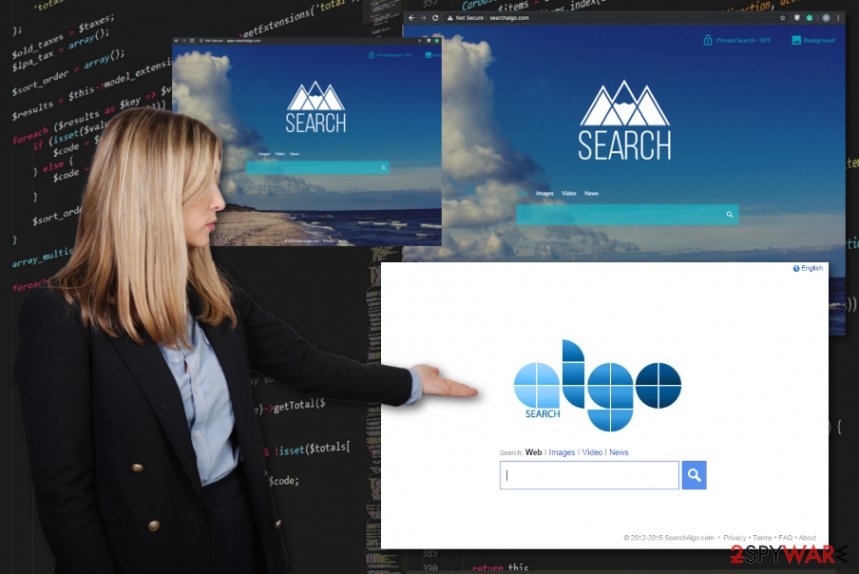
The aim of such PUPs[2] is to obstruct the user from reversing the changes in these settings. If the user tries to change the homepage to Google or similar search engine, these apps or add-ons initiate SearchAlgo.com redirect issue once again. This is how the vicious circle of continuous useless content delivery starts.
That's why you may be convinced that it is impossible to avoid its this browser hijacker and its unwanted activities, which can negatively affect the browsing quality of each of web browsers. Also, as we have already mentioned, SearchAlgo.com virus and all the related programs may collect non-personal data, such as IP addresses, search history and other information related to your internet browsing.
It is important to know that this collected data can be accessed by the third parties and may be used for the financial gain or lead to privacy issues. Such misuse of the users’ personal data can also result in identity theft. To prevent this, you should think about SearchAlgo.com removal. For that, we recommend anti-malware tools like FortectIntego.
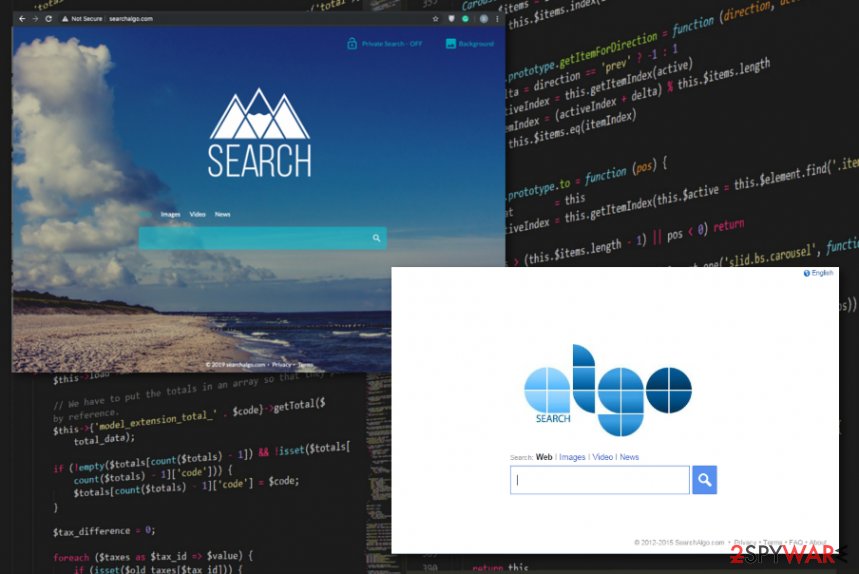
Versions of SearchAlgo browser hijackers
Movixhub.searchalgo.com
Movixhub.searchalgo.com is only one of many browser hijackers related to the main Search Algo engine. This website offers various features and can be found promoted as an online searching tool that improves your time on the internet. Unfortunately, claims are not true and your browsing online experience diminishes significantly because all the commercial content makes it difficult to access any useful information. Don't trust such search engines when the screen fills up with pop-up ads and banners.
Movix.searchalgo.com
Movix.searchalgo.com is the browser hijacker that causes redirects to shady pages, commercial content-filled websites and shows you tons of advertisements promoting other in-browser tools, potentially unwanted programs. This intruder changes the default homepage, search engine, and new tab settings to ensure that all the user gets redirected to the needed sponsored sites. This pay-per-click revenue-generating is the main purpose of such PUPs.[3]
Sports.searchalgo.com
Sports.searchalgo.com is the site that appears out of nowhere and, in most cases, alongside the promotional content that pushes other extensions and tools like iSportTv Search Plus add-on. This extension can even get installed without your permission or knowledge. Like any other browser hijacker, this one also redirects all the searches to SearchAlgo.com domain and fills the screen with unwanted and useless commercial material.
Games.searchalgo.com
Games.searchalgo.com is another cyber threat that can be detected as PUP.Optional.SearchAlgo due to the relation with a particular search engine. This heuristic name differs depending on the AV tool, but versions belonging to this PUP mainly gets detected with the same result. When your antivirus program shows this result after a general scan, you should note that there is a PUP you need to delete ASAP.
Govomix.searchalgo.com
Yet another hijacker from the same family of PUPs – Gomovix.searchalgo.com. This program gets offered through advertisements and deceptive content, so people can get tricked into installing the fake search engine instead of the reliable one. Unfortunately, when the program is used, in the first place, it looks like a normal search engine and online browsing tool, especially when the person installs the application on purpose. Nevertheless, further actions and disturbed performance of the machine indicates that there is a cyber threat working in the background.
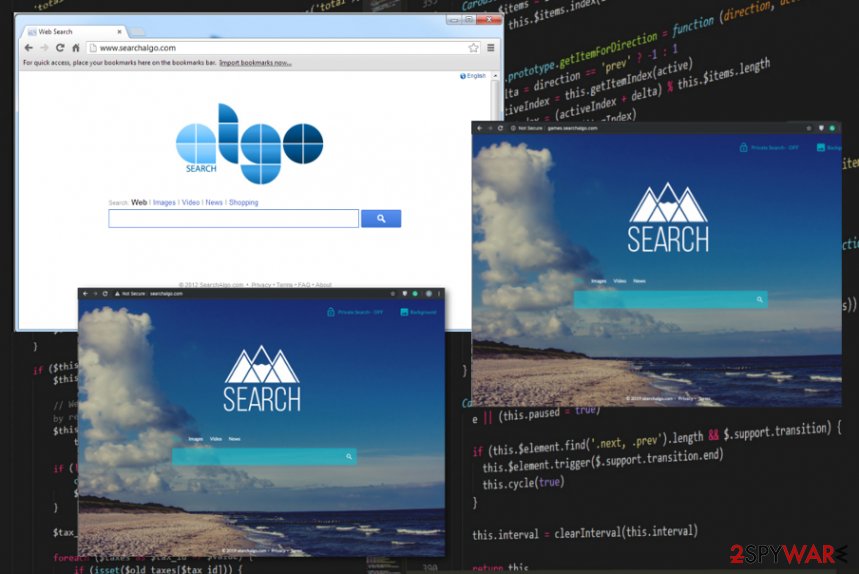
Match.searchalgo.com
Match.searchalgo.com is one of many SmartCyberTechnology products. This company is the main distributor of the Search Algo hijacker that is the main browser modifier that these developers make. The company employs a deceptive software marketing method called bundling to spread products around the internet. This technique allows packing freeware with useless applications and when the victim uses shady sources or skips through installation steps, all the programs included in the bundle gets launched on the targeted machine.
Apps.searchalgo.com
Apps.searchalgo.com – one of the more common Search Algo versions found in the wild. This is probably more frustrating hijacker because it comes with other extensions and toolbars when infiltrates the system. eSpeedDownload is one of the applications that get to be installed alongside this search engine. The browser hijacker redirects all the searches and shows material regarding other promotions to push related programs, in-browser material. In most cases, one click on such pop-ups initiates the automatic download of the unwanted application.
Zooms.searchalgo.com
Zooms.searchalgo.com is a version of Search Alg browser hijacker family that gets installed by users whether willingly or not. When it comes bundled the user is puzzled and frustrated since there is no particular reason why all those redirects appear. However, even when the PUP is installed on purpose, users cannot link the search engine to all the intrusive symptoms. The best way to determine what is the cause of disturbed performance is the anti-malware tool and a full virus check on the system. When you see the common PUP.Optional.SearchAlgo detection result it should be clear that your device is infected. Such tools also can clean the machine from PUPs.
Musixhub.searchalgo.com
Musixhub.searchalgo.com – the fake search engine that shows up on the screen and offers allegedly improved search results. It looks legitimate and useful, you can personalize the background and add other features if you want to this in-browser search engine. However, none of those claims give the value for the machine, speed or general performance since intrusive behavior and continuous redirect only causes a decrease in speed. These are the more noticeable features of the browser hijacker, but there are more reasons to worry about. Data about your online preferences gets collected from the minute SearchAlgo.com is set as your default search engine.
Muzixmuze.searchalgo.com
There are tons of different search engines that have the same appearance and domain since the developer is the same, Muzixmuze.searchalgo.com is one of those. There is nothing unique about this particular search engine besides all the SearchAlgo features: image, video and news searching functions, background options. All the in-browser search attempts go to the same domain, regardless the main name of the website that appears on the screen or tools this PUP installs additionally. The main reason to focus on SearchAlgo.com removal is the possibility to encounter all these versions and possible apps that get installed without your permission. Install FortectIntego to see what intruders affect the performance.
Ways PUP developers spread their products around
As we have mentioned, PUP distribution mainly relies on third-party software. Browser hijackers like this can easily attach itself to various programs, such as freeware and shareware. To avoid that, you should select Custom or Advanced installation of the freeware and then uncheck pre-checked check marks that claim that you want to install additional components on your computer.
If this hijacker gets inside the system, it may try to alter various system settings without your consent. Usually, such hijacking programs get noticed once placed instead of the home page, default search engine, and new tab page. Please, stay away from it because it is a potentially dangerous application, which notifies in its Privacy Policy & Terms of Use:
SearchAlgo.com may automatically receive and record certain non-personally identifiable information on its server logs from your browser, including your IP address, browser type, internet service provider (ISP), cookie information, and the webpage that a user visits.
SearchAlgo.com collects non-personally identifiable information for general purposes, including but not limited to analyzing trends, administering the site, tracking user movements, conducting research, and providing anonymous reporting to internal and external clients.
SearchAlgo.com removal gives the best results when the professional anti-malware is employed
There is a long list of websites similar to Searchalgo.com virus. They all share the same feature of posing as legitimate, helpful websites, when in reality they are far from that. They all are created merely for the financial profit of their developers and provide the users with more inconveniences than benefit.
You can download the PUP to your computer bundled with different other software, so you need to remove Searchalgo.com alongside other packed programs. Since the developers of this program are aware of the users’ tendency to skim through the installation process, they conceal the unwanted software in the Advanced/Custom settings of the installation.
To avoid getting your computer infected again, we recommend installing anti-malware tools and using these particular programs perform the automatic SearchAlgo.com removal. You can eliminate intrusive programs, corrupted files and other threats from the system automatically. You should scan your PC with updated anti-spyware more often, so there is no PUPs in the future.
You may remove virus damage with a help of FortectIntego. SpyHunter 5Combo Cleaner and Malwarebytes are recommended to detect potentially unwanted programs and viruses with all their files and registry entries that are related to them.
Getting rid of SearchAlgo.com. Follow these steps
Uninstall from Windows
Instructions for Windows 10/8 machines:
- Enter Control Panel into Windows search box and hit Enter or click on the search result.
- Under Programs, select Uninstall a program.

- From the list, find the entry of the suspicious program.
- Right-click on the application and select Uninstall.
- If User Account Control shows up, click Yes.
- Wait till uninstallation process is complete and click OK.

If you are Windows 7/XP user, proceed with the following instructions:
- Click on Windows Start > Control Panel located on the right pane (if you are Windows XP user, click on Add/Remove Programs).
- In Control Panel, select Programs > Uninstall a program.

- Pick the unwanted application by clicking on it once.
- At the top, click Uninstall/Change.
- In the confirmation prompt, pick Yes.
- Click OK once the removal process is finished.
Delete from macOS
Remove items from Applications folder:
- From the menu bar, select Go > Applications.
- In the Applications folder, look for all related entries.
- Click on the app and drag it to Trash (or right-click and pick Move to Trash)

To fully remove an unwanted app, you need to access Application Support, LaunchAgents, and LaunchDaemons folders and delete relevant files:
- Select Go > Go to Folder.
- Enter /Library/Application Support and click Go or press Enter.
- In the Application Support folder, look for any dubious entries and then delete them.
- Now enter /Library/LaunchAgents and /Library/LaunchDaemons folders the same way and terminate all the related .plist files.

Remove from Microsoft Edge
Delete unwanted extensions from MS Edge:
- Select Menu (three horizontal dots at the top-right of the browser window) and pick Extensions.
- From the list, pick the extension and click on the Gear icon.
- Click on Uninstall at the bottom.

Clear cookies and other browser data:
- Click on the Menu (three horizontal dots at the top-right of the browser window) and select Privacy & security.
- Under Clear browsing data, pick Choose what to clear.
- Select everything (apart from passwords, although you might want to include Media licenses as well, if applicable) and click on Clear.

Restore new tab and homepage settings:
- Click the menu icon and choose Settings.
- Then find On startup section.
- Click Disable if you found any suspicious domain.
Reset MS Edge if the above steps did not work:
- Press on Ctrl + Shift + Esc to open Task Manager.
- Click on More details arrow at the bottom of the window.
- Select Details tab.
- Now scroll down and locate every entry with Microsoft Edge name in it. Right-click on each of them and select End Task to stop MS Edge from running.

If this solution failed to help you, you need to use an advanced Edge reset method. Note that you need to backup your data before proceeding.
- Find the following folder on your computer: C:\\Users\\%username%\\AppData\\Local\\Packages\\Microsoft.MicrosoftEdge_8wekyb3d8bbwe.
- Press Ctrl + A on your keyboard to select all folders.
- Right-click on them and pick Delete

- Now right-click on the Start button and pick Windows PowerShell (Admin).
- When the new window opens, copy and paste the following command, and then press Enter:
Get-AppXPackage -AllUsers -Name Microsoft.MicrosoftEdge | Foreach {Add-AppxPackage -DisableDevelopmentMode -Register “$($_.InstallLocation)\\AppXManifest.xml” -Verbose

Instructions for Chromium-based Edge
Delete extensions from MS Edge (Chromium):
- Open Edge and click select Settings > Extensions.
- Delete unwanted extensions by clicking Remove.

Clear cache and site data:
- Click on Menu and go to Settings.
- Select Privacy, search and services.
- Under Clear browsing data, pick Choose what to clear.
- Under Time range, pick All time.
- Select Clear now.

Reset Chromium-based MS Edge:
- Click on Menu and select Settings.
- On the left side, pick Reset settings.
- Select Restore settings to their default values.
- Confirm with Reset.

Remove from Mozilla Firefox (FF)
Remove dangerous extensions:
- Open Mozilla Firefox browser and click on the Menu (three horizontal lines at the top-right of the window).
- Select Add-ons.
- In here, select unwanted plugin and click Remove.

Reset the homepage:
- Click three horizontal lines at the top right corner to open the menu.
- Choose Options.
- Under Home options, enter your preferred site that will open every time you newly open the Mozilla Firefox.
Clear cookies and site data:
- Click Menu and pick Settings.
- Go to Privacy & Security section.
- Scroll down to locate Cookies and Site Data.
- Click on Clear Data…
- Select Cookies and Site Data, as well as Cached Web Content and press Clear.

Reset Mozilla Firefox
If clearing the browser as explained above did not help, reset Mozilla Firefox:
- Open Mozilla Firefox browser and click the Menu.
- Go to Help and then choose Troubleshooting Information.

- Under Give Firefox a tune up section, click on Refresh Firefox…
- Once the pop-up shows up, confirm the action by pressing on Refresh Firefox.

Remove from Google Chrome
Delete malicious extensions from Google Chrome:
- Open Google Chrome, click on the Menu (three vertical dots at the top-right corner) and select More tools > Extensions.
- In the newly opened window, you will see all the installed extensions. Uninstall all the suspicious plugins that might be related to the unwanted program by clicking Remove.

Clear cache and web data from Chrome:
- Click on Menu and pick Settings.
- Under Privacy and security, select Clear browsing data.
- Select Browsing history, Cookies and other site data, as well as Cached images and files.
- Click Clear data.

Change your homepage:
- Click menu and choose Settings.
- Look for a suspicious site in the On startup section.
- Click on Open a specific or set of pages and click on three dots to find the Remove option.
Reset Google Chrome:
If the previous methods did not help you, reset Google Chrome to eliminate all the unwanted components:
- Click on Menu and select Settings.
- In the Settings, scroll down and click Advanced.
- Scroll down and locate Reset and clean up section.
- Now click Restore settings to their original defaults.
- Confirm with Reset settings.

Delete from Safari
Remove unwanted extensions from Safari:
- Click Safari > Preferences…
- In the new window, pick Extensions.
- Select the unwanted extension and select Uninstall.

Clear cookies and other website data from Safari:
- Click Safari > Clear History…
- From the drop-down menu under Clear, pick all history.
- Confirm with Clear History.

Reset Safari if the above-mentioned steps did not help you:
- Click Safari > Preferences…
- Go to Advanced tab.
- Tick the Show Develop menu in menu bar.
- From the menu bar, click Develop, and then select Empty Caches.

After uninstalling this potentially unwanted program (PUP) and fixing each of your web browsers, we recommend you to scan your PC system with a reputable anti-spyware. This will help you to get rid of SearchAlgo.com registry traces and will also identify related parasites or possible malware infections on your computer. For that you can use our top-rated malware remover: FortectIntego, SpyHunter 5Combo Cleaner or Malwarebytes.
How to prevent from getting browser hijacker
Access your website securely from any location
When you work on the domain, site, blog, or different project that requires constant management, content creation, or coding, you may need to connect to the server and content management service more often. The best solution for creating a tighter network could be a dedicated/fixed IP address.
If you make your IP address static and set to your device, you can connect to the CMS from any location and do not create any additional issues for the server or network manager that needs to monitor connections and activities. VPN software providers like Private Internet Access can help you with such settings and offer the option to control the online reputation and manage projects easily from any part of the world.
Recover files after data-affecting malware attacks
While much of the data can be accidentally deleted due to various reasons, malware is one of the main culprits that can cause loss of pictures, documents, videos, and other important files. More serious malware infections lead to significant data loss when your documents, system files, and images get encrypted. In particular, ransomware is is a type of malware that focuses on such functions, so your files become useless without an ability to access them.
Even though there is little to no possibility to recover after file-locking threats, some applications have features for data recovery in the system. In some cases, Data Recovery Pro can also help to recover at least some portion of your data after data-locking virus infection or general cyber infection.
- ^ Virusai. Virusai. Spyware related news.
- ^ Potentially unwanted program. Wikipedia. The free encyclopedia.
- ^ Andrada Fiscutean. What is malvertising? And how to protect against it. CSOonline. Technology news.























