Help50 ransomware / virus (Removal Guide) - updated Jun 2018
Help50 virus Removal Guide
What is Help50 ransomware virus?
Help50 ransomware is a virus that can permanently damage your files
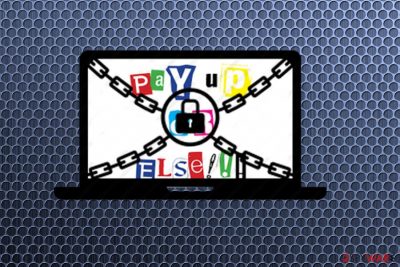
Help50 is a ransomware virus that uses Logical OR operation or simply XOR encryption[1] to render victim’s files unreadable. It targets 54 types of files, including archives, media files, images, documents and other data that typically contains victim’s personal data. After the encryption is done, the hackers drop an additional document called DECRYPT_FILES.txt on the infected computer in which they ask victims to contact them via help50(@)yandex.ru email. In the middle of June 2018 came the new version of this virus. Bearing the same .dat file extension this version added blackmagic8@yandex.com contact email to the mix. It is now known that the latter version of ransomware uses RSA-2048 encryption algorithm.
| Name | Help50 |
|---|---|
| Type | Ransomware |
| Damage level | High. can access important system parts |
| Distribution | Insecure spam email attachments |
| Encryption method | RSA-2048, XOR |
| Extension | .dat |
| Contact email | blackmagic8@yandex.com, help50(@)yandex.ru. |
| Ransom note | DECRYPT_FILES.txt |
| Removal | Best tool for virus removal is FortectIntego |
The victims are supposed to contact the criminals via this address to receive further instructions and recovery key. Reportedly, though, paying the extortionists brings no results and files remain permanently encrypted. Experts urge the victims to refuse to make any payments and remove Help50 ransomware from their computers to prevent further damage. FortectIntego can be a helpful tool when it comes to computer cleanup and further recovery, so we recommend giving it a try.
Upon our investigation, we have found some interesting information that may link Help50 to the CryptoLocker and its open-source builder called Encoder Builder v2.4[2]. Wannabe hackers can use this tool to create a virus version of their own, choosing between XOR and TEA algorithms, types of files they wish to encrypt and extensions they wish their virus to append to the locked files. Nevertheless, since this information is not yet confirmed, we should not make untimely propositions and stick to what we already know.
And one of most obvious things are the already mentioned extensions. Currently, Help50 ads .dat extension next to every file it encrypts, but we should point out that every virus version may use a different extension. Another thing that malware experts managed to dig up is the files setup.exe and Project1.exe which might be related to the virus deployment and execution on the computer. These files are probably delivered to the victim’s computer by Trojans [3] disguised as regular applications.
Regardless of how these malicious files get in, there is only one way to remove them from the infected system. You should scan your computer with automatic malware scanner as soon as possible and destroy the virus. If Help50 ransomware removal is interfered by the virus trying to block your antivirus applications from launching, you should complete the steps at the end of this article and try scanning the computer again.
The new version of Help50 ransomware virus came to light on June 2018. The same .dat file extension is added to the encrypted files, but now the contact email address is blackmagic8@yandex.com. This variant uses the RSA-2048 encryption algorithm, but there is not much information regarding this new variant. Though, you should still get rid of this cyber threat.

Ways that ransomware infiltration could happen
The most common ransomware spreading method is spam emails and their insecure attachments. Those attachments can contain safe-looking Word or Exel documents filled with actually malicious macro viruses. Also, those attachments might be advertisements that trick you into purchasing dubious software or optimization tools. Developers often use legitimate company names for these scams.
We have already mentioned that this virus may travel around as Trojan which can be hidden inside software packages pretending to be a regular program; arrive in your inbox as phishing[4] emails carrying a supposed image, Word or PDF file or get downloaded to your computer as a drive-by download. There are too many ways for the hackers to deliver malware on the computers.
Thus, it is very difficult to determine where and when exactly the virus is going to hit. A better option is to create data backups [5] and be sure that you will be able to recover them in case there is an emergency such as ransomware attack. Whenever you create new files, back them up and keep the storage device disconnected from the computer at all times.
Delete Help50 ransomware virus and try to recover files
The best way to remove Help50 is using professional anti-malware tools. You need to do this because these tools can detect and get rid of most of the cyber infections on your computer. Then you can recover encrypted files with backups. If you have no backups saved whatsoever, things become more difficult. It might be that you may not get your files back at all. Nevertheless, you can always give it a try. We can recommend FortectIntego, SpyHunter 5Combo Cleaner, Malwarebytes for the job.
Of course, automatic anti-malware software is the option you should go for when executing Help50 removal. This will ensure the user that the system is safe again and file restoring can be done safely. If you plug in any device to your computer before cleaning those files can be corrupted again. So firstly, focus on the elimination part and only then worry about file recovery. there is a guide below that can help you find best solutions.
Getting rid of Help50 virus. Follow these steps
Manual removal using Safe Mode
Ransomware like Help50 can try blocking your antivirus from executing smooth elimination. The instructions below will explain how to decontaminate the virus and get back in charge of your antivirus.
Important! →
Manual removal guide might be too complicated for regular computer users. It requires advanced IT knowledge to be performed correctly (if vital system files are removed or damaged, it might result in full Windows compromise), and it also might take hours to complete. Therefore, we highly advise using the automatic method provided above instead.
Step 1. Access Safe Mode with Networking
Manual malware removal should be best performed in the Safe Mode environment.
Windows 7 / Vista / XP
- Click Start > Shutdown > Restart > OK.
- When your computer becomes active, start pressing F8 button (if that does not work, try F2, F12, Del, etc. – it all depends on your motherboard model) multiple times until you see the Advanced Boot Options window.
- Select Safe Mode with Networking from the list.

Windows 10 / Windows 8
- Right-click on Start button and select Settings.

- Scroll down to pick Update & Security.

- On the left side of the window, pick Recovery.
- Now scroll down to find Advanced Startup section.
- Click Restart now.

- Select Troubleshoot.

- Go to Advanced options.

- Select Startup Settings.

- Press Restart.
- Now press 5 or click 5) Enable Safe Mode with Networking.

Step 2. Shut down suspicious processes
Windows Task Manager is a useful tool that shows all the processes running in the background. If malware is running a process, you need to shut it down:
- Press Ctrl + Shift + Esc on your keyboard to open Windows Task Manager.
- Click on More details.

- Scroll down to Background processes section, and look for anything suspicious.
- Right-click and select Open file location.

- Go back to the process, right-click and pick End Task.

- Delete the contents of the malicious folder.
Step 3. Check program Startup
- Press Ctrl + Shift + Esc on your keyboard to open Windows Task Manager.
- Go to Startup tab.
- Right-click on the suspicious program and pick Disable.

Step 4. Delete virus files
Malware-related files can be found in various places within your computer. Here are instructions that could help you find them:
- Type in Disk Cleanup in Windows search and press Enter.

- Select the drive you want to clean (C: is your main drive by default and is likely to be the one that has malicious files in).
- Scroll through the Files to delete list and select the following:
Temporary Internet Files
Downloads
Recycle Bin
Temporary files - Pick Clean up system files.

- You can also look for other malicious files hidden in the following folders (type these entries in Windows Search and press Enter):
%AppData%
%LocalAppData%
%ProgramData%
%WinDir%
After you are finished, reboot the PC in normal mode.
Remove Help50 using System Restore
In case you can't use your antivirus properly because Help50 is preventing it from launching, take some time to complete the instructions below and try running the antivirus again.
-
Step 1: Reboot your computer to Safe Mode with Command Prompt
Windows 7 / Vista / XP- Click Start → Shutdown → Restart → OK.
- When your computer becomes active, start pressing F8 multiple times until you see the Advanced Boot Options window.
-
Select Command Prompt from the list

Windows 10 / Windows 8- Press the Power button at the Windows login screen. Now press and hold Shift, which is on your keyboard, and click Restart..
- Now select Troubleshoot → Advanced options → Startup Settings and finally press Restart.
-
Once your computer becomes active, select Enable Safe Mode with Command Prompt in Startup Settings window.

-
Step 2: Restore your system files and settings
-
Once the Command Prompt window shows up, enter cd restore and click Enter.

-
Now type rstrui.exe and press Enter again..

-
When a new window shows up, click Next and select your restore point that is prior the infiltration of Help50. After doing that, click Next.


-
Now click Yes to start system restore.

-
Once the Command Prompt window shows up, enter cd restore and click Enter.
Bonus: Recover your data
Guide which is presented above is supposed to help you remove Help50 from your computer. To recover your encrypted files, we recommend using a detailed guide prepared by 2-spyware.com security experts.If your files are encrypted by Help50, you can use several methods to restore them:
Data Recovery Pro: help your files encrypted by Help50
Data Recovery Pro is a tool you can use to recover your encrypted files. There are no guarantees that the program will work 100%, but there are no reasons why not to give it a try:
- Download Data Recovery Pro;
- Follow the steps of Data Recovery Setup and install the program on your computer;
- Launch it and scan your computer for files encrypted by Help50 ransomware;
- Restore them.
Activate Windows Previous Versions feature to recover files after Help50 attack
Windows Previous Versions feature can only be activated if the System Restore function was enabled before Help50 hit the computer. If it was, you can then proceed with these steps:
- Find an encrypted file you need to restore and right-click on it;
- Select “Properties” and go to “Previous versions” tab;
- Here, check each of available copies of the file in “Folder versions”. You should select the version you want to recover and click “Restore”.
Another option for data recovery: ShadowExplorer
It is currently unclear whether the virus deletes Volume Shadow Copies or not. These files are core elements needed for Shadow Explorer to recover the encrypted files. To find out if you stand a chance of recovering your files this way, follow these instructions:
- Download Shadow Explorer (http://shadowexplorer.com/);
- Follow a Shadow Explorer Setup Wizard and install this application on your computer;
- Launch the program and go through the drop down menu on the top left corner to select the disk of your encrypted data. Check what folders are there;
- Right-click on the folder you want to restore and select “Export”. You can also select where you want it to be stored.
Help50 decrypter
There is currently no information about Help50 decrypter. Please check back later.
Finally, you should always think about the protection of crypto-ransomwares. In order to protect your computer from Help50 and other ransomwares, use a reputable anti-spyware, such as FortectIntego, SpyHunter 5Combo Cleaner or Malwarebytes
How to prevent from getting ransomware
Do not let government spy on you
The government has many issues in regards to tracking users' data and spying on citizens, so you should take this into consideration and learn more about shady information gathering practices. Avoid any unwanted government tracking or spying by going totally anonymous on the internet.
You can choose a different location when you go online and access any material you want without particular content restrictions. You can easily enjoy internet connection without any risks of being hacked by using Private Internet Access VPN.
Control the information that can be accessed by government any other unwanted party and surf online without being spied on. Even if you are not involved in illegal activities or trust your selection of services, platforms, be suspicious for your own security and take precautionary measures by using the VPN service.
Backup files for the later use, in case of the malware attack
Computer users can suffer from data losses due to cyber infections or their own faulty doings. Ransomware can encrypt and hold files hostage, while unforeseen power cuts might cause a loss of important documents. If you have proper up-to-date backups, you can easily recover after such an incident and get back to work. It is also equally important to update backups on a regular basis so that the newest information remains intact – you can set this process to be performed automatically.
When you have the previous version of every important document or project you can avoid frustration and breakdowns. It comes in handy when malware strikes out of nowhere. Use Data Recovery Pro for the data restoration process.
- ^ XOR cipher. Wikipedia. The free encyclopedia.
- ^ It's educational - on the No 1 argument for open source ransomware. GDATA. Software Security Blog - .
- ^ Christian Cawley. How do Trojan horses work?. BrightHub. Science and technology news.
- ^ Phishing. Scamwatch. Information about how to recognise, avoid and report scams..
- ^ Data Recovery - the importance of data backups. Guidance Consulting. Vulnerability Management and Information Security Consulting .





















