Helpbyte.xyz ads (fake) - Free Guide
Helpbyte.xyz ads Removal Guide
What is Helpbyte.xyz ads?
Helpbyte.xyz is a deceptive site used by crooks to trick people into thinking their PC is infected
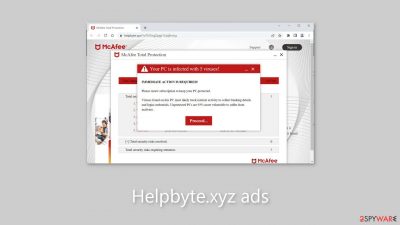
Helpbyte.xyz is a deceptive website that is purposefully designed to look like a McAfee security alert. It is important to note that McAfee is in no way connected to this fraudulent campaign. The perpetrators of this scheme use McAfee's reputation to create an appearance of legitimacy and trustworthiness. The website uses social engineering tactics and fear-based strategies to trick users into believing their systems are infected with multiple viruses.
The primary objective of Helpbyte.xyz is to generate profits for the scammers. This is accomplished by using push notifications and redirecting users to the official McAfee website. For each purchase, crooks are compensated financially through an affiliate program. Users who interact with the site may encounter bogus security alerts that persist even after the browser is closed, creating a false sense of urgency.
| NAME | Helpbyte.xyz |
| TYPE | Push notification spam; adware |
| SYMPTOMS | A page promoting antivirus software appears unexpectedly saying that the user's PC is infected |
| DISTRIBUTION | Shady websites, deceptive ads, bundled software |
| DANGERS | People can get spammed with pop-ups that say their system is infected and install PUPs or malware unknowingly |
| ELIMINATION | To disable the pop-ups go to your browser settings; scanning your system with anti-malware tools is recommended |
| FURTHER STEPS | Use FortectIntego to repair the damage and optimize the machine |
Distribution methods
Websites such as Helpbyte.xyz are rarely found in search results because they are typically hosted on unregulated and shady platforms. Illegal streaming sites, for example, are notorious for hosting deceptive advertisements, clever redirects, and fake “Download” and “Play” buttons.[1] As a result, it is best to only visit well-known and trustworthy websites.
It is advised to use legitimate streaming platforms such as Netflix or Hulu. These platforms charge a small monthly subscription fee and provide users with unlimited access to a wide variety of content. It is critical to avoid clicking on random links and advertisements, even if they appear to endorse legitimate products or services. It is always safer to go directly to the official source.
Another possibility is that the suspicious webpage appeared in the absence of user interaction. This can happen if your device has been infected with adware, which is advertising-supported software that generates a lot of commercial content like pop-ups, banners, and redirects.
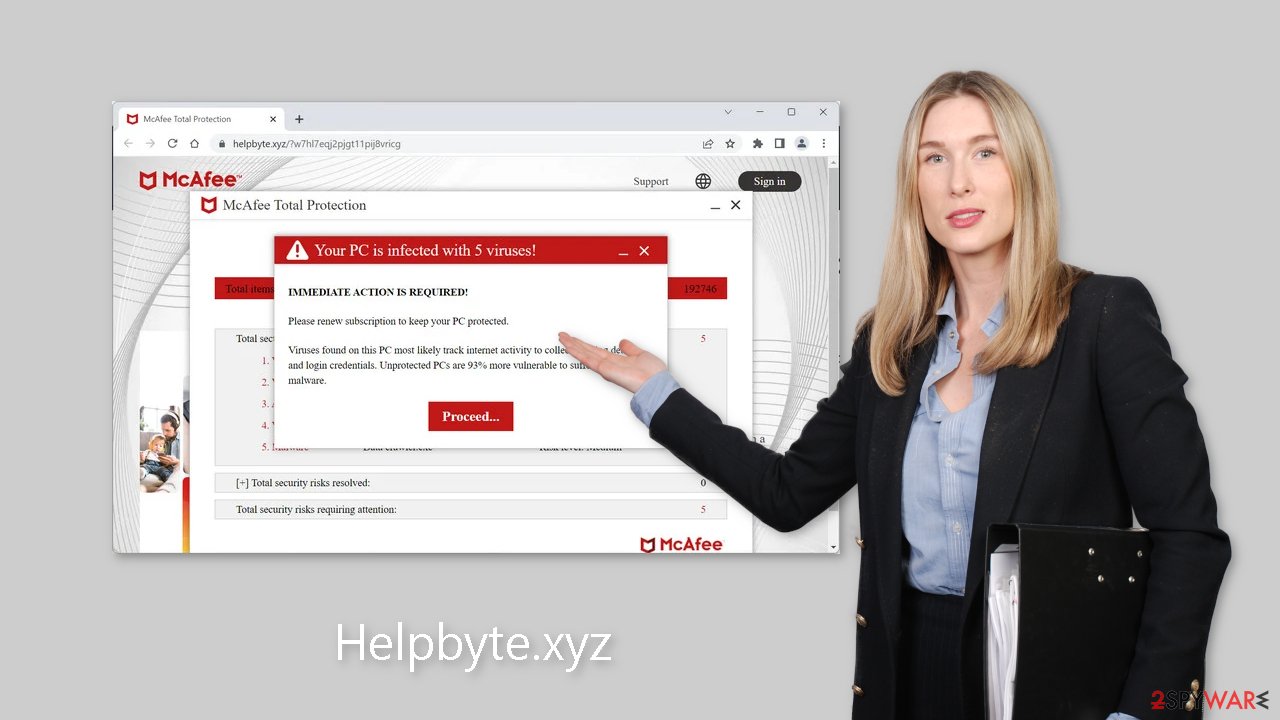
Block fake alerts
False security alerts can lead users to dangerous websites. To stop the annoying virus alerts, you must disable the site permissions that allow it to display push notifications. You can do so by following our step-by-step instructions:
Google Chrome (desktop):
- Open Google Chrome browser and go to Menu > Settings.
- Scroll down and click on Advanced.
- Locate the Privacy and security section and pick Site Settings > Notifications.
![Stop notifications on Chrome PC 1 Stop notifications on Chrome PC 1]()
- Look at the Allow section and look for a suspicious URL.
- Click the three vertical dots next to it and pick Block. This should remove unwanted notifications from Google Chrome.
![Stop notifications on Chrome PC 2 Stop notifications on Chrome PC 2]()
Google Chrome (Android):
- Open Google Chrome and tap on Settings (three vertical dots).
- Select Notifications.
- Scroll down to Sites section.
- Locate the unwanted URL and toggle the button to the left (Off setting).
![Stop notifications on Chrome Android Stop notifications on Chrome Android]()
Mozilla Firefox:
- Open Mozilla Firefox and go to Menu > Options.
- Click on Privacy & Security section.
- Under Permissions, you should be able to see Notifications. Click Settings button next to it.
![Stop notifications on Mozilla Firefox 1 Stop notifications on Mozilla Firefox 1]()
- In the Settings – Notification Permissions window, click on the drop-down menu by the URL in question.
- Select Block and then click on Save Changes. This should remove unwanted notifications from Mozilla Firefox.
![Stop notifications on Mozilla Firefox 2 Stop notifications on Mozilla Firefox 2]()
Safari:
- Click on Safari > Preferences…
- Go to Websites tab and, under General, select Notifications.
- Select the web address in question, click the drop-down menu and select Deny.
![Stop notifications on Safari Stop notifications on Safari]()
MS Edge:
- Open Microsoft Edge, and click the Settings and more button (three horizontal dots) at the top-right of the window.
- Select Settings and then go to Advanced.
- Under Website permissions, pick Manage permissions and select the URL in question.
- Toggle the switch to the left to turn notifications off on Microsoft Edge.
![Stop notifications on Edge 2 Stop notifications on Edge 2]()
MS Edge (Chromium):
- Open Microsoft Edge, and go to Settings.
- Select Site permissions.
- Go to Notifications on the right.
- Under Allow, you will find the unwanted entry.
- Click on More actions and select Block.
![Stop notifications on Edge Chromium Stop notifications on Edge Chromium]()
Clean your browsers
Once the removal process is complete, we recommend using the FortectIntego repair tool to keep your web browsers healthy. It's critical to understand that nearly every website you visit uses cookies to track your browsing habits, such as the pages you visit, the links you click on, and the purchases you make.
If you see pop-ups from unknown sources, it is very likely that you have been browsing unauthorized web pages and have clicked on dangerous links. As a result, your browsing data may have been compromised or sold to advertising networks, who use it to target you with even more ads.
Use anti-malware tools to detect adware
If you have disabled push notifications but are still experiencing unwanted symptoms such as unexpected redirects and an influx of commercial content such as pop-ups and banners, it is recommended that you scan your system for adware. Adware is frequently distributed via freeware[2] distribution websites, where additional programs are frequently included in installers with no clear disclosure on their pages.
To avoid future adware infections, it is best to install software from official web stores and developer websites. Furthermore, always use the “Custom” or “Advanced” installation methods, read the Privacy Policy and Terms of Use carefully, and thoroughly examine the file list, unticking any boxes associated with unrelated applications.
We recommend using trusted professional security tools such as SpyHunter 5Combo Cleaner or Malwarebytes, which can automatically detect and successfully remove most suspicious apps. While manual removal of potentially unwanted programs (PUPs)[3] is possible, it can be challenging without knowing which specific application is causing the disruptive behavior, and there is a risk of mistakenly deleting the wrong programs.
Manual uninstallation may also leave behind residual traces of the program, which could lead to a reoccurrence of the infection. However, if you prefer not to utilize security tools and are aware of the program responsible, you can refer to our guide for assistance in uninstalling it:
Windows 10/8:
- Enter Control Panel into Windows search box and hit Enter or click on the search result.
- Under Programs, select Uninstall a program.
![Uninstall from Windows 1 Uninstall from Windows 1]()
- From the list, find the entry of the suspicious program.
- Right-click on the application and select Uninstall.
- If User Account Control shows up, click Yes.
- Wait till uninstallation process is complete and click OK.
![Uninstall from Windows 2 Uninstall from Windows 2]()
Windows 7/XP:
- Click on Windows Start > Control Panel located on the right pane (if you are Windows XP user, click on Add/Remove Programs).
- In Control Panel, select Programs > Uninstall a program.
![Uninstall from Windows 7/XP Uninstall from Windows 7/XP]()
- Pick the unwanted application by clicking on it once.
- At the top, click Uninstall/Change.
- In the confirmation prompt, pick Yes.
- Click OK once the removal process is finished.
Mac:
- From the menu bar, select Go > Applications.
- In the Applications folder, look for all related entries.
- Click on the app and drag it to Trash (or right-click and pick Move to Trash)
![Uninstall from Mac 1 Uninstall from Mac 1]()
To fully remove an unwanted app, you need to access Application Support, LaunchAgents, and LaunchDaemons folders and delete relevant files:
- Select Go > Go to Folder.
- Enter /Library/Application Support and click Go or press Enter.
- In the Application Support folder, look for any dubious entries and then delete them.
- Now enter /Library/LaunchAgents and /Library/LaunchDaemons folders the same way and terminate all the related .plist files.
![Uninstall from Mac 2 Uninstall from Mac 2]()
How to prevent from getting adware
Choose a proper web browser and improve your safety with a VPN tool
Online spying has got momentum in recent years and people are getting more and more interested in how to protect their privacy online. One of the basic means to add a layer of security – choose the most private and secure web browser. Although web browsers can't grant full privacy protection and security, some of them are much better at sandboxing, HTTPS upgrading, active content blocking, tracking blocking, phishing protection, and similar privacy-oriented features. However, if you want true anonymity, we suggest you employ a powerful Private Internet Access VPN – it can encrypt all the traffic that comes and goes out of your computer, preventing tracking completely.
Lost your files? Use data recovery software
While some files located on any computer are replaceable or useless, others can be extremely valuable. Family photos, work documents, school projects – these are types of files that we don't want to lose. Unfortunately, there are many ways how unexpected data loss can occur: power cuts, Blue Screen of Death errors, hardware failures, crypto-malware attack, or even accidental deletion.
To ensure that all the files remain intact, you should prepare regular data backups. You can choose cloud-based or physical copies you could restore from later in case of a disaster. If your backups were lost as well or you never bothered to prepare any, Data Recovery Pro can be your only hope to retrieve your invaluable files.
- ^ Andy Maxwell. Google Targets Fake ‘Download’ and ‘Play’ Buttons. Torrentfreak. Filesharing News.
- ^ Tim Fisher. What Is Freeware?. Lifewire. Internet, Networking and Security.
- ^ Potentially unwanted program. Wikipedia. The Free Encyclopedia.













