Iqiyi ads (Free Guide) - Easy Removal Guide
Iqiyi ads Removal Guide
What is Iqiyi ads?
Iqiyi fishes for Chinese movie watchers
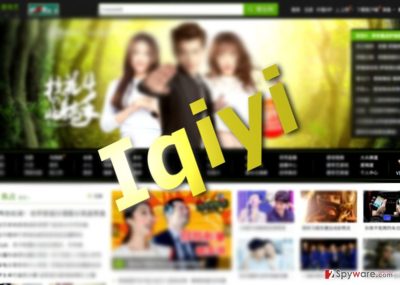
Iqiyi virus operates as an adware infection which primarily targets computers located in Chinese-speaking[1] countries, but can also pop up anywhere in the world. Furthermore, it has links with the notorious and persistent adware Hao123.
On the Internet terms, this cyber parasite is relatively old. The initial reports about it reach back to September 2015. Interestingly enough, the number of users infected with this cyber threat has spiked again quite recently, although the adware itself does not seem to have changed during the year and is still working on the same principles.
Chinese users looking for entertaining videos may be redirected to this domain. Alternatively, the adware employs stealthy installation techniques (“bundling” in particular) to sneak into the computers and tries to keep its presence on the system undetected for as long as possible, allowing the virus to carry out predetermined activities without being interrupted.
And these activities are quite demanding. QyBrowser.exe, QyClient.exe, and QyKernel.exe and QiyiService.exe files that the virus installs on the computer may raise your CPU usage up to 100%, negatively impacting the rest of the computer processes.
The worst part is, that neither of these programs adds any value to your computer performance. On the opposite, they downgrade it, making your system more vulnerable and prone to more serious cyber infections. Why should you let this virus drain your computer resources and expose it to various risks? Remove Iqiyi from your computer without wasting any more time. We suggest doing that with professional antivirus software tools like FortectIntego.
Despite the previously mentioned stealthy activities, the Chinese adware may also initiate Iqiyi ads and offers which are very unlikely to go unnoticed.[2] They will start flooding your Internet Explorer, Chrome, or Mozilla browser with video commercials, online survey suggestions and a bunch of other tempting offers soon after the Iqiyi hijack.
Resisting these commercial deals and popups might not be easy since adware viruses are designed to generate them in a way which would appeal to the user, even if it does not fully disclose the true nature of the promoted content. This means that even the shady websites or products can be portrayed in the most positive light.
Sadly, due to Iqiyi redirect phenomenon, users may often find themselves in such pages. The risk to encounter malware disguised in such domain highly increases while using the services of this movie streaming domain.
Adding to the whole package, the virus also spies on the users, so one of the many processes it may run on the computer can easily be dedicated to keeping a record of what you search for online, what websites you visit and what pages you view.
You never know where such information is used after it is collected, but the studies show that it is mostly applied in the creation of specific user-targeted ads. It does not mean that the data cannot be sold to the third-parties as well. Briefly speaking, it is not safe to go on without Iqiyi removal for too long. So, you should perform it as soon as you have the chance. 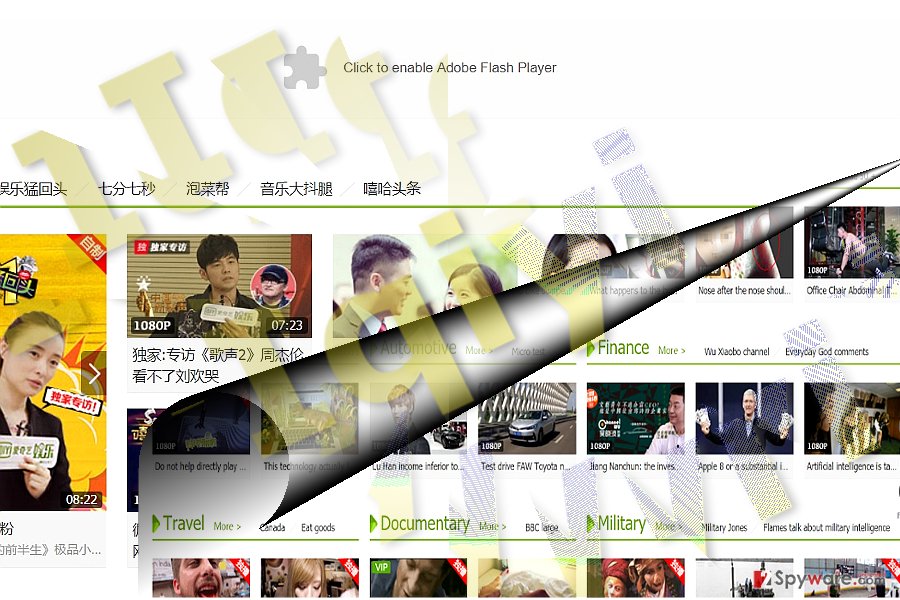
Options to evade the infection
Iqiyi ads can be very annoying, and the virus itself might be difficult to remove, especially for the less experienced users. Thus, try to prevent the virus infiltration before it takes place. But before taking any action, it is useful to learn how is the virus distributed.
As we have already mentioned, this virus travels with the help of “bundling,” but what is this distribution strategy exactly? In the simplest terms, when two or more programs are added to a single software package, they form a bundle, so “bundling” is essentially the process of combining and distributing bundled software.
This strategy is widely used for the distribution of potentially unwanted programs like Iqiyi, simply because it is an effortless way of infiltrating computers. But you can end this by exposing potentially unwanted programs while they’re still at your system’s doorstep.
“Advanced” installation can help you achieve that. Make sure you chose this particular mode when installing new programs on your system and keep a lookout for the undesirable content.
Get rid of Iqiyi adware
Regardless of whether you live in the Chinese-speaking country or not, the Iqiyi virus is equally dangerous and should be terminated without hesitation. There are a couple of techniques which can be applied to eliminate the infection.[3]
Terminating the suspicious processes in your Task Manager or deleting the program which you suspect has brought the infection will not be enough to make pop-ups caused by this adware vanish from your computer.
You can emove Iqiyi manually, though it will require more time and patience. You are also free to use automatic tools to delete the adware and its web scripts. You might also find our detailed Iqiyi removal tutorial useful. In case you have any questions regarding this infection, leave us a question in the Ask Us section.
You may remove virus damage with a help of FortectIntego. SpyHunter 5Combo Cleaner and Malwarebytes are recommended to detect potentially unwanted programs and viruses with all their files and registry entries that are related to them.
Getting rid of Iqiyi ads. Follow these steps
Uninstall from Windows
Most commonly, Iqiyi adware is found on Windows OS. It may run under the following processes: QyBrowser.exe, QyClient.exe, and QyKernel.exe and QiyiService.exe. If you find these executables in your Task Manager, terminate them immediately. Also, locate and delete this entry:<$PROGRAMFILES>\iQiyi\hao123.exe and the following registry entry: {0180E49C-13BF-46DB-9AFD-9F52292E1C22} under HKEY_CLASSES_ROOT\CLSID\.
Instructions for Windows 10/8 machines:
- Enter Control Panel into Windows search box and hit Enter or click on the search result.
- Under Programs, select Uninstall a program.

- From the list, find the entry of the suspicious program.
- Right-click on the application and select Uninstall.
- If User Account Control shows up, click Yes.
- Wait till uninstallation process is complete and click OK.

If you are Windows 7/XP user, proceed with the following instructions:
- Click on Windows Start > Control Panel located on the right pane (if you are Windows XP user, click on Add/Remove Programs).
- In Control Panel, select Programs > Uninstall a program.

- Pick the unwanted application by clicking on it once.
- At the top, click Uninstall/Change.
- In the confirmation prompt, pick Yes.
- Click OK once the removal process is finished.
Delete from macOS
It is yet unknown whether this virus infects Mac OS X, but it you suddenly start being exposed to extensive online advertising, you may need to scan your computer for the Iqiyi virus. QyBrowser.exe, QyClient.exe, and QyKernel.exe and QiyiService.exe files may suggest the virus presence on the computer, so we suggest looking for them carefully and remove if found.
Remove items from Applications folder:
- From the menu bar, select Go > Applications.
- In the Applications folder, look for all related entries.
- Click on the app and drag it to Trash (or right-click and pick Move to Trash)

To fully remove an unwanted app, you need to access Application Support, LaunchAgents, and LaunchDaemons folders and delete relevant files:
- Select Go > Go to Folder.
- Enter /Library/Application Support and click Go or press Enter.
- In the Application Support folder, look for any dubious entries and then delete them.
- Now enter /Library/LaunchAgents and /Library/LaunchDaemons folders the same way and terminate all the related .plist files.

Remove from Microsoft Edge
Delete unwanted extensions from MS Edge:
- Select Menu (three horizontal dots at the top-right of the browser window) and pick Extensions.
- From the list, pick the extension and click on the Gear icon.
- Click on Uninstall at the bottom.

Clear cookies and other browser data:
- Click on the Menu (three horizontal dots at the top-right of the browser window) and select Privacy & security.
- Under Clear browsing data, pick Choose what to clear.
- Select everything (apart from passwords, although you might want to include Media licenses as well, if applicable) and click on Clear.

Restore new tab and homepage settings:
- Click the menu icon and choose Settings.
- Then find On startup section.
- Click Disable if you found any suspicious domain.
Reset MS Edge if the above steps did not work:
- Press on Ctrl + Shift + Esc to open Task Manager.
- Click on More details arrow at the bottom of the window.
- Select Details tab.
- Now scroll down and locate every entry with Microsoft Edge name in it. Right-click on each of them and select End Task to stop MS Edge from running.

If this solution failed to help you, you need to use an advanced Edge reset method. Note that you need to backup your data before proceeding.
- Find the following folder on your computer: C:\\Users\\%username%\\AppData\\Local\\Packages\\Microsoft.MicrosoftEdge_8wekyb3d8bbwe.
- Press Ctrl + A on your keyboard to select all folders.
- Right-click on them and pick Delete

- Now right-click on the Start button and pick Windows PowerShell (Admin).
- When the new window opens, copy and paste the following command, and then press Enter:
Get-AppXPackage -AllUsers -Name Microsoft.MicrosoftEdge | Foreach {Add-AppxPackage -DisableDevelopmentMode -Register “$($_.InstallLocation)\\AppXManifest.xml” -Verbose

Instructions for Chromium-based Edge
Delete extensions from MS Edge (Chromium):
- Open Edge and click select Settings > Extensions.
- Delete unwanted extensions by clicking Remove.

Clear cache and site data:
- Click on Menu and go to Settings.
- Select Privacy, search and services.
- Under Clear browsing data, pick Choose what to clear.
- Under Time range, pick All time.
- Select Clear now.

Reset Chromium-based MS Edge:
- Click on Menu and select Settings.
- On the left side, pick Reset settings.
- Select Restore settings to their default values.
- Confirm with Reset.

Remove from Mozilla Firefox (FF)
carefully inspect the toolbar. If you find additional shady browser extensions, make a rush to uninstall them completely.
Remove dangerous extensions:
- Open Mozilla Firefox browser and click on the Menu (three horizontal lines at the top-right of the window).
- Select Add-ons.
- In here, select unwanted plugin and click Remove.

Reset the homepage:
- Click three horizontal lines at the top right corner to open the menu.
- Choose Options.
- Under Home options, enter your preferred site that will open every time you newly open the Mozilla Firefox.
Clear cookies and site data:
- Click Menu and pick Settings.
- Go to Privacy & Security section.
- Scroll down to locate Cookies and Site Data.
- Click on Clear Data…
- Select Cookies and Site Data, as well as Cached Web Content and press Clear.

Reset Mozilla Firefox
If clearing the browser as explained above did not help, reset Mozilla Firefox:
- Open Mozilla Firefox browser and click the Menu.
- Go to Help and then choose Troubleshooting Information.

- Under Give Firefox a tune up section, click on Refresh Firefox…
- Once the pop-up shows up, confirm the action by pressing on Refresh Firefox.

Remove from Google Chrome
Delete malicious extensions from Google Chrome:
- Open Google Chrome, click on the Menu (three vertical dots at the top-right corner) and select More tools > Extensions.
- In the newly opened window, you will see all the installed extensions. Uninstall all the suspicious plugins that might be related to the unwanted program by clicking Remove.

Clear cache and web data from Chrome:
- Click on Menu and pick Settings.
- Under Privacy and security, select Clear browsing data.
- Select Browsing history, Cookies and other site data, as well as Cached images and files.
- Click Clear data.

Change your homepage:
- Click menu and choose Settings.
- Look for a suspicious site in the On startup section.
- Click on Open a specific or set of pages and click on three dots to find the Remove option.
Reset Google Chrome:
If the previous methods did not help you, reset Google Chrome to eliminate all the unwanted components:
- Click on Menu and select Settings.
- In the Settings, scroll down and click Advanced.
- Scroll down and locate Reset and clean up section.
- Now click Restore settings to their original defaults.
- Confirm with Reset settings.

Delete from Safari
Remove unwanted extensions from Safari:
- Click Safari > Preferences…
- In the new window, pick Extensions.
- Select the unwanted extension and select Uninstall.

Clear cookies and other website data from Safari:
- Click Safari > Clear History…
- From the drop-down menu under Clear, pick all history.
- Confirm with Clear History.

Reset Safari if the above-mentioned steps did not help you:
- Click Safari > Preferences…
- Go to Advanced tab.
- Tick the Show Develop menu in menu bar.
- From the menu bar, click Develop, and then select Empty Caches.

After uninstalling this potentially unwanted program (PUP) and fixing each of your web browsers, we recommend you to scan your PC system with a reputable anti-spyware. This will help you to get rid of Iqiyi registry traces and will also identify related parasites or possible malware infections on your computer. For that you can use our top-rated malware remover: FortectIntego, SpyHunter 5Combo Cleaner or Malwarebytes.
How to prevent from getting adware
Choose a proper web browser and improve your safety with a VPN tool
Online spying has got momentum in recent years and people are getting more and more interested in how to protect their privacy online. One of the basic means to add a layer of security – choose the most private and secure web browser. Although web browsers can't grant full privacy protection and security, some of them are much better at sandboxing, HTTPS upgrading, active content blocking, tracking blocking, phishing protection, and similar privacy-oriented features. However, if you want true anonymity, we suggest you employ a powerful Private Internet Access VPN – it can encrypt all the traffic that comes and goes out of your computer, preventing tracking completely.
Lost your files? Use data recovery software
While some files located on any computer are replaceable or useless, others can be extremely valuable. Family photos, work documents, school projects – these are types of files that we don't want to lose. Unfortunately, there are many ways how unexpected data loss can occur: power cuts, Blue Screen of Death errors, hardware failures, crypto-malware attack, or even accidental deletion.
To ensure that all the files remain intact, you should prepare regular data backups. You can choose cloud-based or physical copies you could restore from later in case of a disaster. If your backups were lost as well or you never bothered to prepare any, Data Recovery Pro can be your only hope to retrieve your invaluable files.
- ^ How to remove computer viruses. IT News, Reviews and Malware Elimination Instructions.
- ^ Sarah Perez. Google bans its ads on sites that use those annoying ‘pop-unders’. TechCrunch. The latest technology news and information on startups.
- ^ Linas Kiguolis. “Particle” Chrome extension turns into adware after being sold to a new developer. 2-spyware. IT News, Tutorials and Malware Removal Guides.























