Hao.7654.com virus (Removal Instructions)
Hao.7654.com virus Removal Guide
What is Hao.7654.com virus?
What should you know before using Hao.7654.com for the Internet search?
Hao.7654.com virus belongs to the family of the so-called hijacker viruses, including other suspicious domains such as Hao123.com, Hao.ylmf.com, and Hao.360.cn which specifically target browsers running on Windows operating systems. So, if you are a user of Google Chrome, Mozilla Firefox, Internet Explorer or Edge, you are already at risk of being infected. In case you have a reputable antivirus utility installed, it will immediately alert you that you are entering a potentially dangerous site. Nevertheless, if the virus managed to sneak into your computer stealthily, it might as well bypass your antivirus and run in the system undetected. Regular system scans with reputable antivirus utilities like FortectIntego can protect you from such unauthorized intruders. You can also use them for the Hao.7654.com removal.
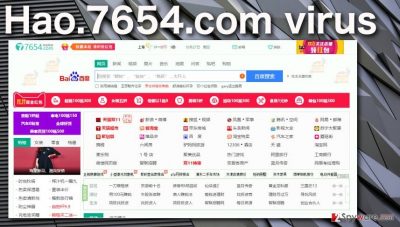
Though Hao.7654.com malware is a Chinese creation, it is not country-bound. So, it might unexpectedly replace your homepage and default search engine and change the language of interaction even if you live nowhere near the Chinese-speaking countries. But the problems with Hao.7654.com hijack do not end there. Sadly, the change in your homepage and search provider is just the beginning. Through this new domain that it forcefully places on your browser, the virus can continue to carry out an intrusive advertising campaign. It might start generating pop-ups, dropping video and audio advertisements or even try to draw out some of your personal information using deceptive phishing techniques or with the help of stealthy data tracking. Besides, the infected users also complain about a prevalent Hao.7654.com redirect issue. They claim to end up on unfamiliar websites entirely against their own will. The main problem is that this virus, as well as other members of the Hao family, collaborate with unreliable third parties which only want to draw as many clueless users as possible into obtaining their shady products or services. Some of them may even try to get you involved in tech support scams and swindle out your money by imitating critical system infections, thus, redirects to such sites may be especially dangerous. We recommend you not brush Hao.7654.com away and take action as soon as you notice suspicious changes on your browser.
How does this browser hijackers spread?
For spreading Hao.7654.com around the web, its creators apply the most common and widely used strategy — software bundling. Such software bundles usually consist of potentially unwanted programs and legitimate freeware. The users rarely monitor what do the downloaded software packages consist of, making it easy for the potentially unwanted programs to sneak in. It is absolutely crucial to choose software download sources very carefully and to investigate the already downloaded packages for optional components which might be potentially malicious like Hao.7654.com. Always use “Custom” and “Advanced” installation modes when installing new software on the computer and you will not have to deal with unwanted programs on your computer again.
What are the main steps of Hao.7654.com removal:
Hao.7654.com virus can be annoying and intrusive. It is not surprising that there are so many complaints about it online. However, you can’t fix anything just by complaining. To avoid this dubious website, you should remove it from your computer without delay. Hao.7654.com removal can be achieved in two basic ways: manually or automatically. The first approach will require some of your time and some skills. Nevertheless, our experts have tried their best to make the virus elimination instructions as clear and comprehensive as possible, so, if you follow them attentively, you should get rid of the virus without any trouble. The automatic virus elimination is much easier. Since the anti-malware tools utilize all the virus tracking and removal automatically, they save you some time which you can employ for dealing with other business.
You may remove virus damage with a help of FortectIntego. SpyHunter 5Combo Cleaner and Malwarebytes are recommended to detect potentially unwanted programs and viruses with all their files and registry entries that are related to them.
Getting rid of Hao.7654.com virus. Follow these steps
Uninstall from Windows
If you want to remove Hao.7654.com from your device manually, you first have to realize that this virus may not be easy to find. It may hide under different names and try to stay as neutral as possible in order not to be noticed. Thus, you should carefully investigate every program that you have recently installed on your computer, to disclose the malicious ones and to be able to remove them.
Instructions for Windows 10/8 machines:
- Enter Control Panel into Windows search box and hit Enter or click on the search result.
- Under Programs, select Uninstall a program.

- From the list, find the entry of the suspicious program.
- Right-click on the application and select Uninstall.
- If User Account Control shows up, click Yes.
- Wait till uninstallation process is complete and click OK.

If you are Windows 7/XP user, proceed with the following instructions:
- Click on Windows Start > Control Panel located on the right pane (if you are Windows XP user, click on Add/Remove Programs).
- In Control Panel, select Programs > Uninstall a program.

- Pick the unwanted application by clicking on it once.
- At the top, click Uninstall/Change.
- In the confirmation prompt, pick Yes.
- Click OK once the removal process is finished.
Delete from macOS
Though Hao.7654.com is unlikely to infect Mac OS X, there is no guarantee that it never will. In case you do find Hao.7654.com set as your homepage and browser, you should set off to the malware hunt as soon as possible. Look through the list of your decently installed applications to find the potentially infectious ones and remove the following the guidelines provided below.
Remove items from Applications folder:
- From the menu bar, select Go > Applications.
- In the Applications folder, look for all related entries.
- Click on the app and drag it to Trash (or right-click and pick Move to Trash)

To fully remove an unwanted app, you need to access Application Support, LaunchAgents, and LaunchDaemons folders and delete relevant files:
- Select Go > Go to Folder.
- Enter /Library/Application Support and click Go or press Enter.
- In the Application Support folder, look for any dubious entries and then delete them.
- Now enter /Library/LaunchAgents and /Library/LaunchDaemons folders the same way and terminate all the related .plist files.

Remove from Microsoft Edge
Delete unwanted extensions from MS Edge:
- Select Menu (three horizontal dots at the top-right of the browser window) and pick Extensions.
- From the list, pick the extension and click on the Gear icon.
- Click on Uninstall at the bottom.

Clear cookies and other browser data:
- Click on the Menu (three horizontal dots at the top-right of the browser window) and select Privacy & security.
- Under Clear browsing data, pick Choose what to clear.
- Select everything (apart from passwords, although you might want to include Media licenses as well, if applicable) and click on Clear.

Restore new tab and homepage settings:
- Click the menu icon and choose Settings.
- Then find On startup section.
- Click Disable if you found any suspicious domain.
Reset MS Edge if the above steps did not work:
- Press on Ctrl + Shift + Esc to open Task Manager.
- Click on More details arrow at the bottom of the window.
- Select Details tab.
- Now scroll down and locate every entry with Microsoft Edge name in it. Right-click on each of them and select End Task to stop MS Edge from running.

If this solution failed to help you, you need to use an advanced Edge reset method. Note that you need to backup your data before proceeding.
- Find the following folder on your computer: C:\\Users\\%username%\\AppData\\Local\\Packages\\Microsoft.MicrosoftEdge_8wekyb3d8bbwe.
- Press Ctrl + A on your keyboard to select all folders.
- Right-click on them and pick Delete

- Now right-click on the Start button and pick Windows PowerShell (Admin).
- When the new window opens, copy and paste the following command, and then press Enter:
Get-AppXPackage -AllUsers -Name Microsoft.MicrosoftEdge | Foreach {Add-AppxPackage -DisableDevelopmentMode -Register “$($_.InstallLocation)\\AppXManifest.xml” -Verbose

Instructions for Chromium-based Edge
Delete extensions from MS Edge (Chromium):
- Open Edge and click select Settings > Extensions.
- Delete unwanted extensions by clicking Remove.

Clear cache and site data:
- Click on Menu and go to Settings.
- Select Privacy, search and services.
- Under Clear browsing data, pick Choose what to clear.
- Under Time range, pick All time.
- Select Clear now.

Reset Chromium-based MS Edge:
- Click on Menu and select Settings.
- On the left side, pick Reset settings.
- Select Restore settings to their default values.
- Confirm with Reset.

Remove from Mozilla Firefox (FF)
Remove dangerous extensions:
- Open Mozilla Firefox browser and click on the Menu (three horizontal lines at the top-right of the window).
- Select Add-ons.
- In here, select unwanted plugin and click Remove.

Reset the homepage:
- Click three horizontal lines at the top right corner to open the menu.
- Choose Options.
- Under Home options, enter your preferred site that will open every time you newly open the Mozilla Firefox.
Clear cookies and site data:
- Click Menu and pick Settings.
- Go to Privacy & Security section.
- Scroll down to locate Cookies and Site Data.
- Click on Clear Data…
- Select Cookies and Site Data, as well as Cached Web Content and press Clear.

Reset Mozilla Firefox
If clearing the browser as explained above did not help, reset Mozilla Firefox:
- Open Mozilla Firefox browser and click the Menu.
- Go to Help and then choose Troubleshooting Information.

- Under Give Firefox a tune up section, click on Refresh Firefox…
- Once the pop-up shows up, confirm the action by pressing on Refresh Firefox.

Remove from Google Chrome
Delete malicious extensions from Google Chrome:
- Open Google Chrome, click on the Menu (three vertical dots at the top-right corner) and select More tools > Extensions.
- In the newly opened window, you will see all the installed extensions. Uninstall all the suspicious plugins that might be related to the unwanted program by clicking Remove.

Clear cache and web data from Chrome:
- Click on Menu and pick Settings.
- Under Privacy and security, select Clear browsing data.
- Select Browsing history, Cookies and other site data, as well as Cached images and files.
- Click Clear data.

Change your homepage:
- Click menu and choose Settings.
- Look for a suspicious site in the On startup section.
- Click on Open a specific or set of pages and click on three dots to find the Remove option.
Reset Google Chrome:
If the previous methods did not help you, reset Google Chrome to eliminate all the unwanted components:
- Click on Menu and select Settings.
- In the Settings, scroll down and click Advanced.
- Scroll down and locate Reset and clean up section.
- Now click Restore settings to their original defaults.
- Confirm with Reset settings.

Delete from Safari
Remove unwanted extensions from Safari:
- Click Safari > Preferences…
- In the new window, pick Extensions.
- Select the unwanted extension and select Uninstall.

Clear cookies and other website data from Safari:
- Click Safari > Clear History…
- From the drop-down menu under Clear, pick all history.
- Confirm with Clear History.

Reset Safari if the above-mentioned steps did not help you:
- Click Safari > Preferences…
- Go to Advanced tab.
- Tick the Show Develop menu in menu bar.
- From the menu bar, click Develop, and then select Empty Caches.

After uninstalling this potentially unwanted program (PUP) and fixing each of your web browsers, we recommend you to scan your PC system with a reputable anti-spyware. This will help you to get rid of Hao.7654.com registry traces and will also identify related parasites or possible malware infections on your computer. For that you can use our top-rated malware remover: FortectIntego, SpyHunter 5Combo Cleaner or Malwarebytes.
How to prevent from getting stealing programs
Choose a proper web browser and improve your safety with a VPN tool
Online spying has got momentum in recent years and people are getting more and more interested in how to protect their privacy online. One of the basic means to add a layer of security – choose the most private and secure web browser. Although web browsers can't grant full privacy protection and security, some of them are much better at sandboxing, HTTPS upgrading, active content blocking, tracking blocking, phishing protection, and similar privacy-oriented features. However, if you want true anonymity, we suggest you employ a powerful Private Internet Access VPN – it can encrypt all the traffic that comes and goes out of your computer, preventing tracking completely.
Lost your files? Use data recovery software
While some files located on any computer are replaceable or useless, others can be extremely valuable. Family photos, work documents, school projects – these are types of files that we don't want to lose. Unfortunately, there are many ways how unexpected data loss can occur: power cuts, Blue Screen of Death errors, hardware failures, crypto-malware attack, or even accidental deletion.
To ensure that all the files remain intact, you should prepare regular data backups. You can choose cloud-based or physical copies you could restore from later in case of a disaster. If your backups were lost as well or you never bothered to prepare any, Data Recovery Pro can be your only hope to retrieve your invaluable files.























