6789.com virus (Virus Removal Instructions) - Chrome, Firefox, IE, Edge
6789.com virus Removal Guide
What is 6789.com virus?
Reasons to stop using 6789.com search engine right now
6789.com virus is a highly bothersome parasite that computer security experts identify as a browser hijacker[1]. Browser hijackers, just like adware programs, fall into potentially unwanted programs’ (PUPs) list, and it goes without saying that such programs should be avoided. We discovered that this PUP is a product of Huai’an City Sha Lei Network Technology Co., Ltd. Typically, computer users install them without realizing how dangerous they are, or even without noticing their existence at all. It happens because they tend to travel alongside other, mostly popular free applications. Once installed alongside another program, 6789.com redirect virus immediately configures system settings or adds a browser extension to all victimized web browsers to start controlling them.
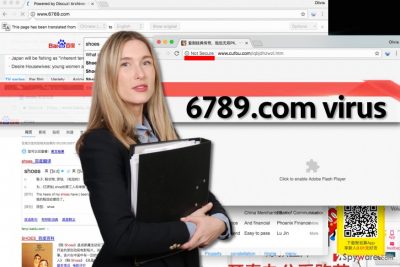
Right after 6789.com hijack, browsers start loading 6789.com page instead of the previously set homepage and new tab page address. The described website seems to be designed for Chinese-speaking computer users, but that doesn’t mean that the browser hijacker targets such users only. The website provides a lot of links to external websites and also a search engine that delivers modified baidu.com search results. We highly recommend you to remove 6789.com hijacker from the system because we find the website it promotes untrustworthy. We attempted to click on random links provided by the described website, and we discovered that some of them cause redirects to online shops, while others create a route to highly suspicious web pages that urge to update Flash player. If you didn’t know this yet, fake software updates[2] are often used by malware distributors[3] to trick victims into installing malicious software packages on their systems.
What is more, the described browser hijacker might try to obtain information about your browsing habits the entire time you browse the Internet. Be aware of the fact that it inserts tracking cookies[4] and web beacons into your browser to monitor your activity online. Although it does not intentionally collect sensitive information, it mainly gathers browsing-related details about you as a user, for example, what websites do you visit, what do you search for online, which ads do you click on and so on. Collected information might be analyzed for market research purposes, but there’s a possibility that it will be shared with other third-parties. If you do not want to allow some suspicious third-party companies to discuss information related to your browsing activities and habits, implement 6789.com removal without a hesitation. You might want to use an automatic spyware/malware removal utility for that, for instance, FortectIntego.
How did I manage to install the browser hijacker without realizing it?
The described browser hijacker typically doesn’t bother to inform the user about its presence. It tends to silently enter the computer system when the victim installs a program that the hijacker is bundled with. Such bundled additions usually generate pay-per-install revenue for whoever agrees to bundle[5] their free software products with; however, these additions are completely not useful for the computer user. The fact is, these PUPs manage to slip into computer systems only if the victim tends to install new downloads in a rush and without checking statements provided in the Privacy Policy document. The problem is that the vast of free programs suggest installing additional programs alongside them, and exactly these extras happen to be potentially unwanted programs that so many of us are trying to avoid. If you do not desire to install such programs accidentally, we suggest choosing Custom or Advanced settings in software setup and then rejecting “recommended” extras one after another.
What is the easiest way to remove 6789.com from my computer?
If your browsers are misbehaving and causing redirects to the described Chinese search engine on a daily basis, you should take actions immediately and remove 6789.com virus from the system ASAP. Keeping this PUP on the system definitely makes your computer more vulnerable to malware attacks, so we strongly suggest deleting it right now. You have two 6789.com removal options – you can delete it using anti-malware software or eliminate it manually. If the second option is the one you want to go for, check the instructions we present below.
You may remove virus damage with a help of FortectIntego. SpyHunter 5Combo Cleaner and Malwarebytes are recommended to detect potentially unwanted programs and viruses with all their files and registry entries that are related to them.
Getting rid of 6789.com virus. Follow these steps
Uninstall from Windows
To remove 6789.com virus precisely, read every step of this tutorial a few times before trying to carry out the instructions. You must remove all suspicious programs that were installed without your knowledge. Do not forget to clean browser shortcuts and then remove add-ons and extensions from each of the browsers individually. If you cannot identify programs that are responsible for keeping 6789.com in your browsers, run a system scan with anti-malware program.
Instructions for Windows 10/8 machines:
- Enter Control Panel into Windows search box and hit Enter or click on the search result.
- Under Programs, select Uninstall a program.

- From the list, find the entry of the suspicious program.
- Right-click on the application and select Uninstall.
- If User Account Control shows up, click Yes.
- Wait till uninstallation process is complete and click OK.

If you are Windows 7/XP user, proceed with the following instructions:
- Click on Windows Start > Control Panel located on the right pane (if you are Windows XP user, click on Add/Remove Programs).
- In Control Panel, select Programs > Uninstall a program.

- Pick the unwanted application by clicking on it once.
- At the top, click Uninstall/Change.
- In the confirmation prompt, pick Yes.
- Click OK once the removal process is finished.
Delete from macOS
Remove items from Applications folder:
- From the menu bar, select Go > Applications.
- In the Applications folder, look for all related entries.
- Click on the app and drag it to Trash (or right-click and pick Move to Trash)

To fully remove an unwanted app, you need to access Application Support, LaunchAgents, and LaunchDaemons folders and delete relevant files:
- Select Go > Go to Folder.
- Enter /Library/Application Support and click Go or press Enter.
- In the Application Support folder, look for any dubious entries and then delete them.
- Now enter /Library/LaunchAgents and /Library/LaunchDaemons folders the same way and terminate all the related .plist files.

Remove from Microsoft Edge
Delete unwanted extensions from MS Edge:
- Select Menu (three horizontal dots at the top-right of the browser window) and pick Extensions.
- From the list, pick the extension and click on the Gear icon.
- Click on Uninstall at the bottom.

Clear cookies and other browser data:
- Click on the Menu (three horizontal dots at the top-right of the browser window) and select Privacy & security.
- Under Clear browsing data, pick Choose what to clear.
- Select everything (apart from passwords, although you might want to include Media licenses as well, if applicable) and click on Clear.

Restore new tab and homepage settings:
- Click the menu icon and choose Settings.
- Then find On startup section.
- Click Disable if you found any suspicious domain.
Reset MS Edge if the above steps did not work:
- Press on Ctrl + Shift + Esc to open Task Manager.
- Click on More details arrow at the bottom of the window.
- Select Details tab.
- Now scroll down and locate every entry with Microsoft Edge name in it. Right-click on each of them and select End Task to stop MS Edge from running.

If this solution failed to help you, you need to use an advanced Edge reset method. Note that you need to backup your data before proceeding.
- Find the following folder on your computer: C:\\Users\\%username%\\AppData\\Local\\Packages\\Microsoft.MicrosoftEdge_8wekyb3d8bbwe.
- Press Ctrl + A on your keyboard to select all folders.
- Right-click on them and pick Delete

- Now right-click on the Start button and pick Windows PowerShell (Admin).
- When the new window opens, copy and paste the following command, and then press Enter:
Get-AppXPackage -AllUsers -Name Microsoft.MicrosoftEdge | Foreach {Add-AppxPackage -DisableDevelopmentMode -Register “$($_.InstallLocation)\\AppXManifest.xml” -Verbose

Instructions for Chromium-based Edge
Delete extensions from MS Edge (Chromium):
- Open Edge and click select Settings > Extensions.
- Delete unwanted extensions by clicking Remove.

Clear cache and site data:
- Click on Menu and go to Settings.
- Select Privacy, search and services.
- Under Clear browsing data, pick Choose what to clear.
- Under Time range, pick All time.
- Select Clear now.

Reset Chromium-based MS Edge:
- Click on Menu and select Settings.
- On the left side, pick Reset settings.
- Select Restore settings to their default values.
- Confirm with Reset.

Remove from Mozilla Firefox (FF)
Remove dangerous extensions:
- Open Mozilla Firefox browser and click on the Menu (three horizontal lines at the top-right of the window).
- Select Add-ons.
- In here, select unwanted plugin and click Remove.

Reset the homepage:
- Click three horizontal lines at the top right corner to open the menu.
- Choose Options.
- Under Home options, enter your preferred site that will open every time you newly open the Mozilla Firefox.
Clear cookies and site data:
- Click Menu and pick Settings.
- Go to Privacy & Security section.
- Scroll down to locate Cookies and Site Data.
- Click on Clear Data…
- Select Cookies and Site Data, as well as Cached Web Content and press Clear.

Reset Mozilla Firefox
If clearing the browser as explained above did not help, reset Mozilla Firefox:
- Open Mozilla Firefox browser and click the Menu.
- Go to Help and then choose Troubleshooting Information.

- Under Give Firefox a tune up section, click on Refresh Firefox…
- Once the pop-up shows up, confirm the action by pressing on Refresh Firefox.

Remove from Google Chrome
Delete all extensions that you cannot remember installing. It is very likely that one of them controls Chrome browser’s homepage and new tab page settings. Removing the right extension will free Chrome browser from 6789.com hijack.
Delete malicious extensions from Google Chrome:
- Open Google Chrome, click on the Menu (three vertical dots at the top-right corner) and select More tools > Extensions.
- In the newly opened window, you will see all the installed extensions. Uninstall all the suspicious plugins that might be related to the unwanted program by clicking Remove.

Clear cache and web data from Chrome:
- Click on Menu and pick Settings.
- Under Privacy and security, select Clear browsing data.
- Select Browsing history, Cookies and other site data, as well as Cached images and files.
- Click Clear data.

Change your homepage:
- Click menu and choose Settings.
- Look for a suspicious site in the On startup section.
- Click on Open a specific or set of pages and click on three dots to find the Remove option.
Reset Google Chrome:
If the previous methods did not help you, reset Google Chrome to eliminate all the unwanted components:
- Click on Menu and select Settings.
- In the Settings, scroll down and click Advanced.
- Scroll down and locate Reset and clean up section.
- Now click Restore settings to their original defaults.
- Confirm with Reset settings.

Delete from Safari
Remove unwanted extensions from Safari:
- Click Safari > Preferences…
- In the new window, pick Extensions.
- Select the unwanted extension and select Uninstall.

Clear cookies and other website data from Safari:
- Click Safari > Clear History…
- From the drop-down menu under Clear, pick all history.
- Confirm with Clear History.

Reset Safari if the above-mentioned steps did not help you:
- Click Safari > Preferences…
- Go to Advanced tab.
- Tick the Show Develop menu in menu bar.
- From the menu bar, click Develop, and then select Empty Caches.

After uninstalling this potentially unwanted program (PUP) and fixing each of your web browsers, we recommend you to scan your PC system with a reputable anti-spyware. This will help you to get rid of 6789.com registry traces and will also identify related parasites or possible malware infections on your computer. For that you can use our top-rated malware remover: FortectIntego, SpyHunter 5Combo Cleaner or Malwarebytes.
How to prevent from getting stealing programs
Stream videos without limitations, no matter where you are
There are multiple parties that could find out almost anything about you by checking your online activity. While this is highly unlikely, advertisers and tech companies are constantly tracking you online. The first step to privacy should be a secure browser that focuses on tracker reduction to a minimum.
Even if you employ a secure browser, you will not be able to access websites that are restricted due to local government laws or other reasons. In other words, you may not be able to stream Disney+ or US-based Netflix in some countries. To bypass these restrictions, you can employ a powerful Private Internet Access VPN, which provides dedicated servers for torrenting and streaming, not slowing you down in the process.
Data backups are important – recover your lost files
Ransomware is one of the biggest threats to personal data. Once it is executed on a machine, it launches a sophisticated encryption algorithm that locks all your files, although it does not destroy them. The most common misconception is that anti-malware software can return files to their previous states. This is not true, however, and data remains locked after the malicious payload is deleted.
While regular data backups are the only secure method to recover your files after a ransomware attack, tools such as Data Recovery Pro can also be effective and restore at least some of your lost data.
- ^ Browser hijacking. Wikipedia. The Free Encyclopedia.
- ^ Lawrence Abrams. Locky Ransomware being Distributed through Fake Flash Player Update Sites. BleepingComputer. News, Reviews, and Technical Support.
- ^ Lucian Constantin. Beware! Malware distributors are switching to less suspicious file types. PCWorld. News, tips and reviews from the experts on PCs, Windows and more.
- ^ Tracking Cookie. F-Secure. Knowledge Base.
- ^ How to Avoid Installing Junk Programs When Downloading Free Software. How-To Geek. For Geeks, By Geeks.























