KARLS ransomware (Removal Guide) - Recovery Instructions Included
KARLS virus Removal Guide
What is KARLS ransomware?
KARLS ransomware is malware that focuses on illegal money extortion from innocent users
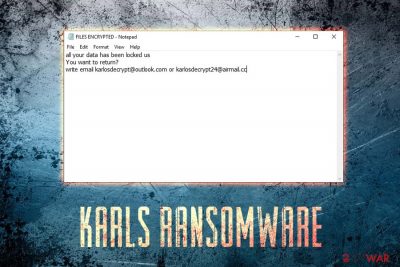
KARLS ransomware is file locking virus that was first spotted in mid-February 2019. The malware comes from one of the most prevalent families – CrySiS/Dharma, and it seems like cybercriminals are actively releasing new variants, such as .ETH, .888, .Qwex, .frend, and many others. The virus utilizes AES-256 encryption to lock up personal files like databases, documents, pictures, videos, music, etc. and appends .KARLS extension. Once the prevention of access to the data is ensured, ransomware drops two ransom notes: FILES ENCRYPTED.txt and a pop-up window – the latter including detailed instructions on what victims should do next to unlock their files. They are informed that they need to email threat actors via karlosdecrypt@outlook.com email and pay in Bitcoin in order to obtain the decryption key. While KARLS ransomware is not decryptable, users are recommended staying away from cybercriminals and never contacting them.
| Name | KARLS |
| Type | Ransomware |
| Infiltration | Hacked applications, spam emails, brute-force attacks, exploits, etc. |
| Variant of | CrySiS/Dharma |
| Encryption algorithm | AES-256 |
| File extension | .id-[random].karlosdecrypt@outlook.com.KARLS |
| Ransom note | FILES ENCRYPTED.txt |
| Contact | karlosdecrypt@outlook.com |
| Elimination | Use anti-malware software that can detect[1] the threat. We recommend FortectIntego or SpyHunter 5Combo Cleaner |
KARLS virus uses various infiltration techniques, including phishing emails, brute-force attacks, exploit kits, hacked or cracked installers, etc. Once inside the machine, it performs several changes to the system, such as Windows registry modification, shut down of certain processes, the launch of new operations, etc.
This is done to enable persistence and ensure malware loads with every system start, as well as complicate KARLS ransomware removal. After that, the virus starts the encryption process that usually takes only a few seconds. Note that the data does not get corrupted, but simply locked with a strong encryption cipher.
Files affected by .KARLS file virus are modified in the following way: a picture.jpg is turned into something like picture.jpg.id-8R474D32.karlosdecrypt@outlook.com.KARLS. From that point of time, users are unable to open any data. However, it can be achieved with a key that is stored on a remote server controlled by hackers.
A brief text file KARLS ransomware drops states the following:
all your data has been locked us
You want to return?
write email karlosdecrypt@outlook.com or karlosdecrypt24@airmail.cc
However, many security experts[2] advise staying away from cybercriminals, as victims can get scammed. Instead, they should remove KARLS ransomware virus and proceed with alternative file decryption methods (in case no data backups are available).
Users should use reputable security application that can recognize the threat. Several anti-malware programs detect KARLS ransomware as:[1]
- TR/Dropper.Gen
- Trojan/Win32.Crysis.R213980
- Ransom.Crysis.Generic
- Troj/Criakl-G
- GenericRXEA-WW!8B31D3BB4140
- Trojan.Ransom.Crysis.E (B)
- a variant of Win32/Filecoder.Crysis.P
- Trojan.Encoder.3953, etc.
Once the cyberthreat is eliminated, we suggest you scan your PC with FortectIntego – this software will be able to fix system files and settings corrupted by .KARLS file virus.
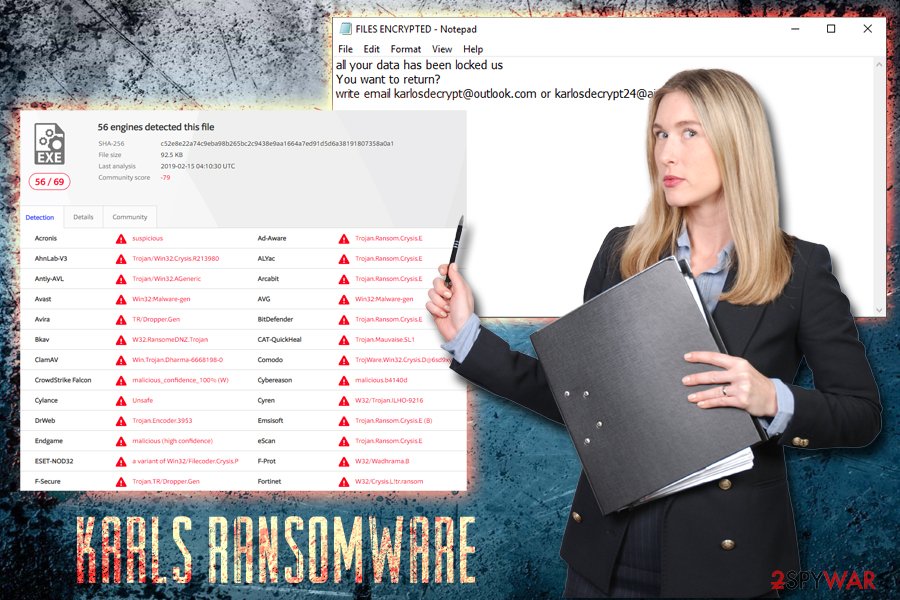
Cracked software is dangerous – stay away from it
Because Dharma family viruses are known to be delivered with the help of fake installers, cracked applications, and similar, we would like to explain this infiltration technique. Malicious executables can be hosted practically everywhere on the internet — for example, legitimate websites that are compromised or malicious ones hosted by criminals themselves.
Therefore, to prevent ransomware infections, you should always make sure your system and applications are up to date. This prevents malicious JavaScript[3] from abusing vulnerabilities. Additionally, downloading cracked installers, or software that is hosted on dodgy websites can lead to immediate system compromise. Before you execute any file, make sure you scan it on with Virus Total or security software.
There are also other infection methods, such as spam email attachments, brute-force attacks, and similar. Use adequate protection measures such as anti-virus software with real-time protection feature, firewall, ad-blocker, VPN, and similar. But, most importantly, be extremely cautious.
Terminate KARLS ransomware virus
Remember, before you proceed with file recovery, you need to remove KARLS virus from your computer entirely. Otherwise, all your backed data stored on an external or virtual device will be compromised repeatedly.
For safe KARLS ransomware removal, you should use anti-virus software. In case the virus is blocking the application from working correctly, you should enter a safe environment – Safe Mode with Networking. We explain how to do that below. Also, you can try System Restore option to stop the malware.
Once you are sure that .KARLS file virus is removed, proceed with file recovery. Connect your backup device and copy all your data. Alternatively, you can rely on third-party applications that might be able to help you.
Getting rid of KARLS virus. Follow these steps
Manual removal using Safe Mode
To remove KARLS ransomware safely, enter Safe Mode with Networking:
Important! →
Manual removal guide might be too complicated for regular computer users. It requires advanced IT knowledge to be performed correctly (if vital system files are removed or damaged, it might result in full Windows compromise), and it also might take hours to complete. Therefore, we highly advise using the automatic method provided above instead.
Step 1. Access Safe Mode with Networking
Manual malware removal should be best performed in the Safe Mode environment.
Windows 7 / Vista / XP
- Click Start > Shutdown > Restart > OK.
- When your computer becomes active, start pressing F8 button (if that does not work, try F2, F12, Del, etc. – it all depends on your motherboard model) multiple times until you see the Advanced Boot Options window.
- Select Safe Mode with Networking from the list.

Windows 10 / Windows 8
- Right-click on Start button and select Settings.

- Scroll down to pick Update & Security.

- On the left side of the window, pick Recovery.
- Now scroll down to find Advanced Startup section.
- Click Restart now.

- Select Troubleshoot.

- Go to Advanced options.

- Select Startup Settings.

- Press Restart.
- Now press 5 or click 5) Enable Safe Mode with Networking.

Step 2. Shut down suspicious processes
Windows Task Manager is a useful tool that shows all the processes running in the background. If malware is running a process, you need to shut it down:
- Press Ctrl + Shift + Esc on your keyboard to open Windows Task Manager.
- Click on More details.

- Scroll down to Background processes section, and look for anything suspicious.
- Right-click and select Open file location.

- Go back to the process, right-click and pick End Task.

- Delete the contents of the malicious folder.
Step 3. Check program Startup
- Press Ctrl + Shift + Esc on your keyboard to open Windows Task Manager.
- Go to Startup tab.
- Right-click on the suspicious program and pick Disable.

Step 4. Delete virus files
Malware-related files can be found in various places within your computer. Here are instructions that could help you find them:
- Type in Disk Cleanup in Windows search and press Enter.

- Select the drive you want to clean (C: is your main drive by default and is likely to be the one that has malicious files in).
- Scroll through the Files to delete list and select the following:
Temporary Internet Files
Downloads
Recycle Bin
Temporary files - Pick Clean up system files.

- You can also look for other malicious files hidden in the following folders (type these entries in Windows Search and press Enter):
%AppData%
%LocalAppData%
%ProgramData%
%WinDir%
After you are finished, reboot the PC in normal mode.
Remove KARLS using System Restore
System Restore can also be utilized in order to get rid of the virus:
-
Step 1: Reboot your computer to Safe Mode with Command Prompt
Windows 7 / Vista / XP- Click Start → Shutdown → Restart → OK.
- When your computer becomes active, start pressing F8 multiple times until you see the Advanced Boot Options window.
-
Select Command Prompt from the list

Windows 10 / Windows 8- Press the Power button at the Windows login screen. Now press and hold Shift, which is on your keyboard, and click Restart..
- Now select Troubleshoot → Advanced options → Startup Settings and finally press Restart.
-
Once your computer becomes active, select Enable Safe Mode with Command Prompt in Startup Settings window.

-
Step 2: Restore your system files and settings
-
Once the Command Prompt window shows up, enter cd restore and click Enter.

-
Now type rstrui.exe and press Enter again..

-
When a new window shows up, click Next and select your restore point that is prior the infiltration of KARLS. After doing that, click Next.


-
Now click Yes to start system restore.

-
Once the Command Prompt window shows up, enter cd restore and click Enter.
Bonus: Recover your data
Guide which is presented above is supposed to help you remove KARLS from your computer. To recover your encrypted files, we recommend using a detailed guide prepared by 2-spyware.com security experts.If your files are encrypted by KARLS, you can use several methods to restore them:
Data Recovery Pro might be the answer
Data Recovery Pro is one of the leading recovery applications on the market. Download it and wait for the program to look for encrypted files.
- Download Data Recovery Pro;
- Follow the steps of Data Recovery Setup and install the program on your computer;
- Launch it and scan your computer for files encrypted by KARLS ransomware;
- Restore them.
Make use of Windows Previous Versions feature for file recovery
This option is available only if you have System Restore function enabled before ransomware struck.
- Find an encrypted file you need to restore and right-click on it;
- Select “Properties” and go to “Previous versions” tab;
- Here, check each of available copies of the file in “Folder versions”. You should select the version you want to recover and click “Restore”.
In some cases, ShadowExplorer can get all your files back
ShadowExplorer could recover all of your files if KARLS ransomware failed to remove Shadow Volume Copies.
- Download Shadow Explorer (http://shadowexplorer.com/);
- Follow a Shadow Explorer Setup Wizard and install this application on your computer;
- Launch the program and go through the drop down menu on the top left corner to select the disk of your encrypted data. Check what folders are there;
- Right-click on the folder you want to restore and select “Export”. You can also select where you want it to be stored.
No decryptor is currently available
Finally, you should always think about the protection of crypto-ransomwares. In order to protect your computer from KARLS and other ransomwares, use a reputable anti-spyware, such as FortectIntego, SpyHunter 5Combo Cleaner or Malwarebytes
How to prevent from getting ransomware
Stream videos without limitations, no matter where you are
There are multiple parties that could find out almost anything about you by checking your online activity. While this is highly unlikely, advertisers and tech companies are constantly tracking you online. The first step to privacy should be a secure browser that focuses on tracker reduction to a minimum.
Even if you employ a secure browser, you will not be able to access websites that are restricted due to local government laws or other reasons. In other words, you may not be able to stream Disney+ or US-based Netflix in some countries. To bypass these restrictions, you can employ a powerful Private Internet Access VPN, which provides dedicated servers for torrenting and streaming, not slowing you down in the process.
Data backups are important – recover your lost files
Ransomware is one of the biggest threats to personal data. Once it is executed on a machine, it launches a sophisticated encryption algorithm that locks all your files, although it does not destroy them. The most common misconception is that anti-malware software can return files to their previous states. This is not true, however, and data remains locked after the malicious payload is deleted.
While regular data backups are the only secure method to recover your files after a ransomware attack, tools such as Data Recovery Pro can also be effective and restore at least some of your lost data.
- ^ c52e8e22a74c9eba98b265bc2c9438e9aa1664a7ed91d5d6a38191807358a0a1. Virus Total. File and URL analyzer.
- ^ OdstranitVirus. OdstranitVirus. Cybersecurity experts.
- ^ Andra Zaharia. JavaScript Malware – a Growing Trend Explained for Everyday Users. Heimdal security. Security blog.





















