KiRa ransomware (virus) - Recovery Instructions Included
KiRa virus Removal Guide
What is KiRa ransomware?
KiRa ransomware is a dangerous virus that encrypts users' personal files
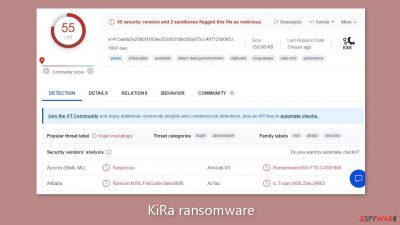
KiRa, also known as GreatKiRa, is a relatively new type of data-locking malware. It garnered the interest of 55 security vendors and two sandboxes, all of which have classified it as a malicious threat.[1] Once inside a system, this virus starts an encryption process that adds four random characters to the names of personal files like photos, videos, and documents.
If a file was previously named “picture.jpg,” after the encryption process was completed, the name would be changed to “picture.jpg.u5fd.” Along with renaming the files, the appearance of the encrypted files is changed. Users are no longer presented with familiar thumbnails but with blank white pages. Following the completion of the encryption procedure, a ransom note is typically generated and displayed on the victim's device, further complicating the situation.
| NAME | KiRa |
| TYPE | Ransomware, cryptovirus, data-locking malware |
| DISTRIBUTION | Email attachments, torrent websites, malicious ads |
| FILE EXTENSION | Four random characters |
| RANSOM NOTE | read it!!.txt |
| RANSOM AMOUNT | $2000 |
| FILE RECOVERY | If no backups are available, recovering data is almost impossible. We list alternative methods that could help you in some cases below |
| MALWARE REMOVAL | Scan your machine with anti-malware software to eliminate the malicious program and all the related files |
| SYSTEM FIX | Malware can cause system errors, crashes, lag, and other stability issues. To remediate the OS and avoid its reinstallation, we recommend using the FortectIntego repair tool |
The ransom note
KiRa ransomware drops a ransom note read it!!.txt, which reads as follows:
I'm from an international wanted u can call me : KiRa
I am an undercover hacker
My name is: GreatKiRa
I will use your computer as collateral for collection
i just want:2000$ LoL
Payment address: b_@mail2tor.com
contact details : b_@mail2tor.com
IG: @DD00
Hehh .. i think u are in big trouble $:
sO Contact me after payment and I will unlock it for you
If you do not pay, your computer and files will be automatically destroyed,
The ransom note appears to be from a person going by the name “KiRa” or “GreatKiRa,” who claims to be an undercover hacker. The note requests $2000 in payment and includes a payment address as well as contact information via email (b_@mail2tor.com) and Instagram (@DD00). The note's tone is taunting and threatening, implying that failure to comply will result in the destruction of the victim's computer and files.
There are a number of compelling reasons why victims should refuse to pay the ransom demanded by hackers. To begin with, paying the ransom does not ensure that the hackers will keep their end of the bargain and provide the necessary decryption key.[2] Victims may lose their money if they do not gain access to their encrypted files or compromised systems.
Second, complying with ransom demands encourages criminal activity and encourages hackers to continue targeting individuals and organizations. Paying the ransom indirectly contributes to the growth and sustainability of cybercriminal networks, thereby exacerbating the problem in the long run.
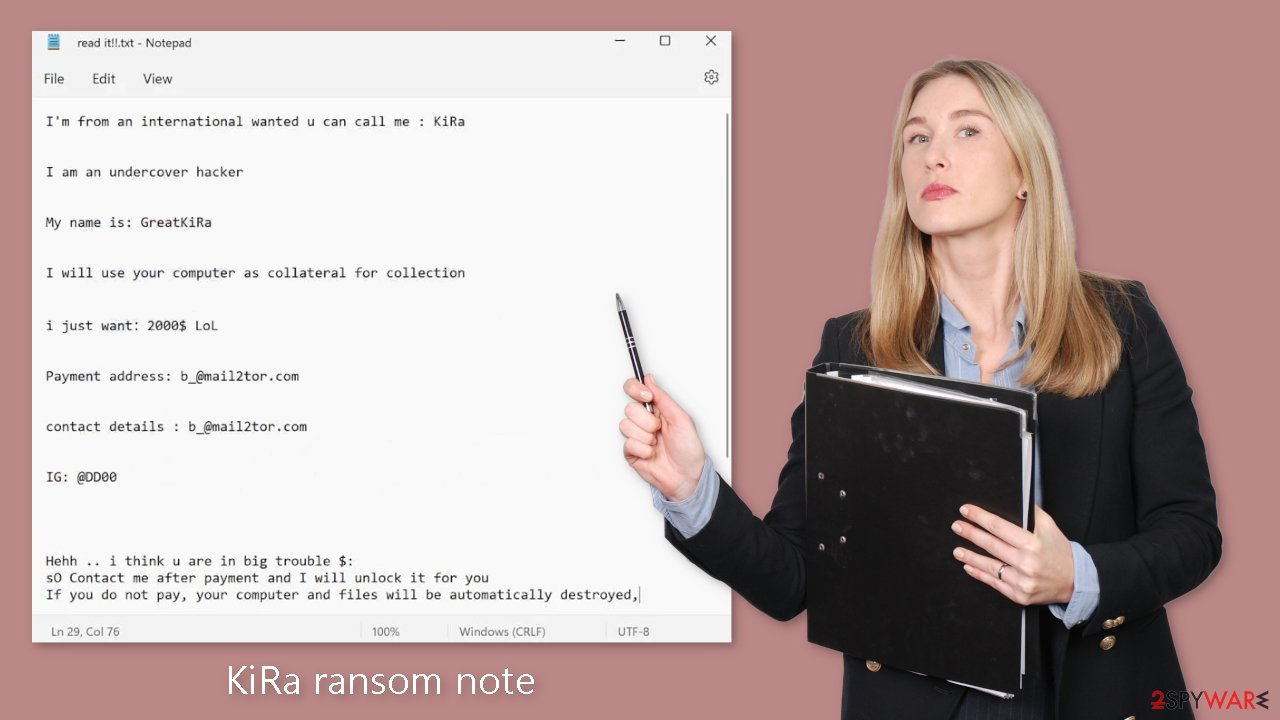
Ransomware distribution methods
The most common ransomware distribution methods are:
- Email attachments: Malicious attachments are sent through email, often disguised as legitimate files like ZIP, PDF, Word documents, or Excel spreadsheets. Clicking on these attachments deploys the malware, so it's best to avoid opening random email attachments. If in doubt, verify with the sender through a different platform.
- Malvertising and malicious URLs: Cybercriminals use social media platforms to insert malicious links in messages or ads. These links can lead to exploit kits and trick users into clicking by creating a sense of urgency or offering tempting downloads. Clicking on such links initiates the ransomware download.
- Torrent sites: Ransomware can easily infiltrate systems through pirated software[3] on peer-to-peer file-sharing platforms. Avoid using such platforms, as they are often laden with malicious programs disguised as free software.
- Drive-by downloads: In this method, ransomware is automatically downloaded without any user action. Simply visiting an infected website can expose your device to vulnerabilities, leading to ransomware execution in the background.
To protect against these distribution methods, it is critical to keep your system and software up to date. Furthermore, professional security tools such as SpyHunter 5Combo Cleaner and Malwarebytes can act as effective barriers, alerting you when malware attempts to breach your system. However, it's important to note that some malicious files can cleverly masquerade as legitimate system files, making complete immunity impossible to achieve.
Eliminate malicious files
The first and most important step is to disconnect the affected machine from the local network. Simply disconnecting the ethernet cable or disabling Wi-Fi should suffice for home users. However, if this occurs in the workplace, specific instructions are provided at the end of this post to effectively address the situation.
Trying to recover data before removing the malware can result in permanent data loss. Furthermore, if the malware is not completely removed, it may re-encrypt files. It will persist until the malicious files that caused the infection are removed. If you lack excellent IT skills, you should avoid attempting to remove the malware on your own. Seeking professional help is the most secure option.
Use anti-malware tools like SpyHunter 5Combo Cleaner or Malwarebytes to scan your system. This security software should find all the related files and entries and remove them automatically for you. In some cases, malware can prevent you from using antivirus software, so you need to access Safe Mode and perform a full system scan from there:
Windows 7 / Vista / XP
- Click Start > Shutdown > Restart > OK.
- When your computer becomes active, start pressing the F8 button (if that does not work, try F2, F12, Del, etc. – it all depends on your motherboard model) multiple times until you see the Advanced Boot Options window.
- Select Safe Mode with Networking from the list.
Windows 10 / Windows 8
- Right-click on the Start button and select Settings.
- Scroll down to pick Update & Security.
- On the left side of the window, pick Recovery.
- Now scroll down to find the Advanced Startup section.
- Click Restart now.
- Select Troubleshoot.
- Go to Advanced options.
- Select Startup Settings.
- Click Restart.
- Press 5 or click 5) Enable Safe Mode with Networking.
Fix system errors
After a malware infection, users can expect performance, stability, and usability issues to arise, often necessitating a complete Windows reinstall. Such viruses have the capability to alter the Windows registry database, disrupt crucial bootup processes, and cause damage or deletion of DLL files, among other problems. Once malware damages a system file, traditional antivirus software may become incapable of repairing it.
To address these challenges, FortectIntego was developed. This powerful software is designed to repair much of the damage caused by KiRa ransomware. Issues like Blue Screen errors, freezes, registry errors, and damaged DLLs can render a computer entirely unusable. However, with the assistance of this maintenance tool, users can potentially avoid the need for a full Windows reinstallation.
File recovery options
While some individuals may believe that anti-malware tools can restore their files, it's important to understand that these tools are not designed for file recovery. Security software's primary function is to detect and eliminate suspicious processes within the system. The truth is, file restoration can only occur with a decryption key or specialized software possessed exclusively by the cybercriminals.
If you haven't previously backed up your data, there's a possibility that you may never recover the files. While data recovery software can be attempted, it's essential to note that third-party programs may not always be able to decrypt the files successfully. Nevertheless, we recommend giving this method a try. Before proceeding, ensure you copy the corrupted files to a USB flash drive or another storage device. It's crucial to emphasize that you should only attempt this recovery method after ensuring the complete removal of the KiRa ransomware from your system.
Before you begin, several pointers are essential while dealing with this situation:
- Since the encrypted data on your computer might permanently be damaged by security or data recovery software, you should first make backups of it – use a USB flash drive or another storage.
- Only attempt to recover your files using this method after you perform a scan with anti-malware software.
Install data recovery software
- Download Data Recovery Pro.
- Double-click the installer to launch it.
- Follow on-screen instructions to install the software.
![Install program Install program]()
- As soon as you press Finish, you can use the app.
- Select Everything or pick individual folders where you want the files to be recovered from.
![Select what to recover Select what to recover]()
- Press Next.
- At the bottom, enable Deep scan and pick which Disks you want to be scanned.
![Select Deep scan Select Deep scan]()
- Press Scan and wait till it is complete.
- You can now pick which folders/files to recover – don't forget you also have the option to search by the file name!
- Press Recover to retrieve your files.
![Recover files Recover files]()
Getting rid of KiRa virus. Follow these steps
Isolate the infected computer
Some ransomware strains aim to infect not only one computer but hijack the entire network. As soon as one of the machines is infected, malware can spread via network and encrypt files everywhere else, including Network Attached Storage (NAS) devices. If your computer is connected to a network, it is important to isolate it to prevent re-infection after ransomware removal is complete.
The easiest way to disconnect a PC from everything is simply to plug out the ethernet cable. However, in the corporate environment, this might be extremely difficult to do (also would take a long time). The method below will disconnect from all the networks, including local and the internet, isolating each of the machines involved.
- Type in Control Panel in Windows search and press Enter
- Go to Network and Internet

- Click Network and Sharing Center

- On the left, pick Change adapter settings

- Right-click on your connection (for example, Ethernet), and select Disable

- Confirm with Yes.
If you are using some type of cloud storage you are connected to, you should disconnect from it immediately. It is also advisable to disconnect all the external devices, such as USB flash sticks, external HDDs, etc. Once the malware elimination process is finished, you can connect your computers to the network and internet, as explained above, but by pressing Enable instead.
Find a working decryptor for your files
File encryption is a process that is similar to applying a password to a particular file or folder. However, from a technical point of view, encryption is fundamentally different due to its complexity. By using encryption, threat actors use a unique set of alphanumeric characters as a password that can not easily be deciphered if the process is performed correctly.
There are several algorithms that can be used to lock data (whether for good or bad reasons); for example, AES uses the symmetric method of encryption, meaning that the key used to lock and unlock files is the same. Unfortunately, it is only accessible to the attackers who hold it on a remote server – they ask for a payment in exchange for it. This simple principle is what allows ransomware authors to prosper in this illegal business.
While many high-profile ransomware strains such as Djvu or Dharma use immaculate encryption methods, there are plenty of failures that can be observed within the code of some novice malware developers. For example, the keys could be stored locally, which would allow users to regain access to their files without paying. In some cases, ransomware does not even encrypt files due to bugs, although victims might believe the opposite due to the ransom note that shows up right after the infection and data encryption is completed.
Therefore, regardless of which crypto-malware affects your files, you should try to find the relevant decryptor if such exists. Security researchers are in a constant battle against cybercriminals. In some cases, they manage to create a working decryption tool that would allow victims to recover files for free.
Once you have identified which ransomware you are affected by, you should check the following links for a decryptor:
- No More Ransom Project
- Free Ransomware Decryptors by Kaspersky
- Free Ransomware Decryption Tools from Emsisoft
- Avast decryptors

If you can't find a decryptor that works for you, you should try the alternative methods we list below. Additionally, it is worth mentioning that it sometimes takes years for a working decryption tool to be developed, so there are always hopes for the future.
Create data backups to avoid file loss in the future
One of the many countermeasures for home users against ransomware is data backups. Even if your Windows get corrupted, you can reinstall everything from scratch and retrieve files from backups with minimal losses overall. Most importantly, you would not have to pay cybercriminals and risk your money as well.
Therefore, if you have already dealt with a ransomware attack, we strongly advise you to prepare backups for future use. There are two options available to you:
- Backup on a physical external drive, such as a USB flash drive or external HDD.
- Use cloud storage services.
The first method is not that convenient, however, as backups need to constantly be updated manually – although it is very reliable. Therefore, we highly advise choosing cloud storage instead – it is easy to set up and efficient to sustain. The problem with it is that storage space is limited unless you want to pay for the subscription.
Using Microsoft OneDrive
OneDrive is a built-in tool that comes with every modern Windows version. By default, you get 5 GB of storage that you can use for free. You can increase that storage space, but for a price. Here's how to setup backups for OneDrive:
- Click on the OneDrive icon within your system tray.
- Select Help & Settings > Settings.

- If you don't see your email under the Account tab, you should click Add an account and proceed with the on-screen instructions to set yourself up.

- Once done, move to the Backup tab and click Manage backup.

- Select Desktop, Documents, and Pictures, or a combination of whichever folders you want to backup.
- Press Start backup.

After this, all the files that are imported into the above-mentioned folders will be automatically backed for you. If you want to add other folders or files, you have to do that manually. For that, open File Explorer by pressing Win + E on your keyboard, and then click on the OneDrive icon. You should drag and drop folders you want to backup (or you can use Copy/Paste as well).
Using Google Drive
Google Drive is another great solution for free backups. The good news is that you get as much as 15GB for free by choosing this storage. There are also paid versions available, with significantly more storage to choose from.
You can access Google Drive via the web browser or use a desktop app you can download on the official website. If you want your files to be synced automatically, you will have to download the app, however.
- Download the Google Drive app installer and click on it.

- Wait a few seconds for it to be installed.

- Now click the arrow within your system tray – you should see Google Drive icon there, click it once.

- Click Get Started.

- Enter all the required information – your email/phone, and password.

- Now pick what you want to sync and backup. You can click on Choose Folder to add additional folders to the list.
- Once done, pick Next.

- Now you can select to sync items to be visible on your computer.
- Finally, press Start and wait till the sync is complete. Your files are now being backed up.
Report the incident to your local authorities
Ransomware is a huge business that is highly illegal, and authorities are very involved in catching malware operators. To have increased chances of identifying the culprits, the agencies need information. Therefore, by reporting the crime, you could help with stopping the cybercriminal activities and catching the threat actors. Make sure you include all the possible details, including how did you notice the attack, when it happened, etc. Additionally, providing documents such as ransom notes, examples of encrypted files, or malware executables would also be beneficial.
Law enforcement agencies typically deal with online fraud and cybercrime, although it depends on where you live. Here is the list of local authority groups that handle incidents like ransomware attacks, sorted by country:
- USA – Internet Crime Complaint Center IC3
- United Kingdom – ActionFraud
- Canada – Canadian Anti-Fraud Centre
- Australia – ScamWatch
- New Zealand – ConsumerProtection
- Germany – Polizei
- France – Ministère de l'Intérieur

If your country is not listed above, you should contact the local police department or communications center.
How to prevent from getting ransomware
Do not let government spy on you
The government has many issues in regards to tracking users' data and spying on citizens, so you should take this into consideration and learn more about shady information gathering practices. Avoid any unwanted government tracking or spying by going totally anonymous on the internet.
You can choose a different location when you go online and access any material you want without particular content restrictions. You can easily enjoy internet connection without any risks of being hacked by using Private Internet Access VPN.
Control the information that can be accessed by government any other unwanted party and surf online without being spied on. Even if you are not involved in illegal activities or trust your selection of services, platforms, be suspicious for your own security and take precautionary measures by using the VPN service.
Backup files for the later use, in case of the malware attack
Computer users can suffer from data losses due to cyber infections or their own faulty doings. Ransomware can encrypt and hold files hostage, while unforeseen power cuts might cause a loss of important documents. If you have proper up-to-date backups, you can easily recover after such an incident and get back to work. It is also equally important to update backups on a regular basis so that the newest information remains intact – you can set this process to be performed automatically.
When you have the previous version of every important document or project you can avoid frustration and breakdowns. It comes in handy when malware strikes out of nowhere. Use Data Recovery Pro for the data restoration process.
- ^ e1413aefa2e20bbf1163ee26280219bd36a875cc49712890953270790c4c2a97. Virustotal. Threat Detection.
- ^ Key (cryptography). Wikipedia, the free encyclopedia.
- ^ Mary McMahon. What is Pirated Software?. Easytechjunkie. Technology Blog.


















