LicenseError virus (Free Guide)
LicenseError virus Removal Guide
What is LicenseError virus?
What does LicenseError virus do?
LicenseError virus is another variant of malware that is related to technical support scam. Examples of such programs include WindowsActivationUpdate, WindowsActivationError and many more. All of these deceitful programs make the computer reboot and then instead of logon screen show a Fake Windows Activation screen, asking to enter Windows Product Key. LicenseError threat shows a nonsense message stating that “your computer is suspected of malicious software, for the purpose of validation enter your Windows product key.” The victim soon discovers that every license key he/she enters does not work and that the computer remains useless as there is no way to access as this Activation screen blocks it. However, there is a customer support number provided on the screen, and users who have never heard of technical support scammers might be convinced to call it after several failed attempts to activate Windows.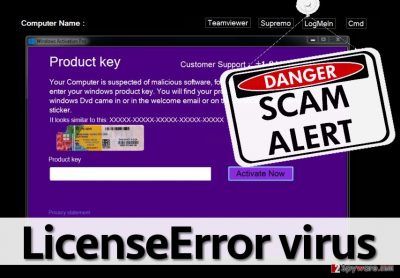
You should not dial this number! It can only connect you to frauds that seek to sell rogue computer security programs or persuade you to provide them remote access to your PC. These scammers can ask you to give them access via one of three remote control apps – TeamViewer, LogMeIn or Supremo. Take note that these ads are not malicious at any point, but cybercriminals use them to get access to victim’s computer. If you see this LicenseError screen on your computer and if you cannot access your computer, you should remove LicenseError virus immediately. For that, you have to follow LicenseError removal instructions provided at the end of this article. To completely remove remains of LicenseError, we suggest using software like FortectIntego.
How does this program spread?
You can download this misleading program from the Internet accidentally with another program. If you do not want to end up installing such deceptive applications, you have to follow some safe-browsing rules.
- First of all, do not download files or programs from websites that are not reliable. If you think that the website is at least a bit suspicious, better leave it and look for a more reliable Internet site to get your preferred application from.
- Install computer programs attentively. If you did not know this yet, the vast of free programs suggest additional software, but if you do not want to get them, you have to opt-out them. To do that, select Advanced/Custom settings and adjust which ones you want to install and which ones you want to reject. We suggest you to opt-out all optional components, as according to our experience, the majority of them appear to be potentially unwanted programs (PUPs).
- Stop blindly clicking on clickbait articles, videos, and other catchy content online. Cybercriminals tend to take advantage of curious Internet users and often place malicious codes under clickable content. One of such Internet-surfing adventures can have sad consequences because you can unintentionally download malware to your PC just by clicking on an infected link.
How to remove LicenseError virus?
We have prepared LicenseError removal instructions for you, as you will need to deactivate this malware before you can run the anti-malware program. Follow these steps and eliminate this deceptive program from your computer:
- In the LicenseError screen hit CMD button.
- It will open a Command Prompt window. Here, type in taskmgr and hit Enter.
- When Windows Task Manager launches, go to Processes tab and find LicenseError.exe process. Click on it and then select End Process.
- Quit WTM. Now type explorer in the Command Prompt, and again, hit Enter.
- Once the explorer window shows up, go to C:\Program Files (x86)\LicenseError. Right-click on it and delete LicenseError.exe.
- Close explorer and type in shutdown -r in the Command Prompt. Hit enter.
- The PC will shut down and once it restarts, download an anti-malware program to your PC, for example, FortectIntego.
- Then run the anti-malware and scan the computer system to complete LicenseError removal.
How to prevent from getting malware
Access your website securely from any location
When you work on the domain, site, blog, or different project that requires constant management, content creation, or coding, you may need to connect to the server and content management service more often. The best solution for creating a tighter network could be a dedicated/fixed IP address.
If you make your IP address static and set to your device, you can connect to the CMS from any location and do not create any additional issues for the server or network manager that needs to monitor connections and activities. VPN software providers like Private Internet Access can help you with such settings and offer the option to control the online reputation and manage projects easily from any part of the world.
Recover files after data-affecting malware attacks
While much of the data can be accidentally deleted due to various reasons, malware is one of the main culprits that can cause loss of pictures, documents, videos, and other important files. More serious malware infections lead to significant data loss when your documents, system files, and images get encrypted. In particular, ransomware is is a type of malware that focuses on such functions, so your files become useless without an ability to access them.
Even though there is little to no possibility to recover after file-locking threats, some applications have features for data recovery in the system. In some cases, Data Recovery Pro can also help to recover at least some portion of your data after data-locking virus infection or general cyber infection.
