“Activate this edition of Windows” virus (Virus Removal Guide)
“Activate this edition of Windows” virus Removal Guide
What is “Activate this edition of Windows” virus?
Activate this edition of Windows ransomware. How does it act?
“Activate this edition of Windows” virus is a malicious program that attempts to block access to the computer and convince the computer user to call technical support scammers. Although it does not act like a typical ransomware, this piece of malware also attempts to swindle money from naive computer users. Once the malware is executed, it does not show any signs of its existence at first; it modifies system settings and sets a lock screen, which is going to be displayed on the next computer startup. The lock screen asks the victim for a product key in order to “Activate this edition of Windows.” In reality, it is nothing more than a scam, because even if the user has a proper Windows Product key, it is not going to activate the Windows and remove the lock screen. It is made to cause confusion for the computer user and convince him into calling “Microsoft Technician Helpline 1-888-414-4284.” Remember – such malware has NOTHING to do with the real Microsoft company! Frauds are only trying to take advantage of this company’s reputable status to convince victims to call them so that they could deceive them. If you have noticed this screen on your computer, take actions and carry out Activate this edition of Windows removal immediately. For that, it is best to use a malware removal program like FortectIntego, but if you know a thing or two about computers, you can delete this virus manually, too.
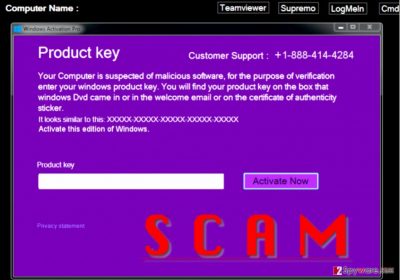
How does this infection spread across the Internet?
There are many ways how this malware can be installed. Most of the time, it happens without computer user’s knowledge. This virus spreads like a Trojan horse and can arrive in a form of an infected email attachment, or fake software update. For this reason, we strongly recommend you to check who is the sender of an email before opening it and its attachments or clicking on links included in the message. Besides, we also suggest installing a reliable anti-malware solution to keep your computer protected from malware attacks. It would also be wise to keep all computer software up-to-date since criminals often manage to exploit vulnerabilities in them and silently plant viruses on the victim’s computer.
How to remove Activate this edition of Windows virus?
Activate this edition of Windows ransomware virus, belongs to malware category and its removal is a complicated process. You need to perform series of tasks to deactivate this virus, and only then you need to implement Activate this edition of Windows removal. We believe that instructions provided below will help you to do that:
Getting rid of “Activate this edition of Windows” virus. Follow these steps
Manual removal using Safe Mode
You can try to deactivate the lock screen by entering one of the following values into the “Product Key” bar:
- closecloseclosecloseclose;
- 8716098676542789.
If this fails to work, reboot your computer into a Safe Mode With Networking. Once in the Safe mode, scan your computer system with a virus removal program.
Important! →
Manual removal guide might be too complicated for regular computer users. It requires advanced IT knowledge to be performed correctly (if vital system files are removed or damaged, it might result in full Windows compromise), and it also might take hours to complete. Therefore, we highly advise using the automatic method provided above instead.
Step 1. Access Safe Mode with Networking
Manual malware removal should be best performed in the Safe Mode environment.
Windows 7 / Vista / XP
- Click Start > Shutdown > Restart > OK.
- When your computer becomes active, start pressing F8 button (if that does not work, try F2, F12, Del, etc. – it all depends on your motherboard model) multiple times until you see the Advanced Boot Options window.
- Select Safe Mode with Networking from the list.

Windows 10 / Windows 8
- Right-click on Start button and select Settings.

- Scroll down to pick Update & Security.

- On the left side of the window, pick Recovery.
- Now scroll down to find Advanced Startup section.
- Click Restart now.

- Select Troubleshoot.

- Go to Advanced options.

- Select Startup Settings.

- Press Restart.
- Now press 5 or click 5) Enable Safe Mode with Networking.

Step 2. Shut down suspicious processes
Windows Task Manager is a useful tool that shows all the processes running in the background. If malware is running a process, you need to shut it down:
- Press Ctrl + Shift + Esc on your keyboard to open Windows Task Manager.
- Click on More details.

- Scroll down to Background processes section, and look for anything suspicious.
- Right-click and select Open file location.

- Go back to the process, right-click and pick End Task.

- Delete the contents of the malicious folder.
Step 3. Check program Startup
- Press Ctrl + Shift + Esc on your keyboard to open Windows Task Manager.
- Go to Startup tab.
- Right-click on the suspicious program and pick Disable.

Step 4. Delete virus files
Malware-related files can be found in various places within your computer. Here are instructions that could help you find them:
- Type in Disk Cleanup in Windows search and press Enter.

- Select the drive you want to clean (C: is your main drive by default and is likely to be the one that has malicious files in).
- Scroll through the Files to delete list and select the following:
Temporary Internet Files
Downloads
Recycle Bin
Temporary files - Pick Clean up system files.

- You can also look for other malicious files hidden in the following folders (type these entries in Windows Search and press Enter):
%AppData%
%LocalAppData%
%ProgramData%
%WinDir%
After you are finished, reboot the PC in normal mode.
Remove “Activate this edition of Windows” using System Restore
-
Step 1: Reboot your computer to Safe Mode with Command Prompt
Windows 7 / Vista / XP- Click Start → Shutdown → Restart → OK.
- When your computer becomes active, start pressing F8 multiple times until you see the Advanced Boot Options window.
-
Select Command Prompt from the list

Windows 10 / Windows 8- Press the Power button at the Windows login screen. Now press and hold Shift, which is on your keyboard, and click Restart..
- Now select Troubleshoot → Advanced options → Startup Settings and finally press Restart.
-
Once your computer becomes active, select Enable Safe Mode with Command Prompt in Startup Settings window.

-
Step 2: Restore your system files and settings
-
Once the Command Prompt window shows up, enter cd restore and click Enter.

-
Now type rstrui.exe and press Enter again..

-
When a new window shows up, click Next and select your restore point that is prior the infiltration of “Activate this edition of Windows”. After doing that, click Next.


-
Now click Yes to start system restore.

-
Once the Command Prompt window shows up, enter cd restore and click Enter.
Finally, you should always think about the protection of crypto-ransomwares. In order to protect your computer from “Activate this edition of Windows” and other ransomwares, use a reputable anti-spyware, such as FortectIntego, SpyHunter 5Combo Cleaner or Malwarebytes
How to prevent from getting malware
Do not let government spy on you
The government has many issues in regards to tracking users' data and spying on citizens, so you should take this into consideration and learn more about shady information gathering practices. Avoid any unwanted government tracking or spying by going totally anonymous on the internet.
You can choose a different location when you go online and access any material you want without particular content restrictions. You can easily enjoy internet connection without any risks of being hacked by using Private Internet Access VPN.
Control the information that can be accessed by government any other unwanted party and surf online without being spied on. Even if you are not involved in illegal activities or trust your selection of services, platforms, be suspicious for your own security and take precautionary measures by using the VPN service.
Backup files for the later use, in case of the malware attack
Computer users can suffer from data losses due to cyber infections or their own faulty doings. Ransomware can encrypt and hold files hostage, while unforeseen power cuts might cause a loss of important documents. If you have proper up-to-date backups, you can easily recover after such an incident and get back to work. It is also equally important to update backups on a regular basis so that the newest information remains intact – you can set this process to be performed automatically.
When you have the previous version of every important document or project you can avoid frustration and breakdowns. It comes in handy when malware strikes out of nowhere. Use Data Recovery Pro for the data restoration process.





















