Llsap.xyz ads (fake) - Chrome, Firefox, IE, Edge
Llsap.xyz ads Removal Guide
What is Llsap.xyz ads?
Llsap.xyz is a scam website you should never trust
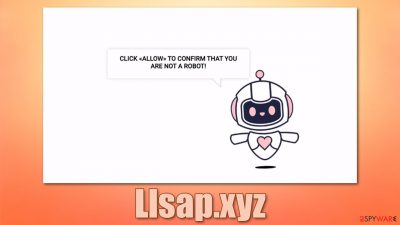
Users are unlikely to encounter Llsap.xyz intentionally while browsing the web on Google Chrome, MS Edge, or any other browser. Instead, they are commonly redirected after they click a link on an insecure website or are rerouted by automatic scripts until they reach the landing page. This is where the scam begins.
After entering the site, users are presented with a fake message and a picture, which is meant to convince users that the notifications should be allowed. The developers of the scam come up with various reasons why this should be done, for example, they say that visitors have to pass the human verification feature, similar to captcha and that pressing the “Allow” button would do just that.
As evident, it is all untrue, and as soon as users oblige and click the requested button, they allow Llsap.xyz to deliver information to users' desktops at any time. This does not start until sometime later, which makes users confused once they see pop-ups that come on top of all the other apps. Likewise, it does not matter which website users are visiting at the time, the ads would be shown anyways.
The unfortunate side of this phenomenon is that the links shown within these push notifications can lead to all sorts of insecure websites, where users could be tricked into providing their personal information, subscribe to useless services, or install potentially unwanted or even malicious software.
For this reason, we strongly recommend you not click on any of the ads shown to you. Instead, you can refer to the instructions below to stop the push notifications from Llsap.xyz once and for all. Additionally, we strongly recommend checking the device for adware,[1] as redirects to suspicious websites and increased ad activity could be a sign of its presence.
| Name | Llsap.xyz |
| Type | Push notifications, ads, scam |
| Distribution | Desktop notifications start showing up in particular time intervals at some point after clicking on the “Allow” button within the notification prompt |
| Symptoms | Pop-up notifications show up at any time at the bottom right or top right corner of the screen (depending on the OS) |
| Risks | Installation of potentially unwanted programs or malware, data loss, information leak, financial losses due to encountered scams |
| Removal | You can stop the unwanted notifications by accessing web browser settings, as explained in the instructions below. If you suspect adware infection, you should use SpyHunter 5Combo Cleaner security software to eliminate it quickly |
| Additional steps | Cleaning web browsers is just as important when dealing with potentially unwanted programs, so do so by following the instructions below or using FortectIntego for a quicker solution |
As already mentioned, users would never type in the web address of the site to enter it, so it never happens on purpose. The clicks on links and ads are one of the main reasons for redirects to Llsap.xyz, although automatic rerouting can also be the reason for this issue. Likewise, some websites even employ a deceptive method where even clicks on seemingly empty space would result in the opening of another tab or redirect to insecure websites.
This behavior can be greatly diminished by avoiding websites of dubious content, such as torrents, gambling, illegal video streaming, and similar. Unfortunately, this might not always work, so it is best to employ automatic tools that could help in that regard, e.g., ad-blocking extensions could be useful, although they have their downfalls too (they might break some websites or prevent content creators from monetizing).
Another reason for unexpected redirects is adware – a type of potentially unwanted software that is commonly used to insert pop-ups, banners, auto-play, in-text links, and other types of ads into various websites. These ads do not originate from the visited websites themselves and can open tabs of windows automatically. There is no doubt that many users could confuse push notifications with this behavior.
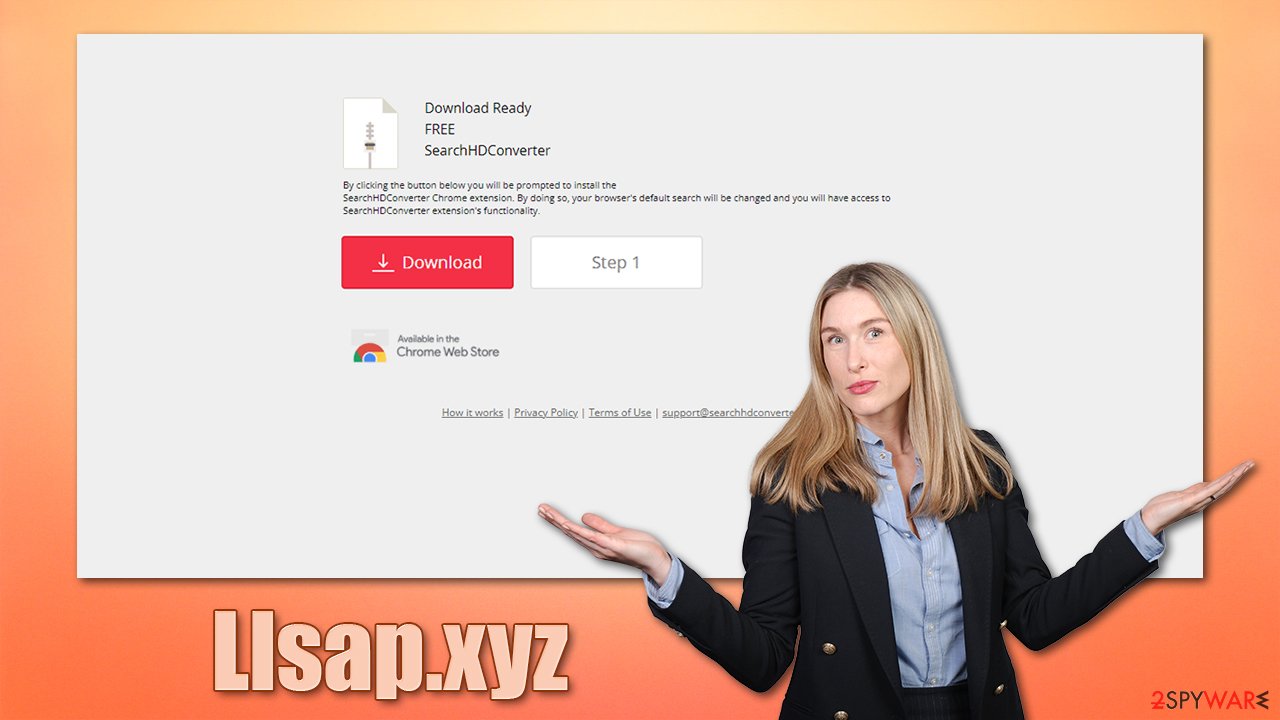
Thus, before you proceed with Llsap.xyz removal, you should first ensure that your system is clear from adware and malware. The easiest and most efficient way to do that is by employing SpyHunter 5Combo Cleaner, Malwarebytes, or another security software. Browser cleaning should also be performed, as PUPs commonly leave settings and leftover items such as cookies behind.
For that, you could refer to the instructions at the bottom of this post or employ FortectIntego to do it for you. The app can also fix virus damage and replace damaged system files automatically, saving users from crashes, BSODs, errors, and other computer issues.
Push notifications removal
Essentially, if you see Llsap.xyz notifications showing up on your screen regularly, it does not mean that your system is infected, as adware/malware is not the cause for this problem, and is not related to the activity directly. The push notification feature is legitimate and used by many websites and users who would like to receive relevant information from those.
Unfortunately, crooks abuse it to send users ads and misinformation about their computer health or other topics that could be attractive to people. Clicking on links provided by the site is dangerous, so you should avoid them at all costs. Instead, proceed with the instructions below to remove the unwanted notifications.
Google Chrome (desktop):
- Open Google Chrome browser and go to Menu > Settings.
- Scroll down and click on Advanced.
- Locate the Privacy and security section and pick Site Settings > Notifications.
- Look at the Allow section and look for a suspicious URL.
- Click the three vertical dots next to it and pick Block. This should remove unwanted notifications from Google Chrome.
![Stop notifications on Chrome PC 2 Stop notifications on Chrome PC 2]()
Google Chrome (Android):
- Open Google Chrome and tap on Settings (three vertical dots).
- Select Notifications.
- Scroll down to the Sites section.
- Locate the unwanted URL and toggle the button to the left (Off setting).
![Stop notifications on Chrome Android Stop notifications on Chrome Android]()
Mozilla Firefox:
- Open Mozilla Firefox and go to Menu > Options.
- Click on Privacy & Security section.
- Under Permissions, you should be able to see Notifications. Click the Settings button next to it.
- In the Settings – Notification Permissions window, click on the drop-down menu by the URL in question.
- Select Block and then click on Save Changes. This should remove unwanted notifications from Mozilla Firefox.
![Stop notifications on Mozilla Firefox 2 Stop notifications on Mozilla Firefox 2]()
MS Edge (Chromium):
- Open Microsoft Edge, and go to Settings.
- Select Site permissions.
- Go to Notifications on the right.
- Under Allow, you will find the unwanted entry.
- Click on More actions and select Block.
![Stop notifications on Edge Chromium Stop notifications on Edge Chromium]()
Safari:
- Click on Safari > Preferences…
- Go to the Websites tab and, under General, select Notifications.
- Select the web address in question, click the drop-down menu and select Deny.
![Stop notifications on Safari Stop notifications on Safari]()
You can use these instructions to block any other website to show you notifications in the future. Thus, if you allow notifications from a suspicious website by accident, you can easily revert this decision by accessing the settings section fo your browser.
How to avoid being scammed
Security experts[2] have always been warning users that they should be very careful when browsing the web, installing programs, opening emails, or performing other activities related to the internet connection. While tech giants and regulatory bodies are trying to reduce the probability of users having to face malicious content online, there are always going to be some nasties around, and being careful goes a long way.
Unfortunately, some users are unaware of how cybercriminals operate their scams, phishing[3] attempts, malware, and similar malicious businesses. In other cases, people are oblivious to the dangers of the world wide web and all related to it, and deliberately browse websites that could result in malware infection or even worse consequences.
Regardless of which group of people you belong to, you should always take precautions when dealing with online content. Here are a few tips that could help you in the future:
- Always have a reputable anti-malware, running in the background – it could stop the intrusion of even the most dangerous parasites;
- When installing new software from the internet, always pay attention to the installation instructions – watch out for pre-ticked checkboxes, fine print text, misleading offers, or misplaced buttons and always choose the Advanced settings instead of Recommended one to stay in control of what is being installed on your system;
- Avoid websites of dubious origin; it includes gambling, software cracks, porn, illegal video streaming, and similar high-risk places that could easily result in malware infections;
- Employ strong passwords for all your accounts and never reuse them;
- Use ad-blockers but don't forget to add exclusions for websites you want to support;
- Always check the web address of the website you are visiting, especially if it claims that your computer is infected or that you need to download some type of update.
Finally, keep in mind that the “Allow” button within the notification prompt always does the same thing – it allows notification to be shown from the site you are currently visiting. Disregard whatever the website claims at all times and simply leave it immediately. Only subscribe to notifications from websites you trust.
You may remove virus damage with a help of FortectIntego. SpyHunter 5Combo Cleaner and Malwarebytes are recommended to detect potentially unwanted programs and viruses with all their files and registry entries that are related to them.
Getting rid of Llsap.xyz ads. Follow these steps
Remove from Google Chrome
Delete malicious extensions from Google Chrome:
- Open Google Chrome, click on the Menu (three vertical dots at the top-right corner) and select More tools > Extensions.
- In the newly opened window, you will see all the installed extensions. Uninstall all the suspicious plugins that might be related to the unwanted program by clicking Remove.

Clear cache and web data from Chrome:
- Click on Menu and pick Settings.
- Under Privacy and security, select Clear browsing data.
- Select Browsing history, Cookies and other site data, as well as Cached images and files.
- Click Clear data.

Change your homepage:
- Click menu and choose Settings.
- Look for a suspicious site in the On startup section.
- Click on Open a specific or set of pages and click on three dots to find the Remove option.
Reset Google Chrome:
If the previous methods did not help you, reset Google Chrome to eliminate all the unwanted components:
- Click on Menu and select Settings.
- In the Settings, scroll down and click Advanced.
- Scroll down and locate Reset and clean up section.
- Now click Restore settings to their original defaults.
- Confirm with Reset settings.

Remove from Mozilla Firefox (FF)
Remove dangerous extensions:
- Open Mozilla Firefox browser and click on the Menu (three horizontal lines at the top-right of the window).
- Select Add-ons.
- In here, select unwanted plugin and click Remove.

Reset the homepage:
- Click three horizontal lines at the top right corner to open the menu.
- Choose Options.
- Under Home options, enter your preferred site that will open every time you newly open the Mozilla Firefox.
Clear cookies and site data:
- Click Menu and pick Settings.
- Go to Privacy & Security section.
- Scroll down to locate Cookies and Site Data.
- Click on Clear Data…
- Select Cookies and Site Data, as well as Cached Web Content and press Clear.

Reset Mozilla Firefox
If clearing the browser as explained above did not help, reset Mozilla Firefox:
- Open Mozilla Firefox browser and click the Menu.
- Go to Help and then choose Troubleshooting Information.

- Under Give Firefox a tune up section, click on Refresh Firefox…
- Once the pop-up shows up, confirm the action by pressing on Refresh Firefox.

Remove from Microsoft Edge
Delete unwanted extensions from MS Edge:
- Select Menu (three horizontal dots at the top-right of the browser window) and pick Extensions.
- From the list, pick the extension and click on the Gear icon.
- Click on Uninstall at the bottom.

Clear cookies and other browser data:
- Click on the Menu (three horizontal dots at the top-right of the browser window) and select Privacy & security.
- Under Clear browsing data, pick Choose what to clear.
- Select everything (apart from passwords, although you might want to include Media licenses as well, if applicable) and click on Clear.

Restore new tab and homepage settings:
- Click the menu icon and choose Settings.
- Then find On startup section.
- Click Disable if you found any suspicious domain.
Reset MS Edge if the above steps did not work:
- Press on Ctrl + Shift + Esc to open Task Manager.
- Click on More details arrow at the bottom of the window.
- Select Details tab.
- Now scroll down and locate every entry with Microsoft Edge name in it. Right-click on each of them and select End Task to stop MS Edge from running.

If this solution failed to help you, you need to use an advanced Edge reset method. Note that you need to backup your data before proceeding.
- Find the following folder on your computer: C:\\Users\\%username%\\AppData\\Local\\Packages\\Microsoft.MicrosoftEdge_8wekyb3d8bbwe.
- Press Ctrl + A on your keyboard to select all folders.
- Right-click on them and pick Delete

- Now right-click on the Start button and pick Windows PowerShell (Admin).
- When the new window opens, copy and paste the following command, and then press Enter:
Get-AppXPackage -AllUsers -Name Microsoft.MicrosoftEdge | Foreach {Add-AppxPackage -DisableDevelopmentMode -Register “$($_.InstallLocation)\\AppXManifest.xml” -Verbose

Instructions for Chromium-based Edge
Delete extensions from MS Edge (Chromium):
- Open Edge and click select Settings > Extensions.
- Delete unwanted extensions by clicking Remove.

Clear cache and site data:
- Click on Menu and go to Settings.
- Select Privacy, search and services.
- Under Clear browsing data, pick Choose what to clear.
- Under Time range, pick All time.
- Select Clear now.

Reset Chromium-based MS Edge:
- Click on Menu and select Settings.
- On the left side, pick Reset settings.
- Select Restore settings to their default values.
- Confirm with Reset.

Delete from Safari
Remove unwanted extensions from Safari:
- Click Safari > Preferences…
- In the new window, pick Extensions.
- Select the unwanted extension and select Uninstall.

Clear cookies and other website data from Safari:
- Click Safari > Clear History…
- From the drop-down menu under Clear, pick all history.
- Confirm with Clear History.

Reset Safari if the above-mentioned steps did not help you:
- Click Safari > Preferences…
- Go to Advanced tab.
- Tick the Show Develop menu in menu bar.
- From the menu bar, click Develop, and then select Empty Caches.

After uninstalling this potentially unwanted program (PUP) and fixing each of your web browsers, we recommend you to scan your PC system with a reputable anti-spyware. This will help you to get rid of Llsap.xyz registry traces and will also identify related parasites or possible malware infections on your computer. For that you can use our top-rated malware remover: FortectIntego, SpyHunter 5Combo Cleaner or Malwarebytes.
How to prevent from getting adware
Choose a proper web browser and improve your safety with a VPN tool
Online spying has got momentum in recent years and people are getting more and more interested in how to protect their privacy online. One of the basic means to add a layer of security – choose the most private and secure web browser. Although web browsers can't grant full privacy protection and security, some of them are much better at sandboxing, HTTPS upgrading, active content blocking, tracking blocking, phishing protection, and similar privacy-oriented features. However, if you want true anonymity, we suggest you employ a powerful Private Internet Access VPN – it can encrypt all the traffic that comes and goes out of your computer, preventing tracking completely.
Lost your files? Use data recovery software
While some files located on any computer are replaceable or useless, others can be extremely valuable. Family photos, work documents, school projects – these are types of files that we don't want to lose. Unfortunately, there are many ways how unexpected data loss can occur: power cuts, Blue Screen of Death errors, hardware failures, crypto-malware attack, or even accidental deletion.
To ensure that all the files remain intact, you should prepare regular data backups. You can choose cloud-based or physical copies you could restore from later in case of a disaster. If your backups were lost as well or you never bothered to prepare any, Data Recovery Pro can be your only hope to retrieve your invaluable files.























