Magmaheartforger.top ads (scam) - Free Instructions
Magmaheartforger.top ads Removal Guide
What is Magmaheartforger.top ads?
Magmaheartforger.top takes over users' push notifications: find out what these ads are and how to get rid of them
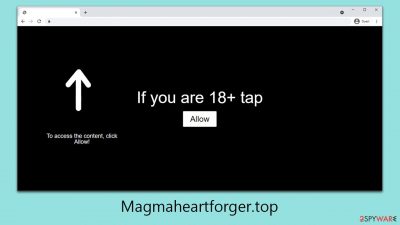
Magmaheartforger.top is a deceptive website that users often encounter following interactions with low-quality websites or by clicking on malicious links. The presence of adware on one’s computer, installed without the user’s consent, is a common culprit behind such encounters, frequently displaying unsafe advertisements.
When visiting Magmaheartforger.top, individuals may notice unusual pop-up notifications on their desktops. Contrary to initial suspicions, these pop-ups do not necessarily indicate that the device has been compromised by malware. Instead, their appearance is contingent upon specific actions taken by the user:
- The individual must have previously clicked the “Allow” button within a notification prompt after entering the site.
- A web browser must be operational on the device, regardless of whether it is being actively used.
The website employs phishing tactics to convince users to agree to receive push notifications, often through misleading messages that obscure the true nature and implications of consenting. As a result, many users inadvertently agree to the notifications without fully understanding or remembering their actions. Consequently, the pop-ups from Magmaheartforger.top may not manifest immediately, leading to confusion and forgetfulness about the initial consent.
| Name | Magmaheartforger.top |
| Type | Push notifications, ads, scam, pop-ups |
| Distribution | The website gains access to deliver information as soon as the “Allow” button is pressed within the push notification prompt |
| Symptoms | You may start seeing intrusive pop-ups on your desktop – clicking these may lead to insecure or even malicious websites |
| Risks | Links from the site might cause you to go to harmful websites, which may result in malware infections, financial losses, or personal data exposure |
| Removal | Access browser settings and block the related website in the site settings. Then, scan your device for infections with SpyHunter 5Combo Cleaner |
| Other tips | Cleaning web browsers is one of the secondary things you should do after PUP/malware removal to secure your privacy. You can use FortectIntego to do it quicker |
How careless browsing might lead to issues and even virus infections
It is widely understood that cautious people typically steer clear of websites with potential risks. Nevertheless, a segment of users consciously ignores the advisories from cybersecurity professionals, gravitating towards websites offering torrents, cracked software, adult content, and gambling platforms, among others.
It's crucial to recognize that these sites not only serve as gateways for the infiltration of ransomware, Trojans, and various cyber threats but also play a significant role in redirecting users to push notification scam websites and other questionable online destinations.
One common way individuals end up on harmful websites is through adware, a type of malware that often comes bundled with freeware. These optional components, skillfully hidden within the installation processes of free software, typically go unnoticed by users eager for no-cost applications. As a result, they inadvertently download software packages that are misleadingly bundled, exposing their systems to potential threats.
Scammers
Sites like Magmaheartforger.top employ social engineering techniques to trick and ensnare unsuspecting users. The operation of these sites is often intricate and misleading, causing users to inadvertently become victims of their schemes. Here’s a breakdown of how such scams typically unfold:
When users are redirected to a site akin to Magmaheartforger.top, they encounter a prompt urging them to click the “Allow” button, frequently lacking proper context or explanation. These prompts are designed to mimic legitimate requests, leading users to believe they're engaging in a routine action. Misleading messages might include phrases like:
- Click Allow to confirm you're not a robot.
- Press 'Allow' to begin the download.
- Verify your age by clicking 'Allow.'
- Almost there! Click 'Allow' to proceed.
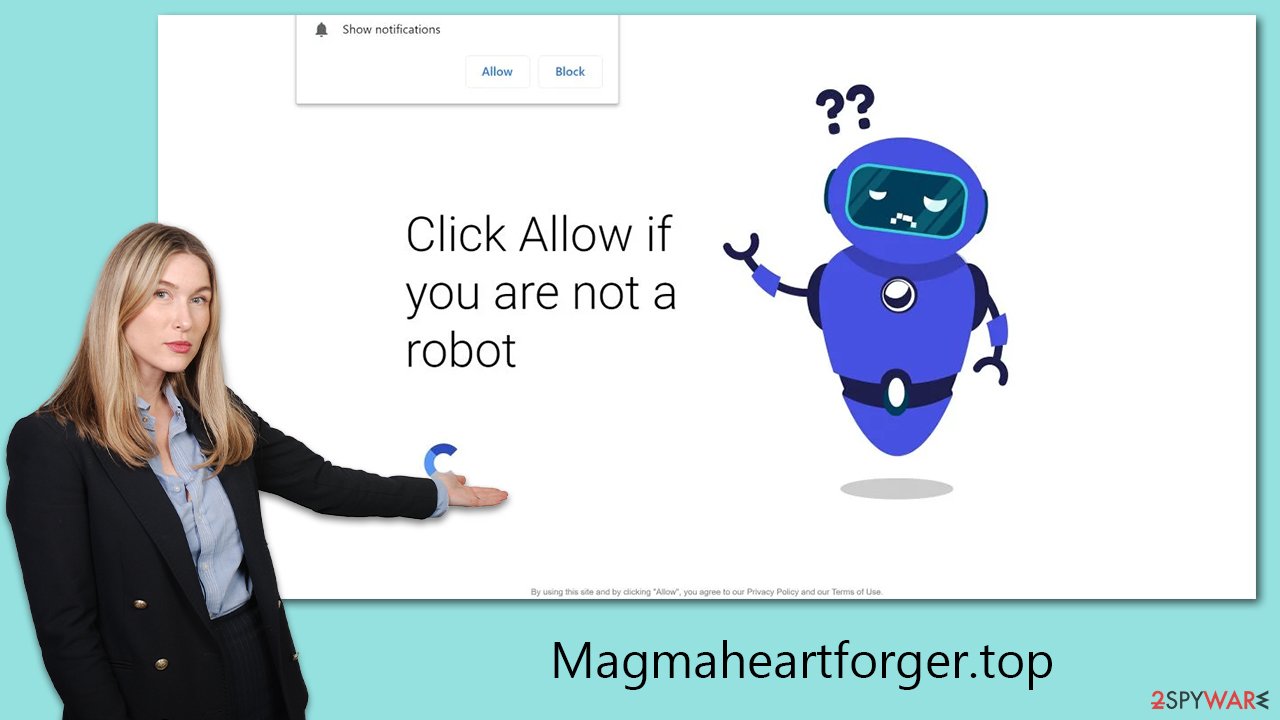
These manipulative messages aim to convince users of the legitimacy of the request, suggesting that compliance is necessary to move forward. Users who comply often find themselves redirected to another harmful site, without ever gaining access to the supposed content or service. The prompts are cunningly made to appear relevant to the users’ immediate online activities, enhancing their deceptive nature.
Initially, allowing these push notifications seems inconsequential, leading individuals to overlook the event and carry on with their internet usage. It is only later that they discover their screens inundated with unwanted advertisements from Magmaheartforger.top. These ads are intrusive, disruptive, and potentially harmful, creating a frustrating and risky online environment.
The tactics used by push notification scam sites are complex and deliberately deceptive. Users are seduced into believing the authenticity of the prompts, only to be duped into accepting invasive advertisements that become an ongoing annoyance.
Awareness of these strategies and the common types of messages displayed can aid users in recognizing and steering clear of these scams. By remaining vigilant and skeptical of unfamiliar or unsolicited prompts, individuals can better defend themselves against the manipulative practices of these sites. Understanding the mechanics of these scams is vital for anyone looking to avoid the intrusive and potentially harmful impacts associated with them.
Get rid of Magmaheartforger.top ads
While push notifications have been a longstanding element in mobile technology, their extension to desktop browsers is a more recent development. This novelty means many users are not yet acquainted with how push notifications function within a desktop environment, leaving them susceptible to inadvertently subscribing to them without fully grasping the source of subsequent unwanted pop-up notifications.
Regardless of whether the subscription to these notifications was intentional or occurred through deception, users have the capability to halt suspicious websites from sending push notifications. This can be achieved by adjusting the site settings within their browser. Here’s a step-by-step guide to blocking these notifications:
Google Chrome
- Open the Google Chrome browser and go to Menu > Settings.
- Scroll down and click on Advanced.
- Locate the Privacy and security section and pick Site Settings > Notifications.
- Look at the Allow section and look for a suspicious URL.
- Click the three vertical dots next to it and pick Block. This should remove unwanted notifications from Google Chrome.
![Stop notifications on Chrome PC 2 Stop notifications on Chrome PC 2]()
Mozilla Firefox
- Open Mozilla Firefox and go to Menu > Options.
- Click on Privacy & Security section.
- Under Permissions, you should be able to see Notifications. Click the Settings button next to it.
- In the Settings – Notification Permissions window, click on the drop-down menu by the URL in question.
- Select Block and then click on Save Changes. This should remove unwanted notifications from Mozilla Firefox.
![Stop notifications on Mozilla Firefox 2 Stop notifications on Mozilla Firefox 2]()
Safari
- Click on Safari > Preferences…
- Go to the Websites tab and, under General, select Notifications.
- Select the web address in question, click the drop-down menu and select Deny.
![Stop notifications on Safari Stop notifications on Safari]()
MS Edge (Chromium)
- Open Microsoft Edge, and go to Settings.
- Select Site permissions.
- Go to Notifications on the right.
- Under Allow, you will find the unwanted entry.
- Click on More actions and select Block.
![Stop notifications on Edge Chromium Stop notifications on Edge Chromium]()
Internet Explorer
- Open Internet Explorer, and click on the Gear icon at the top-right of the window.
- Select Internet options and go to the Privacy tab.
- In the Pop-up Blocker section, click on Settings.
![Stop notifications on Internet Explorer Stop notifications on Internet Explorer]()
- Locate the web address in question under Allowed sites and pick Remove.
Make some proactive checks
Visits to sites like Magmaheartforger.top often occur after navigating through dubious links, but adware is another significant pathway leading users to such unsafe online spaces. Adware, essentially unwanted software, aims to bombard users with excessive advertising, disrupting web browsing with an array of pop-ups, banners, and promotional content. This software not only annoys users but can also operate stealthily, establishing background connections that benefit cybercriminals financially.
To combat adware, it’s advisable to inspect and clean your device. This involves reviewing browser extensions and system-level applications for potential infections. Alternatively, employing reliable security software such as SpyHunter 5Combo Cleaner or Malwarebytes offers a more straightforward solution by detecting and removing threats automatically.
Additionally, utilizing tools like FortectIntego to clear browser cookies and caches ensures the elimination of any residual data that might compromise your online safety. If you would rather do all these checks manually, use the instructions below.
Getting rid of Magmaheartforger.top ads. Follow these steps
Remove from Google Chrome
Delete malicious extensions from Google Chrome:
- Open Google Chrome, click on the Menu (three vertical dots at the top-right corner) and select More tools > Extensions.
- In the newly opened window, you will see all the installed extensions. Uninstall all the suspicious plugins that might be related to the unwanted program by clicking Remove.

Clear cache and web data from Chrome:
- Click on Menu and pick Settings.
- Under Privacy and security, select Clear browsing data.
- Select Browsing history, Cookies and other site data, as well as Cached images and files.
- Click Clear data.

Change your homepage:
- Click menu and choose Settings.
- Look for a suspicious site in the On startup section.
- Click on Open a specific or set of pages and click on three dots to find the Remove option.
Reset Google Chrome:
If the previous methods did not help you, reset Google Chrome to eliminate all the unwanted components:
- Click on Menu and select Settings.
- In the Settings, scroll down and click Advanced.
- Scroll down and locate Reset and clean up section.
- Now click Restore settings to their original defaults.
- Confirm with Reset settings.

Remove from Microsoft Edge
Delete unwanted extensions from MS Edge:
- Select Menu (three horizontal dots at the top-right of the browser window) and pick Extensions.
- From the list, pick the extension and click on the Gear icon.
- Click on Uninstall at the bottom.

Clear cookies and other browser data:
- Click on the Menu (three horizontal dots at the top-right of the browser window) and select Privacy & security.
- Under Clear browsing data, pick Choose what to clear.
- Select everything (apart from passwords, although you might want to include Media licenses as well, if applicable) and click on Clear.

Restore new tab and homepage settings:
- Click the menu icon and choose Settings.
- Then find On startup section.
- Click Disable if you found any suspicious domain.
Reset MS Edge if the above steps did not work:
- Press on Ctrl + Shift + Esc to open Task Manager.
- Click on More details arrow at the bottom of the window.
- Select Details tab.
- Now scroll down and locate every entry with Microsoft Edge name in it. Right-click on each of them and select End Task to stop MS Edge from running.

If this solution failed to help you, you need to use an advanced Edge reset method. Note that you need to backup your data before proceeding.
- Find the following folder on your computer: C:\\Users\\%username%\\AppData\\Local\\Packages\\Microsoft.MicrosoftEdge_8wekyb3d8bbwe.
- Press Ctrl + A on your keyboard to select all folders.
- Right-click on them and pick Delete

- Now right-click on the Start button and pick Windows PowerShell (Admin).
- When the new window opens, copy and paste the following command, and then press Enter:
Get-AppXPackage -AllUsers -Name Microsoft.MicrosoftEdge | Foreach {Add-AppxPackage -DisableDevelopmentMode -Register “$($_.InstallLocation)\\AppXManifest.xml” -Verbose

Instructions for Chromium-based Edge
Delete extensions from MS Edge (Chromium):
- Open Edge and click select Settings > Extensions.
- Delete unwanted extensions by clicking Remove.

Clear cache and site data:
- Click on Menu and go to Settings.
- Select Privacy, search and services.
- Under Clear browsing data, pick Choose what to clear.
- Under Time range, pick All time.
- Select Clear now.

Reset Chromium-based MS Edge:
- Click on Menu and select Settings.
- On the left side, pick Reset settings.
- Select Restore settings to their default values.
- Confirm with Reset.

Remove from Mozilla Firefox (FF)
Remove dangerous extensions:
- Open Mozilla Firefox browser and click on the Menu (three horizontal lines at the top-right of the window).
- Select Add-ons.
- In here, select unwanted plugin and click Remove.

Reset the homepage:
- Click three horizontal lines at the top right corner to open the menu.
- Choose Options.
- Under Home options, enter your preferred site that will open every time you newly open the Mozilla Firefox.
Clear cookies and site data:
- Click Menu and pick Settings.
- Go to Privacy & Security section.
- Scroll down to locate Cookies and Site Data.
- Click on Clear Data…
- Select Cookies and Site Data, as well as Cached Web Content and press Clear.

Reset Mozilla Firefox
If clearing the browser as explained above did not help, reset Mozilla Firefox:
- Open Mozilla Firefox browser and click the Menu.
- Go to Help and then choose Troubleshooting Information.

- Under Give Firefox a tune up section, click on Refresh Firefox…
- Once the pop-up shows up, confirm the action by pressing on Refresh Firefox.

Delete from Safari
Remove unwanted extensions from Safari:
- Click Safari > Preferences…
- In the new window, pick Extensions.
- Select the unwanted extension and select Uninstall.

Clear cookies and other website data from Safari:
- Click Safari > Clear History…
- From the drop-down menu under Clear, pick all history.
- Confirm with Clear History.

Reset Safari if the above-mentioned steps did not help you:
- Click Safari > Preferences…
- Go to Advanced tab.
- Tick the Show Develop menu in menu bar.
- From the menu bar, click Develop, and then select Empty Caches.

How to prevent from getting adware
Protect your privacy – employ a VPN
There are several ways how to make your online time more private – you can access an incognito tab. However, there is no secret that even in this mode, you are tracked for advertising purposes. There is a way to add an extra layer of protection and create a completely anonymous web browsing practice with the help of Private Internet Access VPN. This software reroutes traffic through different servers, thus leaving your IP address and geolocation in disguise. Besides, it is based on a strict no-log policy, meaning that no data will be recorded, leaked, and available for both first and third parties. The combination of a secure web browser and Private Internet Access VPN will let you browse the Internet without a feeling of being spied or targeted by criminals.
No backups? No problem. Use a data recovery tool
If you wonder how data loss can occur, you should not look any further for answers – human errors, malware attacks, hardware failures, power cuts, natural disasters, or even simple negligence. In some cases, lost files are extremely important, and many straight out panic when such an unfortunate course of events happen. Due to this, you should always ensure that you prepare proper data backups on a regular basis.
If you were caught by surprise and did not have any backups to restore your files from, not everything is lost. Data Recovery Pro is one of the leading file recovery solutions you can find on the market – it is likely to restore even lost emails or data located on an external device.























