Masodas ransomware (Virus Removal Instructions) - Decryption Steps Included
Masodas virus Removal Guide
What is Masodas ransomware?
Masodas ransomware is a crypto virus that adds the .masodas file extension to all encrypted files and offers a discount for the ransom
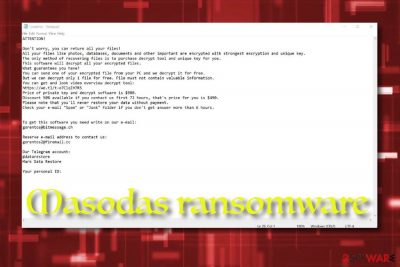
Masodas ransomware is a file locking virus that enters the machine after victims open a malicious spam email attachment, download pirated software, fail to update the operating system on time, use weak RDP protection,[1], etc. Soon after the infiltration, the malware makes use of AES or another powerful encryption algorithm to lock pictures, videos, databases, documents, and other files. Once that is done, .masodas gets on every affected file, hence the name of the intruder.
The encryption process is focusing on your data because once files are encrypted, _readme.txt file shows up on your desktop and gets added to every folder containing locked files. The note reveals contact information and informs about possible steps further. However, although criminals claim the only solution is to pay, we don't recommend doing so. There are other solutions for Masodas ransomware attack and you can recover, at least some of your files without paying.
Although users say that decryption tools are not recovering all of their files, the STOP decryption tool should be the best option for you. Yes, it is not magical and can only restore data encoded using offline keys, but it is the only solution as of right now. You can store files related to the virus and use them later once there are more decryption options or tools especially for Masodas gets released.
| Name | Masodas |
| Type | Ransomware |
| Ransomware family | STOP/Djvu is the family that this virus comes from. Due to this relation, you shouldn't trust developers with your files |
| Distribution | Spam emails, exploits, weak RDP connections, fake updates, web injects, etc – common vectors for file-locking malware distribution. Masodas payload is more known for being included as an installer for cracks, cheats and illegal copies of software provided on torrent sites |
| File extension | .masodas gets added at the end of every file encrypted by this virus. This indicates which files cannot be opened and used |
| Ransom note | _readme.txt – a file that reveals all the needed details about the ransomware attack |
| Contact | gorentos@bitmessage.ch or gorentos2@firemail.cc |
| File decryption | STOPDecrypter [download link] and third-party recovery software might help; otherwise, files can only be replaced with your backups |
| Termination | You should remove Masodas ransomware by using security software or anti-malware like FortectIntego. You need to clean the system before any file recovery, to avoid permanent damage and data loss |
This version of Djvu ransomware came out during the most active month for this virus developers because in these few weeks criminals revealed more than 30 new variants. Not much changed from one another but all dangerous and damaging. Since the main researcher Micael Gillespie is analyzing these versions and updating the decryption tool, at first, you may need to wait for the decryption possibility. However, some users[2] stated that there are more issues regarding this version.
Masodas ransomware targets the most common files that can be found on a regular computer system, such as .jpg, .mpg, .html, .xls, .mp3, .zip, .db, .doc, etc. after the encryption, the files are converted into the following: [file_name].[file_extension].masodas. Thus, a picture.jpg is turned into picture.jpg.masodas, and files modified in such a way can no longer be opened and no data can be extracted.
Additionally, Masodas ransomware changes the way Windows operates by altering the Windows registry, and other alternations to perform the encryption process without interruption. After that, all the personal data is marked with .masodas extension and is no longer accessible to users.
Masodas virus also places a ransom note _readme.txt in order to provide users with information – they are asked to contact hackers via the gorentos@bitmessage.ch or gorentos2@firemail.cc and then pay $980 or $490 ransom in Bitcoin to retrieve the data. Masodas ransomware belongs to STOP/Djvu family, so experts recommend avoiding cybercriminals, and instead of trying alternative data recovery solutions, including using the STOPDecrypter tool. 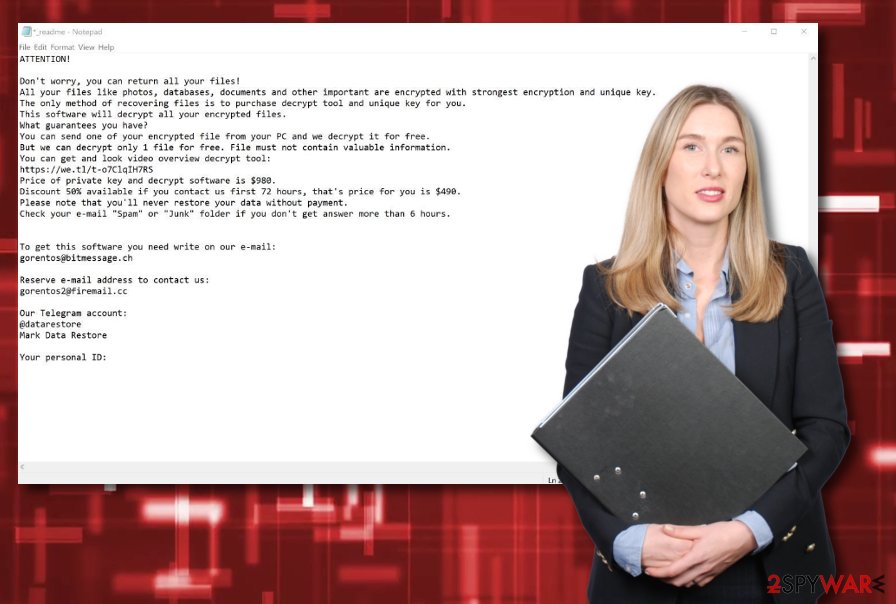
To convince users to pay the demanded ransom in Bitcoin, hackers even offer a 50% discount in the ransom message that reads:
Don’t worry, you can return all your files!
All your files like photos, databases, documents and other important are encrypted with strongest encryption and unique key.
The only method of recovering files is to purchase decrypt tool and unique key for you.
This software will decrypt all your encrypted files.
What guarantees you have?
You can send one of your encrypted file from your PC and we decrypt it for free.
But we can decrypt only 1 file for free. File must not contain valuable information.
You can get and look video overview decrypt tool:
https://we.tl/t-o7ClqIH7RS
Price of private key and decrypt software is $980.
Discount 50% available if you contact us first 72 hours, that’s price for you is $490.
Please note that you’ll never restore your data without payment.
Check your e-mail “Spam” or “Junk” folder if you don’t get answer more than 6 hours.To get this software you need write on our e-mail:
gorentos@bitmessage.chReserve e-mail address to contact us:
gorentos2@firemail.cc
Decryption possibilities
Even if you can afford the ransom or the discount is attractive to you, keep in mind that Masodas ransomware authors might never send you the required decryption tool, so you will end up losing your money along with the personal data. Thus, instead, remove Masodas ransomware using security software like FortectIntego and then proceed with alternative file recovery solutions.
For that, you can either employ a specific tool – STOPDecrypter, which might work if the encryption process was performed when your computer was offline or the malware was unable to contact the C&C server.[3] Alternatively, you might try to employ third-party recovery solutions, although the chances of them working are relatively slim. If that does not work, the only choice is to make a copy of the .masodas files and wait till a working tool is released.
The first step that you should go for once infected with ransomware is disabling any optimization tools or security software yourself because those programs can remove crucial files of the virus that may be needed for file recovery. Of course, you need to run an anti-malware tool to remove the traces, but store various data of the ransomware on your external device, so it can be used later on.
For available decryption tools you can check:
- https://www.nomoreransom.org/en/decryption-tools.html
- https://www.emsisoft.com/ransomware-decryption-tools/
- https://noransom.kaspersky.com/
- https://www.avast.com/ransomware-decryption-tools
- https://www.quickheal.com/free-ransomware-decryption-tool/
- https://www.mcafee.com/enterprise/en-us/downloads/free-tools/ransomware-decryption.html
- https://success.trendmicro.com/solution/1114221-downloading-and-using-the-trend-micro-ransomware-file-decryptor
However, some of the samples show that Masodas includes a unique patch that is disabling STOP decrypter and other tools. Also, this service cannot help with data encoded using online keys, so you are not able to get your files back. There are many other versions released after this one with changed encryption methods entirely, so if you encounter the updated Masodas or a newer variant from this family on the machine, there are solutions for you. Read the forum to know.
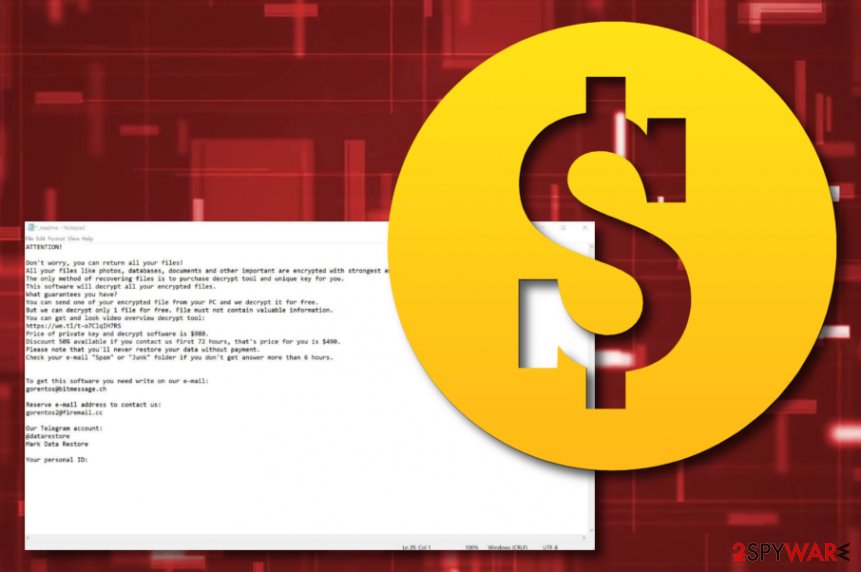
Ransomware hiding places throughout the Web sphere
Internet security experts from NoVirus.uk[4] state that the most popular ransomware distribution source is email spam. Criminals attach the malicious payload in the form of an executable, word document, or zip file. Also, the malware might come inserted into a particular hyperlink inside in the message body.
Ransomware viruses and other malware can come injected into bogus hyperlinks and adverts on unprotected networks such as peer-to-peer ones, online-gaming, streaming, gambling, and similar ones. Also, malicious apps might be disguised as fake software updates or handy products.
These are common ways of ransomware distribution, but it is known that this family spreads via pirated files like game cheats, software cracks or serial numbers to some security tools, legitimate license keys. Sony Vegas, Adobe tools or video game serial numbers and cheats downloaded from torrent pages are known as the ones that previously delivered malware.
Don't trust such sites and services, even though the torrent has many satisfied receivers, seeders or the account is “verified”. You cannot know the particular source where those files are coming from, so stay away from illegal activities if you wan to keep the machine virus-free.
Remove Masodas ransomware from your system immediately
There are plenty of users who might wonder whether to pay the ransom for Masodas ransomware virus authors. While we highly discourage it, those who do not see another choice might want to risk it, although it is unknown if file decryption will be successful.
Nevertheless, you should rather remove Masodas ransomware first and then apply alternative recovery solutions. The best tools are anti-malware programs like FortectIntego, SpyHunter 5Combo Cleaner, or Malwarebytes that can detect and remove malware, PUPs, or even fix damaged files on some Windows devices.
For complete Masodas ransomware removal, you should enter Safe Mode with Networking, as malware might interfere with the operation of the security application. Once inside, perform a full system scan – it will ensure that all the malicious components of the ransomware are gone. Please check the instructions below for the termination process and guidelines on how to attempt file recovery below.
Getting rid of Masodas virus. Follow these steps
Manual removal using Safe Mode
Run Safe Mode with Networking to disable malicious processes on your Windows computer system:
Important! →
Manual removal guide might be too complicated for regular computer users. It requires advanced IT knowledge to be performed correctly (if vital system files are removed or damaged, it might result in full Windows compromise), and it also might take hours to complete. Therefore, we highly advise using the automatic method provided above instead.
Step 1. Access Safe Mode with Networking
Manual malware removal should be best performed in the Safe Mode environment.
Windows 7 / Vista / XP
- Click Start > Shutdown > Restart > OK.
- When your computer becomes active, start pressing F8 button (if that does not work, try F2, F12, Del, etc. – it all depends on your motherboard model) multiple times until you see the Advanced Boot Options window.
- Select Safe Mode with Networking from the list.

Windows 10 / Windows 8
- Right-click on Start button and select Settings.

- Scroll down to pick Update & Security.

- On the left side of the window, pick Recovery.
- Now scroll down to find Advanced Startup section.
- Click Restart now.

- Select Troubleshoot.

- Go to Advanced options.

- Select Startup Settings.

- Press Restart.
- Now press 5 or click 5) Enable Safe Mode with Networking.

Step 2. Shut down suspicious processes
Windows Task Manager is a useful tool that shows all the processes running in the background. If malware is running a process, you need to shut it down:
- Press Ctrl + Shift + Esc on your keyboard to open Windows Task Manager.
- Click on More details.

- Scroll down to Background processes section, and look for anything suspicious.
- Right-click and select Open file location.

- Go back to the process, right-click and pick End Task.

- Delete the contents of the malicious folder.
Step 3. Check program Startup
- Press Ctrl + Shift + Esc on your keyboard to open Windows Task Manager.
- Go to Startup tab.
- Right-click on the suspicious program and pick Disable.

Step 4. Delete virus files
Malware-related files can be found in various places within your computer. Here are instructions that could help you find them:
- Type in Disk Cleanup in Windows search and press Enter.

- Select the drive you want to clean (C: is your main drive by default and is likely to be the one that has malicious files in).
- Scroll through the Files to delete list and select the following:
Temporary Internet Files
Downloads
Recycle Bin
Temporary files - Pick Clean up system files.

- You can also look for other malicious files hidden in the following folders (type these entries in Windows Search and press Enter):
%AppData%
%LocalAppData%
%ProgramData%
%WinDir%
After you are finished, reboot the PC in normal mode.
Remove Masodas using System Restore
If you are looking for ways to deactivate the activities of ransomware, try booting your machine with System Restore configuration:
-
Step 1: Reboot your computer to Safe Mode with Command Prompt
Windows 7 / Vista / XP- Click Start → Shutdown → Restart → OK.
- When your computer becomes active, start pressing F8 multiple times until you see the Advanced Boot Options window.
-
Select Command Prompt from the list

Windows 10 / Windows 8- Press the Power button at the Windows login screen. Now press and hold Shift, which is on your keyboard, and click Restart..
- Now select Troubleshoot → Advanced options → Startup Settings and finally press Restart.
-
Once your computer becomes active, select Enable Safe Mode with Command Prompt in Startup Settings window.

-
Step 2: Restore your system files and settings
-
Once the Command Prompt window shows up, enter cd restore and click Enter.

-
Now type rstrui.exe and press Enter again..

-
When a new window shows up, click Next and select your restore point that is prior the infiltration of Masodas. After doing that, click Next.


-
Now click Yes to start system restore.

-
Once the Command Prompt window shows up, enter cd restore and click Enter.
Bonus: Recover your data
Guide which is presented above is supposed to help you remove Masodas from your computer. To recover your encrypted files, we recommend using a detailed guide prepared by 2-spyware.com security experts.If your files are encrypted by Masodas, you can use several methods to restore them:
Use Data Recovery Pro for file restoring:
If you are willing to restore some data that was encrypted by the ransomware virus, try using this piece of software.
- Download Data Recovery Pro;
- Follow the steps of Data Recovery Setup and install the program on your computer;
- Launch it and scan your computer for files encrypted by Masodas ransomware;
- Restore them.
Windows Previous Versions feature might help you with file recovery:
Try using this feature for files and documents that have been encrypted by Masodas ransomware virus.
- Find an encrypted file you need to restore and right-click on it;
- Select “Properties” and go to “Previous versions” tab;
- Here, check each of available copies of the file in “Folder versions”. You should select the version you want to recover and click “Restore”.
Use Shadow Explorer as it might allow you to restore some files:
If the ransomware virus did not eliminate Shadow Volume Copies of your blocked documents, you should give this method a try.
- Download Shadow Explorer (http://shadowexplorer.com/);
- Follow a Shadow Explorer Setup Wizard and install this application on your computer;
- Launch the program and go through the drop down menu on the top left corner to select the disk of your encrypted data. Check what folders are there;
- Right-click on the folder you want to restore and select “Export”. You can also select where you want it to be stored.
No official Masodas ransomware decryptor has been released yet. However, try STOPdecrypter as it works for many versions of ransomware virus that come from the Djvu/STOP family.
Download STOPdecrypter from here – [download link]
Finally, you should always think about the protection of crypto-ransomwares. In order to protect your computer from Masodas and other ransomwares, use a reputable anti-spyware, such as FortectIntego, SpyHunter 5Combo Cleaner or Malwarebytes
How to prevent from getting ransomware
Protect your privacy – employ a VPN
There are several ways how to make your online time more private – you can access an incognito tab. However, there is no secret that even in this mode, you are tracked for advertising purposes. There is a way to add an extra layer of protection and create a completely anonymous web browsing practice with the help of Private Internet Access VPN. This software reroutes traffic through different servers, thus leaving your IP address and geolocation in disguise. Besides, it is based on a strict no-log policy, meaning that no data will be recorded, leaked, and available for both first and third parties. The combination of a secure web browser and Private Internet Access VPN will let you browse the Internet without a feeling of being spied or targeted by criminals.
No backups? No problem. Use a data recovery tool
If you wonder how data loss can occur, you should not look any further for answers – human errors, malware attacks, hardware failures, power cuts, natural disasters, or even simple negligence. In some cases, lost files are extremely important, and many straight out panic when such an unfortunate course of events happen. Due to this, you should always ensure that you prepare proper data backups on a regular basis.
If you were caught by surprise and did not have any backups to restore your files from, not everything is lost. Data Recovery Pro is one of the leading file recovery solutions you can find on the market – it is likely to restore even lost emails or data located on an external device.
- ^ Ransomware attacks via RDP on the rise. Cyberon. Cybersecurity site.
- ^ MASODAS File? How to restore my files?. Reddit. Online forum.
- ^ Command and Control [C&C] Server. Trend Micro. Cubersecurity blog.
- ^ NoVirus. NoVirus. Malware analysis and news.





















