Master ransomware / virus (Removal Instructions) - Jul 2017 update
Master virus Removal Guide
What is Master ransomware virus?
BTCWare Master virus is now decryptable
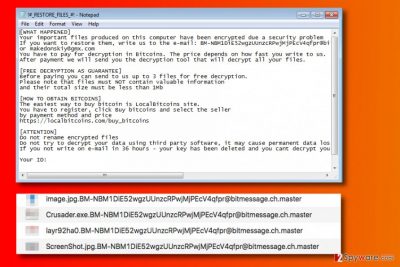
Master ransomware virus is a malicious program that is created by BTCware ransomware developers[1]. The malicious file-encrypting virus received such name based on extensions that it appends to corrupted files.
The malicious program modifies files by distorting their structure with the help of a specific encryption algorithm that uses a public key, and once the procedure is finished, files can be restored only with the help of a private key.
The ransomware is known to be using the following extensions to mark encrypted files: [BM-NBM1DiE52wgzUUnzcRPwjMjPEcV4qfpr@bitmessage.ch].master, .[help@onyon.info].master and .[niga@westcost.xyz].master. After encrypting all of the target files, the virus drops !#_RESTORE_FILES_#!.inf file on the desktop. This file says:
[WHAT HAPPENED]
Your important files produced on this computer have been encrypted due to a security problem
If you want to restore them, write us to the email: BM-NBM1DiE52wgzUUnzcRPwjMjPEcV4qfpr@bitmessage.ch or makedonskiy@gmx.com
You have to pay for decryption in Bitcoins. The price depends on how fast you write to us.
The malicious program introduces the “free decryption” option as well. However, it doesn’t mean that malware authors provide some super offer for the lucky ones – they just suggest testing the decryptor by giving an opportunity to decrypt three files that all take less than 1 Mb of space.
As soon as the virus infiltrates the target computer system, it spawns a lot of processes, and one of them is meant to delete Volume Shadow Copies[2]. One of the best ways to restore files is to use a backup.
Sadly, not many computer users feel the need of creating a backup; however, they understand the importance of such data copy only when it is too late. If your files were encrypted, we suggest deleting the virus ASAP using anti-malware tools like FortectIntego. Please, do not try to remove Master ransomware on your own because you can easily overlook some malicious files. Leaving them on the system can put your security at risk.
Decrypt .master extension files for free
On June 30th, the developer of this ransomware posted an announcement online, stating his plans to leak the private key for the Master ransomware virus. On July 5th, Michael Gillespie, who is a reputable malware researcher, updated his BTCWare decryptor and now victims can restore their files for free.
The author of this infamous ransomware is known to be publishing decryption keys right before releasing new BTCWare versions. The latest version is called Aleta ransomware[3], and currently it cannot be decrypted using any third-party decryption tools. More information about the latest virus activity can be found on Virus Activity site[4].
Unfortunately, due to a bug in the ransomware, files smaller than 10Mb can not be decrypted perfectly. However, the decrypter works perfectly on files larger than 10Mb.
To download the decrypter for Master, see data recovery instructions provided below.
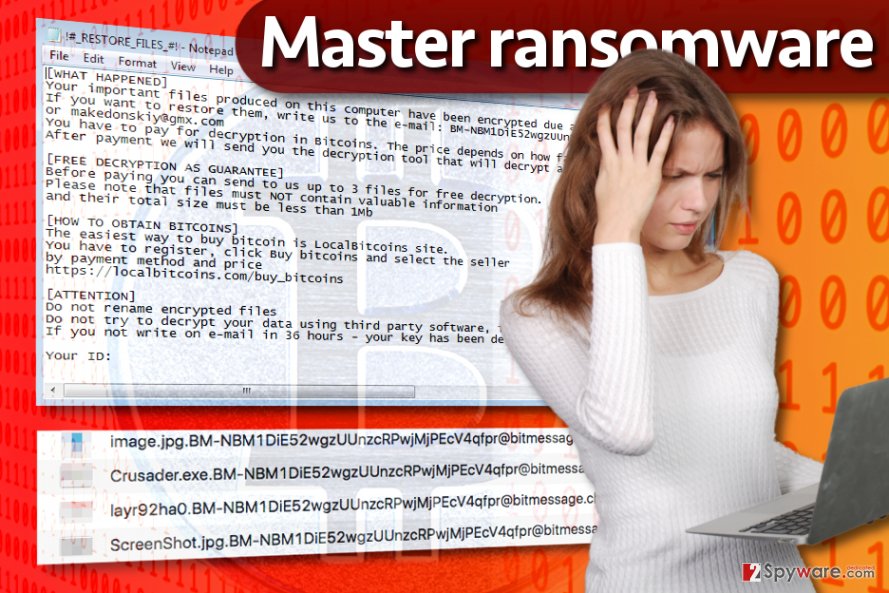
Distribution of BTC Ware malware
Before you remove Master virus, you might want to finish reading the article and find out how to do it properly. However, what is also imperative is to acquire knowledge about malware distribution. Having such kind of knowledge can help you to block malware attacks.
These malicious viruses most frequently are distributed via mail spam. To prevent installing malware that comes in the form of an email message, do not open messages sent by strangers or companies/organizations that you have no business with at the moment. Especially stay away from messages that provide eye-catching deals or simply urge you to open documents that seem to be important (for instance, tax refunds, subpoenas, invoices, resumes, etc.)
Some ransomware viruses also attack victims via unsecured Remote Desktop ports and some viruses also spread via malware-laden ads. Remember to use extremely complex passwords for RDP and stay away from sites that seem to be insecure or simply vague. Finally, protect the computer or computer network by installing legitimate security software.
Delete Master ransomware virus and restore your files
The first and foremost thing you must do is to remove Master virus right away. To eliminate this dangerous ransomware from your computer, employ a reliable malware removal tool. Our team suggests using FortectIntego, although you can use a different reputable software as well.
Malware analysts have promising news regarding decryption of .master file extension files, and it is believed that sooner or later they are going to come up with a free decrypter for this ransomware. Before it appears, you should eliminate the virus using Master ransomware removal guidelines provided below.
Getting rid of Master virus. Follow these steps
Manual removal using Safe Mode
Try to remove ransomware in normal mode first. If it doesn't help, reboot the computer in Safe Mode with Networking:
Important! →
Manual removal guide might be too complicated for regular computer users. It requires advanced IT knowledge to be performed correctly (if vital system files are removed or damaged, it might result in full Windows compromise), and it also might take hours to complete. Therefore, we highly advise using the automatic method provided above instead.
Step 1. Access Safe Mode with Networking
Manual malware removal should be best performed in the Safe Mode environment.
Windows 7 / Vista / XP
- Click Start > Shutdown > Restart > OK.
- When your computer becomes active, start pressing F8 button (if that does not work, try F2, F12, Del, etc. – it all depends on your motherboard model) multiple times until you see the Advanced Boot Options window.
- Select Safe Mode with Networking from the list.

Windows 10 / Windows 8
- Right-click on Start button and select Settings.

- Scroll down to pick Update & Security.

- On the left side of the window, pick Recovery.
- Now scroll down to find Advanced Startup section.
- Click Restart now.

- Select Troubleshoot.

- Go to Advanced options.

- Select Startup Settings.

- Press Restart.
- Now press 5 or click 5) Enable Safe Mode with Networking.

Step 2. Shut down suspicious processes
Windows Task Manager is a useful tool that shows all the processes running in the background. If malware is running a process, you need to shut it down:
- Press Ctrl + Shift + Esc on your keyboard to open Windows Task Manager.
- Click on More details.

- Scroll down to Background processes section, and look for anything suspicious.
- Right-click and select Open file location.

- Go back to the process, right-click and pick End Task.

- Delete the contents of the malicious folder.
Step 3. Check program Startup
- Press Ctrl + Shift + Esc on your keyboard to open Windows Task Manager.
- Go to Startup tab.
- Right-click on the suspicious program and pick Disable.

Step 4. Delete virus files
Malware-related files can be found in various places within your computer. Here are instructions that could help you find them:
- Type in Disk Cleanup in Windows search and press Enter.

- Select the drive you want to clean (C: is your main drive by default and is likely to be the one that has malicious files in).
- Scroll through the Files to delete list and select the following:
Temporary Internet Files
Downloads
Recycle Bin
Temporary files - Pick Clean up system files.

- You can also look for other malicious files hidden in the following folders (type these entries in Windows Search and press Enter):
%AppData%
%LocalAppData%
%ProgramData%
%WinDir%
After you are finished, reboot the PC in normal mode.
Remove Master using System Restore
-
Step 1: Reboot your computer to Safe Mode with Command Prompt
Windows 7 / Vista / XP- Click Start → Shutdown → Restart → OK.
- When your computer becomes active, start pressing F8 multiple times until you see the Advanced Boot Options window.
-
Select Command Prompt from the list

Windows 10 / Windows 8- Press the Power button at the Windows login screen. Now press and hold Shift, which is on your keyboard, and click Restart..
- Now select Troubleshoot → Advanced options → Startup Settings and finally press Restart.
-
Once your computer becomes active, select Enable Safe Mode with Command Prompt in Startup Settings window.

-
Step 2: Restore your system files and settings
-
Once the Command Prompt window shows up, enter cd restore and click Enter.

-
Now type rstrui.exe and press Enter again..

-
When a new window shows up, click Next and select your restore point that is prior the infiltration of Master. After doing that, click Next.


-
Now click Yes to start system restore.

-
Once the Command Prompt window shows up, enter cd restore and click Enter.
Bonus: Recover your data
Guide which is presented above is supposed to help you remove Master from your computer. To recover your encrypted files, we recommend using a detailed guide prepared by 2-spyware.com security experts.Recover your files from a data backup or use one of the provided options:
If your files are encrypted by Master, you can use several methods to restore them:
Data Recovery Pro option
Try Data Recovery Pro tool – it might help you to restore some of .master file extension files.
- Download Data Recovery Pro;
- Follow the steps of Data Recovery Setup and install the program on your computer;
- Launch it and scan your computer for files encrypted by Master ransomware;
- Restore them.
BTCWare decryption tool by Michael Gillespie
Download BTCWare decrypter that can decrypt files with the following file extensions:
- .BTCWare;
- .Cryptobyte;
- .Cryptowin;
- .Theva;
- .Onyon;
- .Master.
Finally, you should always think about the protection of crypto-ransomwares. In order to protect your computer from Master and other ransomwares, use a reputable anti-spyware, such as FortectIntego, SpyHunter 5Combo Cleaner or Malwarebytes
How to prevent from getting ransomware
Access your website securely from any location
When you work on the domain, site, blog, or different project that requires constant management, content creation, or coding, you may need to connect to the server and content management service more often. The best solution for creating a tighter network could be a dedicated/fixed IP address.
If you make your IP address static and set to your device, you can connect to the CMS from any location and do not create any additional issues for the server or network manager that needs to monitor connections and activities. VPN software providers like Private Internet Access can help you with such settings and offer the option to control the online reputation and manage projects easily from any part of the world.
Recover files after data-affecting malware attacks
While much of the data can be accidentally deleted due to various reasons, malware is one of the main culprits that can cause loss of pictures, documents, videos, and other important files. More serious malware infections lead to significant data loss when your documents, system files, and images get encrypted. In particular, ransomware is is a type of malware that focuses on such functions, so your files become useless without an ability to access them.
Even though there is little to no possibility to recover after file-locking threats, some applications have features for data recovery in the system. In some cases, Data Recovery Pro can also help to recover at least some portion of your data after data-locking virus infection or general cyber infection.
- ^ JP Buntinx. Bitcoin Ransomware Education – BTCWare. The Merkle News. Crypto / Tech News Source.
- ^ Volume Shadow Copy Service. Microsft TechNet. Information about Windows Server Technologies.
- ^ Tweet by Michael Gillespie. Twitter. Social Network.
- ^ Virus Activity. VirusActivity. Latest Virus Activity News.





















