Shadow ransomware (Removal Guide) - updated Dec 2018
Shadow virus Removal Guide
What is Shadow ransomware?
Shadow ransomware is a crypto virus that uses .shadow extension and is related to BTCWare malware

Shadow ransomware is a set of viruses that belong to BTCWare ransomware family. It encrypts data with the help of AES-256 encryption algorithm and adds .shadow file extension. Additionally, victims' IP and the contact email address of the hackers is embedded into appending, so the full extension looks like this: .[email]-id-[ID].shadow (for example picture.jpg.paydayz@cock.li-id-1420.shadow). After the encryption procedure is complete, Shadow ransomware opens a pop-up window called payday.hta or !! RETURN FILES !!.txt, explaining to victims what to do next. Typically, users are asked to pay ransom in Bitcoins for file release. Several email addresses are tied to the .shadow extension. However, in late December 2018, victims' machines started to be infiltrated by a STOP ransomware variant that also uses .shadow file extension.
| Summary | |
| Name | Shadow ransomware |
| A variant of | BTCWare ransomware |
| Extension | .shadow |
| Cipher used | AES-256 |
| Decryptable? | No |
| Infection methods | RDP, spam emails, exploits, fake updates, insecure sites, etc. |
| Elimination | Use security software like FortectIntego to uninstall malicious components |
Shadow BTCWare ransomware uses a strong encryption algorithm to corrupt files on the affected machine. Crypto-malware continues spreading by taking advantage of unprotected remote desktop servers.
Once inside, the malicious program makes changes to the system. It might create or modify Windows Registry in order to boot on system startup, disable security software and make other needed changes. Then Shadow virus starts data encryption procedure.
When files are successfully locked by .shadow file extension virus, malware shows the same ransom note. The only difference here is – new contact email. Now victims have to contact crooks via paydayz@cock.li email address. Additionally, they can send test files for free decryption in order to make sure that thieves are not lying about decryption software:
Free decryption as guarantee
Before paying you can send us up to 3 files for free decryption. The total size of files must be less than 1Mb (non archived), and files should not contain valuable information. (databases,backups, large excel sheets, etc.)
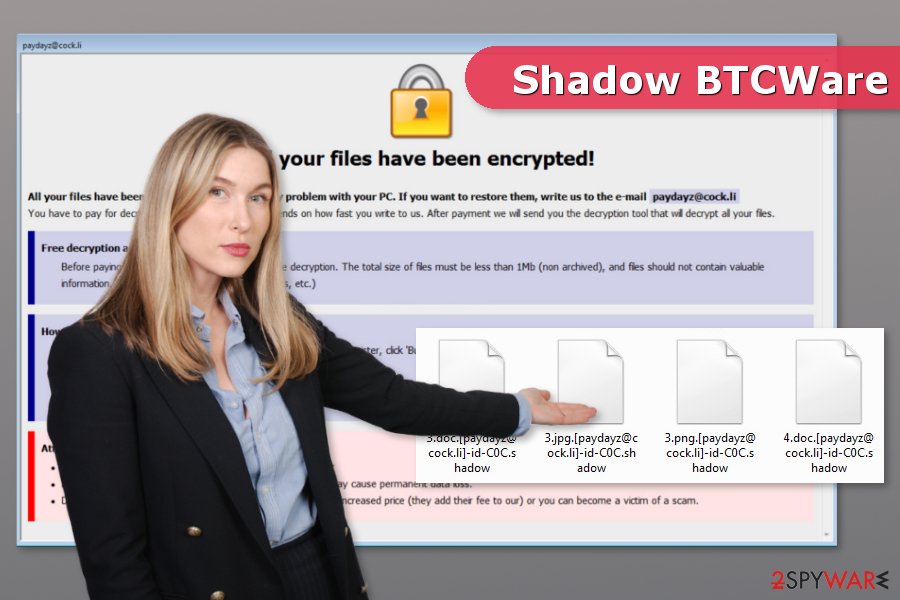
However, free decryption possibility might be just a trickery used for convincing you into paying the ransom. Once you make the transaction, crooks might disappear because the main purpose of Shadow ransowmare is the same as any other file-encrypting virus’ – to obtain Bitcoins illegally.
After ransomware attack, you should focus on Shadow ransowmare removal instead of trying to get back your files by paying the ransom. Nevertheless, virus elimination won’t recover your files; you have to clean the system from malicious components. Additionally, you will be able to use backups or try alternative recovery methods to retrieve corrupted data.
In order to remove Shadow ransomware entirely, you have to run a full system scan with professional malware removal[1] program. We suggest using FortectIntego because this tool is capable of detecting all latest cyber threats and eliminating them properly.
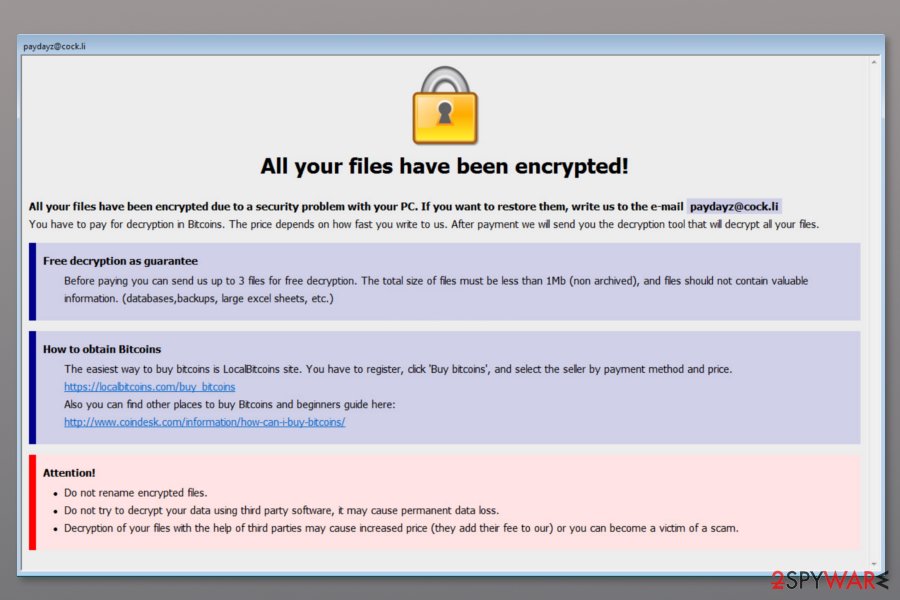
Poor remote desktop services allows ransomware to enter into the system
This crypto-virus is designed to attack devices via poor or unprotected remote desktop services. Thus, it’s important to create strong passwords and limit admin access to avoid ransomware attack.
However, the cyber security team from Les Virus[2] note that previous versions of BTCWare were spreading via malicious spam email emails and Trojans too. Therefore, you should be careful when:
- opening email attachments;
- downloading freeware or shareware;
- installing software updates;
- clicking on ads.
In order to avoid ransomware attack, you have to click or download needed content only if you are absolutely sure that it’s a legitimate and safe entry. Thus, stay away from suspicious spam emails,[3] unknown file-sharing websites, and pop-ups that warn about detected cyber threats.
Shadow BTCWare removal instructions
Computer users, who have suffered from ransomware attack, are advised to rely on professional security software in order to wipe out malware from the system. Automatic Shadow removal ensures that all malicious components are removed from the system entirely. Meanwhile, this task is nearly impossible to perform manually.
However, if you cannot install or start security software, you should check the guide below and follow it carefully. The instructions will show you how to deal with the obstacles and remove Shadow ransomware virus with FortectIntego, Malwarebytes or your chosen anti-malware software.
Getting rid of Shadow virus. Follow these steps
Manual removal using Safe Mode
If you cannot install or run security software, reboot to the Safe Mode with Networking as shown below:
Important! →
Manual removal guide might be too complicated for regular computer users. It requires advanced IT knowledge to be performed correctly (if vital system files are removed or damaged, it might result in full Windows compromise), and it also might take hours to complete. Therefore, we highly advise using the automatic method provided above instead.
Step 1. Access Safe Mode with Networking
Manual malware removal should be best performed in the Safe Mode environment.
Windows 7 / Vista / XP
- Click Start > Shutdown > Restart > OK.
- When your computer becomes active, start pressing F8 button (if that does not work, try F2, F12, Del, etc. – it all depends on your motherboard model) multiple times until you see the Advanced Boot Options window.
- Select Safe Mode with Networking from the list.

Windows 10 / Windows 8
- Right-click on Start button and select Settings.

- Scroll down to pick Update & Security.

- On the left side of the window, pick Recovery.
- Now scroll down to find Advanced Startup section.
- Click Restart now.

- Select Troubleshoot.

- Go to Advanced options.

- Select Startup Settings.

- Press Restart.
- Now press 5 or click 5) Enable Safe Mode with Networking.

Step 2. Shut down suspicious processes
Windows Task Manager is a useful tool that shows all the processes running in the background. If malware is running a process, you need to shut it down:
- Press Ctrl + Shift + Esc on your keyboard to open Windows Task Manager.
- Click on More details.

- Scroll down to Background processes section, and look for anything suspicious.
- Right-click and select Open file location.

- Go back to the process, right-click and pick End Task.

- Delete the contents of the malicious folder.
Step 3. Check program Startup
- Press Ctrl + Shift + Esc on your keyboard to open Windows Task Manager.
- Go to Startup tab.
- Right-click on the suspicious program and pick Disable.

Step 4. Delete virus files
Malware-related files can be found in various places within your computer. Here are instructions that could help you find them:
- Type in Disk Cleanup in Windows search and press Enter.

- Select the drive you want to clean (C: is your main drive by default and is likely to be the one that has malicious files in).
- Scroll through the Files to delete list and select the following:
Temporary Internet Files
Downloads
Recycle Bin
Temporary files - Pick Clean up system files.

- You can also look for other malicious files hidden in the following folders (type these entries in Windows Search and press Enter):
%AppData%
%LocalAppData%
%ProgramData%
%WinDir%
After you are finished, reboot the PC in normal mode.
Remove Shadow using System Restore
This method might also help to disable the virus and run automatic Shadow ransomware removal:
-
Step 1: Reboot your computer to Safe Mode with Command Prompt
Windows 7 / Vista / XP- Click Start → Shutdown → Restart → OK.
- When your computer becomes active, start pressing F8 multiple times until you see the Advanced Boot Options window.
-
Select Command Prompt from the list

Windows 10 / Windows 8- Press the Power button at the Windows login screen. Now press and hold Shift, which is on your keyboard, and click Restart..
- Now select Troubleshoot → Advanced options → Startup Settings and finally press Restart.
-
Once your computer becomes active, select Enable Safe Mode with Command Prompt in Startup Settings window.

-
Step 2: Restore your system files and settings
-
Once the Command Prompt window shows up, enter cd restore and click Enter.

-
Now type rstrui.exe and press Enter again..

-
When a new window shows up, click Next and select your restore point that is prior the infiltration of Shadow. After doing that, click Next.


-
Now click Yes to start system restore.

-
Once the Command Prompt window shows up, enter cd restore and click Enter.
Bonus: Recover your data
Guide which is presented above is supposed to help you remove Shadow from your computer. To recover your encrypted files, we recommend using a detailed guide prepared by 2-spyware.com security experts.While the official decryptor is not released yet, you can try these methods to restore at least some of your files.
If your files are encrypted by Shadow, you can use several methods to restore them:
Data Recovery Pro to restore files with .shadow extension
This software is created for recovering corrupted data. Thus, it might also help after ransomware attack.
- Download Data Recovery Pro;
- Follow the steps of Data Recovery Setup and install the program on your computer;
- Launch it and scan your computer for files encrypted by Shadow ransomware;
- Restore them.
Take advantage of Windows Previous Versions feature
If System Restore was enabled before ransomware attack, you can restore individual files by following these steps:
- Find an encrypted file you need to restore and right-click on it;
- Select “Properties” and go to “Previous versions” tab;
- Here, check each of available copies of the file in “Folder versions”. You should select the version you want to recover and click “Restore”.
ShadowExplorer might help too
If ransomware did not delete Shadow Volume Copies, you might be able to restore some of the files using ShadowExplorer:
- Download Shadow Explorer (http://shadowexplorer.com/);
- Follow a Shadow Explorer Setup Wizard and install this application on your computer;
- Launch the program and go through the drop down menu on the top left corner to select the disk of your encrypted data. Check what folders are there;
- Right-click on the folder you want to restore and select “Export”. You can also select where you want it to be stored.
Shadow BTCWare decryptor is not available yet.
Finally, you should always think about the protection of crypto-ransomwares. In order to protect your computer from Shadow and other ransomwares, use a reputable anti-spyware, such as FortectIntego, SpyHunter 5Combo Cleaner or Malwarebytes
How to prevent from getting ransomware
Choose a proper web browser and improve your safety with a VPN tool
Online spying has got momentum in recent years and people are getting more and more interested in how to protect their privacy online. One of the basic means to add a layer of security – choose the most private and secure web browser. Although web browsers can't grant full privacy protection and security, some of them are much better at sandboxing, HTTPS upgrading, active content blocking, tracking blocking, phishing protection, and similar privacy-oriented features. However, if you want true anonymity, we suggest you employ a powerful Private Internet Access VPN – it can encrypt all the traffic that comes and goes out of your computer, preventing tracking completely.
Lost your files? Use data recovery software
While some files located on any computer are replaceable or useless, others can be extremely valuable. Family photos, work documents, school projects – these are types of files that we don't want to lose. Unfortunately, there are many ways how unexpected data loss can occur: power cuts, Blue Screen of Death errors, hardware failures, crypto-malware attack, or even accidental deletion.
To ensure that all the files remain intact, you should prepare regular data backups. You can choose cloud-based or physical copies you could restore from later in case of a disaster. If your backups were lost as well or you never bothered to prepare any, Data Recovery Pro can be your only hope to retrieve your invaluable files.
- ^ Margaret Rouse. Antimalware (anti-malware). TechTarget. Network of technology-specific websites.
- ^ Les Virus. Les Virus. Cyber security news.
- ^ Doug Olenick. Email malware, phishing and spam attempts hit new highs for 2017. SC Magazine. Breaking news on cybersecurity, cybercrime, industry insight and security product reviews.







